Are your TikTok video words way too big or smaller that you can’t even properly see them? Then you might have landed on the right page to change the font size on TikTok Video.
TikTok has become a very popular social media application that allows its users to create, discover, and share short 15-second videos. People of the newer generation mostly use the application to express themselves in front of the world.
Similar to other social media application, TikTok has evolved over time by adding new and interesting features to it that enables its users to be much more creative while sharing their videos across the world.
The text generation feature of TikTok allows you to alter some variables such as fonts and font sizes that make it easier for you to add specific details to your videos. Look at the steps mentioned below to change the font size on the TikTok video.
TikTok has five fonts by default fonts: Classic, Typewriter, Handwriting, NEON, and Serif. You must be familiar with how to change the fonts, alignments, color, and position in TikTok videos.
But it becomes a bit confusing when it comes to changing the font size in TikTok videos.
How To Add Text On TikTok Videos
Before learning how to change font size on Tiktok video, let us learn how to add text on TikTok videos first as adding text is one way to embellish your videos.
Follow the step-by-step method mentioned below.
Step 1: Record Your Video
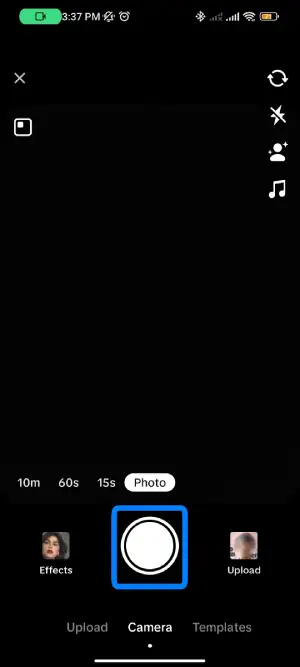
Record your TikTok video on your device by opening the TikTok app and logging into your account using your Login credentials.
Step 2: Tap On The Text Option
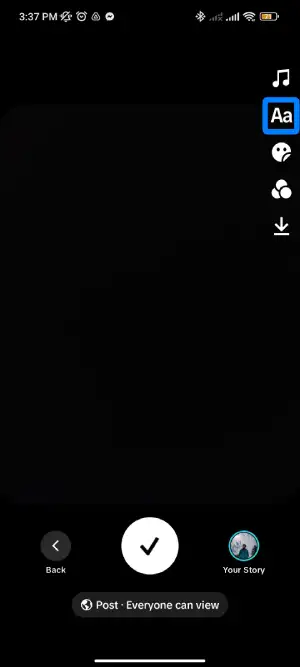
Tap on the Text option that is indicated by the Aa symbol. The Text option is located at the bottom of the screen.
Step 3: Type In Your Caption For The Video
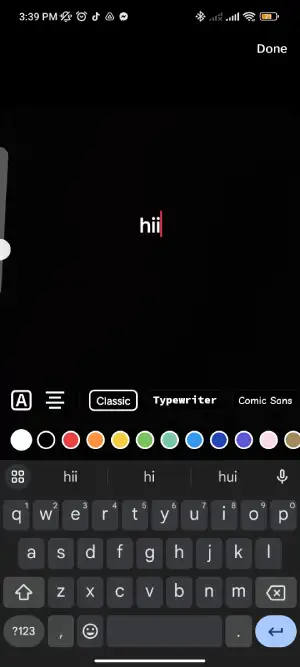
Type in the text that adds more information to your video. Make the text as short as possible so that it does not hide the content of your video.
You can also choose the font type, the color of the text, and alignments to make the text look more presentable.
Step 4: Tap On Done
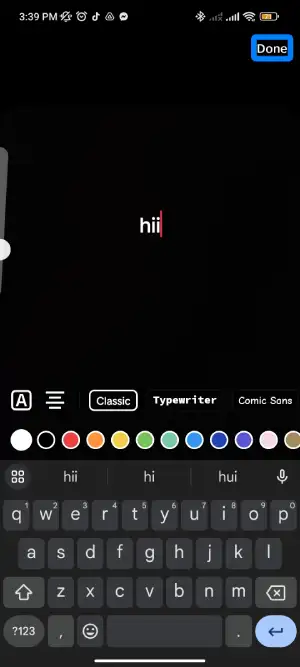
Tap on the Done button to save the text you have just inserted into your video. The Done button is located that the top right corner of the screen.
You can also change the font, alignment, and color of your text while typing by selecting the options from the bottom of the screen.
However, keep in mind that you can change the placement of your text only after you are done typing it.
Steps To Change Font Size On TikTok Video
After you are done typing your text on your TikTok video, you can finally change font size on Tiktok video.
Follow the steps mentioned above to write text on your TikTok video.
Once you are done, follow the steps mentioned below to change the font size of your text on TikTok videos.
Step 1: Tap On Done
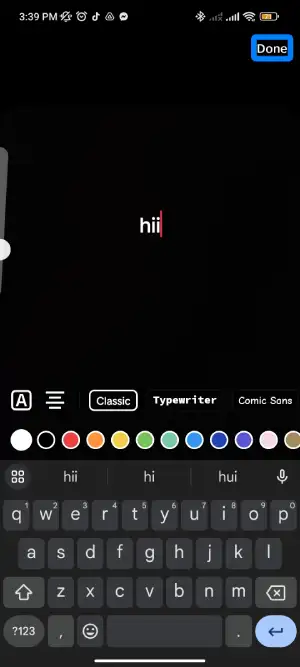
Follow the above-mentioned steps to type text into your TikTok video. Tap on Done once you complete typing in your text.
The Done button is located at the top right corner of the screen.
Step 2: Adjust The Font
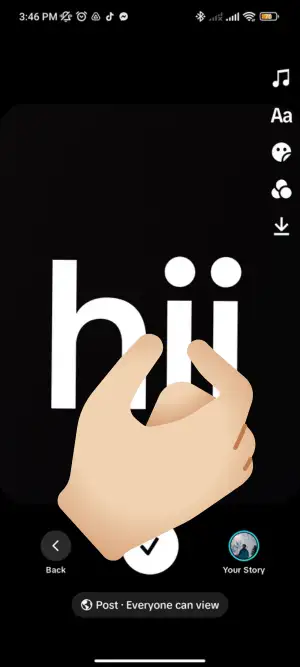
Since TikTok does not show the actual size of the font of your text, you can use your fingers to adjust the font size.
Use one finger on each of your hands to enlarge or shrink the text to change its font size according to your requirement.
Pinch inward to decrease the font size and extend outwards to increase the font size.
How To Customize TikTok Fonts
As mentioned above, TikTok only has five fonts available as default fonts. But sometimes, you might get bored with the same old five fonts and want to use new unique fonts for your TikTok content.
In such a case, do not worry. We have a perfect solution for you to go around it.
There are many font-generating websites available on the internet.
A web-based font-generator is a basic tool that you can use to create unique compatible fonts for your video content on TikTok.
Using this, you no longer have to stick to just five of the default fonts available on TikTok.
One of the best free font-generator is TikTok Fone Generator By Influencer Marketing Hub.
Follow the steps mentioned below to use the font-generator and customize your TikTok Fonts.
Step 1: Go To The Font-Generator Website
Go to the website of TikTok Font Generator by Influencer Marketing Hub from where you can get new choices of fonts for your TikTok videos.
Step 2: Type In Your Text
Once you open the website, you will land on the home page, where you will see a box with a text field.
Now, type in your text in the box that says, “Type or paste your text here :).”
Step 3: Select The Font You Like
Select the font that you like from the list of fonts.
The list of fonts shows up below the text field where you just entered your text.
Step 4: Copy And Paste The Text
Copy the font that you like from the dropbox below with many options.
Now, go to your TikTok video and paste the text in a new fancy font that will make your video look more attractive.
You have inserted text on your TikTok video with a new font successfully!
What Is The Best Font Size For TikTok Video
TikTok does not show the exact font size that you are using. However, as mentioned earlier, you can pinch inwards or extend outwards to increase and decrease the font size of the text on your TikTok video.
It is a matter of concern for many people as to what the best size of font could be for their TikTok video as texts are added as embellishments in videos to make them more informative and attractive.
Since there isn’t a specific font size that is considered perfect for your TikTok video, here are some tips that you could follow to make the text on your videos attractive.
- Keep shorter texts on your video so that it does not hide your video content.
- Hide your captions so that the video is clear.
- Pinch and drag the text to the eye level of the audience so that they can quickly skim read.
- Customize your text to make it look eye-catching.
- Customize the duration of the text on your video.
How To Customize Duration Of Text On TikTok Videos
The text on your video tells the viewers what your video is about. For example, a great video of you taking a swim on a summer day can be uploaded with a text “Live in the sunshine, swim and drink the wild air.”
This helps your video with a punch it needs to be felt by the audience.
It would be easier for the viewers if you keep your texts only for a readable duration of time so that they can enjoy with a clear vision on your video.
Follow the steps mentioned below to customize the duration of text on your TikTok videos.
Step 1: Tap On The Text
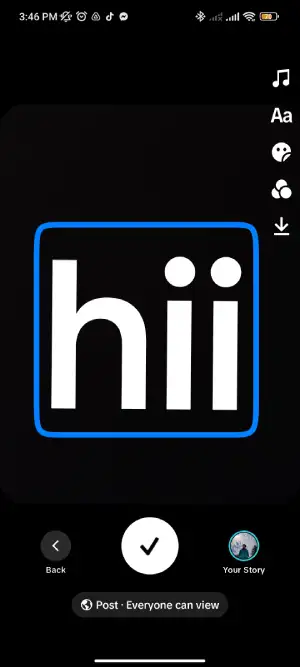
Tap on the text that you have inserted on your TikTok video to customize the time duration.
Step 2: Set The Time Duration
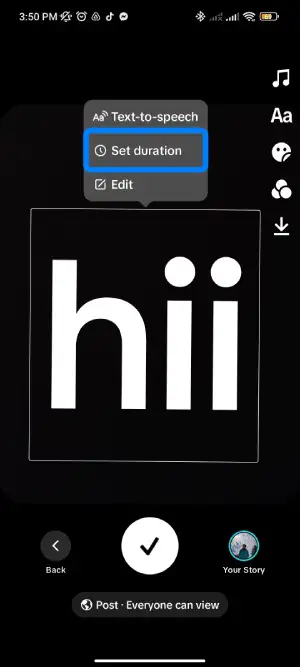
Now you will see many options below the text. Select the option that says “Set Duration”.
You will see a screen where you can adjust when your text appears and disappears.
Step 3: Set The Start And End Time
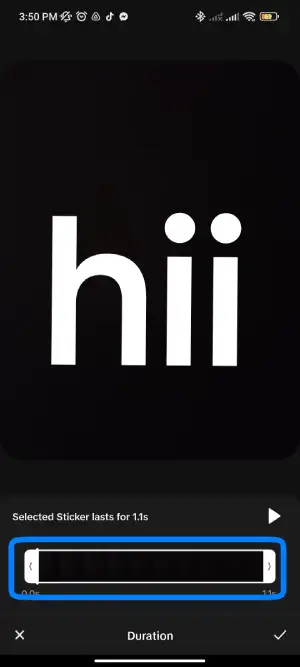
You can also find a bar at the bottom of the screen from where you can set the start and end times of the text.
Drag the timing bar to adjust the start and end time of the text. It will show you the end result.
Match the start and end time according to your desire and adjust it until you are satisfied.
Step 4: Tap On The Play Button
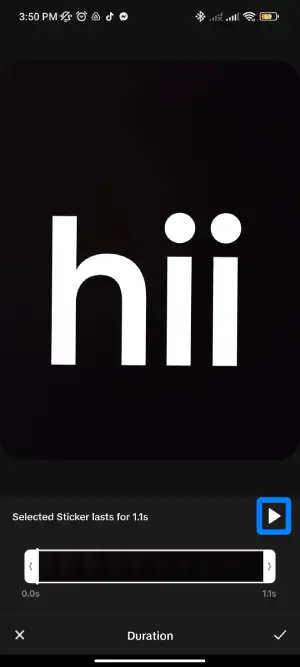
Now, you need to check how the text looks on the video and whether it has been set correctly.
Check how the text looks by tapping the Play Button just above the editing bar.
Step 5: Tap On The Check Mark
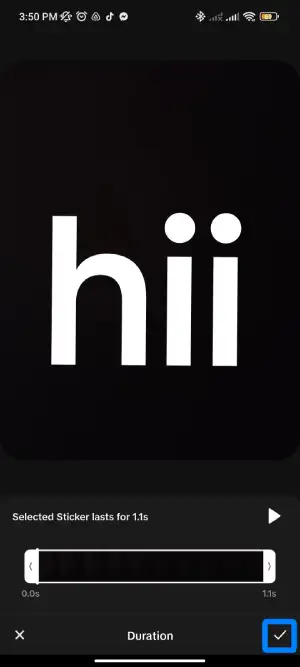
When you are satisfied with the results by playing and adjusting the start and end time of the text on the video, tap on the Check Mark at the bottom right corner of the screen.
You have now set a time duration for the text on your TikTok video.
Frequently Asked Questions (FAQs)
Here are some frequently asked questions about TikTok. Take a look at the answers.
What Is Tiktok Profile Picture Size?
The ideal size of Titok’s profile picture is 200px X 200px. This size of your picture will perfectly fit the TikTok’s profile picture frame.
What Is The Maximum Length Of TikTok Videos?
The maximum length of TikTok videos if you decide to combine some other videos is up to 60 seconds or 1 minute.
Last Words
TikTok is a social media platform where you can get creative and post self-created content to showcase it to the world.
In this article, we discussed how you could change the text font and font sizes in your TikTok videos.
Furthermore, we also discussed about how you can use creative fonts that are not available on TikTok default mode.
We have also included how you can make your TikTok videos attractive by using the right font size and time duration.
We hope this article was useful and informative. If you have any queries, please feel free to ask them in the comment section below.
Thank You!





