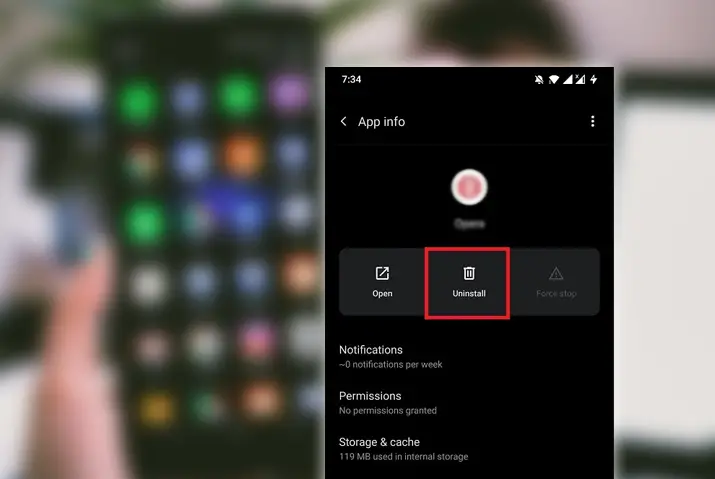Android devices are known for their easy accessibility and applications that make the phones even more interesting. However, there can be times where the pre-installed apps in your device or even the apps you put up later take up too much space or are just not interesting anymore. However, you might face issues when uninstalling the app or may not know where to do so. So, here is a guide on why are Android apps not being uninstalled so you can easily uninstall the apps from your Android device.
You need to know that there are multiple types of apps within your device. If you cannot uninstall an app then it must be because the app is integral to the system functioning of the device or is pre-installed. Either way, you have the option to remove, disable and uninstall apps according to the kind of apps they are in your device.
Why Uninstall An App
Apps make up most of the part in your phones that you get to use on a daily basis. While most apps make your life a lot easier and fun with their presence, there can be some apps in your device that are just there taking up the space in your device and you don’t use much. So, it is only right to uninstall these apps to make more space for other apps that can come in handy to you in the future.
With any normal app, you can always install the app again by going to the Google Play Store and apply the same process you did to initially add it in your device.
Why Are Some Android Apps Not Being Uninstalled
The main two reasons why you cannot get the uninstall option from an app in your device are because they are either a system app or they were pre-installed in your device.
As the name suggests, a system app is required for the phone’s system to run properly. So, if you were to either disable or delete a system app, your device would stop functioning well. This is the reason why you cannot uninstall these apps.
Next, we have the preinstalled apps which are all carrier apps installed in your device before you even get them. Unlike other apps you need to install by going to your Play Store, these apps are there beforehand. So, if you were to even factory reset your device then these apps would still remain in your device.
How To Uninstall Normal Android Apps
If you want to uninstall an app that you installed recently on your own through the play store, you can just do so in a few simple steps.
Step 1: Long Press App
The first thing you need to do is locate the app you want to uninstall in your device. Then, long press the app till some options pop up.
Step 2: Go To More Info
From the pop ups, choose the More Info option that has an ‘i’ icon.
Step 3: Uninstall App
From the options that come up, you can choose to Uninstall the app which will remove it from your device immediately.
Another method in which you can uninstall an app is by going to the Google Play store to uninstall your app. For that, you can follow the given steps.
Uninstall Normal App From Play Store
So, if you want to choose the other method which is to uninstall your app from the Google Play Store then you can follow the given steps.
Step 1: Go To Google Play Store
First, go to the Google Play Store app on your device.
Step 2: Go To Profile
From there, tap on the profile icon on the top right corner of the screen.
Step 3: Tap On The Manage Apps And Devices Option
From the options that come up, you can then tap on the Manage Apps And Devices option and go to manage.
Step 4: Go To App And Uninstall
Next, look for the app you want to uninstall from your device. Then, tap on the Uninstall option.
Reminder: You can always re-install or enable an app from your device. If you bought an app and removed it, then you can re-install the app without paying for it again.
How To Disable Pre-Installed Apps
So, now that you know how to delete or uninstall an app that you added in your device, here are the ways to disable a pre-installed app. You must remember that you cannot disable or delete any of the system apps that are integral for the functioning of your device. So, even if the pre-installed apps were there from before, you can still have the option to disable them.
Step 1: Long Press On App
First, you need to long press the app from your apps list.
Step 2: Go To App Info
Next, on the pop up of options, choose App Info which has an ‘i’ icon.
Step 3: Disable App
From the information screen regarding the app info, you will need to scroll down to the option where uninstall is supposed to be. There, you will see the Disable option. Tap on it to disable the app.
What Happens When You Disable A Pre-Installed App
You already know that when you delete or uninstall an app, it gets removed from your device altogether. However, it is different when you disable a pre-installed app.
For one thing, the app still remains on your device. However, imagine the app as an item frozen in your refrigerator. The app will not take up any space in your device with any of its data files. It does not run or appear in your app list either. The app will not function even in the background and will not affect your device in any way. You will always have the option to enable the app at any time in the future.
How To Re-Enable An App
You learned how to disable the pre-installed apps from the home screen. However, the same process does not apply if you ever consider to use the apps that were there in your phone. If you want to enable the apps again then you can follow the given steps.
Step 1: Go To Device Settings
First, you need to access your device settings by tapping on the Gear Wheel Icon in your device.
Step 2: Access App Settings
From within settings, go to the App Settings.
Step 3: Sort App List
You will then see an option to Sort Apps In List. Tap on this option and then you can choose the Disabled apps option from there.
Step 4: Enable Any App
Once you are in the list of disabled apps, tap on the app you want to enable and then choose the Enable option. The app will then immediately show on your home screen and you will get to access it by tapping on it.
Moreover, you need to keep in mind that the device sometimes directly disables an app that you haven’t used in a long time. This is done in order to save up space and the battery life in your device. So, if this happens and you want to enable the app then follow the given steps to easily access the apps again.
Disable Administrator Privileges Apps Before Uninstalling
Next, there are apps that have Android administrator access. These apps require this administrator access in order to perform functions within your device. These include locking the screen of your device and many more. In such cases, in order to uninstall any application that has an administrator privilege, you will first need to disable this privilege and only then can you uninstall the app. The steps to do this are listed below.
Step 1: Go To Device Settings
First, go to your device settings by tapping on the Gear Wheel Icon in your home screen.
Step 2: Go To Security Settings
From settings, look for your device Security Settings. Once you find the option, tap on it.
Step 3: Access Device Admin Apps
From there, look for the Device Admin Apps option and tap on it to access the list of all the apps that have an administrative privilege.
Step 4: Remove App Privileges
Once you find the app you are looking to uninstall, toggle the feature of admin privilege off for the app. This will remove the app privileges and make it easy for you to uninstall the app from your device.
Step 5: Uninstall App
Next, follow the steps to uninstall a normal app and then you will get to uninstall the app without any problem.
Frequently Asked Questions
Some frequently asked questions on why are Android apps not being uninstalled are below.
How To Permanently Delete Apps From Android
If you want to permanently delete an app in your Android then you can do this by either uninstalling the app from the app list. Or, you can go to the Google Play Store and choose the manage apps option. From there, you can uninstall the app from your device.
How To See All Apps In Device
If you want to see the list of all apps then you can go to the Manage Apps option within your device settings. From there, you will get an entire list of all the apps that are in your device.
Conclusion
In conclusion, you need to know the category of apps in your device before trying to uninstall them. Then, you can choose the option that fits best in order to uninstall the app from your Android device.