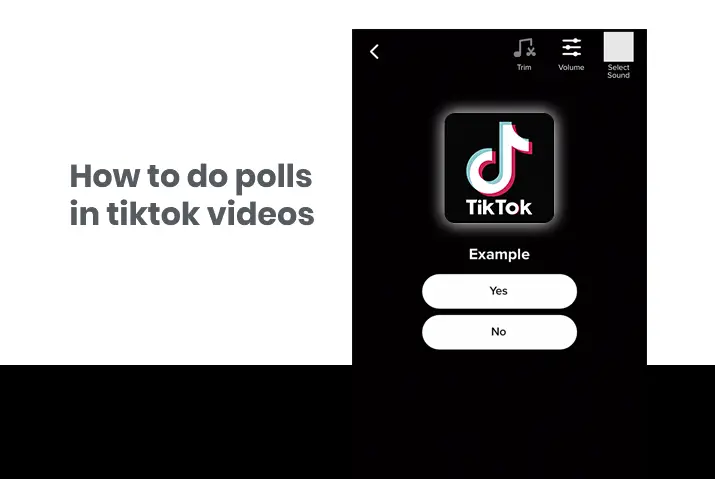If you are a user in Tiktok and are familiar with the features and edits in the videos, then you may have seen the Tiktok polls. These are poll stickers in your videos that you can choose between two answers in. The poll stickers are not only interesting but they make your Tiktok experience much better and more fun as well. Not only for the user, but the creator gets to add more interesting content to their videos and become more creative with the things they can add to their videos. So, how we are here with a guide on how to add polls in Tiktok videos in an easy and simple manner.
If you want to add a poll in Tiktok, then it is quite different from other social media applications. You need to add a video or record a video. Only then, in your editing screen, you can add the poll sticker to the editing screen. Once you add the poll sticker, you can customize the questions and the options in the poll itself. You can then post the video with a poll sticker in place.
What Are Polls In Tiktok Videos
Before we get into the entire process to add polls in Tiktok videos, you might question what polls are and how they work. The poll sticker is the one that has questions and two options that a viewer can choose from. You are allowed to ask any question, and your viewer can choose between the options you have set. The answer to the poll can then be seen by the creator of the video.
So, let us get into how you can add these polls to your videos to make them more interesting for the viewers.
Can You Change The Polls In Tiktok Videos
You can change the poll answers in your Tiktok videos. The polls are all customizable and they can be changed as well. The two answers in the polls are yes and no by default, but you can not only set the questions for the poll but you can also change the answer for the poll as well.
How To Add Polls In Tiktok Videos
So, the main question here is how to add polls in your Tiktok videos. You can follow the steps laid out below for both an Android device and an iOS device as well. We have also shown the method you can apply to be a third-party app to use this feature when you are using Tiktok web. So, read further for the full guide on this.
Add Polls In Tiktok In Android Device
If you want to add polls in your Tiktok videos on an Android device, then follow the steps below.
Step 1: Launch The Tiktok App In Your Device
Open the Tiktok app in your device by tapping on it. You can then log in to your Tiktok account using your Tiktok login credentials.
Step 2: Go To Recording Screen
Once you are logged in and on your home screen, then you can tap on the ‘+’ on the bottom middle of the screen.
Step 3: Record Or Add A Video
You can then add a video front he uploads option, or you can record a video by long pressing on the record button in the middle of the screen.
Step 4: Tap On Red Tick Mark
Once you are done recording the video, then tap on the red tick mark on the top of the screen to get to the editing page of the video.
Step 5: Go To Stickers Option
On your editing page, you can tap on the Stickers option from the bottom right corner of the screen.
Step 6: Choose Poll Sticker
In your sticker, you can see the poll sticker with ‘Poll’ written on it. Tap on the sticker to add it to your video.
Step 7: Set Question And Answer Choice
Once the sticker is set, a prompt will appear to set the question and the answers for the poll. You can add the question on top of the poll, and then answers can be changed too. Though the poll answers are set to yes or no by default, you can change it by pressing on it and typing in the other answer.
Step 8: Tap On Next And Post Video
Once the poll is set, tap on the next button in the bottom right corner of the screen. You can then set the caption and necessary hashtags for the video and then post it to your Tiktok profile.
Use iOS Device To Add Polls In Tiktok Videos
You can also set polls in your Tiktok videos on an iOS device as well.
Step 1: Open The Tiktok App In Your Device
Open the Tiktok app on your device by tapping on it. You can then log in to your Tiktok account using your Tiktok login credentials.
Step 2: Go To Recording Screen
Once you are logged in and on your home screen, then you can tap on the ‘+’ on the bottom middle of the screen.
Step 3: Record Or Add A Video
You can then add a video front he uploads option, or you can record a video by long pressing on the record button in the middle of the screen.
Step 4: Tap On Red Tick Mark
Once you are done recording the video, then tap on the red tick mark on the top of the screen to get to the editing page of the video.
Step 5: Go To Stickers Option
On your editing page, you can tap on the Stickers option from the bottom right corner of the screen.
Step 6: Choose Poll Sticker
In your sticker, you can see the poll sticker with ‘Poll’ written on it. Tap on the sticker to add it to your video.
Step 7: Set Question And Answer Choice
Once the sticker is set, a prompt will appear to set the question and the answers for the poll. You can add the question on top of the poll, and then answers can be changed too. Though the poll answers are set to yes or no by default, you can change it by pressing on it and typing in the other answer.
Step 8: Tap On Next And Post Video
Once the poll is set, tap on the Next button in the bottom right corner of the screen. You can then set the caption and necessary hashtags for the video and then post it to your Tiktok profile.
Add Tiktok Polls In Tiktok PC
Unlike in an Android and iOS device, you cannot use the in-app feature to add polls in Tiktok videos directly from the Tiktok web feature. Though you can use the Tiktok web app, the overall feature itself is not available for use. So, you need to use an Android emulator to add a poll sticker to your Tiktok video from a PC. So. follow the steps below to use an Android emulator to add polls in Tiktok videos on PC.
Step 1: Download And Install Bluestacks
You need to first download the Bluestacks android emulator to your PC and then install it.
Step 2: Go To Google Play Store
In your Bluestacks, get to the home screen. There, locate the ‘Game Center’ and choose the Google Play Store there. You can then sign in to your Google Play Store.
Step 3: Install Tiktok And Sign In
You need to then Install the Tiktok from Bluestacks. Then, open the Tiktok app and sign in to your Tiktok account.
Step 4: Upload Video To Bluestacks
If you want to upload and edit your videos on TikTok using BlueStacks, you must first upload them to Bluestacks before adding them to Tiktok.
Get to the BlueStacks “Home” screen. Next, you need to locate the “Library” option and select it. Then choose “System Apps” followed by “Media Manager.” Click on “Import From Windows or Mac,” depending on the PC that you are using currently, from the tab in the bottom left corner of the window. Select the video you want and upload it.
Step 5: Upload Video To Tiktok
You can then navigate back to your Tiktok app on Bluestacks. Select the plus sign icon at the bottom center of the screen. Click on “Upload” and then you can upload the video that you just added to your Bluestacks.
Step 6: Go To Stickers Option
On your editing page, you can tap on the Stickers option from the bottom right corner of the screen.
Step 7: Choose Poll Sticker
In your sticker, you can see the poll sticker with ‘Poll’ written on it. Tap on the sticker to add it to your video.
Step 8: Set Question And Answer Choice
Once the sticker is set, a prompt will appear to set the question and the answers for the poll. You can add the question on top of the poll, and then answers can be changed too. Though the poll answers are set to yes or no by default, you can change it by pressing on it and typing in the other answer.
Step 9: Tap On Next And Post Video
Once the poll is set, tap on the Next button in the bottom right corner of the screen. You can then set the caption and necessary hashtags for the video and then post it to your Tiktok profile.
How To View The Results Of Tiktok Polls
So, now that you have learned how to set the poll sticker in your videos, how do you look at the result of the poll? This is also quite simple. Follow the steps below to check the results of the polls on whichever device you are using.
Step 1: Open Tiktok App
First, tap on the Tiktok app on your device to open it. You can then log in to your Tiktok account using your login credentials.
Step 2: Go To Profile
Once you are on the Tiktok home screen, tap on the Me icon on the bottom right corner of the screen to get to your Tiktok profile.
Step 3: Tap On Video With Poll
Once you are in your profile, tap on the video with the poll sticker.
Step 4: Tap On The Poll Sticker
You can then tap on the poll sticker that is in the video.
Step 5: See Poll Results
Once you tap on the poll sticker, you can choose the ‘view poll results’ option. A screen will then appear with both the poll results and who voted for the poll results.
Frequently Asked Question
Some frequently asked questions on how to do polls in Tiktok videos are below.
Are Tiktok Polls Anonymous
No, Tiktok polls are not anonymous. Other viewers on the app will not be able to see who voted on what option. But, the creator will know when you vote for an option. So, the overall poll is not anonymous.
Conclusion
In conclusion, you can easily do polls in Tiktok videos with a few simple steps. You can try out this feature for yourself in your Tiktok profile. So, try this feature out and then choose the questions you think will be engaging for your Tiktok viewers.
Also Read: How To Make A Photo Dump On Tiktok