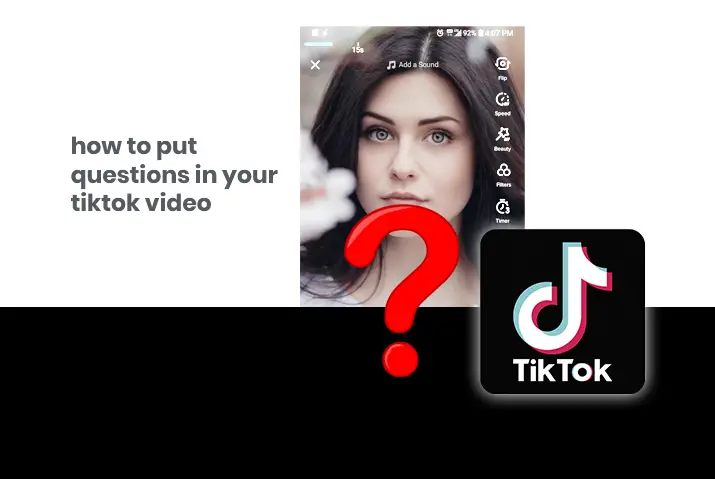If you are a user of TikTok and see the different types of videos on the TikTok app then you may have noticed some users ask questions in their videos. These questions can be either in the form of a direct text or as a poll that can be answered by tapping on the video itself. If you are also interested to add questions to TikTok videos, then read the article further for a full guide on how you can get this done.
Answer: There are two basic ways in which you can add questions in TikTok videos, These two ways include adding a question text in your video or adding a poll sticker to your videos. You can choose any of the two methods and then add your video and then add the question.
So, read the article further on how you can get this done on your device.
Can You Add Questions In TikTok Videos
Yes, you can easily add questions in TikTok videos. You can either make it so that the user is able to answer the questions directly from the poll in the video itself or the question can be addressed from the comment section as well. Whichever method you choose, the method is quite simple and easygoing.
Add Questions In TikTok Videos [2 Methods]
There are two basic ways in which you can add questions in TikTok videos. We have laid out the two possible methods for you.
- Add a question in your video by adding a text question that the viewers can answer in the comment section.
- You can also add a poll sticker where you can ask a question but there are only two answer spots in a poll.
Method 1: Add Question Text In TikTok Videos
The first method you can apply is to add a question text in the video itself. If you are opting for this method, then here are the steps you can apply to either your Android or iOS device.
Add Questions In TikTok Videos On Android Device
To add a question text to your TikTok videos on an Android device, follow the steps below.
Step 1: Open The TikTok App
First, open the TikTok app on your device by tapping on it. You can then log in to your TikTok account using your login credentials.
Step 2: Go To Recording Screen
On your TikTok home screen, tap on the ‘+’ icon in the bottom middle of the screen. You will then get to the recording screen of the profile.
Step 3: Tap On Text Option
You can either add a video from your device or you can record a video by long pressing on the circular icon in the middle of the screen. Once you are done adding your video, tap on the text option from the right side of the screen.
Step 4: Add Question Text
You can then type in your device keyboard and add a question text. You can change the shape, size, and color of the text according to your liking.
Step 5: Tap On Next And Post
Finally, tap on the next option at the bottom of the screen. There, add the necessary hashtags and caption to the video and then post it on your TikTok profile.
Use iOS Device To Add Questions In TikTok Videos
You can also use your iOS device to add questions to your videos. Follow the steps below.
Step 1: Launch The TikTok App
First, launch the TikTok app on your device by tapping on it. You can then log in to your TikTok account using your login credentials.
Step 2: Get To Recording Screen
Tap on the ‘+’ icon on the bottom middle of the screen, in your home screen. You will then get to the recording screen of the profile.
Step 3: Add Video
You can either add a video from your device or you can record a video by long pressing on the circular icon in the middle of the screen.
Step 4: Tap On Text Option
Once you are done adding your video, tap on the text option from the right side of the screen.
Step 5: Add Question Text
You can then type in your device keyboard and add a question text. You can change the shape, size, and color of the text according to your liking.
Step 6: Tap On Next And Post
Finally, tap on the next option at the bottom of the screen. There, add the necessary hashtags and caption to the video and then post it in your TikTok profile.
Method 2: Add Poll Stickers To TikTok Videos
There is another method in which you can add questions to your TikTok videos, you can add poll stickers. These stickers can be customized to add question-answer polls. Viewers can then tap on the answer and you can later view the result for the polls.
Add Poll Stickers To Android Device
To add stickers with polls on Android devices, follow these steps.
Step 1: Launch TikTok
Open the TikTok app on your device by tapping on it. You can then log in to your TikTok account using your TikTok login credentials.
Step 2: Go To Recording Screen
Once you are logged in and on your home screen, then you can tap on the ‘+’ on the bottom middle of the screen.
Step 3: Record Or Add A Video
You can then add a video in front of the uploads option, or you can record a video by long pressing the record button in the middle of the screen.
Step 4: Tap On Red Tick Mark
Once you are done recording the video, then tap on the red tick mark on the top of the screen to get to the editing page of the video.
Step 5: Go To Stickers Option
On your editing page, you can tap on the Stickers option from the bottom right corner of the screen.
Step 6: Choose Poll Sticker
In your sticker, you can see the poll sticker with ‘Poll’ written on it. Tap on the sticker to add it to your video.
Step 7: Set Question And Answer Choice
Once the sticker is set, a prompt will appear to set the question and the answers for the poll. You can add the question on top of the poll, and then answers can be changed too. Though the poll answers are set to yes or no by default, you can change it by pressing on it and typing in the other answer.
Step 8: Tap On Next And Post Video
Once the poll is set, tap on the Next button in the bottom right corner of the screen. You can then set the caption and necessary hashtags for the video and then post it to your TikTok profile.
Use iOS Device To Add Poll Stickers
You can also add sticker polls on your iOS device. Follow the given steps for this.
Step 1: Open The TikTok App On Your Device
Open the TikTok app on your device by tapping on it. You can then log in to your TikTok account using your TikTok login credentials.
Step 2: Go To Recording Screen
Once you are logged in and on your home screen, then you can tap on the ‘+’ on the bottom middle of the screen.
Step 3: Record Or Add A Video
You can then add a video in front of the uploads option, or you can record a video by long pressing the record button in the middle of the screen.
Step 4: Tap On Red Tick Mark
Once you are done recording the video, then tap on the red tick mark on the top of the screen to get to the editing page of the video.
Step 5: Go To Stickers Option
On your editing page, you can tap on the Stickers option from the bottom right corner of the screen.
Step 6: Choose Poll Sticker
In your sticker, you can see the poll sticker with ‘Poll’ written on it. Tap on the sticker to add it to your video.
Step 7: Set Question And Answer Choice
Once the sticker is set, a prompt will appear to set the question and the answers for the poll. You can add the question on top of the poll, and then answers can be changed too. Though the poll answers are set to yes or no by default, you can change it by pressing on it and typing in the other answer.
Step 8: Tap On Next And Post Video
Once the poll is set, tap on the Next button in the bottom right corner of the screen. You can then set the caption and necessary hashtags for the video and then post it to your TikTok profile.
Is The Answer To TikTok Polls Anonymous
The answer to this is yes and no. Other viewers on TikTok cannot see the answers to the poll. However, the creator of the video will see the answer to the poll and also who tapped on the answer as well.
How To Check Poll Answers In TikTok
You can check the answer in your polls by going to the video where you added the poll to your profile. Then tap on the poll and a pop-up to ‘view poll results will come up. You can then check both the number of viewers who tapped on which answer in the poll and who tapped on it too.
Frequently Asked Questions (FAQs)
Some frequently asked questions on how to add questions in TikTok videos are below.
Why Are TikTok Polls Not Showing?
You can either update the app or clear out your TikTok cache if the TikTok polls sticker is not showing. If none of these methods work, then you can also try to check if there is a problem with the internet as well. In the end, you can also try to log out and log back into your TikTok profile and see if the reboot helped with the issue.
Conclusion
To conclude, you can easily add questions in TikTok videos with these two methods. The first method is more for people who want longer answers to their questions. The second method is applicable if you want to ask a simple yes or no, or a question with a simple two answers.