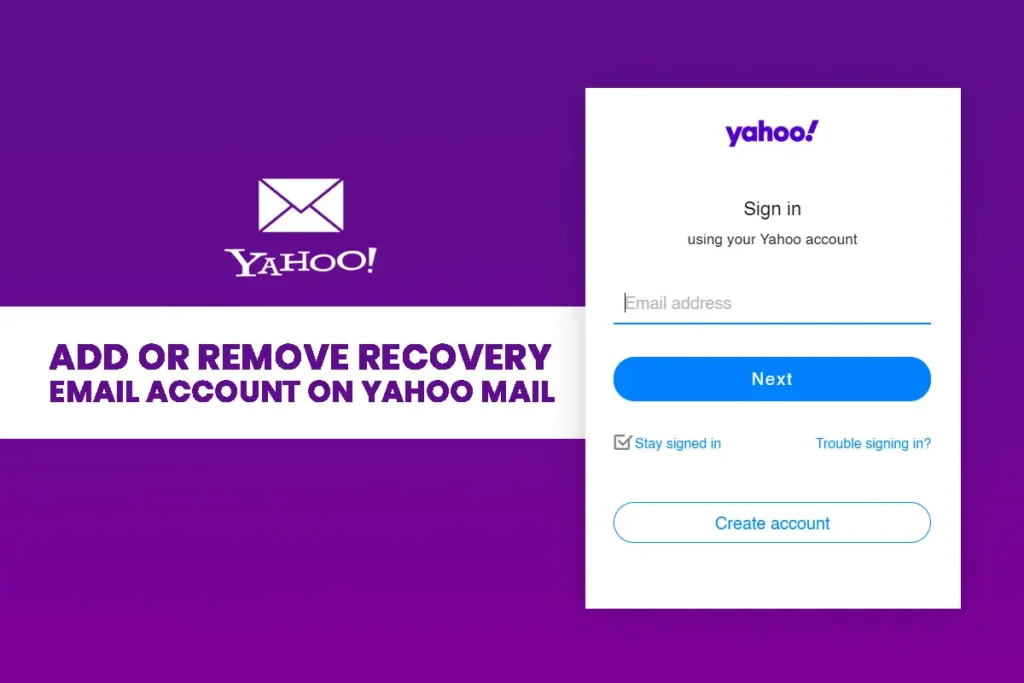We often change our password once in a while. If you don’t, you should keep a habit of changing yours too. Changing the password often helps you keep your account safe and secure. And we sometimes forget our password as we keep on changing one. So, here in this article, I am going to guide you on how to add a recovery email account on yahoo mail so that you can reset Yahoo Mail password if you are locked out of your account. Likewise, I am also writing about how to remove the recovery email account on yahoo mail.
If you have access to the phone number that you used to create your Yahoo account, there is no problem. You can use the same number to get code to reset your Yahoo Mail password. However, if you don’t have one, then this article is for you. Add a recovery email account to your Ymail account and get away with the trouble.
Imagine a situation; you used one of your email address as a recovery email account to your yahoo account. And, you somehow have no longer access to that particular email account. So it’s not a good idea to use that email address as your recovery email address. Therefore you need to remove that email account and need to add another one. So let’s learn how to remove the recovery email account on yahoo mail as well.
Add Recovery Email Account on Yahoo Mail Account
- Head up to your browser and go to Yahoo! Official page.
- Next, sign in to your account with your valid username and password.
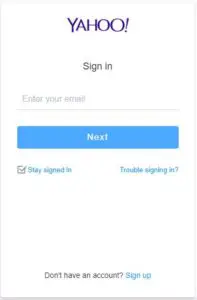
- After you get logged into your yahoo mail account, click on your profile. It’s on the top right corner of your screen.
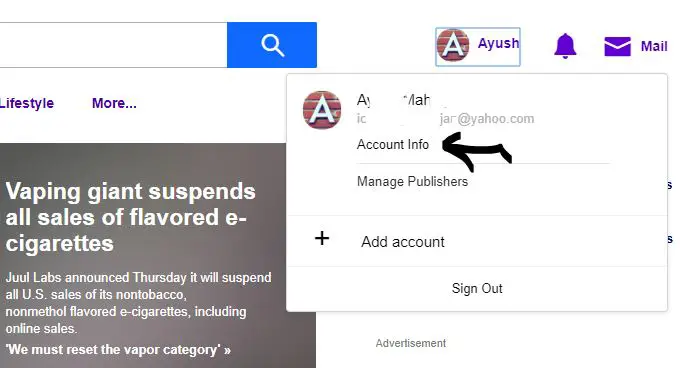
- A drop-down menu will appear containing your Name, Email Address, and Account info. Click on Account info.
- Clicking on the Account info will take you to the page containing Personal Info, Account Security, Recent Activity, and Preferences on the left sidebar.
To add the recovery email address, click on the Account Security Here, you can change your password, your phone number, and add the recovery email account on Yahoo.
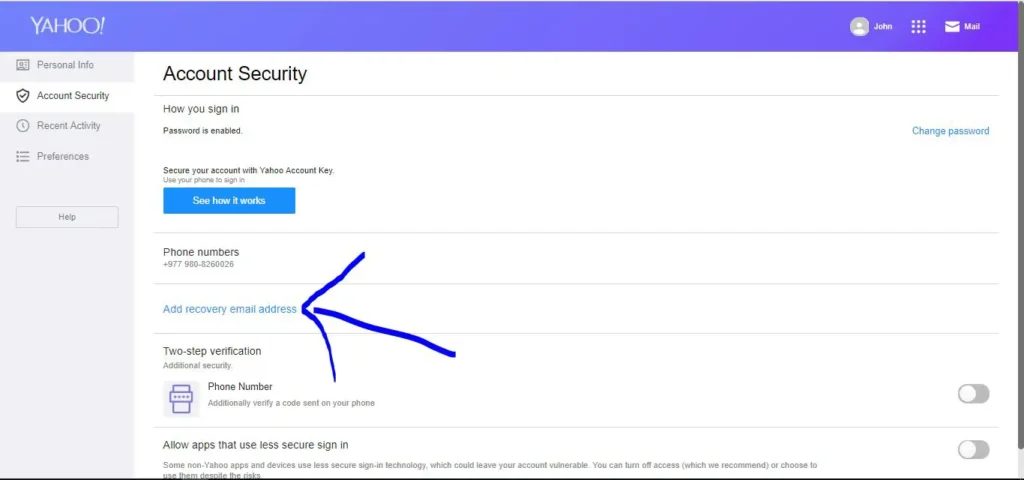
- On the Account Security page, click on Add recovery email address. This will open up a new dashboard where you can add a recovery email address.
- Now, add the email address that you want to uses as the recovery email account on your yahoo account.
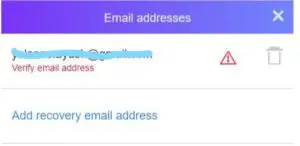
- Next, you will need to verify your recovery email address as the email address you just entered is not yet authenticated. Click on Send verification email. This will send a verification email to the account you entered.
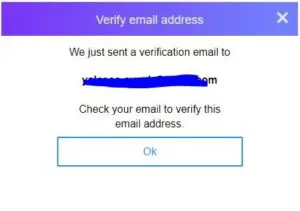
- Login to your recovery account, you will see a verification message in your inbox sent by yahoo.
- Read the message and click on the “click here” link to verify your account.
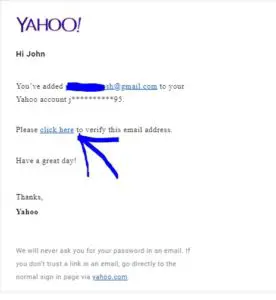
- Now go to your yahoo mail account’s security page and refresh the page.
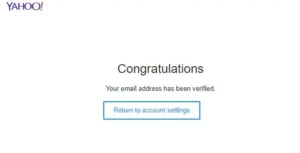
- Finally, click on email addresses, you will see your account has been verified.
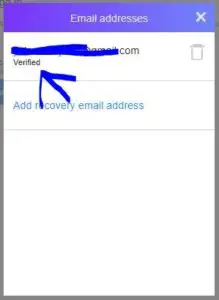
Note: You can add multiple recovery email account on Yahoo mail account. If you ever forget your password and don’t have access to any one of the recovery address, you will still have another email address to recover your account.
Remove Recovery Email from Yahoo Mail Account
Sometimes, you can make mistakes while adding your recovery email address, like you missed some characters, or enter a wrong email address. Or you might not have access to the email address you previously added. And if your email address is verified with an incorrect address, your account might get hacked. So, you need to remove such an address from your recovery email list.
Let’s get into the steps to remove the recovery email account on yahoo mail account.
- Login to your Yahoo Mail account and go to Account information clicking on your profile.
- Next, click on the Account Security tab from the left sidebar.
- Click on the Email addresses tab from the Account Security page.
- Next, a dialogue box containing information about all your recovery email address will pop-up.
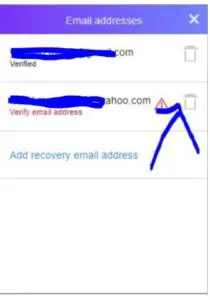
- Click on the bin icon beside the email address you want to remove.
- Done, you have successfully removed the recovery email account on yahoo mail.
Related topic: “How to recover lost Yahoo Account”