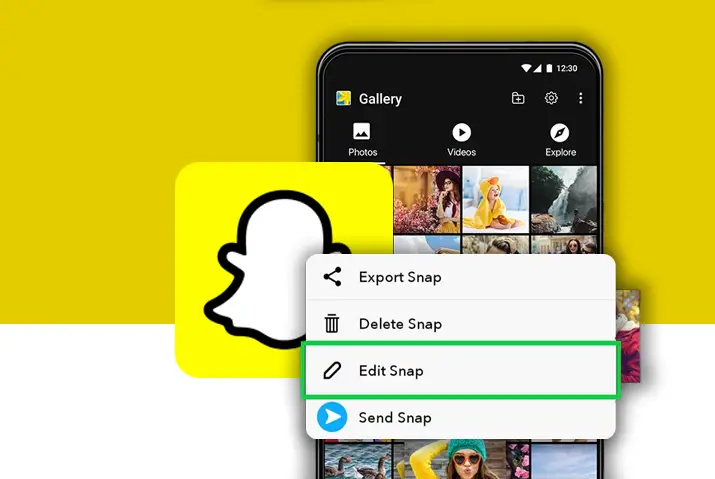Have you randomly passed a stranger on the street who is making weird faces on their phone? Chances are they’re most likely using Snapchat. Moreover, snapchat is a viral social media app where users can have real-time conversations by clicking pictures. Go through the article to Add A Camera Roll Photo To Snapchat Story.
Answer:
To add a camera roll photo to your Snapchat story, open the app and swipe up to access your memories. Select the camera roll option, choose the photo you want to upload, then tap the blue arrow and select “My Story” to post the image for your friends to view as part of your story over the next 24 hours.
Creating and sharing your snap in Snapchat Stories sounds exciting and fun. You can impress some of your friends or special ones by sharing the great snaps you clicked. This article teaches adding a camera roll photo to a Snapchat story.
What Is A Snapchat Story?
Snapchat Story is a feature on Snapchat. This feature lets users post photos on their stories. The stories are available to everyone if your account is public and your friends are private. Your friends can view the Snaps you posted as many times as they’d like. Furthermore, you can control who views your story by adjusting your privacy settings on Snapchat.
Snapchat Story is a great way to share your real-time moments on Snapchat to let people know what you have been up to.
Also Read: How To View Old Snapchat Stories?
How To Upload A Story On Snapchat?
To upload a story on Snapchat, you must upload the photos to ‘My Story.’ My story is a collection of your Snaps that people can view multiple times within 24 hours. If you don’t know how to post a Story on Snapchat, don’t worry. This article will teach you how to do just that.
Steps to upload a story on Snapchat:
Step 1. Open The Snapchat
Open the Snapchat app on your device. Then, tap on the Snapchat icon to launch the app.

Step 2. Take a Photo On Snapchat
On the home photo screen of the app, take a photo you want to upload to your Story.
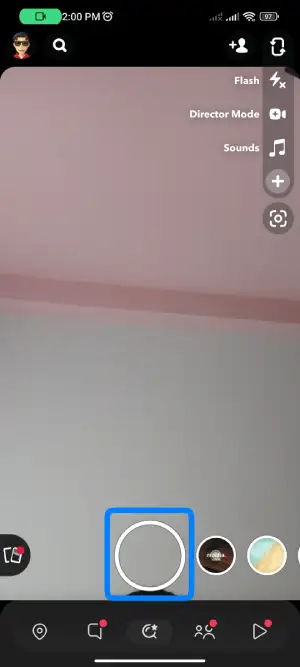
Step 3. Tap On The Arrow Icon
You will see a sidebar menu with edit options when taking a Snapchat photo. At the bottom right side, you will see an arrow icon. Tap on the icon.
![]()
Step 4. Select ‘My Story
After tapping the Arrow icon, you will see options about who to send the Snap to. Select ‘My Story’ in the options list.
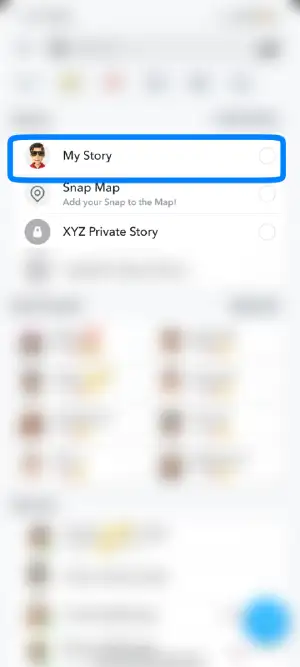
Step 5. Hit The Arrow Icon
Lastly, hit the Arrow icon on the bottom right side again to upload the Snap to your Story on Snapchat.
![]()
This is how you upload a photo to your Snapchat Story. Let’s see how to add a camera roll photo to your Snapchat Story.
Also Read: In What Order Do Stories Appear On Snapchat?
How To Add A Camera Roll Photo To Snapchat Story On IOS?
Imagine you take a fantastic selfie or capture a beautiful sunset on your phone’s camera. You want to share it with your friends on Snapchat, but How Can My Friend View it?
Here is how you can post photos from your camera roll to your Snapchat Story on your iOS.
Steps to add a camera roll photo to your Snapchat Story:
Step 1. Open The Snapchat App.
On your iOS device, find the Snapchat app and tap on the app icon to open the app.
Step 2. Swipe Up To Get Memories.
Once the app starts up, you will see the main photo screen. Next, you have to access your Memories on Snapchat. You can do this by swiping up on the main photo screen. You can also tap on the small circle beneath the Shutter Button.
Step 3. Select Camera Roll.
When you’re on the Memories screen, select ‘Camera Roll.’ You will find the Camera Roll in the top right corner of the Memories screen. You’ll see the photos saved on your phone.
Step 4. Select The Photos You Want To Upload.
Go through your camera roll and select the photos you want to post.
Step 5. Tap On The Blue Arrow.
When you’re ready to post the photo, tap on the Blue Arrow icon.
Step 6. Select ‘My Story.
When you tap on the Blue Arrow icon, you will see an option to send whom you want to send it to. First, tap on ‘My Story.’ Next, tap on the arrow icon at the bottom right side of the screen. Tapping the arrow icon will post the photo from the camera roll to your story.
With that, you’ve posted your photo from your camera roll to the Snapchat story on your iOS device. Before you do this, ensure that Snapchat has access to your camera roll. You can also add pre-existing filters to your camera roll photos.
Also Read: How To Secretly View Someone’s Snapchat Story Without Them Knowing?
How To Add A Camera Roll Photo To Snapchat Story On Android
Uploading a gallery photo to Snapchat on Android slightly differs from uploading it to iOS. Nevertheless, the process is simple.
Here is how you can add a gallery photo to Snapchat Story on Android:
Step 1: Open the Snapchat App
The first step to uploading a gallery photo to Snapchat Story on an Android device is to open the Snapchat app on your phone.

Step 2: Tap On The Two Rectangle Button or Swipe Up
Now, opening the app will take you to the home photo screen. You will see a gallery icon beside the shutter button at the bottom. Tapping on the icon will take you to the Memories screen. You can save or import snaps from your gallery to the Snapchat story.
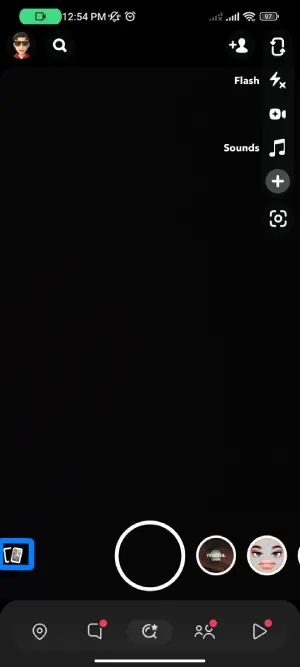
Step 3. Tap On Camera Roll
Then, when you’re on the Memories screen, look for Camera Roll at the top of your screen. Once you find it, tap on Camera Roll.
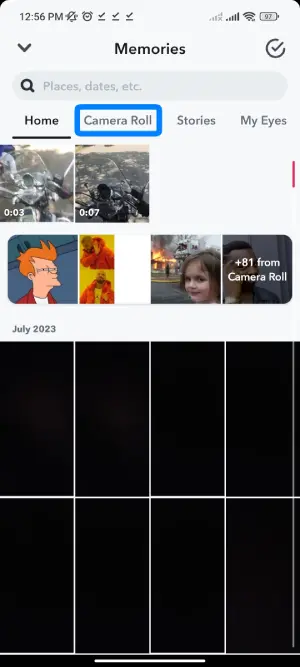
Step 4. Choose The Photos You Want To Post
Next, go through your gallery and select the photo you want to post on your Snapchat Story.
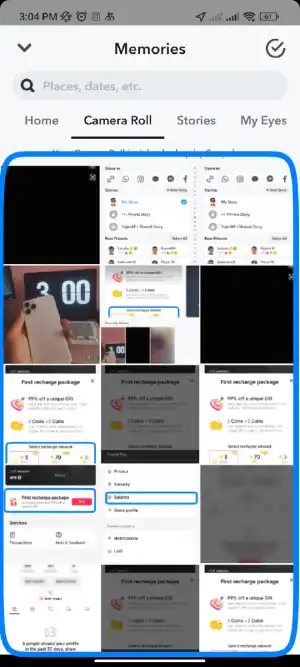
Step 5. Tap On The Share To Icon
The ‘Share To’ icon looks like an arrow. When you have selected the photo you want to post, tap on the Share icon at the bottom right of your screen.
![]()
Step 6. Select ‘My Story
Finally, when you tap the Share icon, the app will ask you where to post the picture. First, tap on ‘My Story.’ Then, tap on the arrow icon at the bottom right of your screen. Doing this will post your photo to the Snapchat Story.
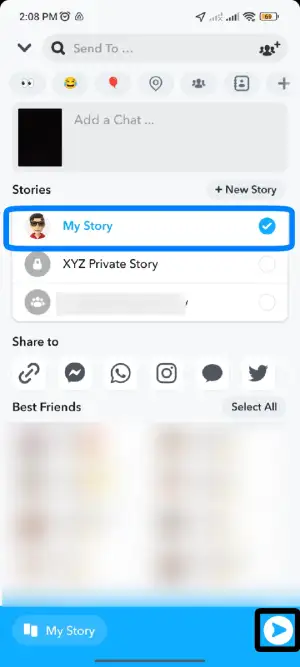
Posting a photo from your gallery to your Snapchat Story is easy. But now that you know how to do this, it creates new possibilities for how you want to share your photos.
Users have to give Snapchat access to your gallery to post photos to your Snapchat Story. You can add and use fun snapchat filters and lenses to make your story more interesting. You could add multiple stories on your Snapchat Story if you didn’t know.
Also Read: How To Mute Someone Stories On Snapchat
What Types Of Photos Work Best For Camera Roll Stories?
When uploading photos from your camera roll to Snapchat stories, selecting images that will enhance your storytelling and keep your audience engaged is important. The most effective types of photos are those that document daily life, showcase memorable moments, and provide personal or visual interest. Specifically, some photo types that tend to work particularly well include:
- Photos documenting your daily experiences and special events allow followers to feel more connected to what you’re currently doing in your life. Candid snapshots from your routine, whether it’s hanging out with friends, family dinners, or going to work, give insight into how you spend your time.
- Fun, exciting photos from recent outings, trips, concerts, or adventures you’ve had give viewers an intimate look into the highlights and memories you’re making. Pictures from vacations, weekends away, or fun activities you participated in transport people to experience those moments with you.
- Selfies or group photos, including you, add a personal touch. People enjoy seeing pictures of you having a good time and being social. Selfies showing off a new outfit or hairstyle can also spark conversation.
- Landscape shots, portraits, sunsets, and nature scenes you’ve captured make for visually pleasing uploads that break up snapshots of yourself. Well-composed scenic images create an aesthetic variety in your story.
- Consider choosing your highest-resolution photos that really showcase subjects and settings clearly. Bright, colorful pictures will capture attention better than dark, blurry ones.
- Pictures telling mini photo stories through a series do especially well at sustaining viewer engagement over multiple slides.
Also Read: Why Snapchat Camera Roll Not Showing All Photos?
Are Camera Roll Story Uploads Higher Or Lower Quality Than Photos Taken Directly In Snapchat?
In general, photos taken directly through the Snapchat camera app are likely higher quality than those uploaded from a user’s camera roll. When photos are first captured, Snapchat optimizes them specifically for the app’s needs and file size limits. However, whenever an image is saved outside of the app, such as to the device’s local storage, it undergoes additional compression that can degrade the quality and resolution compared to the original.
Uploading a photo pulls it back into Snapchat from elsewhere, thus subjecting it to this extra compression step. Unless the camera roll photo was captured with a significantly higher-quality standalone camera, direct Snapchat photos will usually look sharper and more vibrant compared to uploaded existing images, though quality differs depending on each individual photo.
Also Read: What Does “Added By Search” Mean On Snapchat?
Frequently Asked Questions
Here are some frequently asked questions related to the topic:
Can I Edit Camera Roll Photos Before Uploading Them To Snapchat?
Yes, once you’ve selected a photo from your camera roll, Snapchat gives you options to customize it with filters, text overlays, stickers, and more before adding it to your story. This allows you to enhance images and create cohesive visual stories.
Will My Friends See The Camera Roll Photos In My Story Differently?
No, from the viewer’s perspective, there is no distinction between photos taken on Snapchat versus those uploaded from your camera roll – they will appear identical in your story.
How Far Back Can I Select Photos From My Camera Roll?
You can select photos taken anywhere from minutes to months/years ago on your phone. Snapchat will allow uploads from your full camera roll archive.
Conclusion
Snapchat has become one of the most engaging social media platforms for sharing moments with friends and fans. Stories’s temporary and full-screen nature has transformed how people create and consume photo updates online. By empowering users to seamlessly incorporate camera roll photos into Stories alongside fresh Snapchat shots, the app continues enriching its experience as a premiere outlet for self-expression and connection.
Whether documenting daily life or specially captured experiences, the ability to upload treasured images keeps cherished memories in regular rotation among connections. For avid Snappers, the functionality not only preserves more of the highlights in one’s timeline but fosters an even more robust storytelling experience through varied multimedia.
As Snapchat innovates new ways to bring people together through visual communication, the future of mobile photo-sharing remains bright.