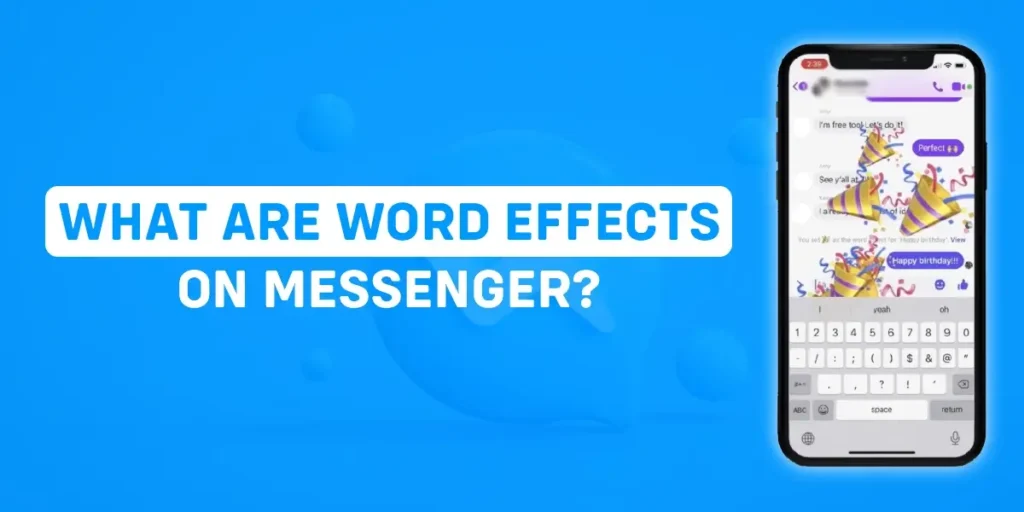You add a custom word effect on your friend’s chat box, and you are excited to try out the feature on your device, but unfortunately, word effects on Messenger not working. In this article, I have given the possible reason why word effects on Messenger not working and how to fix it.
Read this article until the end to know more about the features of word effect on the app.
Answer:
There are many reasons why word effects on Messenger not working. It can be due to the following:
1. The unavailability of the feature in certain regions
2. Poor internet connection
3. Problems on the device
4. You are using the previous version of the app
5. The feature is only available on mobile devices
What Are Word Effects On Messenger?
Word Effects connects specific word phrases with different emojis. Once you use the phrases on the messenger app, an animation plays, showing the emojis floating on the screen from bottom to top.
An animation of these emojis covers both your screen and the other person’s screen when you pair a phrase with emoji.
So, you no longer need to go through a massive list of emojis while using word effects.
Word Effects make your conversation with your friends more engaging and fun on the app. You can add any effect you want to a specific word or phrase.
So, every time to type and send the phrase to your friend, an animation of that specific emoji will appear after sending the phrase to the chat.
How To Use Word Effects On Messenger?
If you are tired of boring chat layouts and want to try out an exciting new feature on the Messenger app, then word effect is one feature that makes your chat box fun and interesting.
You can create a custom word effect for your chat to engage more on the app with your friends.
To add word effect on Messenger, follow the steps given below:
- Open your Messenger App.
- Now, tap the chat box where you want to add the effect.
- Tap on the user’s name at the top of the screen.
- Then, tap on the word effects option.
- Now, type the word or phrase and tap on the emoji associated with the word to pair.
- Finally, send the exact word or phrase as a text to trigger the effect.
Now, whenever you send the phrase or word as text, an animation of the specific emoji will appear on the screen.
However, the Messenger app already adds a few word effects on your chat theme by default if you are using any of the themes.
To use the word effect that is already on your chat theme, you can follow the steps given below:
- Open your Messenger App.
- Now, tap the chat box where you want to add the effect.
- Tap on the user’s name at the top of the screen.
- Then, tap on the word effects option.
- Now, take note of the word or phrase of the chat theme.
- Finally, send the exact word or phrase as a text to trigger the effect.
Word effects are only available in Messenger on iOS and Android devices.
The feature is not available on the Messenger website or in Messenger on Windows or macOS.
Why Word Effects On Messenger Not Working?
There are a few reasons why the word effect on Messenger is not working:
Available Only On Mobile Devices
For now, word effects are only available for mobile devices, i.e., iOS and Android devices.
So, they will not work on other platforms like Messenger Website and computers like Windows and macOS.
But the app might add the feature to the Messenger app in future updates as well.
Not Available On All Regions
Word effect might only be available in some regions for some of the users.
If the feature is not available in your region, then you can use VPN to access the features on Messenger.
Using An Older Version Of Messenger
If you are using an older version of the app, then you can update Messenger to the latest version to use the word effect feature on the app.
Internet Connection
The word effect feature might not work on Messenger if you have an internet issue.
You can check your internet connection and try again or restart your router to fix the problem.
Restarting your router might solve the internet issue most of the time.
Problem On The Device
Sometimes your device might need better or updated hardware conditions to support updated features of the app.
Try restarting your device, and if it still does not support the feature, then upgrading your device to the latest version will solve the problem.
If you are still having the same issues after trying all the methods from above, you can try uninstalling the app and reinstalling again or contacting Facebook support for further assistance.
How To Fix Word Effects On Messenger Not Working?
There can be various reasons why the word effect feature might not be working on your Messenger app.
To fix the word effects on Messenger not working, try any of the methods which you think will fix the problem.
Check Your Network Connection
Fixing your internet connection or upgrading your internet speed might solve the work effect not working issue.
Or, you can simply restart your router and connect to the internet again. Restarting your router can fix the internet issue most of the time.
Update Your Messenger App
Try updating your app if you are using an older version of the app, as the older version might not have the feature available.
The word effect feature was introduced by Meta on the Messenger app in mid-2021.
If you are using the version before that, then it’s time to update your app to the latest version.
Restart Your Device
Restart your phone and try to use the feature again.
Sometimes, your device might be using a lot of RAM space, and restarting your device can solve the issue.
Clear Cache
This method is only applicable to Android devices.
Clearing the cache will remove any errors in the app file, and your Messenger app will load again from the server.
To clear the cache of Messenger, go to settings and tap on Application.
Now, tap “Storage and cache” and “Clear Cache.”
If none of the methods fix the issue of the word effect, then try uninstalling and reinstalling the app.
If nothing helps, then contact Facebook support for further assistance.
How To Delete The Word Effect On Messenger?
Once you add a word effect to your chat, typing the phrase during the conversation will trigger the animation every time.
So, if you are fed up with the effect and want to remove it, then follow the steps given below:
- Open The Messenger App.
- Tap on the conversation box where you added the word effect.
- Tap on the user’s name at the top of the screen.
- Then, tap on the word effects option.
- Now, long-tap on the word effect which you want to remove.
- A pop-up box will appear on your screen. Finally, tap on the “Remove” option.
This will remove the word effect from the conversation box, and typing the word or phrase again will not trigger the effect anymore.
However, you can add the word effect whenever you want.
Frequently Asked Questions (FAQs)
Here are some of the frequently asked questions related to the article:
Why Can’t I See Word Effects On Messenger?
You can update your Messenger app or reinstall the app on your device.
If it still does not show the word effect feature on the app, then it might be due to the poor internet connection at your home.
Can I Use The “Word Effects” Feature In Group Chats On Messenger?
Yes, you can use the word effects feature on group chats on Messenger.
You can follow the steps from above to add the feature to your group chats as well.
Are There Any Other Formatting Options Available In The Word Effects Feature On Messenger?
At this time, the word effects feature only allows you to set a specific emoji to a phrase or word.
However, with future updates, we might see other functions of the feature.
How To Know If Someone Marked You As Spam On Messenger?
Unfortunately, you can’t tell whether someone has marked you as spam on Facebook Messenger.
You won’t know someone marked your post as spam until Facebook deletes or temporarily removes it for violating its privacy policies.
Is The Messenger Filters Feature Similar To Snapchat Filters?
Facebook has created a filter feature for its Messenger platform users.
You can change and add effects, animated emojis, and reactions to these features, and you can even capture screenshots from video chats directly from the app.
The features are similar to a lot of Snapchat filters.
Conclusion
Hence, we hope the article “Why Word Effects On Messenger Not Working” is informative and meaningful. Furthermore, we hope you will now be able to the issue of the word effects not working on Messenger.
We will bring similar types of articles in the coming days. Till then, please stay tuned with us. Thank you!
You can also check out our other articles regarding all the “How Tos” on our onlinehelpguide.com website.