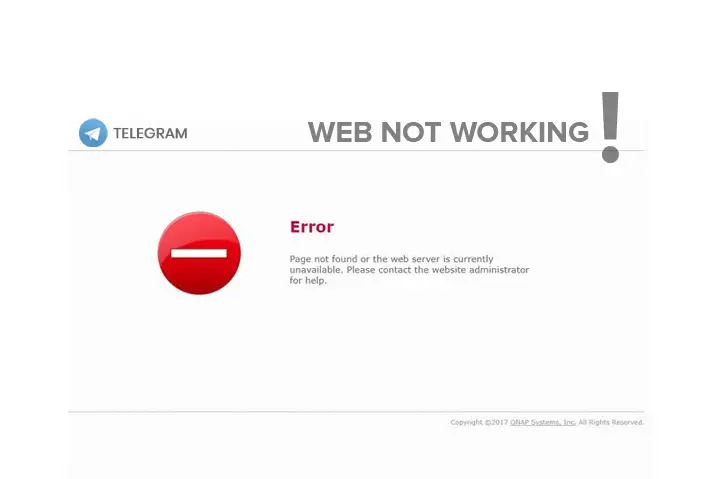Telegram is an impressive instant messaging platform that gained quite a popularity all over the world. It is simple, fast, secure, freeware as well as synced, which provides a wide range of features such as messaging, video call, file sharing, VOIP, personal cloud storage, and more. You can get its app on your device for free, but it also does provide its web version, which you can use from the browser.
Using the web version of Telegram is quite a good thing because you can have an instant conversation with a person and work at the same time. You don’t have to use your mobile device each and every time to check new messages. Just create an account on Telegram website and start chatting.
However, some users reported that their telegram web is not working properly. They face a problem during login, loading the messages, connecting, and more. Most of the time, clearing the browser cache and allowing the Telegram web URL in the firewall can solve this issue. But, if your Telegram Web is still not working, then there are also other factors behind it.
Make sure to read the whole article to find those reasons and solve them as soon as possible so that you can again back online on Telegram.
Let’s get started!
Why is Telegram Web Not Working?
There are lots of reasons why Telegram web not working on your PC or laptop. It may differ from PC to PC. Some of the problems may arise on your browser, and some of them inside your computer only.
But don’t worry, I have provided few simple troubleshooting methods which you can try to solve that problem for good completely.
Now, have a closer look!
Telegram is Down
The first most common reason why the Telegram web is not connecting or opening is because it might be down. If the server of Telegram is down, then you will face such an issue on your browser.
When there is an unbalance or overload traffic on the site from the users, then it can experience a broken server issue. Mostly in the time of these days where cities are closed, and lockdown in some places, lots of people are using Telegram for chatting, downloading movies, video chat, and more.
So, if the problem is on its server, then there is nothing you can do. Just sit and calm down until their servers are back online.
You can also use the DownDector tools to check the Telegram server for a real-time problem. Just search for the “Telegram” keyword, and you are good to go.
Banned Telegram
Have you heard the news from the government in your county where they are banning apps and websites?
If that’s the condition, then probably they have also banned the Telegram for some reason. Bad people also use Telegram to spread adult content, terrorism, blackmailing, and even fake news about other famous celebrities besides chatting with friends and promoting their businesses. Therefore, do collect the news if something is happening in your country.
Also Read: How to Create a Telegram Channel
The Device Solution
Check Your Wi-Fi Connection
If the Telegram Web not working on your computer, then do check your internet connection. When your Wi-Fi/Ethernet connection is way too poor, then it will take time to open the Telegram website. In some cases, it will also be stuck on connecting, which won’t let you access the site.
So, either call your ISP (Internet Service Provider) or fix it by yourself. This means, unplugged the router cable for like 15 seconds and re-plug in. Moreover, pause any downloaded files or movies because it will also slow down your internet connection.
Troubleshoot Windows Network
If the above methods can’t solve your Telegram not connecting issue, then try troubleshooting your Windows network. Maybe the issue is not on your internet rather than in your laptop network.
Follow these few steps for network troubleshooting.
- Press Windows Key + I that will open your Windows settings.
- Type Find and fix network problems.
- Click on the Advanced option from the bottom.
- Next, tick-mark on Apply Repairs Automatically.
- Finally, click on the Next button.
Wait for few minutes until it completes its diagnosis. This will fix any network issues that arises on your computer and can also help to fix Telegram Web not connecting issue.
Allow Telegram Web in Firewall
If you have activated the Windows Firewall on your computer, then do check whether the Telegram site URL is allowed or not. You must provide access to the Telegram to your firewall if you are using its web version.
That’s why either disables your firewall and start using the Telegram site on your browser. Or, do allow the URL of Telegram on Windows firewall.
Disable Antivirus
Are you using the Antivirus on your device or PC? If so, then turn it off for now. Sometimes, Antivirus takes the Telegram as spam or unauthorized site and block from its server. So, in this case, disable the Antivirus and when you are done using the Telegram site, turn it on.
Check Proxy or VPN
If the Telegram website is not working for you, then it might be because of proxy or VPN. When your Windows proxy or VPN is enabled, then disable it right now.
Don’t know how to do it? Then follow these procedures.
- Press Windows key + I.
- Search for the change proxy settings in the search field.
- Under Manual Proxy Server, disable the proxy server.
- Now, select the VPN from the left side panel.
- There, also turn off all the available VPN option.
Switch to Desktop or Mobile App
If all the above methods don’t work, then you can download the Telegram desktop or mobile app. The app is free, which you can download from the Telegram website. You can even get the apk version of Telegram from third-party websites.
I have written the article on How to download Telegram on PC and Mobile.
The Browser Solution
Clear Browser Cache
Do you ever have a habit of clearing your browser cache? If not, then sometimes it’s not a good thing.
You may wonder why?
Well, your browser stores a cache of everything you browse and search on the internet, such as image, file, data, documents, information, and more. So, if there were corrupted files stored on your cache, then it can cause a conflict between your browser and the Telegram website. That’s either switch to other browsers like Opera and Firefox or clear the cache of your browser.
In this section, we will learn to clear the cache of Chrome Browser. So, have a look.
- Open your chrome browser.
- Click on Three vertical dots from the upper right corner.
- On the drag-down menu, click on Settings.
- Under the Privacy and security section, click on Clear browsing data.
- Now, only select the Cached images and files option. This will only clear your browsing cache; it will not touch your history and cookies.
- You can also select the Time range to clear the cache, such as from last hour, last 24 hours, last 7 days, last 4 weeks, all time.
- So, select the all-time range.
Restart the Browser
You can also try restarting your browser, which you are currently using to access the Telegram website. This will refresh your browser server and may fix the Telegram web not working problem.
Just close the browser and open it again.
Switch to Different Browser
If restarting the browser and clearing the cache doesn’t fix the Telegram Web connection issues, then switch to different browsers. There are other browsers which you can try such as chrome, firefox, opera, brave and more.
Disable the Extension
Do you have way too many installed extensions on your browser? Do you activate all the extensions at once? If so, then it’s time to stop that!
Installing and activating many extensions on a browser will consume your computer memory and slow down your browser. This is why you are having difficulty connecting to Telegram Web.
Here, how you can disable the extension on the chrome browser.
- Open the browser.
- Click on three vertical dots, which are located at the upper right corner of the screen.
- Next, select the More tools option and then click on Extensions.
- Now, disable all the extensions one by one, which you even don’t use. To be more precise, it’s better to remove them.
Frequently Asked Questions
Why Telegram Web is So Slow?
If the Telegram Web is so slow, it might be because of your slow internet connection or your computer RAM (Random Access Memory). So, first, improve your Wi-Fi connection and, if possible, add up more RAM into your PC.
If you have trouble getting extra RAM for your PC, then remove the unnecessary files, apps, software from your computer which you don’t use.
Why Telegram Website Not Opening?
If Telegram Website is not opening, then maybe the Telegram site is down, or your Windows firewall and antivirus blocked it. So, provide the Telegram URL access to the firewall and antivirus.
You can also check your Wi-Fi connection whether it’s stable or not.
Can You Use Telegram on Web?
Yes, you can use Telegram on the Web. All you have to do is go to your browser and search for the Telegram website. In addition, you can also type web.telegram.org.
How to Open Telegram Website?
To open the telegram website, go to your browser, which you are currently using, and type web.telegram.org. This will take you to the official site of Telegram, where you can chat with your friends and people by a simple login.
Is Telegram Web is Free to Use?
Yes, Telegram web is free to use. It is just like using the Telegram app, where you provide your login credentials and chat with your friends or promote your business.
Conclusion
Finally, Telegram is a fun instant messaging site which connects us to our friends, family member, and new people. Just download its app from the store and if you don’t have time to use Telegram on mobile, then use its web version.
But, if you have faced a problem on Telegram Web during connection or it’s not working properly, then follow the above-listed methods and solve it as soon as possible.
Happy surfing!