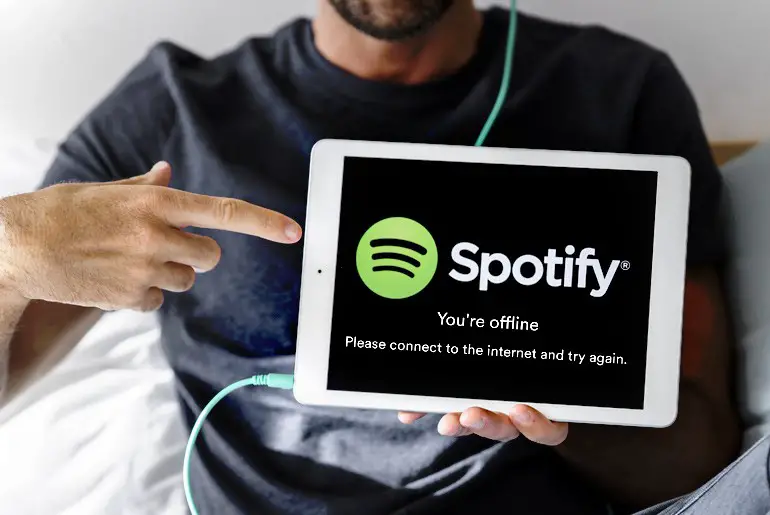Remember when we relied on MP3 downloaders before Spotify? Now, with Spotify, you can enjoy millions of songs anywhere online. Premium lets you listen offline, but some users see a message with no internet connection at the bottom. So, if you also face the same problem, don’t worry; you are in the right place.
Answer:
For several reasons, Spotify may show “offline” even with an internet connection. These include a slow or unstable internet connection, network/firewall blocks, VPN usage, excessive cache files, outdated app versions, data-saving modes, etc. To fix this, you can disable offline mode, re-login, adjust data saver settings, turn off power-saving mode, check network and firewall settings, clear cache and data, uninstall and reinstall the app, and ensure app and system updates are current. If problems persist, contacting Spotify support is recommended for specialized assistance.
Today, we will discuss why Spotify says offline when you have a good internet connection on your device and how to fix it in this article properly.
Why Spotify Says Offline Even Connected To The Internet?
Spotify offers an audio streaming service, so normally, as long as you have an internet connection, you are online.
Even a little unstable connection is enough to play music tracks and podcasts on Spotify. But sometimes, out of nowhere, it shows the offline status. It’s annoying to see when you have to play a new song you have been waiting for a long time.
Here are some potential reasons why your Spotify shows offline, even connected to the internet:
1. Slow Or Unstable Internet Connection
Spotify always requires a strong, high-speed, and stable internet connection to function properly. Even minor instabilities or slowdowns in your internet connection can disrupt Spotify’s ability to reach its backend servers, leading it to display “offline” erroneously.
Check that your WiFi signal strength is strong, restart your router if needed, and confirm your internet plan provides consistently fast upload/download speeds above 25 Mbps through speed tests.
2. Network/Firewall Blocking
Your internet service provider, router firewall settings, third-party VPN app, or antivirus software could be blocking Spotify’s traffic specifically, preventing it from communicating with its servers properly.
Check your router and security software settings to ensure Spotify is not being blocked or restricted. You may need to create exceptions for Spotify-related processes and traffic to pass through. Consult your ISP or software vendors if unsure about access rules and allow listing Spotify domains or ports.
3. VPN Connection
A virtual private network routes all your device’s internet traffic through an encrypted tunnel before exiting to external servers. This obscures your real IP address and location. Spotify relies on this info to validate your identity and subscription status.
Connecting via VPN can thus make Spotify think you are offline. Try disconnecting from the VPN to see if Spotify reconnects. You may also need to configure your VPN app to allow and not block Spotify’s traffic.
4. Excessive Cache Files
Spotify stores temporary app data and audio cache files locally on your device to improve performance. Over time, these can build up, get corrupted, or become outdated. Large, old, cached Spotify files can start interfering with connectivity.
Clear your Spotify app’s cache and data through your device storage or app settings. Also, check for old Spotify files in your device’s memory and delete them. This frees up space and removes corrupt files.
5. Outdated App Version
An outdated version of the Spotify app can lead to connectivity issues if it is no longer compatible with the current backend servers. Make sure you are running the latest version of Spotify on your device.
In the app store, check for available updates and install the newest Spotify version. This will provide the most up-to-date bug fixes, optimizations, and the ability to connect properly.
6. Data-Saving Mode
When Spotify’s data saver, low data usage, or offline compression features are enabled, it limits how much audio data is downloaded initially to your device.
This is intended to minimize mobile data consumption. However, it can also inadvertently make Spotify think it is offline when data is restricted. Try disabling any data saving or offline compression modes in Spotify’s settings to see if connectivity improves.
Now, we know the possible threats or reasons why your Spotify shows offline, so let’s move toward its solution.
Also Read: How To Fix Spotify Family Invite Not Working?
How To Fix Spotify Says Offline Even Connected To Internet?
In this section, I will show you some methods by which you can try to solve the above issues regarding Spotify’s offline status.
So, let’s begin with the first method.
Method 1: Disable Offline Mode
Offline mode is for premium users. You can access the offline tracks when you use the offline mode. This means you can use the downloaded soothing songs on Spotify without irritating ads.
But it also leads to no internet connection status. So, turn off the offline mode, and you will be back online again.
To do so, here are the steps below.
Step 1: Open Spotify
Open the Spotify app on your mobile device.
Step 2: Go To Settings
Go to the Settings
Step 3: Search For Offline Mode
And search for Offline mode.
Step 4: Toggle Off The Offline Mode
Once you find it, then toggle off that option.
Step 5: Restart The App
Finally, restart the Spotify app.
Method 2: Try to Re-login
Sometimes, when you haven’t properly logged in to the app, it won’t load the downloaded tracks and shows the no internet connection symbol.
In this case, you can log out of the account and re-login. So, let’s see how you do that.
On Desktop
- Open the www.spotify.com on the browser.
- Go to your profile section, which is located on the left side at the bottom.
- There, click on the Logout option.
- After that, access the account using your login credentials.
On Mobile Devices
- Launch the Spotify app on your device, whether on Android or IOS.
- Tap on the Your Library option from the bottom right corner.
- Now, visit the Settings option.
- Scroll down and tap on the Logout option.
- After that, log back in using your ID and password.
Method 3: Set Spotify as an Exception on Data Saver Mode
If it’s a simple issue, then disabling the offline mode can do the job. However, if it doesn’t work for you, you may be using the data saver mode to save a balance.
You are not the only one who uses data saver mode; I also frequently use that option if I don’t want to run all the background apps.
So, include Spotify as an Exception on data saver mode so that you can connect again.
- Go to your mobile Settings.
- Now, tap on the Wireless and Network option.
- You can see the Data Usage option, from where you can tap on Data Saver.
- If you cannot find the Spotify app, include it as an exception.
Method 4: Turn Off the Power-saving Mode
Power saving mode minimizes the background apps and network usage to focus on your device’s battery life. So, if you are using the power saving mode, it can be why Spotify says offline even when connected to the internet. Besides, it doesn’t consider which network you are connected to, whether Wi-Fi or mobile data.
Simply turn off the power saving mode on your device and check whether the problem is solved.
Method 5: Check The Network and Firewall
If you have installed any firewall or antivirus apps on your device, it can cause trouble. In the case of the browser version of Spotify on a desktop, you already have an in-built firewall.
It can take Spotify as a threat and block the connection. Now, please disable it for a certain time or when you are using Spotify.
After you are done with using Spotify, then allow the protection.
Also Read: Why is Spotify not loading or showing lyrics?
Method 6: Restart the Router
One of the reasons why you can’t load the streaming music on Spotify is because of a slow internet connection.
If that’s the case, check whether your Wi-Fi connection is stable or not. If not, you can contact your ISP (Internet Service Provider) or restart your home router.
If you do so, it can sometimes fix the problem by providing you with a stable connection.
To restart your router, follow these few steps.
- First, unplug the router wire and leave it for like 15 seconds.
- Then, plug it back in and check the connection.
- If this doesn’t work, you can press and hold the small button on the router’s backside for 10 seconds. Remember, it will erase all the previously saved information like username and password.
Method 7: Clear Cache and Data
You can also clear the cache and data of your Spotify account. It might solve the issue that you are facing on Spotify.
Remember: If you clear the Spotify cache, you will lose all your downloaded songs. But your library and playlists will be untouched.
Besides, do not forget to save your login credentials to make it easier for you to access the account later on.
On Android
- First, open the Spotify app.
- Then, head to the Setting section.
- Now, tap on the Apps option.
- Tap Spotify.
- Tap Storage.
- There, you can find the Cache option. Tap on it to clear the cache of your Spotify account.
- Close and re-open the app.
On iPhone
- First, head to your mobile Settings.
- Then tap on the General option.
- Tap iPhone Storage.
- Please search for the Spotify app and tap on it.
- Finally, tap on the Offload app, which will clear the cache.
Method 8: Uninstall the Spotify
Maybe your Spotify needs a fresh start from the beginning. Sometimes, certain bugs in the app can cause this problem. So, if you are using the old version of Spotify, it’s time to update.
Instead of updating, uninstall the app and re-download it from the store. But remember to keep your login credentials so you don’t have to start from scratch.
Method 9: Check Background Data Restrictions (Android)
Android’s ability to restrict background data for specific apps can inadvertently hinder Spotify’s continuous internet connectivity.
Reviewing and modifying these settings allows Spotify to use background data as required, thus facilitating uninterrupted access to online content. This adjustment is especially valuable for users who want to manage their data usage while using mobile data.
Method 10: Check Time and Date Settings
The accuracy of your device’s time and date settings is pivotal for the seamless operation of numerous apps, including Spotify. Incorrect settings can disrupt synchronization with Spotify’s servers, causing a false offline status.
To mitigate this problem, scrutinize your device’s time and date settings, rectify any discrepancies, and ensure they’re correctly configured.
Method 11: Check for App Updates
App developers frequently release updates to address bugs and enhance performance. Outdated versions of Spotify may harbor issues contributing to the persistent offline status.
By ensuring that you have the latest version installed, you stand to benefit from vital bug fixes and optimizations that have the potential to eliminate the offline problem.
Method 12: Disable VPN
Virtual Private Networks (VPNs) can sometimes interfere with an app’s ability to establish and maintain server connections.
Temporarily disabling your VPN permits Spotify to connect directly, possibly resolving the offline issue. If this resolves the problem, you might consider configuring your VPN to accommodate Spotify’s connections while preserving your privacy.
Method 13: Check Device Storage
Insufficient available storage space on your device can harm app performance, including that of Spotify. When your device’s storage capacity nears its limit, apps may not function optimally.
Clearing storage by eliminating redundant files or uninstalling unnecessary apps can alleviate this issue, allowing Spotify to operate smoothly.
Method 14: Check for System Updates
System updates provided by your device’s manufacturer or your operating system provider can correct compatibility issues that negatively affect app functionality.
By ensuring your device’s current software, you equip it to support the latest app versions, potentially resolving the Spotify offline problem by addressing underlying system-level issues.
Method 15: Reinstall Network Drivers (PC)
On a PC, connectivity issues can occasionally stem from problems with network drivers. Uninstalling and reinstalling these drivers serves to refresh your network settings, possibly rectifying issues responsible for Spotify’s erroneous offline status.
Method 16: Use a Different Network
Experimenting with an alternative network, such as an alternative Wi-Fi connection or mobile data, can assist in determining whether the issue is network-specific.
Successful Spotify connectivity on a different network suggests that the initial network may be subject to specific issues, such as firewall restrictions or unreliable connectivity. Identifying this as the root cause can inform further troubleshooting and resolution steps.
Method 17: Contact Spotify Support
When none of the preceding methods prove effective, reaching out to Spotify’s customer support is prudent. Spotify’s support team possesses specialized insights and resources that pertain to the platform, enabling it to address account-specific problems or app-related issues that may lack straightforward solutions.
Also Read: How To Fix Spotify Premium Student Not Working?
What Are Some Common Misconceptions About Spotify Offline Mode?
Many users mistakenly believe that offline mode will work without an internet connection. However, Spotify still requires an initial internet connection to download content for offline usage. Offline mode does not mean Spotify suddenly works offline indefinitely without connecting to the internet.
Additionally, some think all Spotify content can be downloaded for offline mode. In reality, due to licensing constraints, Spotify limits how much music and podcasts can be downloaded. Certain content may not be available, and playlists may be capped at a certain number of songs.
There is also a misconception that offline mode means ads will disappear. While ads are reduced, some can appear depending on one’s subscription plan and downloaded content.
Finally, offline mode does not equal high-quality or ad-free listening – quality depends on streaming settings and downloads, while ads depend on subscription level. In summary, offline does not mean completely internet-free, unlimited, high-quality, ad-free listening. Boundaries exist.
Also Read: How To Turn On Explicit Content On Spotify?
Frequently Asked Questions
Here are some frequently asked questions about Why Spotify says offline:
Why Does Spotify Show Offline When I Have Internet?
Spotify requires a stable, high-speed internet connection. Disruptions like weak signals, VPN usage, firewall blocks, outdated apps, and full storage can all make Spotify think you’re offline when you’re not.
How Can I Tell If My VPN Is Causing Spotify Offline Issues?
Connect to Spotify without the VPN active. If it works normally, your VPN is likely blocking connectivity. Try configuring your VPN to allow and not block Spotify’s traffic specifically.
What Should I Do If Restarting My Router Doesn’t Fix Spotify Offline?
Check your network and firewall settings to ensure Spotify isn’t being blocked. Also, clear Spotify’s cache/data, reinstall the app, upgrade to the latest versions, and disable any data saver or battery modes that could disrupt connectivity.
How Do I Check If My Spotify App Needs An Update?
Open your device’s app store, search for Spotify, and view the app’s details. If an ‘Update’ button is shown, tap it to upgrade to the latest version, which may fix offline issues.
Why Would My Time Settings Affect Spotify Connectivity?
Incorrect time/date settings can prevent apps like Spotify from properly synchronizing with their backend servers. Ensure accuracy or automatic time zone/network time usage.
Conclusion
Spotify is a great music streaming platform where you can listen to smooth tracks every time, both online and offline.
You can choose your favorite artist and make a playlist from it. If you become a premium user, you can access even more features. But sometimes, it can cause troubles, including offline status even when connected to Wi-Fi and mobile data (4g, 5g).
So, whenever Spotify says offline, even if you are properly connected to the internet, follow the above methods.
This will connect the path between you and your favorite song tracks again.