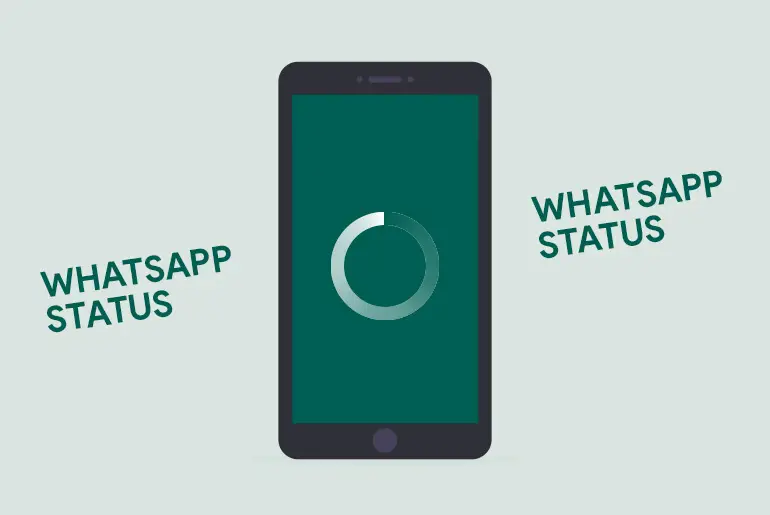WhatsApp is a popular simple, secure, and reliable messaging application where you can chat, make calls, send emojis & stickers, share files, and share your feelings with the help of status. The things you can’t share or explain to anyone directly can be delivered through the status.
Answer:
WhatsApp status not working” means that you’re having trouble using the status feature on WhatsApp. This could be due to a slow internet connection, outdated app version, insufficient storage space, or other issues. To fix this, try updating the app, clearing the cache, and freeing up storage space.
Status is also a means of communication because once you upload/share any status on WhatsApp, your friends can load the status to check your status, and they can reply to your status as well.
You can share your feelings and mood or Funny post(Photos and Videos), Informative posts, Motivational posts, and also your Business post to let your friends know about.
What Is WhatsApp Status?
WhatsApp Status is a way to share photos, videos, and text messages with all of your contacts at the same time. But unlike regular messages, Status updates are temporary. They’ll disappear after 24 hours.
You can use Status updates to show what you’re up to, share a funny meme, or say something special to your friends. And if you have any questions about WhatsApp Status, keep reading!
Causes Of WhatsApp Status Not Loading On My Device
There is more than just one reason because of why WhatsApp Status might not be loading.
Some of these can be minor and easily solvable, but some can be hard to remedy.
Some of the reasons of WhatsApp status is not loading on your device are below:
Poor Internet Status
As WhatsApp is fully based on online sources, it is very important to have a good internet source or Wi-Fi connectivity.
If the internet quality or the Wi-Fi status is poor, then it will cause many problems while using WhatsApp.
Some problems can be; the slow loading of messages, problems opening WhatsApp, WhatsApp status not loading, taking way more time to connect to friends via call than it should have, WhatsApp not showing contact names and many more.
Bugs In WhatsApp
When you have bugs in your WhatsApp application, it can get very glitchy and often might not work as it needs to.
Therefore, when you have a slight doubt that you have bugs in your WhatsApp, simply delete your application and reinstall it.
This will make your app bug free and should solve the problems.
Device Not Being Updated
When the device isn’t up to date with its recent software update, it can often cause difficulties in operating WhatsApp.
As WhatsApp is optimized to operate in a newer version of the software, an older version might create some issues, such as; WhatsApp not opening, slower speed of messages getting loaded, notifications not working, WhatsApp status not loading,
WhatsApp not showing contact names and many more.
Lack Of Space
Mostly in Android devices, lack of space becomes a major problem with time.
For example, when WhatsApp can not get enough space it needs to operate, it can start getting glitchy, slow, and often crashes immediately.
Similarly, lack of space can lead to WhatsApp status not loading on devices.
You Are Blocked By The Other User
When you are blocked by the other user, you wish to see the status, you can not view the status.
This is because of the fact that WhatsApp won’t allow you to view any information about the person who has blocked you.
Therefore, if you can not check the status of a particular person, only then check if they have blocked you or not.
Old Cache Data
Cache data can affect an application a lot, both in a good way and a bad way. For example, when your app collects cache, it can be easier for the application to fetch all the needed data for a certain task. Similarly, when there are a lot of cache files, the storage might not be enough for the application itself to perform its own task smoothly.
Therefore, when you use WhatsApp and start having problems with the app, check and clear the cache if you find it necessary. Having too many cache files can lead to WhatsApp not showing contact names, WhatsApp status not loading, along with other problems.
Outdated WhatsApp Application
It is a common mistake for people who use WhatsApp on their smartphones, as not keeping Whatsapp updated can cause various issues such as; bugs not being fixed, which can result in the crashes of Whatsapp and glitches, problems adding people, problems with notifications not working properly, Whatsapp status not showing and so on.
Server Down Of WhatsApp
As there are a lot of people who use WhatsApp (nearly 2 billion), it can sometimes be hard for WhatsApp to keep its servers operating smoothly.
Therefore, when the data is too much to process, the servers of WhatsApp can go down, which can lead to problems like WhatsApp not opening, WhatsApp not showing contact names, and many more.
How to Fix WhatsApp Status Not Loading
There might be a few reasons behind you are not able to load someone’s status on your device.
Follow the methods mentioned below if you face such an issue.
Check your WiFi Connection
Are you a WiFi user? Since Whatsapp uses internet access to start the app so if you are not connected with your wifi connection then you won’t be able to send a text or explore another status. So, make sure you are connected with a strong WiFi connection.
Just connecting to the WiFi connection is not enough because sometimes WiFi becomes slow or your package has expired. So, you need to confirm that you are connected to the WiFi connection and that your connect network is working fast.
If you have any doubt regarding your Wi-Fi speed or internet status then you should close and reopen your phone’s internet connection or Wi-Fi. If you have any confusion about how to do so then make sure to follow the following steps:
Step 1: Open The “Settings”
On your smartphone( iOS or Android) Launch your default “Settings” app on your devices by just tapping on it.
Step 2: Tap On “Wi-Fi.”
Once you open the “Settings” app, you should see a tab saying “Wi-Fi”( differs with software and the type of device you have but Wi-Fi will be a common word).
Step 3: Turn Off The Wi-Fi Network
Once you open the “Wi-Fi” tab, you will be taken to the “Wi-Fi” menu and will be shown the option to either enable it or disable it.
Step 4: Turn On Your Wi-Fi
Restarting doesn’t mean you turn your wifi off and on within seconds.
Make sure to wait for a minute or so which will be some time for your device to process the data and give you a better experience.
Doing so should change the connectivity status of your device, but in case it doesn’t change your Wi-Fi connectivity, I would suggest you turn off your router and restart it.
You can simply unplug the power cord or turn off the power supply, which will turn your router off. After that, wait for a minute before turning on your router back.
You can find various online and offline applications to check your internet speed. Just go to any application and check the speed of your connection. For example:
Step 1: Open Web Browser
Open any Web browser on your device
Step 2: Type Fast.com
Type fast.com on the search bar and click search.
Step 3: Wait For The Result
Typing fast.com will start the Test, and you will see the download and upload speed of your connection.
Also Read: WhatsApp Not Showing Contact Names
Check your Mobile Data
If you are a mobile data user then there are many things you should notice, like network, data speed, package, etc. Due to slow internet or low package, you might not be able to load any status on WhatsApp. So make sure everything is fine.
To check whether your mobile data internet is working or not, you can open any other social media that use the internet or the best option is to open a web browser and search for anything on the web browser.
If you see the search result in your internet is working fine and if the result is invalid or error your internet is not working and if you search takes time then your internet connection is slow.
To load someone’s WhatsApp status make sure the following things work well:
Availability Of Good Sim Network
Your mobile Sim network needs to have good strength. The strength of your data is completely dependent on how strong the network around you and your device is. Turning off BlueTooth can help you with getting a smoother internet experience, making your operating experience with WhatsApp smooth too.
Make Sure You Have Enough Data
You need to have enough data package to operate WhatsApp smoothly on Data. As WhatsApp is a fully internet-based application, it can need a lot of WhatsApp to complete certain tasks. Therefore, make sure you have enough data for WhatsApp to freely operate its action.
Your Data Works Properly
Your Sim data should work well for WhatsApp to show status properly. When your data is not working properly, your status can have difficult time loading, this is because WhatsApp collects data via the internet. Therefore, make sure your data works properly and smoothly.
Allow WhatsApp To Use Cellular Data
You should make sure that you have given permission to WhatsApp to use cellular data. You can allow WhatsApp to use cellular data via the settings app on your phone.
Update your WhatsApp
Have you checked that WhatsApp has no new updates? No, then make sure you update your Whatsapp up-to-date otherwise you might see some error occurring in your WhatsApp application while using.
Sometimes when WhatsApp isn’t up-to-date with its software version, WhatsApp tends not to work properly or starts crashing. When you don’t update WhatsApp, the bugs that are fixed by the latest update won’t get fixed and will cause you some problems while using WhatsApp.
So I would suggest you keep your app up-to-date.
If you don’t know how to update your WhatsApp application then follow the steps mentioned below.
Steps To Update WhatsApp On Android Device
The necessary step to take while updating WhatsApp on an Android Device is below:
Step 1: Launch Play Store
Open the Google Play Store on your smartphone.
Step 2: Search WhatsApp
Simply click on the search bar at the top of your screen, “Google Play” is written there. Search for WhatsApp.
Step 3: Update WhatsApp
Click on WhatsApp, and if any update is available, click the Update button. Your WhatsApp will update soon.
OR
Step 2: Click On the three horizontal lines “≡”
Tap on the three horizontal lines “≡” from the upper left corner of the screen.
Step 3: Tap On “My Apps & Games”
You should find a “My Apps & Games” option; tap on it.
Look for the “Updates Section”, and if there is a new update on WhatsApp, you will be able to find it there.
Step 4: Update WhatsApp
If you discover WhatsApp within the “Update Section”, you should just simply update WhatsApp.
Steps To Update WhatsApp On iOS Device
Many people might have a problem while updating WhatsApp on their iOS devices. If you are one of them, then following the step below will be the right thing to do:
Step 1: Open App Store.
On your iOS Device(iPhone or iPad), open App Store.
Step 2: Click On The Profile Icon
Now, search for your profile icon in the highest right section and click on it.
Step 3: Update WhatsApp
You’ll find the list of apps waiting to be updated. Scroll down until you find WhatsApp.
If you discover WhatsApp on the list, then tap on “Update.” If you have the will to update other remaining apps, too, then just simply tap on Update All.
Also Read: Unfortunately, WhatsApp Has Stopped Error
Clear the Cache from your device.
We don’t care about anything; the thing that matter is the app should be useable, but due to cache on our device can occur some error while using the app, and we are worried when we face issue with the app.
So, make sure you clear all the cache within 60 days to use the app without delay and smoothly.
If you don’t know how to clear the cache on your device, then follow the steps mentioned below.
Step 1: Open Settings
Open the Settings app on your device.
Step 2: Click App
Under Setting, go to the App.
Step 3: Open App Manager
Choose App Manager.
Step 4: Select WhatsApp
Now, choose WhatsApp.
Step 5: Tap On Clear Cache
From the bottom, Choose to Clear the Cache.
Step 6: Clear All Data
Finally, tap Clear all data, and it is done.
There you go; this is how you clear the cache of WhatsApp on your device.
From the WhatsApp setting also, you can clear the cache of WhatsApp.
Steps To Update On Android Devices:
Even though it is easy to update applications, some people sometimes have a few problems with the process. Therefore, to update WhatsApp on your Android device, follow the steps below:
Step 1: Launch Your Settings App
Search for the settings application and open the settings on your android device.
Step 2: Open the “About Device” Section
Till you see the “About Device” option, search down the options, and once found, click on it.
Step 3: Look For OS Update
Now, just in case you have an option of a Software update available, tap on “Software Update.”
Some devices can automatically update themselves whenever one is offered if the owner has got the Auto-update option enabled on their device.
Steps To Update On An iOS Device
Step 1: Open Settings
Go to your device settings just by clicking on it.
Step 2: Open The General Section
Inside your settings app, there you should find a “General” option; click it.
Step 3: Look For the Option For Software Update
You’ll find an option of “Software Update” right below the “About” section; click the “Software Update” option.
There, check if any iOS update is being offered, and if there is an update available, click the “Download and Install” option.
You can activate auto-update by enabling “Automatic Updates,” which you will simply find on the highest part of your screen.
Re-install The WhatsApp Application
If you face any minor application issue, the best option is to re-install the application. You don’t have to think much about it; just uninstall and reinstall the app. So, here are the steps to reinstall the WhatsApp application.
Process To Re-install WhatsApp for Android
Step 1: Open Play Store
Open the Google Play Store on your device
Step 2: Click On The Search Bar
Tap on the Search bar as “Google Play.”
Step 3: Search For WhatsApp
Type WhatsApp on the Search bar.
Step 4: Click On WhatsApp
After you search for Whatsapp, the app will come to the top. Tap on WhatsApp.
Step 5: Unistall WhatsApp
Click on the Uninstall button and wait.
Step 6: Reinstall The App
Now, click on the Install button. Done.
Steps To Re-install WhatsApp For iPhone
Step 1: Open App Store
Open the App Store on your device.
Step 2: Type WhatsApp
Type WhatsApp on the Search bar.
Step 3: Tap WhatsApp
Open WhatsApp by tapping.
Step 4: Remove The App
Click on the Remove button and wait.
Step 5: Click On the Get Button Or Cloud Button
Now, click on the Get button or Cloud button. Done.
So these are the step to reinstall the WhatsApp application according to your device.
Get In Touch With WhatsApp Support
If non of the methods work then you have to contact WhatsApp support to solve your problem because the error you are seeing is not because of your device. So, report your problem and they will solve it within a few days.
Frequently Asked Questions
Here are some of the frequently asked questions about “Whatsapp Status Not Loading.”
What Is The Age Requirement to Use WhatsApp?
The age requirement to use WhatsApp is 16 years old.
It was 13 years old, but then again, WhatsApp made it 16 years old in 2018.
Is WhatsApp Available On Both iOS And Android?
Yes, WhatsApp is available on both iOS and Android devices.
You can easily install WhatsApp from either the Play Store or App Store.
In Conclusion
Here in this article, you will find a complete article to solve your problem “WhatsApp Status Not Loading On My Device.” We have mentioned methods to solve the issue and followed the methods and steps to solve your problem.
Besides, if you have any queries related to this article, then do leave us a comment in the comment section below. We are always here to solve your problem.
And for more helpful guidance on WhatsApp, you can go to the WhatsApp Tips from our official website Online Help Guide.
Thank You.