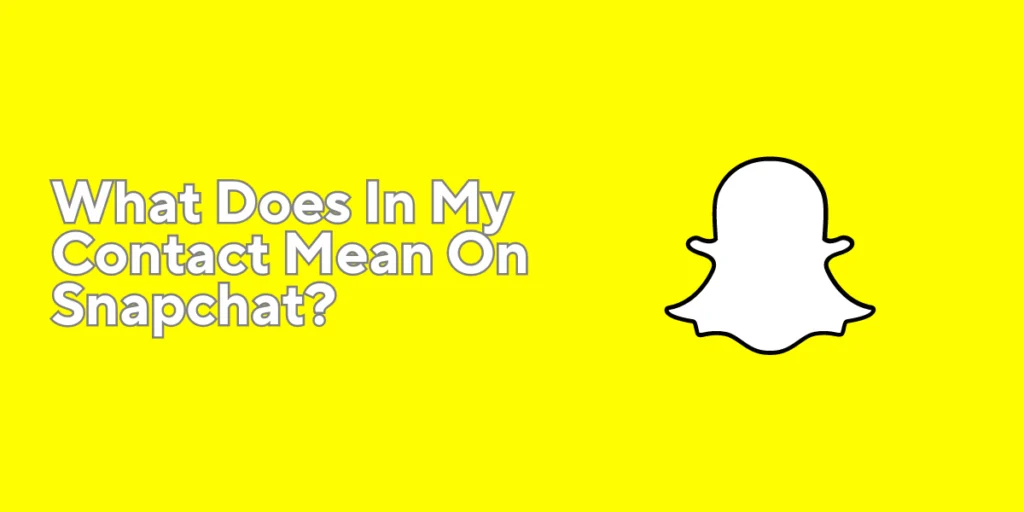Curious about the meaning of “in my contact” on Snapchat? Understanding the significance of this feature can help you navigate the social media platform more effectively.
Answer:
When someone appears as “in my contact” on Snapchat, it indicates that they have saved your phone number in their contacts. This designation carries implications for your interactions and privacy on the app. By delving into what it means to be “in my contact” on Snapchat, we can shed light on the dynamics of this popular messaging platform.
Now, let’s deep dive into the main article, where we will discuss and reveal many queries about “in my contact” on Snapchat.
What Is the Quick Add Feature On Snapchat?
The Quick Add feature on Snapchat is designed to help users discover and connect with new friends on the platform. When you open the Quick Add section, Snapchat suggests potential contacts based on various factors.
These recommendations can include people already in your phone’s contacts, users who have recently added you as a friend, or individuals who share mutual friends with you.
The Quick Add feature aims to facilitate the process of expanding your Snapchat network by suggesting relevant profiles that you might be interested in adding as friends. It offers a convenient way to discover and connect with new users, ultimately enhancing your social experience on Snapchat.
Also Read: How To See Mutual Friends On Snapchat?
What Does In My Contact Mean On Snapchat?
A specific group of people on your Snapchat friend list is called “In My Contacts” in this section. People who have already been stored as contacts in your smartphone’s address book and have also created a Snapchat account using the same phone number or email address as their contact information are included in this area.
When someone is displayed in the “In My Contacts” area, they have opted to sign up for Snapchat using the same contact information as one of your other contacts. Through your phone’s address book, you can quickly locate and connect with people you know in person, thanks to this feature.
If you add contacts to your Snapchat friend list, you may interact with them on the app by sending them snaps, messages, and stories like any other Snapchat friend. It offers a practical approach to keeping in touch and communicating with those in your current network.
Also Read: How to Clone Yourself On Snapchat? | Make a Duplicate Version of Yourself
Significance Of In My Contacts Label
The in my contacts label holds significance on Snapchat for a few reasons:
Authenticity
When a user appears in your “In My Contacts” section, Snapchat confirms that they are a real individual from your phone’s contact list who has signed up for the service using the same contact information. This label ensures the Snapchat user you are chatting with is a real person you know outside of the service.
Enhanced Privacy
Snapchat has several privacy options, and the “In My Contacts” label makes it easier to decide how much privacy you want to preserve with particular people. As they are regarded as closer connections, Snapchat, by default, gives a higher level of privacy to individuals listed in your “In My Contacts” section. It means they may have additional access to your Snapchat content or have fewer restrictions in terms of communication.
Easier Identification
It is simpler to tell which of your connections also use Snapchat, thanks to the “In My Contacts” label. As it filters out people not in your phone’s address book, this can save you time while looking for friends or acquaintances on the app.
Streamlined Communication
You may easily communicate with your current contacts using the “In My Contacts” feature. You don’t need to explicitly search for or add friends to be able to send messages, snap, or watch each other’s tales. It makes communicating with and interacting with people you already know easier.
Overall “In My Contacts” label connects your offline and online social networks, encouraging more sincere relationships and fostering a sense of familiarity and trust on the Snapchat platform.
Also Read: How To Change Best Friend Emoji On Snapchat?
How To Manage And Organise Contacts On Snapchat?
You can manage and arrange your contacts on Snapchat using various settings and activities. You may rearrange and arrange your contacts on Snapchat by following these steps:
Add Contacts
There are a few ways to add contacts on Snapchat:
Permit Snapchat to use your phone’s contacts: When you give It access to your contacts, it will instantly sync and propose friends who also use Snapchat from your phone’s address book.
You can manually search for someone’s username and add them as a buddy if Snapchat does not automatically suggest them.
Create Friends List
To organize and classify your connections, Snapchat lets you create personalized friend lists. Making a friend list
- Launch Snapchat and select the “My Friends” option.
- Select “Create Bitmoji Friend List” by tapping it.
- Give your friend list a name, and choose the people you wish to include.
- Save the friend list.
Change Friend List Preferences
You can change their settings after creating friend lists:
- Go to “My Friends” under your Snapchat’s “My Profile” section.
- To modify a friend list, tap on it.
- Change the settings to control who in that friend list can see your story, send you snaps, or locate you.
Block Or Remove Contacts
To block or remove a contact on Snapchat:
- Go to “My Friends” under your Snapchat’s “My Profile” section.
- Locate the contact you wish to block or remove.
- Tap the gear icon after swiping to the right on their name.
- Please select the proper option to unfriend them or block them.
Customise Notifications
Snapchat gives you the option to personalize notifications for particular contacts. It is helpful if you want to get notifications from specific contacts:
- Start a chat session with the person whose notifications you want to tailor.
- At the top of the chat window, tap on their name.
- Choose “Customise Notifications” from the menu.
- You can change the notifications settings to suit your preferences.
Manage Privacy Settings
You can change Snapchat’s privacy settings for specific contacts or friend lists. It pertains to who can read your narrative, send snaps, or locate you. Changing your privacy settings:
- Go to “My Friends” under your Snapchat’s “My Profile” section.
- Locate the friend or contact list you want to control.
- To change the privacy settings, tap on their name.
You may efficiently arrange your contacts on Snapchat by following these steps, making it simpler to get in touch, communicate, and manage your connections with others.
Also Read: How To Get A Streak Back On Snapchat?
Privacy Settings For Contacts On Snapchat
Snapchat has privacy options that let you manage how your contacts communicate with you on the app? You can alter the following significant privacy settings for your contacts on Snapchat:
Who Can Send Me Snaps
You can decide who is permitted to send you photos. You have the option to set this to “Everyone,” “My Friends,” or “Only Me.” How to change this setting:
- Go to your Snapchat profile and click the Bitmoji or ghost icon in the top left corner.
- To access settings, tap the gear symbol in the top right corner.
- Click “Send Me Snaps” under “Who Can…” to send me a photo.
- Pick the desired option from the list of options.
Who Can View My Story
You can control who can see your Snapchat story. You can choose to select “Everyone,” “My Friends,” or make your friend list. How to change this setting:
In the previous stage, it was described how to access Snapchat settings.
- Click “View My Story” under “Who Can…” to view your story.
- Choose your preferred level of visibility.
Who Can See My Location
Snapchat includes location-sharing capabilities, and you may select who can view your location. “Everyone,” “My Friends,” or tailoring it for particular friends or friend lists are options. How to control this setting:
- Go to Snapchat’s settings, as previously mentioned.
- Click “See My Location” under the “Who Can…” column.
- Select the preferred level of visibility.
Customising Permissions For Particular Contacts
Start a chat session with the contact whose permissions you want to change.
At the top of the chat window, tap on their name.
You can then modify options such as barring the contact, keeping your story private from them, or turning off notification sounds.
Remember that you can alter these privacy settings individually or to friend lists. It’s crucial to evaluate and modify these settings to retain the privacy you like on Snapchat.
Also Read: How To Make A Group On Snapchat?
How To Utilize The In My Contacts Feature For Communication
Utilize your existing contacts to interact with friends, acquaintances, or people you know in person by using Snapchat’s “In My Contacts” function. Here are some tips for using this tool to communicate efficiently:
Identifying Contacts On Snapchat
The “In My Contacts” area should be visible when you open your Snapchat friend list. Contacts from your phone’s address book who are also Snapchat users are shown in this area. Choose the people with whom you want to interact.
Sending Snaps And Chats
After choosing a contact from the “In My Contacts” menu, you may begin messaging them via Snapchat. It is how:
To take a snap/photo or record a video,
- Open the Snapchat app and tap or hold the yellow camera button.
- Tap on the blue arrow icon right after taking the picture.
- Choose the contact from the “In My Contacts” area on the following screen.
- If desired, tap the blue arrow symbol to submit the snap after adding a caption and any additional drawings.
Starting Group Chats
You may start a group conversation on Snapchat to talk to several people simultaneously. It is how:
- Swipe right from the camera screen in the Snapchat app to enter the conversation interface.
- To start a new chat, tap on the chat symbol with a “+” in the top right corner of the screen.
- Choose the people you wish to add to the group chat from your “In My Contacts” section.
- Tap the blue arrow icon after choosing your contacts to continue.
- Send messages or snaps to the group after entering the group’s name.
Video Calls
Snapchat furthermore allows video calls, enabling you to speak with your connections in person. How to make a video call is as follows:
- Invite the contact from the “In My Contacts” area to a chat conversation.
- Tap the camera icon in the top right corner to begin a video call.
- You can then have a real-time video conversation after you wait for the contact to accept the call.
Story Sharing
You can share your Snapchat story with contacts from the “In My Contacts” option. By default, everyone in your contacts, including your friends, can see your tale. If you choose, you can alter this parameter to limit the visibility.
Identifying Shared Interests
Since the contacts listed under “In My Contacts” are people you are already acquainted with, you can utilize this tool to identify shared hobbies or conversational themes. Investigate each other’s experiences, have discussions, or organize activities based on your shared connections.
Use of the “In My Contacts” option should be done with consideration for the privacy and limits of others. Since not everyone may be interested in using Snapchat, it is important to always get permission before communicating with someone.
Also Read: How To See How Many Subscribers You Have On Snapchat?
Frequently Asked Questions
Some of the frequently asked questions about my contacts on Snapchat and other issues regarding Snapchat are as follows:
What Is The Difference Between “In My Contacts” And “My Friends” On Snapchat?
“In My Contacts” refers to the area where Snapchat users from your phone’s contact list are listed. It confirms that these are folks you know. All contacts you have added to Snapchat, both manually and from the contacts list on your phone, are included in “My Friends.”
Can I Remove Someone From The “In My Contacts” Section On Snapchat?
No, you cannot specifically remove someone from the “In My Contacts” area. Contacts from your phone’s address book registered on Snapchat with identical contact information are immediately included in this section. But if you’d rather, you may remove them from your Snapchat friend list.
Can I Customise Privacy Settings For Contacts In The “In My Contacts” Section?
You can customize contact privacy settings in the “In My Contacts” section. You can control who can send you snaps, view your story, or see your location for specific contacts or friend lists.
How Does Snapchat Determine Who Appears In The “In My Contacts” Section?
By matching the contact details kept in your phone’s address book with those used by people registered on Snapchat, Snapchat chooses the contacts that appear in the “In My Contacts” section. In the “In My Contacts” area, they will show up if there is a match.
Can I Add Contacts To Snapchat Who Are Not In My Phone’s Address Book?
Yes, you can manually search for contacts that aren’t there in your phone’s address book on Snapchat and add them by sending them a friend request.
Conclusion
In conclusion, understanding the significance of the “In My Contacts” feature on Snapchat is crucial for efficient communication and maintaining connections. The “In My Contacts On Snapchat” label indicates that these individuals are already in your phone’s contact list and have joined the platform using the same contact information.
This function lets users quickly locate and connect with friends and acquaintances from their offline network. You can use the “In My Contacts” feature by sending messages, snaps, and group chats, managing privacy settings, and discovering common interests.
Maintaining these tactics in mind makes it possible to communicate with people listed under “In My Contacts on Snapchat” with ease, resulting in a more unique and genuine Snapchat experience.