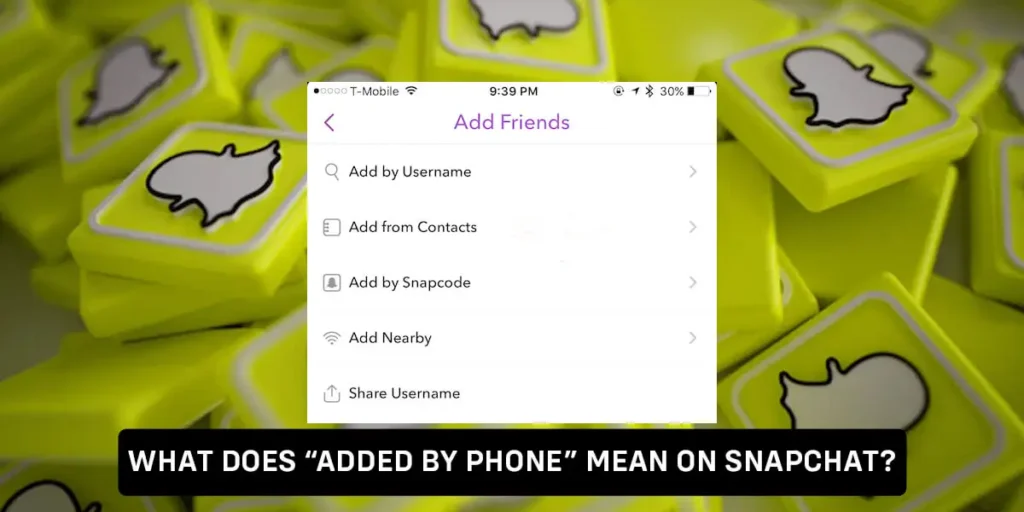Snapchat’s “Added by phone” feature allows you to add people to your friend list by inputting their phone numbers rather than their usernames. This feature is great for adding people you know very well or for adding people who have changed their username and you can’t find them through the search bar. So what does “Added by phone” mean on Snapchat?
Added by phone on Snapchat means that they added you on Snapchat using your phone number. If you’ve turned on contact syncing on Snapchat, you can see all the people on your contact list who are on Snapchat. Likewise, you are also visible on your friend’s Add Friends section if they have your phone number.
The option to add on Snapchat is not only via phone number but you can add other people by five methods; by phone number, by searching the name, by searching username, by other people mentioning on stories/snaps, and by snapcode. Some people can add you by quick add as well and we suggest adding them back only after good research about them.
How Do You Add By Phone Number On Snapchat?
If you don’t know your friend’s Snapchat username, you can add them via their contact number. But for that, you need to sync your contact list with Snapchat.
To add by phone number on Snapchat, here’s what you’ll have to do:
Step 1: Open The Snapchat App
Firstly you need to open the Snapchat app and log in to your Snapchat account if you haven’t already.
Step 2: Head Over To The “Add Friends” Section
Then, head over to the “Add Friends” section by tapping on your Bitmoji at the top left side of your screen. Or directly by tapping on the “Add Friends” icon at the top right side of your screen.
Step 3: Tap On The “All Contacts” Option
Then on the “Add Friends” page, you’ll see the Quick Add section, besides which is the “All Contacts” Option. Tap on the “All Contacts” option and you’ll see all the friends on your contact list who use Snapchat.
Step 5: Tap On The “+Add” Button
Finally, tap on the “+Add” button beside the username of the friend you want to add.
Thus, this is how you add friends by phone number on Snapchat. If you add friends this way, it will display “Added by phone” under their username.
How To Sync Your Contacts On Snapchat?
Contact syncing is a process that allows you to keep your contacts in sync between different devices. This process can be done on Snapchat by following a few simple steps.
Step 1: Open Snapchat
Firstly, on your smartphone, open Snapchat. Make sure you are logged in and if you are not, log in using your login credentials.
Step 2: Click On The Add Friends Icon
Then on the top right corner of your screen, you will find an Add Friends icon. Simply, tap on it.
Step 3: Tap On All Contacts
After you click on the Add Friends icon, below the search bar on the right side, you will see “All contacts.” Click on the all contacts option.
Step 4: Click On Go To Settings
Then, Snapchat will ask to open settings to gain access to all the contacts. All you have to do is click go to settings which you can find as a pop-up menu shown by the Snapchat app.
Step 5: Allow Access To Contact
Then, toggle the contact access to Snapchat and Snapchat will begin to sync with your contacts.
Step 6: Reopen Your Snapchat
After it’s done, reopen your Snapchat app and your contact will be synced.
Can You Unlink Your Contacts From Your Snapchat?
Yes, you can easily unlink your Snapchat with your contacts. The only part is you need to unlink your contacts from the settings app itself. The steps to unlink your contacts with your Snapchat are below:
Steps To Unlink Your Contacts From Your Snapchat On Android
Here’s how you can unlink your contacts from your Snapchat on Android.
Step 1: Open The Settings Application
Firstly, on your smart device, open the default settings application. A gear icon represents the settings application.
Step 2: Click On Apps
Then inside the settings application, scroll down a little and you will find the apps option. Click on the apps option.
Step 3: Tap On Snapchat
Then inside the app menu, you will find all the applications you have on your android device. Among all those apps, search for Snapchat and click on Snapchat.
Step 4: Click On Permissions
After you open Snapchat on the apps menu, you will see all the settings configuration. Scroll down a little and click on Permissions.
Step 5: Toggle Off Contacts
Finally, to unlink the phone number, toggle off the permission to contacts. This will unlink phone contacts from your Snapchat account.
Steps To Unlink Your Contacts From Your Snapchat On iOS Devices
Here’s how you can unlink your contacts from your Snapchat on iOS devices.
Step 1: Open The Settings Application
On your iOS device, open the default settings application and a gear icon represents the settings application.
Step 2: Tap On Snapchat
Then inside the settings menu, you will find all the applications you have on your iOS device. Among all those apps, search for Snapchat and click on Snapchat.
Step 3: Turn Off Access To Contacts
Now to finally unlink your contacts from Snapchat, turn off the access to contacts for Snapchat by turning off the toggle.
How Can You Stop People From Adding You By Phone On Snapchat?
Sometimes you might not want people in your contact list to know that you are on Snapchat or want them to add you. So how can you stop people from adding you by phone on Snapchat?
To stop people from adding you by phone on Snapchat, what you can do is, firstly disable the Quick Add feature and then disable the contact syncing feature.
If you turn off the Quick Add feature, people won’t see you on the “Add Friends” page and they will have to search for you by typing in your name or username on the search bar.
However, they can still see the “+Invite” option next to your name which means you aren’t yet available on Snapchat for them but people can find you once you turn on the Quick Add feature. Thus, it is also necessary that you turn off the contacts sync feature.
Once you turn off Contacts Sync, no one can find you on the Quick Add, not even your friends from your contacts list even after you enable the Quick Add feature.
Steps To Disable People Finding Me On Snapchat Through Contact Number
Snapchat can be a lot of fun to use, but it can also be frustrating when people you don’t know are able to find you on the app. If you want to disable people finding you on Snapchat through your contact number, you can do a few things. The steps to disable people from finding you on Snapchat through contact number are below:
Step 1: Open Snapchat
On your device (Android and iOS), launch Snapchat. Log in to your account if you need to.
Step 2: Click On The Profile Icon
Then on the top left corner of your screen, you will find your profile icon. Tap on it. Usually, your bitmoji represents your profile icon.
Step 3: Tap On Settings
Then on the upper right corner of your screen, you will see a settings icon. A gear icon represents the settings on Snapchat.
Step 4: Click On Phone Number
As you are gonna disable people finding you from your phone number, simply click on the phone number option inside the settings menu.
Step 5: Turn Off People Finding You Via Phone Number
Then inside the phone number menu, you will find an option called “Let others find me using my mobile number.” Turn the option off.
Here you go, you have successfully disabled other people from finding you through your mobile number.
How Do I Know Who Added Me On Snapchat By Phone Number?
If someone has added you on Snapchat using your phone number, they have likely gotten your number from your Facebook profile or directly from you as well.
To see who added you on Snapchat using your phone number, go to the Add Friends section and tap on the three horizontal dots in the right-hand corner. Then click on “Ignored From Added Me” and under the names displayed here, you’ll see “IN MY CONTACTS.” This is how you know that they added you on Snapchat by phone number.
5 Different Ways To Add Friends On Snapchat
Snapchat is a great platform to connect with friends and even strangers. Here you can send snaps of your daily activities and be in touch with friends. There are five different ways to add friends on Snapchat which are discussed below.
- Add By Phone Number On Snapchat
- Add by Search On Snapchat
- Add By Username On Snapchat
- Add By Mention On Snapchat
- Add By Snapcode On Snapchat
Add By Phone Number On Snapchat
You can add someone to Snapchat from your phone’s contact list if you know their number. You must sync your contacts with Snapchat to do that. You’ll be alerted when someone adds you, and it will display “IN MY CONTACTS” under their username if they add you by phone.
Add By Search On Snapchat
“Added by search” on Snapchat simply signifies that they personally searched for your name in the search bar to add you. Or maybe they came across you in the Quick Add section of Snapchat. Under their username in both instances, it will say “Added by search.”
Add By Username On Snapchat
You can add someone by searching their username on the search bar and adding from there. This will display “Added by username” under their name on Snapchat.
Add By Mention On Snapchat
Other viewers will be able to see when someone mentions them in one of their snaps by pressing on the “People” tab on the right side of the snap. They can add you to their friend list from this point. You’ll be alerted when someone mentions you, and their name will show up in your friend list next to their username.
Add By Snapcode On Snapchat
Snapcode is the unique identifier for a user on the Snapchat app. It is a QR code that can be scanned with a phone to add someone as a friend on Snapchat. The code consists of black and white squares that make up a QR code.
The code is usually displayed above the profile picture on Snapchat. In some cases, it can be displayed as a sticker on the user’s profile. The code is also used by Snapchat to verify accounts and handle payments.
Frequently Asked Questions (FAQs)
Here are some frequently asked questions related to the topic collected from the internet, and you might want to go through the answers if you also have queries as such.
How To Add Best Friend On Snapchat?
Since Snapchat auto-generates the best friend’s list, you cannot manually add or remove a best friend on Snapchat. Who gets added to your best friend’s list on Snapchat depends upon how often you snap one another. Thus this is how you can add best friend on Snapchat.
How To Remove Phone Number From Snapchat Account?
To remove the phone number from Snapchat: Logout from your real Snapchat account> tap Sign Up> Enter First and Last Name> tap Sign up & Accept button> choose Birth Date> Change my username> Continue button> choose Sign up with phone number instead> enter your existing phone number> Continue button> Confirm account> Logout your account> Log In to your old account.
Is Snapchat Safe To Use?
No matter which social media application you use, none is purely safe. It totally depends on how you use it and what kind of people you add to your friend list.
Is There A Limit Of How Many Stories Can You Keep Per Day?
No, there is no such thing as a limit on how many stories you can keep per day but we suggest you keep fewer stories as it can irritate your friends.
Conclusion
Since Snapchat first introduced the feature of adding phone numbers to user profiles, many people have been wondering whether or not this was a good decision. After all, many users joined Snapchat precisely because they didn’t want to give out their personal phone numbers to everyone. But is there actually any harm in adding your phone number to your Snapchat profile?
There are a few things to consider when answering this question. First of all, adding your phone number makes it easier for people you know to find you on Snapchat. This could be a good thing if you want to more easily connect with friends, but it could also be a bad thing if you’re not comfortable sharing your personal contact information with everyone.
Another thing to consider is that adding your phone number makes it easier for people who don’t know you very well to contact you.
So did you find this article helpful? Do comment below to share your experience and if you have any input on the topic!