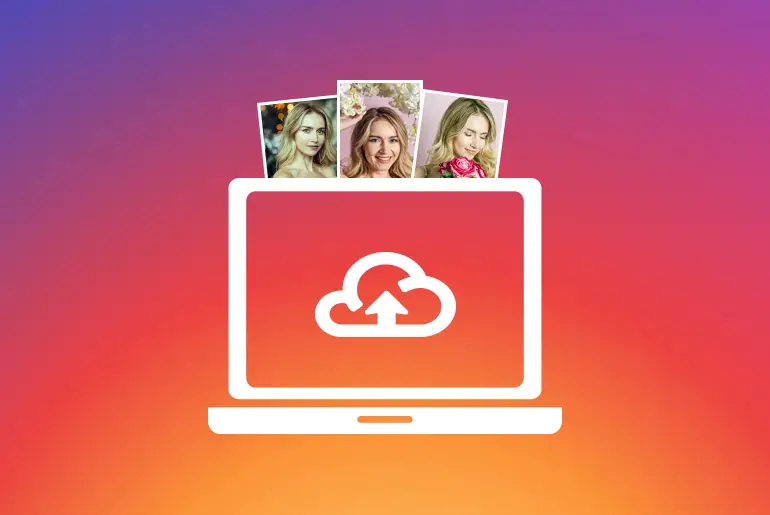The interesting thing is when someone randomly looks at the title “How to upload multiple photos to Instagram from Pc” they might think it’s easy and similar steps like uploading pictures from your mobile application but it’s totally different. If you are using the Instagram Web application then there is no option to add a photo to your Instagram account.
However, using the third-party web application or the Instagram mobile version on Pc we can upload multiple photos to Instagram from Pc. You can find the different web applications on google that will help you’re to add multiple photos to your Instagram account using Pc.
If you don’t know what type of third-party web application and how to upload multiple photos on Instagram then this article is for you because here in this article we have mentioned a step-by-step procedure to log in to the third-party application and upload photos to your Instagram account. So stay with us and read the full article.
How to Upload Multiple Photos to Instagram from Pc
Since we have already mentioned that there is no option to upload photos on the Instagram web application, here we will guide you on the step-by-step procedure to upload multiple photos on Instagram using the Greatly Social third party application on PC.
So, there are three procedures to upload multiple photos to your Instagram account using PC, follow the steps mentioned below.
Create a Free account On Lately Social
The first procedure to upload multiple photos is to create an account on third party web application. Follow the steps to create an account on Lately Social.
- Open any web browser on your pc that you have installed.
- Click on the Search bar of the Web browser.
- Enter the URL of Lately Social or you can also click on the link to open the URL.
- Now, you will see the home page of Lately Social.
- After that, click on the Pricing from the top home bar.
- Now you will see the Plans of Lately Social.
- After under “Free Plan,” scroll down and click on the Start for Free.
- Now, you will see blue “Start for Free Today!,” Click on Start for Free Today.
- After that, you will be redirected to the new page “Register Now.”
- Enter your First name and last name.
- Enter a strong Password and Confirm Password.
- Choose Location and mention “how did you hear about us.”
- After that confirm that you are not a robot to do so, click on the radio button of “I’m not a robot” and solve the captcha.
- Finally, click on the Radio button of “I agree to all Term of services” and click the SIGNUP button.
- Done.
The first procedure to create an account on the third-party web application is completed now move to the next procedure.
Connect your Instagram account to Lately Social
Once you create an account on Lately Social the next procedure is to connect your Instagram account to the free plan account of Lately Social. If you don’t know how to connect your Instagram account on Late Social follow the steps mentioned below.
- Go to Latelysocial.com from any web browser.
- Click on the Login button from the top right corner.
- Enter your Username and Password to log in to your Lately Social account.
- Now, you will see your Lately Social profile.
- After that click on the Account Manager from the left bar.
- Again click on the radio button of Instagram.
- Now under the Instagram section, click on the Add account button.
- After that, you will see a pop-up box, Login to your Instagram account.
- Enter your Instagram username and password in the text field.
- And click on the Add account after you enter the correct username and password.
- Now, you will see a form ” New Login Notification” Confirm that you and tap on the Close button.
There you go once you complete all the steps mentioned above under Instagram Accounts, you will see your account which means it’s connected with Lately Social. Finally, follow the last procedure to upload multiple photos to Instagram from Pc.
Upload Multiple Photos to Instagram from Pc with Lately Social
After creating an account and connecting your Instagram account on Lately Social, the final procedure to upload multiple photos to Instagram from Pc is to upload multiple photos to Instagram from Pc with the Lately Social application. Follow the steps on the Lately Social third-party web application to complete all the procedures and upload photos.
- Go to your Lately Social account.
- After that click on the Account Manager from the left bar.
- Again click on the radio button of Instagram.
- Now under the Instagram section, you will see your connected Instagram account.
- After that, click on the username of your Instagram account.
- Now, click on the post from the left bar under Instagram.
- After that click on the Media, and click on the Upload icon.
- Now you will see files, choose photos and click on the Open.
- After that, enter the caption for the photos.
- Finally, click on the Post now button and confirm the request.
There you go these are all three procedures to upload multiple photos to Instagram from Pc. And all three procedures are necessary to solve your problem, once you follow each and every step mentioned here in this article you will be able to upload images on Instagram using a PC.
Also Read:
How to Add Music to Instagram Story
How to Share YouTube Video on Instagram
In Conclusion
Even there is no inbuilt features or option on the Instagram web version to upload multiple photos to Instagram from Pc we have mentioned step by step procedure in this article to upload multiple photos to your Instagram account from Pc with Lately Social application. Hope you will love it.
Besides if you have any queries or suggestions regarding this article “How To Upload Multiple Photos To Instagram From Pc,” then you can leave us a comment in the comment section below. We are always here to solve your problem as soon as possible.
And if you want more helpful guidance on Instagram then you can go to the link Instagram Tips from our official website Online Help Guide.
Thank You.