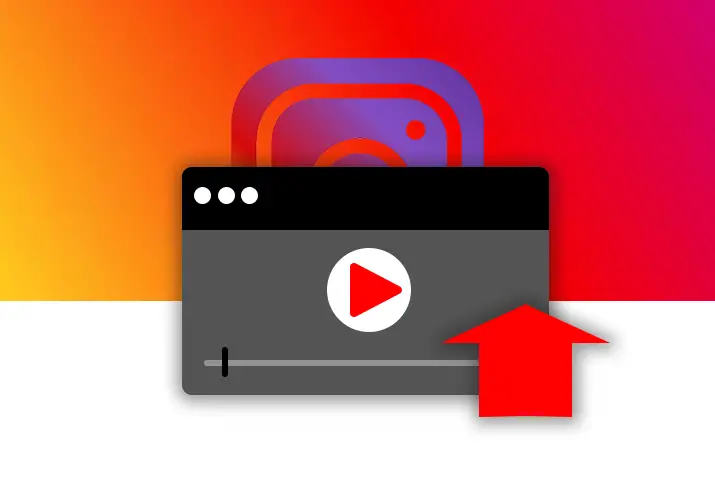Instagram is an online photo and video sharing app and it allows its users to upload photos and short videos through its application. Officially, Instagram allows its user to post videos of up to 60 seconds only on their feed. But you can also upload a two minute video on Instagram.
However, it is not possible directly to upload a video of more than a minute at once. To upload a two-minute video on Instagram you have to utilize the overlooked features of Instagram and complete the task.
Ways To Upload A Two Minute Video On Instagram
Even though you cannot directly upload a two-minute video on Instagram there are certain ways to do it. You can do the following to upload a two-minute video on your Instagram post.
Method 1: Carousel Feature
It is a new in-built feature of an Instagram app that allows its user to upload up to 10 photos or videos on a single post. So, a user can customize their post with multiple photos and videos all together using the carousel feature. And you don’t have to post anything individually and it looks better when some photos or videos are grouped.
How To Post Multiple Videos On Instagram Using Carousel Feature?
Carousel Feature can be used to post multiple videos together to make a two-minute video on Instagram. Considering that a video can be up to 60 seconds, you can upload a series of videos in a post. You can do the following steps to post multiple videos on Instagram using the carousel feature.
Step 1: Launch An Instagram App
Launch an Instagram app on your iOS or Android device from the app menu.
Step 2: Log In To Your Instagram Account
Log in to your Instagram account with your ‘username’ and ‘password’.
Step 3: Tap On The ‘+’ Icon
Tap on the ‘+’ icon that is in the bottom center of your feed page.
Step 4: Add Videos From Camera Roll or Gallery
After tapping on the ‘+’ icon you have the option to add videos from your ‘Camera Roll’ on iOS or ‘Gallery’ on Android devices.
Step 5: Choose Multiple Option
Choose the multiple option icon with two square boxes together which is on the middle of the screen near the ‘camera’ icon.
Step 6: Select The Videos
Now you can select the multiple videos by tapping on them. And tap on the right arrow at the top to do next. Please select them in order.
Step 7: Edit The Videos
After selecting videos, you can edit the video clips to make them 60 seconds each. You can do it with the editing tool ‘Trim’ on the bottom and tap on the right arrow again.
Step 8: Share The Post
You can add a caption, location, and tag people on your post. When you are done, you can tap on the ‘✔’ tick icon on the top to share the post.
How To Post A Single Video Of 2 Minutes On Instagram Using Carousel Feature?
In case you want to share a single video of 2 minutes then you can do the following.
Step 1: Launch Your Instagram App
Launch your Instagram app from the app menu.
Step 2: Make A Copy Of Your Video
Make a copy of the same video and save it on your device.
Step 3: Tap On The ‘+’ icon
Tap on the ‘+’ icon at the bottom of your Home page.
Step 4: Select Both Videos
Choose multiple options with two square boxes together and tap on both videos to select.
Step 5: Tap On Next
Tap on the right arrow at the top to do the next step.
Step 6: Edit The Videos
Select each video and make the first half of 60 seconds on one and another half of 60 seconds on second by editing the clips.
Step 7: Share The Video
Now tap on the right arrow on the top and click on the ‘✔’ icon to share the two-minute video on Instagram.
Method 2: Use A Third-Party App
If the carousel feature of Instagram is difficult to carry then you can also use a third-party app to upload a two-minute video on Instagram in an easier way. The following are the third-party apps for iOS and Android devices that you can use to upload a two-minute video on Instagram.
Continual For Instagram App On iOS Device
If you have an iOS device, you can use the ‘Continual For Instagram’ app to upload a two-minute video on Instagram. It automatically splits your videos into 15 seconds. And you can share them by uploading the 15 seconds clip together or individually in your post or stories to make it two minutes. But this is not a free app, it cost you around 7.99$.
StorySplitter On iOS Device
To upload a two-minute video on Instagram, StorySplitter is another app on the iOS device to do the same. It also splits the video into 15 seconds clips. But it does not allow you to post the video in landscape format and it adds a watermark on the free version. To remove the watermark, you need to upgrade the StorySplitter app to the premium version which costs you .99$.
CutStory On iOS Device
The CutStory App on iOS devices is similar to StorySplitter but it is not only reserved for the Instagram app. Because you can use this app to post videos on Facebook and WhatsApp too. CutStory allows you to automatically trim your videos to the required clip size for a chosen app or the size you want.
StoryCutter On Android Device
If you are not an iOS user then there are similar apps to trim your videos for Instagram. Among them, StoryCutter is the most popular app to split your videos to any length you want. To do this you need to determine the required length of the video and the ‘StoryCutter’ app will spit the clips. This app is useful for other social media platforms also other than Instagram as all the platforms have their restrictions.
Method 3: Go Live On Instagram
While using the above methods to post a two-minute video on Instagram your video will not go smoothly. Even on Instagram stories, the videos look bumpy when one clip ends and another clip begins. So, if you want your video to be smooth in one take then you can do live first.
Instagram Live videos can be up to 1 hour in length and you can save them on your phone or PC after completing the live sessions. Then later you can edit and make it an IGTV video and post it on your Instagram app. Your feed will only show a short clip of your IGTV video.
How To Post Live Video As IGTV Video On Instagram?
To post a two-minute or more IGTV video on Instagram you go live on Instagram on your device. After recording and saving your Instagram live session to your device you can do the following to post the IGTV video on Instagram.
Step 1: Launch An Instagram App
Launch an Instagram app on your device from the app menu.
Step 2: Tap On The ‘+’ Icon
Tap on the ‘+’ icon on the bottom center of your Home screen.
Step 3: Select The Video
Select the video from your ‘gallery’ or ‘camera roll’ on your device.
Step 4: Tap On Next
After selecting the video, tap on the right arrow icon to do next.
Step 5: Choose Long Videos
On the pop-up option, choose ‘Long Videos’ on the ‘Share as’ option to share the full-length IGTV video.
Step 6: Tap On Continue
Now tap on the ‘Continue’ button below.
Step 7: Select The Cover Photo
Tap or slide the video preview to select a cover photo for your IGTV video. Also, you can select the cover photo from your ‘gallery’ or ‘camera roll’ by tapping the ‘+’ icon at the bottom.
Step 8: Tap On Next
When you are done tap the ‘Next’ option on the top right of the screen.
Step 9: Add ‘Title’ and ‘Description’
Then you can add a ‘title’ and ‘description’ by tapping on the respective field.
Step 10: Add To Series
If you are making a series of IGTV videos, you can tap on “Add to Series” or “Create Your First Series”.
Step 11: Post A Preview
Toggle on the option “Post A Preview” if you want to show the preview of your IGTV video on your ‘feed’ and ‘Profile’.
Step 12: Edit Profile Cover
Now tap on “Edit Profile Cover” to post the IGTV preview cover and tap on ‘Save’. Previews will show the first 15 seconds of your IGTV video.
Step 13: Post Your IGTV Video
Finally, you can post your IGTV video by tapping the ‘Post’ option on the top right corner of the screen.
Method 4: Instagram Reels Feature
Reels is a new feature on Instagram since August 2020 for uploading videos. It is different from regular videos on Instagram as it can be edited more thoroughly by adding transitions and music. And reels autoplay the next video after one video completes playing.
How To Use Reels Feature On Instagram?
Reels feature allows you to add videos of 15 to 30 seconds each. However, the Instagram Reels feature is not available for countries like Nepal due to copyright issues of music. But for other regions it is available so, you can do the following steps to upload a two-minute video on Instagram.
Step 1: Launch An Instagram App
Launch an Instagram from your app menu.
Step 2: Slide Screen On The Right
Slide your ‘Home’ screen to the right side.
Step 3: Choose Reels Option
You can choose the ‘Reels’ option among three options at the bottom of the screen by tapping on it.
Step 4: Select The Controls
Now you can see the ‘controls’ on the left side of the screen.
Audio
Audio lets you select the music of your choice from the Instagram collection and trim.
Speed:
It is used to control how fast or slow you want to record the video. It is available from .3x to 3x.
Effects:
The effect is to record the video using different filters available on Instagram.
Timer:
You can select the timer icon on the last to start a video record with a timer.
Align:
This appears after recording a video. You can select align and start recording another video from that alignment.
Pan:
You can also pan the record button to the center to zoom the video recording. To record a video keep pressing the reel icon which is at the bottom center of the screen.
Step 5: Tap On The Next
After recording a video, you can tap on the ‘>’ sign on the bottom right of the screen for next.
Step 6: Add Caption To Reels
Now you can add a caption and choose a cover photo by tapping on the ‘Cover’ text on the left image.
Step 7: Share To Feed
You can toggle on the option ‘Also Share To Feed’ below the caption.
Step 8: Share The Reels
Now you can tap on the ‘Share’ button at the bottom of the screen to share the reels.
Frequently Asked Questions
There might be some queries related to a two-minute video upload on Instagram. So, here are the frequently asked questions explained below.
How To Post IGTV Less Than A Minute?
You cannot make an IGTV video that is less than a minute. Instead, you can choose “Short Video” on the pop-up option after selecting a video on the ‘Share as’ option and then continue. It will post the video on your Instagram feed.
How To Upload Video From A PC On Instagram?
You can browse a feed and watch stories on Instagram from a PC. But you cannot directly upload photos or videos on the Instagram app from your PC. To upload a photo or video on Instagram from your PC you need to install a third-party application first and do so accordingly.
Conclusion
Thus, uploading a two-minute video on Instagram is easy with your iOS or Android device in comparison to a PC. You can use different features of Instagram to upload your two-minute video on Instagram.