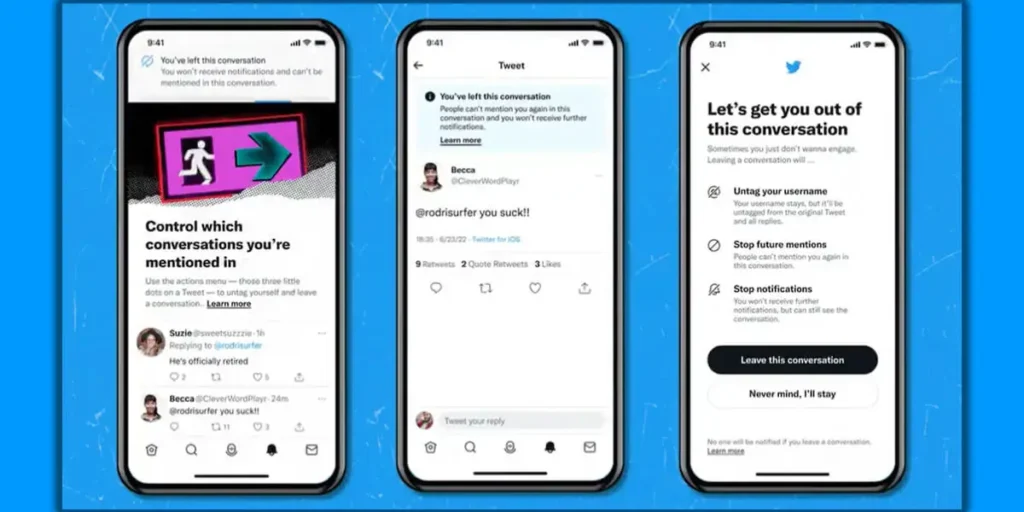Twitter has become a crowded platform where most of the information and news gets dumped at first before spreading throughout the internet. In such situations, it was common for many users to get mentioned and tagged in some random conversation they are not part of. Over time this small issue was becoming huge and torture for frequent users. So, Unmention/Untag Yourself In Twitter Conversations?
As more and more Twitter users complained about being mentioned and tagged in unwanted conversations, Twitter has now introduced a new function that lets you Unmention/Untag Yourself In Twitter Conversations. This has introduced a much-needed ability for users to able to leave any conversations that they do not want to be part of.
So, what is this function and how does it work? And most importantly how can you unmention/untag yourself in Twitter conversations? We have done the needed research and prepared this article for more detailed information.
Sometimes you want to see yourself out.
Take control of your mentions and leave a conversation with Unmentioning, now rolling out to everyone on all devices. pic.twitter.com/Be8BlotElX
— Twitter Safety (@TwitterSafety) July 11, 2022
Unmention/Untag Yourself In Twitter Conversations
Unwanted mentions and tags were a big problem on Twitter. The swarm of bots on the platforms was farmed for various political and financial purposes. The bots also resulted in many genuine users being tagged and mentioned in unwanted conversations and posts. Many high-profile users also raised this concern at various times.
But the unwillingness of Twitter to change its platform to give users the ability to untag or unmentioned themselves was holding the problem. But now Twitter has introduced a feature that lets users leave a conversation easily.
Being able to leave a conversation is important for all users. The case of bullying and harassment is rising on the internet. With being able to leave a conversation on Twitter, a user can avoid such behavior and never get dragged into useless conversations.
The feature is also a fundamental right for any human to decide not to be part of a conversation. This feature was much demanded and waited for. As more and more social media platforms are letting have full control of their account on how they will use it, whom they interact with, and also let those users leave any conversation in which they do not want to be part. This feature should have been introduced long before but as they say ‘Better late than Never. Many users are already started using this feature to pull themselves out from posts and tags that they do not want to get involved in.
But even when this feature was not introduced on Twitter, there were other workarounds that a user can do which will help them ignore bullies and untag themselves from photos they do not like. The many different methods of Unmentioning/Untagging yourself on Twitter are listed and described below:
- Leave Twitter Conversations
- Untag Yourself In Twitter Photos
- Block Someone On Twitter
- Report Tweet Or Users
How To Leave Twitter Conversations?
After much wait, Twitter has announced that it will let users take control of their accounts and unmentioned themselves from any conversations that they want. This feature was under development last year in which some users were given the ability as beta testing.
Leaving a Twitter conversation is a very easy 4 step method. You can simply go to the tweet and select the option to leave the conversation. After unmentioning or leaving the conversation, your username will change to normal text and you will not be notified of any activities on the conversation thread.
Follow the steps below to leave the conversation on your Twitter.
Step 1: Open Twitter App
Open the Twitter App on your device.
Step 2: Navigate To The Tweet You Are Mentioned
Now, navigate to the tweet you mentioned in. You can click the notification you received on the mention or can manually go to the user’s profile and search for the tweet.
Step 3: Click On The Three-Dot icon
When you are on the tweet, you can click the three-dot button on the right side. You will see various options listed.
Step 4: Click Leave Conversation
Choose the ‘Leave Conversation’ button and click it. Once you click it, you will see another popup in which you can confirm by clicking ‘Leave Conversation’ again.
Once you leave the conversation, your username will be turned to a normal text and your tag will be removed. You will not be notified again about this conversation and no one can tag you again in that conversation.
This feature is very helpful in dealing with bots’ accounts and also ignoring bullies and harassment. You can keep your peace of mind and never be bothered by that conversation again.
How To Untag Yourself In Twitter Photos?
Sometimes you get tagged in on an unwanted photo. And most of the time it is some sort of scam or useless post. It is wise to untag yourself in those Twitter photos. Follow the steps below to Untag Yourself in Twitter photos.
Step 1: Open Twitter App
Open the Twitter app on your device. Log into your account if you haven’t already.
Step 2: Navigate To The Tweet Photo You Are Tagged
Now, navigate to the tweet you are tagged in. You can click the notification you received on the mention or can manually go to the user’s profile and search for the tweet.
Step 3: Click On The Three-Dot Icon
When you are on the tweet, you can click the three-dot button on the right side. You will see various options listed.
Step 4: Select ‘Remove My Tag From Photo’
Select ‘Remove My Tag From Photo’ from the menu list.
After these steps, you will successfully remove your tag from the picture. Now you will not be notified about any conversation on this photo.
How To Block Someone On Twitter?
Twitter is rampant with fake accounts and bots that are harassing and troubling other users for financial or political gains. It is a wise decision if you want to block such accounts on Twitter.
Follow the steps below to block someone on Twitter.
Step 1: Open Twitter App
Open the Twitter app and log into your account if you haven’t already.
Step 2: Tap the ‘Bell’ Icon On The Bottom
Next, you can click on the ‘Bell’ icon which will take you to the notification tab.
Step 3: Select The ‘Mentions’ Tab On The Top Of The Screen
On the top of the screen, you will see a tab called ‘Mentions’. Click on the button and your screen will display all the notifications of your mentions in different tweets.
Step 4: Tap The Three-Dot Icon On The Right Side Of The Mention
Scroll down to the mention of the user and click on the three-dot button on the right side.
Step 5: Tap “Block@username”
Here, click on the ‘Block@username’. Username means the name of the user who tagged you.
Step 6: Confirm The Blocking
The app will now give you a popup and ask you to confirm the blocking. Click Block and you will successfully block the user.
After you block the account, they will not be able to see any of your tweets anywhere on Twitter. Although they will be displayed that you have blocked them, they will not be able to converse with you in any other way.
How To Report Tweets Or Users?
If you are continuously being harassed and you do not want them to do so, you can also choose to report such tweets. It is much easier to Report Tweets or Users from the app itself.
Follow the steps below to report to Twitter about a tweet or a user.
Step 1: Open Twitter App
Open the Twitter app and log into your account if you haven’t already.
Step 2: Tap the ‘Bell’ Icon On The Bottom
Next, you can click on the ‘Bell’ icon which will take you to the notification tab.
Step 3: Select The ‘Mention’ Tab On The Top Of The Screen
On the top of the screen, you will see a tab called ‘Mentions’. Click on the button and your screen will display all the notifications of your mentions in different tweets.
Step 4: Tap The Three-Dot Icon On The Right Side Of The Mention
Scroll down to the mention of the user and click on the three-dot button on the right side.
Step 5: Click ‘Report Tweet’ Or ‘Report User’
From the list of options, click on the ‘Report Tweet’ or ‘Report User’.
Step 6: Select The Reason
Now you need to give more information to Twitter about why you want to report the user or the tweet. You can select the reason for the reporting.
Step 7: Select ‘Done’
After you provide the information, you can click done.
With these steps, you will successfully report a user or a tweet to Twitter. Twitter’s content moderation team will see the report and review it and respond to it.
Frequently Asked Questions (FAQs)
Some frequently asked questions related to the topic of ‘How to Unmention/Untag Yourself In Twitter Conversations?’ are taken from the internet. Please go through the questions and their answers for more information about the topic and Twitter itself.
How To Protect Your Tweets On Twitter?
You can protect your tweets on Twitter and not let anyone whom you do not follow or whom you do not want to engage to comment or like them. You can simply go to Settings and Privacy>Audience and Tagging>check the box next to protect your tweets.
How To Find Someone On Twitter?
There are various ways you can use to find someone on Twitter. We have written an article mentioning all the methods and steps you can use to find anyone on Twitter. As Twitter is much more public than other platforms, it would not be hard to find a person on the platform. Read this article about how to find someone on Twitter.
How To Enable Two Factor Authentication (2FA) On Twitter?
Two Factor Authentication 2FA is a very important tool you can use to secure your account from being accessed by other people. It will add a second layer of security to your account. Refer to this article about how you can enable two-factor authentication in your Twitter account.
Conclusion
Therefore, to Unmention/Untag Yourself In Twitter Conversations, there are several ways. You can use any of the methods described in this article and get rid of those mentions and tweets. This article also describes the recently launched feature of “Leaving a conversation” on Twitter.
Hope you got the answer you are looking for and solved your problem.