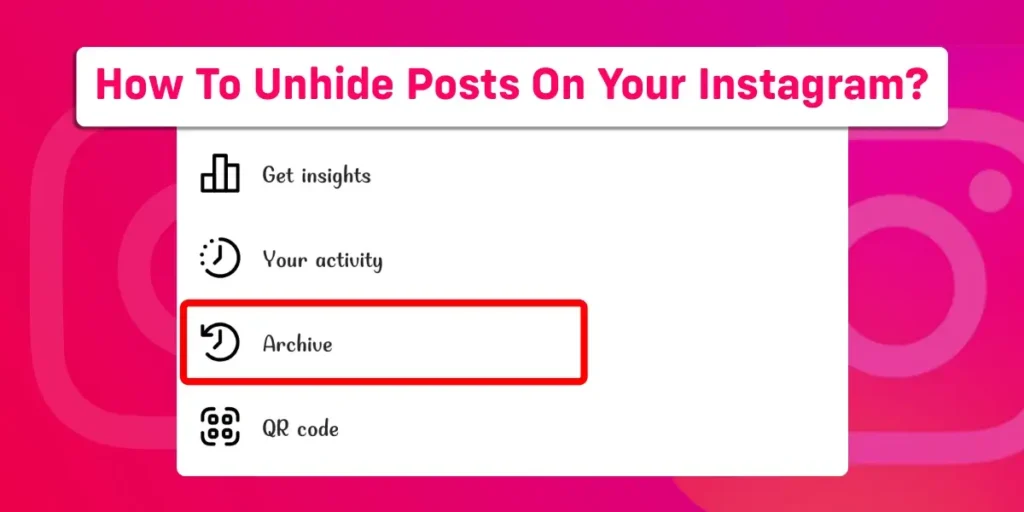You may occasionally decide to hide and unhide posts on your Instagram through the archive feature of Instagram. However, you also don’t want to take down a post that has received a lot of likes and comments for a longer time. Instagram’s archive feature lets you hide and unhide your posts easily. This article will demonstrate how to unhide posts on your Instagram.
Answer:
To Unhide Posts On Your Instagram:
1. Go to your Instagram profile.
2. Tap on your profile icon.
3. Tap on the hamburger icon.
4. Tap on archive.
5. Tap on post archives.
6. Select the post you want to unhide.
7. Click the three dots.
8. Select show on profile.
What Does It Mean To Unhide Your Posts On Instagram?
Occasionally, we snap a photo and upload it to Instagram without consideration, only to realize later that we need to conceal them and then unhide them after a set amount of time.
Unhiding a post on Instagram means returning it to visible after being archived for a specified time. You can delete the post as a solution, but it would mean losing all the comments and likes. Instagram’s archives feature makes it possible to hide and then unhide posts.
Unhiding or unarchiving a post on Instagram allows you to return it to your profile in its former state. You can make the postings public again after you’ve hidden them with the same amount of likes and comments.
How To Hide Your Post In Instagram Archives?
If you want your followers to avoid seeing private images, you won’t need to remove the post. Instead, hide the posts which you can restore later.
To hide your posts on Instagram, follow these steps:
- Log in to the Instagram app.
- Tap on your profile picture at the bottom right corner of your home page.
- Select the post you wish to hide after scrolling down to find it.
- You’ll see three dots at the upper right corner of the post.
- Tap on the three dots.
- After tapping the three dots, you can find the Archive option.
- Your post will quickly disappear from your profile if you tap on the archive.
If you don’t want to permanently remove your Instagram posts, concealing them for a while is simple. The posts will hide this way; Instagram won’t remove them; you can later unhide them.
How To Unhide Posts On Your Instagram?
When Instagram users overuse the app and become overly pleasant, they may temporarily conceal or hide their posts from their followers. But after the isolation phase has ended, people once more want their profile and feed to look great, so they unarchive or unhide their posts from their followers.
Method 1: Unhide Posts On Your Instagram On Mobile Phone
Instagram users have the option of hiding posts from their profiles so that their followers cannot see them, but the post can also be unhidden by following a few easy steps:
- Open the Instagram app and log in if you haven’t done so already.
- Tap on your profile picture at the bottom right corner of your home page.
- After that, tap on three parallel lines at the top right corner.
- Right below Your activity, tap on archive.
- First, you’ll see the stories archive.
- After selecting the stories archive, the post and live archive are the next two options.
- Select posts archive among those options.
- All of the posts you’ve hidden will be visible in the archive. To unhide the particular post, tap on it.
- Select “show on profile” by tapping the three dots in the post’s upper right corner.
You’ll see that the post has disappeared from the posts archive, indicating that it is no longer hidden and is now visible on your Instagram profile.
Method 2: Unhide Posts On Your Instagram On Laptop Or PC
These techniques can restore the hidden posts on your Instagram account if you want to see them again.
- Install Instagram using any android emulator, such as Bluestacks, on your computer. Refer to the procedure described in the section above.
- Launch the Instagram application using the Bluestacks software.
- To log in, enter your credentials.
- Select the three lines from the top right corner by clicking your profile symbol below the home page.
- Within the options, select archive. The screen will show all of your archived stories.
- Choose posts archive from the menu after clicking stories archive at the top of the window.
- Open the post you want to unarchive.
- In the post’s upper right corner, click the three dots.
- The post will reappear on your Instagram profile for others to see after you click to show.
You can archive and unarchive posts, videos, and stories using your mobile device, laptop, and desktop computer. You can unarchive the desired posts from your profile by carrying out the simple actions indicated above.
Why Do People Hide Their Posts On Instagram?
People often hide their posts if they’ve had an Instagram account for a couple of years and want to clear their feed of the low-resolution, excessively filtered photos or if they’ve switched to using their account only for professional purposes and want to cover up more personal postings.
They feel pressured to follow up with the current trend and to adopt influencers’ trends, which causes them to think differently and prompts them to hide their posts from the public.
Anybody who has ever uploaded a picture or reel to Instagram is surely familiar with the excitement of seeing the likes start to accumulate. Likewise, it might be a dopamine-filled sensation to get likes from friends, relatives, or clients that validate that what you share on your grid is suitable and interesting to your audience.
On the other hand, Instagram users may believe their material is inferior when particular posts fail to garner as many likes. In addition, low Instagram “likes” connect to increased anxiety and depression among users, particularly teenagers.
How To View Archived Instagram Posts On A Mac Or PC?
There are more complex ways to search over how to see archived posts on Instagram on a laptop or PC. However, with a third-party tool, it is comparatively simple to Archive Instagram posts on a desktop.
Archiving posts while using Instagram on a Windows or Mac browser is impossible. However, you can access Instagram via an Android emulator on your computer, access the app on your phone, and easily hide posts by going to your profile.
Step 1: Download Third Party Websites (Bluestacks)
You’ll be able to archive your posts after setting up an Android stimulator like Bluestacks on your computer. Some alternatives of android stimulators are LD Player, Android studio, Nox player, MEmu, etc.
- Go to the Bluestacks website in a browser.
- Click “Download Bluestacks.”
- Click “Save” after choosing the download place on your computer.
- Select “Yes” in the popup box after opening the downloaded file.
- To launch the installation procedure, click “Install now.”
You should now download the Instagram app for mobile devices onto your computer after installing Bluestacks.
Step 2: Install Instagram On Your Laptop or PC
Here is the complete step for installing Instagram on your laptop or PC.
- Enter “Instagram” in the search box in the top right corner of the Bluestacks App once it launches.
- From the Bluestacks App Center, select the Instagram app.
- The Google Play Store will appear.
- Click “Install” after entering your Google account login information.
Step 3: Archive Posts On Your Laptop or PC
You may quickly archive posts on your laptop or PC by following these instructions after installing Instagram.
- Open the Bluestacks software and the Instagram app.
- To log in, enter your credentials.
- In the lower-left corner, click the icon for your profile.
- Click the three dots in the post’s upper right corner to archive it.
- Instagram will remove your post from your feed if you choose “Archive” from the popup menu.
The window size shrinks to match the phone screen when you start the mobile Instagram app on your laptop or PC using Bluestacks.
What Is The Difference between Unarchiving Posts And Archiving Posts On Instagram?
Unarchiving a post means unhiding the hidden post from your profile and the public so that anybody may freely view it without interfering with the likes and comments.
Meanwhile, when you archive a post on Instagram, it is hidden from the public and your profile so that only you can see it, keeping the post’s likes and comments intact.
Is Archiving The Post And Deleting It The Same?
No, archiving the post and deleting are not the same thing. Because Archiving means making a post temporarily invisible so that only the profile user can see it while keeping the likes and comments. The Instagram user can retrieve it once again after a specific period.
However, deleting a post means removing it from the user’s profile. After you delete a post, nobody will know how to restore and see deleted instagram post, not even the user. Instagram permanently deletes the likes and comments along with the content.
Frequently Asked Questions (FAQs)
If you have additional inquiries regarding Instagram, we have addressed some of the most frequent inquiries below. So please take a look at it.
How Can I Hide Or Unhide The Like, Play, And Views Count Of Multiple Posts On Instagram?
The likes, plays, and views count on more than one post and cannot be hidden or revealed. Therefore, you must follow the process, just one post at a time.
Can I Unhide Instagram Stories From Multiple Followers At Once?
Yes, you can make someone see your Instagram stories again after you’ve hidden them. However, multiple followers cannot be unhidden directly at once. It would help if you did it individually by going to your profile settings.
Will Instagram Allow Me To Unlike Multiple Posts At Once?
Instagram does not allow for multiple likes or dislikes at once. More importantly, doing this violates the Community Guidelines, and you risk having your account banned if you do it.
Will My Followers Get Notification If I Unlike Their Posts?
Your followers will not get any notification if you “unlike” their posts. If you like a photo once, unlike it, and then like it again, the person who uploaded it will only get one activity alert for the most recent like and one push notification if they have push notifications turned on.
Why Do People On Instagram Hide Their Likes?
Users are associated with increased anxiety and depression because of the low likes on Instagram; particularly, youths are affected. Hence, they often hide their likes count. In 2021, Instagram enabled all users to hide post likes to solve the issue.
Will Archive Posts Show Up On The Feed?
No, only you can access the archived content on Instagram.
Conclusion
You can unhide Instagram posts with a few clicks. The posts can be unarchived or unhidden at any time, as there’s no limit to them. In addition, you can share archived stories, unarchive posts to make them available on your profile, and archive live broadcasts. We’ve also talked about how to archive your posts and unarchive your Instagram posts using a laptop or computer.
Hopefully, this article has given you the information you need to conceal certain posts on your Windows or Mac computer. Please read the other articles on our website for additional details about similar topics to share on social media.