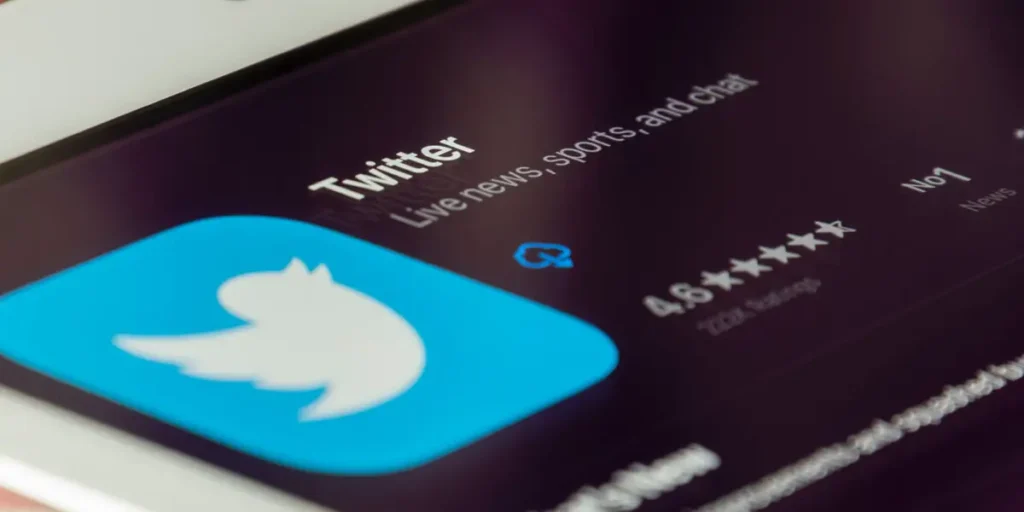Twitter is an interesting social media app when it comes to spreading any news online and making it trending worldwide. Wherever you follow someone, their tweets will show on your Twitter feed. Are you thinking to unfollow everyone on Twitter, then you are on the right page.
Unfollowing everyone on Twitter is an easy task but make sure you don’t get yourself banned from the app. Using the inspect tool is one of many ways to unfollow everyone on Twitter. However, there are also many other ways to unfollow everyone on Twitter.
It is boring to see everyone’s unnecessary tweets on Twitter, so it is better to unfollow them. You may want to also unfollow everyone and follow only the necessary people. So today I will guide you on how to unfollow everyone on Twitter.
How To Unfollow Everyone On Twitter?
There are several methods you can employ to unfollow users. Both the manual and automation processes are available. Due to Twitter’s restrictions, there are just a few options available for the automatic process. On your PCs, Androids, and iPhones, you can use a variety of techniques to accomplish this.
You would find it difficult to delete Twitter accounts all at once, and you wouldn’t have prepared or given it much thought. Knowing if you want all the accounts or have a positive opinion of certain of the accounts is crucial.
You can employ any one of the strategies to unfollow everyone on Twitter. The techniques are.
- Unfollowing Everyone Using The Inspector Tool
- Unfollowing Everyone On Twitter Using Twitter Application Manually
- Unfollowing Everyone On Twitter Using Unfollow App for Twitter
- Unfollowing Everyone Using Tweepi.com
- Unfollowing Everyone Using A Chrome Extension
- Unfollowing Everyone Using iUnfollow
- Unfollowing Everyone Using Who is Unfollowing Me
How To Unfollow Everyone Using The Inspector Tool?
This is the fastest way to unfollow everyone on Twitter. By using the inspector through the Google Chrome browser or Microsoft Edge it is easy. However, there is an automation code that you have to add to the browser, then put into action. Just make sure you don’t follow more than 200 people each day.
Here are the steps to unfollow everyone on Twitter using the inspector tool.
Step 1: Open Twitter On Your PC
The first thing you need to do is open the Twitter account on your pc as the tool is only available for PC.
Step 2: Choose Any Browser
Now choose any of the browsers to use “Google Chrome, Opera or Opera GX, and Microsoft Edge”. As these browsers are chromium-based browsers that are easy to work with. Also when you open your Twitter account on your browser, make sure you are on your profile page.
Step 3: Tap On Next
The further step is to tap on the next step.
Step 4: Go To The Following
Once your profile opens take a look at the number of the following you have before you begin.
Step 5: Tap On The Following
After taking a look at the number of following, open the following page by tapping on Following. Then on the new page, you will see accounts that you are following.
Step 6: Scroll Down Until You See All The Accounts
Now, to delete everyone in your following list on Twitter, you have to scroll down until you see all the accounts that you want to unfollow.
Step 7: Inspect The Page On Your Browser
When is about to start the inspect tool, click Ctrl+Shift+j for windows users, and Cmd+Shift+j for macOS users.
Step 8: Make Sure You Are On Console Page
Then a popup will slide on your browser page from the right, including a bunch of codes. Ignore them for now and look at the popup to make sure that you are on the “Console” page.
Step 9: Tap On Continue
Now you need the continue to the next step to copy the script code.
Step 10: Copy The Script Code
Once you open the inspected page, you will be navigated to a page, where you will see the script automation code.
Step 11: Copy The Code
So to copy the code, select it, click on the page “ctrl+A” to select all the code at once. Then to copy the script, click on “Ctrl+C”.
Step 12: Paste The Script Code On The Inspector Tool
After copying the code, go to the Twitter following page to paste the code and unfollow everyone.
Step 13: Unfollow Everyone And Refresh The Page
To start the process, press the “Enter” button, then watch the Twitter following page without touching anything. Also, be careful of the Twitter Follow Limit.
How To Unfollow Everyone On Twitter Using Twitter Application Manually?
Utilizing the application itself is the simplest method for unfollowing users. No third-party programs are required for this. One person can only be unfollowed at once, though. It will take a lot of time and effort to unfollow you if you have a large number of followers. The same procedure applies to PCs, Android, and iPhones.
Simply follow these steps to manually unfollow everyone on Twitter using the Twitter app.
Step 1: Open Twitter On Your Device
The first thing you need to do is open a Twitter on your device and log in to it using your username and password.</>
Step 2: Tap On Your Profile
The second step you need to do is to tap on your profile on the screen.
Step 3: Tap On the Following
Once you open your profile, tap on the following.
Step 4: Tap On The Unfollow
Tap on the following button by the side of each account to unfollow people you want to.
You can manually unfollow everyone on Twitter in this manner. Depending on the number of people you follow, this could take a while. There are further automated ways to accomplish this.
How To Unfollow Everyone On Twitter Using Unfollow App for Twitter?
Utilizing the Unfollow app for Twitter, a third-party application is the following method for unfollowing users. This is a smartphone app that uses a manual unfollowing process. This program is compatible with both iOS and Android devices. This strategy will require a lot of time and work to unfollow if you have a large number of followers.
Simply follow these instructions to unfollow everyone on Twitter using the third-party application Unfollow app for Twitter.
Step 1: Open The Unfollow App
The first thing you need to do is to open the unfollow app on your device.
Step 2: Log In To Your Twitter Account
The second step you need to do is to log in to your Twitter account using your username and password.
Step 3: Tap On Not Following Me Back
The further step you need to follow is to tap on the not following me back and “Mutuals”.
Step 4: Click On The Unfollow Button
After that, tap on the Unfollow button by side of each account to unfollow people.
You can manually unfollow everyone on Twitter in this way using your mobile devices. Nevertheless, the length of time it takes will depend on how many people you follow.
How To Unfollow Everyone Using Tweepi.com?
One of the best and most efficient ways to mass unfollow multiple accounts on Twitter is to use Tweepi.com. You must adhere to some of the procedures to complete this correctly and effectively.
Here are the steps for you to unfollow everyone using Tweepi.com.
Step 1: Open Tweepi.com
The first step you need to do is open the Tweepi. com on your choice of a web browser.
Step 2: Tap On The Sign In Button
Now you need to tap on the Sign In button and then verify your authorization with Twitter Authority.
Step 3: Enter Your Essential Details
The next step you need to do is to enter the essential details for verifications, such as username, email address, and password.
Step 4: Choose Your Option
Now you see two options, first is manual (one by one unfollow) and the second is bulk ( unfollow everyone)
You can choose the bulk one as you want to unfollow everyone on Twitter. However, you need to buy a subscription to enjoy this feature.
How To Unfollow Everyone Using A Chrome Extension?
Utilizing a Chrome extension is the next method for unfollowing someone. With this free plugin, you can unfollow everyone on Twitter. Using this add-on, you can only unfollow everyone at once. The plugin will quickly unfollow users, even if you have a large number of followers. The extension works with a variety of web browsers, including Chrome and Opera, but only on PC. Simply follow these steps to automatically unfollow everyone on Twitter using the extension.
Step 1: Open Any Website On Your PC
The first thing you need to do is to open any browser on your PC.
Step 2: Install Superpowers for twitter
The second step you need to do is type “Superpowers” on the search bar and once you find it, install it.
Step 3: Go To Your Twitter Web Page
Once the installation process is complete, open another window and go to your Twitter application page.
Step 4: Tap On the Following
After you open your Twitter account, go to your profile and tap on the Following.
Step 5: Click On Unfollow All
Okay, the final step for you is to click on Unfollow All button beside your username.
You may automatically unfollow everyone on Twitter in this manner. This saves you time because, despite the large number, unfollowing users does not take a long time. However, only computer users can use this strategy; smartphones cannot.
How To Unfollow Everyone Using iUnfollow?
Applying the iunfollow third-party app is the next method for unfollowing users. This browser-based tool for manually unfollowing users allows you to do so. That implies that you can only unfollow one user at once. It will take a lot of time and effort to unfollow you if you have a large number of followers.
Using the third-party application unfollow, simply follow these steps to unfollow everyone on Twitter:
Step 1: Open The iunfollow On Your Browser
The first step you need to do is open the iunfollow on your web browser.
Step 2: Sign In With Twitter
The second step you need to do is to tap on “Sign in with Twitter” using your username and password.
Step 3: Tap On The Unfollow Tab
After that, tap on the “Unfollow” tab and then the unfollow button by the side of the person you do not want to follow.
You can manually unfollow everyone on Twitter in this manner. Depending on the number of people you follow, this could take a while.
Disclaimer: Even though many third-party websites show you only statistics about Twitter accounts, it does not have a bulk unfollow tool. As it is against the Twitter Guidelines.
How To Unfollow Everyone Using Who is Unfollowing Me?
Utilizing the Who Unfollowed Me third-party app is the next option to unfollow users. This browser-based tool for manually unfollowing users allows you to do so. That implies that you can only unfollow one user at once. It will take a lot of time and effort to unfollow you if you have a large number of followers.
Simply follow these instructions to unfollow everyone on Twitter using the third-party app who is unfollowing me.
Step 1: Open The Who Unfollowed Me App
The first step you need to do is open the who unfollowed my app on your device.
Step 2: Login In With Your Twitter Account
The second step is to log in to your Twitter account using your username and password.
Step 3: Tap On Not Following Me Back
Once you open your account, tap on the “Not Following Me Back” and “Mutuals”.
Step 4: Tap On The Unfollow Button
After that tap on the Unfollow button by the side of each account to unfollow the people.
This is the way you can unfollow everyone on Twitter manually using your mobile phone. However, this method can take a long time depending upon the number of people you follow.
Why Would You Want To Unfollow Everyone On Twitter?
Technically speaking well sometimes people unfollow other accounts when they no longer wish to see those accounts’ Tweets in their home timeline. However, you still can view them on a basis by visiting their profile, unless the Tweets are protected.
Your account may get hacked and the hacker follows various accounts. You may want to also unfollow everyone and follow only the important and necessary people. You may manually unfollow everyone on Twitter and also use different applications to do so automatically.
How To Mass Unfollow On Twitter?
Every time you follow someone, their tweets will appear in your Twitter feed according to Twitter’s design. You must unfollow that person if you no longer wish to see their tweets in your feed. Manually unfollowing someone can be done by going to their profile and doing so.
Here are the steps for you to mass unfollow on Twitter.
Step 1: Open Twitter On Your Device
The first thing you need to do is open the Twitter application on your device.
Step 2: Tap On The Gear Icon
The second step you need to follow is, once the app opens, tap on the Gear icon to open the settings.
Step 3: Tap On Account
Once you open gear, now you need to tap on the account from the screen.
Step 4: Click On Following Tab
Now the next you need to do is go and tap on the Following tab. All the users you are following will be displayed in a list here.
Step 5: Check The Box Next To the Following
If you wish to mass unfollow people, check the box next to ‘Following” or use the following feature.
Step 6: Select Unfollow All
The final step you need to do is to click on Followed Accounts which is next to follow. And select Unfollow All!. You can now follow new accounts or unfollow other users one by one if you want to.
What Are The Limits On Twitter?
Many of Twitter’s restrictions are intended to reduce abuse and raise the standard of the platform. Some restrictions are hourly, while others are daily. The direct message limit is 1000 DM’s per day. The following limit is 400 follows per day. And talking about the tweet limit, it is 2400 per day.
Additionally, you are permitted to change your email address four times each day. When you follow 5000 individuals, additional following restrictions apply. The Twitter API, which all apps (including tweets) use, has an hourly limit. This implies that the amount of API usage that each app is permitted to make each hour is capped.<
On Twitter, there are a lot of hidden restrictions that range from tweet exchanges to blocking and unfollowing. When specific concealed limitations are achieved, numerous signals will start to cause activities. A limit error message will typically appear if you reach it, advising you to take a break and try again in a day or a few hours.
How To Remove Twitter Followers On Desktop?
It’s nice to have followers but sometimes it is equally important to make sure you have the right followers. You can delete followers from your account if you want to organize your Twitter followers or prevent some persons from seeing your Tweets without blocking them.
Since you had to block and unblock a follower to delete them, this is referred to as “soft” blocking before Twitter offered a direct ability to do so.
Here is the step for you to remove Twitter followers On your Desktop.
Step 1: Launch Twitter On Your Browser
The first thing you need to do is launch Twitter on your desktop’s web browser.
Step 2: Go To Twitter.Com
The second step you need to do is go to Twitter.com from your web browser.
Step 3: Log In To Your Twitter Account
The further step you need to do is log in to your Twitter account using your username and password.
Step 4: Tap On Profile
Now the next step you need to do is to tap on the profile in the left sidebar.
Step 5: Tap On Your Follower
The next step you need to do is to select your follower count.
Step 6: Find The Followers
Now you need to find the flowers you want to remove.
Step 7: Tap The Three Dots
After you select the followers you want to remove, tap the three dots next to their name.
Step 8: Tap Remove This Follower
Tap on remove this follower and then select the remove to confirm your choice.
How To Remove Twitter Followers On Mobile?
As we have already mentioned that it’s nice to have followers but sometimes it is equally important to make sure you have the right followers. Unfortunately, you cannot remove Twitter followers via the mobile app. However, you can get it done via the mobile version of the site, using a web browser.
Here is the step for you to remove Twitter followers On your Mobile
Step 1: Launch Any Web Browser
The first step you need to do is launch any web browser like chrome, safari, or opera mini from your mobile web browser.
Step 2: Go To Twitter.Com
The second step you need to do is go to Twitter.com from your mobile web browser.
Step 3: Log In To Your Twitter Account
The further step you need to do is log in to your Twitter account using your username and password.
Step 4: Click On Your Profile Icon
After you log in to your account, tap on your profile which is on the top-left corner of the screen.
Step 5: Tap On Your Follower
The next step you need to do is to select your follower count.
Step 6: Find The Followers
Now you need to find the flowers you want to remove.
Step 7: Tap The Three Dots
After you select the followers you want to remove, tap the three dots next to their name.
Step 8: Tap Remove This Follower
Tap on remove this follower and then select the remove to confirm your choice.
Pro Tip: When you remove a follower, they will not be notified by Twitter. However, they may still be able to see your te=weets and direct message you, depending on your settings. If they want to see your tweets on their timeline, they will have to refollow you.
Frequently Asked Questions (FAQs)
Here are some frequently asked questions.
How Many Accounts Can You Unfollow On Twitter?
There is a limit, but no one is aware of its precise amount because Twitter keeps it a secret. However, active unfollowing will undoubtedly draw Twitter’s attention—and it won’t be a good one. Consequently, it’s crucial to exercise moderation.
What Is The Follow Unfollow Method?
The follow unfollow method is pretty simple, all things considered, but it relies on one of two things to be true. First, the users you follow are prone to following outdated Twitter etiquette and follow back anyone who follows them. Second the users you follow use a Twitter management program that automatically follows anyone who follows them. However, here is a way to unsuspend a Twitter account.
Why Can’t I Unfollow Everyone On Twitter?
Anyone and everyone can be unfollowed on Twitter. There may be a mistake if there is a problem with the app or website. It may be an internal problem if you try to unfollow someone but are unable to do so. After some time has passed, try it once more.
Can I Unfollow Everyone On Twitter Who Does Not Follow Me Back?
Yes, you can unfollow everyone who does not follow you back on Twitter. First of all, log in to Who is Unfollowing me on Twitter and tap on Connections. Then tap on Not Following me and start unfollowing people who don’t follow you back.
Conclusion
You can purge your Twitter account’s list and create a new profile. Your data will be secure throughout the entire unfollowing procedure. One cannot afford to continually lose stuff and start afresh. It is preferable to remove any unneeded annoyances from your account if you believe they are present.
You can easily follow all the methods above to unfollow everyone from your Twitter account. Make yourself free from unnecessary people on your Twitter account. If you want to know more about tweeting then here is an article about how to tweet and retweet on Twitter.
I hope you love our blog on how to unfollow everyone on Twitter. For any queries please comment down below in the comment section. Thank you.