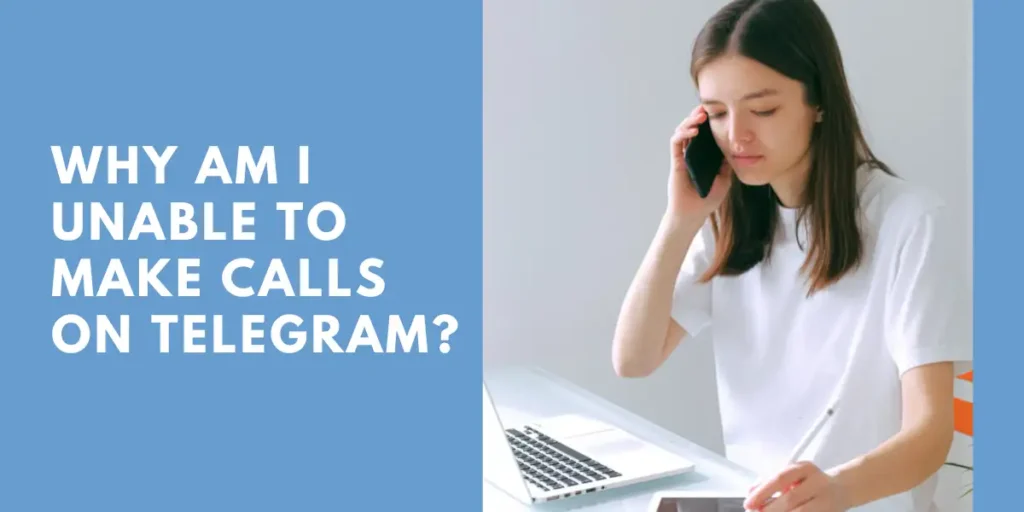If you are an avid user of Telegram, you may have experienced the frustrating issue of being unable to make calls on the platform. Whether you’re trying to catch up with friends, collaborate on a project with colleagues, or have an important conversation with a loved one, being unable to make calls on Telegram can be a major obstacle. You may be experiencing this issue for several reasons, including problems with your internet connection, outdated software, or compatibility issues.
Answer:
To fix unable to make calls on Telegram, ensure a stable internet connection, update the app to the latest version, check Telegram’s server status, confirm compatibility with the person you’re calling, adjust your device’s microphone and speaker settings, unblock contacts if needed, and consider restarting your device; these steps should address most call-related problems on Telegram.
In this article below, we will explore why you may need help making calls on Telegram and provide solutions to help you troubleshoot the issue.
How Does The Telegram Call Work?
Telegram’s call feature uses a Voice over Internet Protocol (VoIP) system, allowing users to make voice and video calls over the Internet instead of using traditional phone lines. When you make a call on Telegram, your voice is transmitted as data packets over the Internet to the person you are calling.
These data packets are then received by the other person’s device and converted back into audio, allowing you to converse in real time. In addition, Telegram uses end-to-end encryption to ensure that your calls are secure and cannot be intercepted by anyone else, including Telegram itself.
It means your calls are private and only visible to you and the person you call. Telegram’s call feature is also available on mobile and desktop devices, making it easy to stay connected with your contacts no matter where you are.
Also Read: How To Make Video Or Voice Call On Telegram
Why Am I Unable To Make Calls On Telegram?
There could be some possible reasons why you are unable to make calls on Telegram, and some of them are as follows:
1. Weak Or Unstable Internet Connection
If you have an internet connection that is not strong and stable, you may be unable to make Telegram calls. This is because Telegram requires a stable and strong internet connection to ensure a smooth calling experience.
If you have a weak or unstable internet connection, your calls may stay and have good audio quality. Connecting to a stronger or more stable internet to resolve this issue.
2. Outdated Version Of Telegram
Using an outdated version of Telegram can cause issues with calling. Telegram regularly releases updates to improve performance and fix bugs, and using an older app version may cause compatibility issues with the latest version.
To fix this issue, ensure you have the latest version of Telegram installed on your device.
3. Server Issues
Sometimes, Telegram’s servers may be experiencing issues, which can cause problems with making calls. For example, it could be due to maintenance, updates, or other technical issues. If you suspect that Telegram’s servers are causing the issue, you can check Telegram’s official website or social media channels to see if there are any reported issues.
4. Compatibility Issues
If you or the person you are trying to call are using an older or incompatible version of Telegram, you may need help to make calls. It is because older versions of the app may not support newer features.
To fix this issue, ensure you and the person you are calling have the latest version of Telegram installed.
5. Incorrect Settings
If your microphone or speaker settings are not properly configured, you may experience issues with calling. It could include issues with the volume, the microphone input, or other settings related to audio.
To fix this issue, check your device’s audio settings and make sure that Telegram has access to your Microphone and speaker.
6. Blocked Contacts
If the person you are trying to make a call has blocked you, or you have blocked them, you will not be able to call them. It could be due to a personal disagreement or other issues. To fix this issue, unblock the person or contact Telegram’s support team for further assistance.
Also Read: How To Disable Calls On Telegram
How To Fix Unable To Make Telegram Calls?
There are some ways to fix the issue if your Telegram cannot make calls. Here’s how to fix Telegram calls not working on Android and iPhone:
1. Disable Less Data Use For Telegram Calls
To limit data usage during voice or video calls on Telegram, the app offers a useful feature for mobile data users. However, if you’re having trouble with Telegram calls on your phone, disabling this feature can help. Here’s how you can turn off the data-saving feature:
Step 1: Open Telegram on your Android or iPhone device.
Step 2: On the iPhone, tap Settings at the bottom-right corner.
For Android, tap the hamburger icon at the top left corner and select Settings.
Step 3: Tap on Data and Storage.
Step 4: Check whether the ‘Use Fewer Data for Calls’ option is disabled on your iPhone. If it’s enabled, turn off the toggle switch next to the option to disable it.
On Android, tap the ‘Use Fewer Data for Calls’ option and select “Never’ from the pop-up menu.
Once you have disabled the feature, try making a voice or video call on Telegram from your Android or iPhone device.
2. Disable Low Data Mode (Android)
Your Android device has a useful feature to limit data usage when using apps like Telegram, which can help you save on your data plan. However, if you’re having trouble connecting to Telegram calls, this feature may be causing the issue. Here’s how to check if it’s enabled and disable it if necessary:
- Open Settings on your Android device.
- Tap on Network and Internet.
- Tap on Data Saver.
- Turn off the toggle switch next to ‘Use Data Saver.”
Once you’ve disabled the feature, close the settings and try making a call on Telegram to see if the issue is resolved.
3. Force Quit And Relaunch Instagram
Sometimes, a stuck process, such as a pending upload or download, can cause an app like Telegram to stop functioning properly. For example, if you’re experiencing issues with making calls on Telegram, you may need to force quit and relaunch the app to fix the problem. Here’s how to do it on iPhone and Android:
For iPhone,
- Swipe up and hold from your iPhone’s home screen to reveal background app windows.
- Swipe right to locate Telegram, then tap and swipe up to remove the app.
- Relaunch the Telegram app to see if the issue is resolved.
For Android,
- Open the app drawer, press the Telegram app icon, then tap on the ‘i’ icon.
- In the App info menu, tap ” Force Stop.”
- Tap on ‘OK’ to confirm.
After that, close the App Info menu and relaunch the Telegram app to check if that helps to fix the issue.
4. Switch From Mobile Data To Wi-Fi
While the previous solutions are useful if you’re using mobile data, we recommend switching to a stable Wi-Fi network if you’re still experiencing issues with connecting to Telegram calls. It will provide more reliable and consistent internet speeds, essential for making high-quality calls on Android and iPhone devices.
5. Allow Unrestricted Data Use (Android)
Another possible reason for Telegram calls not connecting is that the app may not have unrestricted data usage permissions. It can be a problem if you’re turned on data-saving options, as calls, especially video ones, require more data. Here’s how to check for the Unrestricted Data Usage option:
- Long press on the Telegram app icon and tap on the ‘i’ icon.
- Scroll down and tap ‘Mobile data and Wi-Fi’ in the App Info menu.
- Turn on the toggle next to ‘Unrestricted Data Usage.’
Once you’ve done this, turning on Low Data Mode or Data Saver won’t affect the Telegram app, and you should be able to make calls without any issues.
6. Turn Off Low Data Mode For Wi-Fi (iPhone)
If you’re still experiencing issues connecting to Telegram calls on your iPhone, it may be worth checking if Low Data Mode is disabled for your Wi-Fi network. Here’s how to do it:
- Open Settings on your iPhone.
- Tap on Wi-Fi.
- Tap the ‘i’ icon on your connected Wi-Fi network.
- To disable the feature, turn off the toggle next to ‘Low Data Mode.’
- Close the Settings app and open Telegram to check if the problem has been resolved.
7. Check Camera And MIcrophone Permission
You must check whether the Telegram app can use the Camera and Microphone on iPhone and Android devices. Here are the steps you can follow:
For iPhone,
- Open Settings on your iPhone.
- Scroll down to tap on Telegram.
- If the Camera and Microphone aren’t enabled, turn on the respective toggles to enable them.
- Close the Settings app and open Telegram to check if the problem is solved.
For Android,
- Open the app drawer and long-press the Telegram app icon.
- Tap the ‘i’ icon.
- Tap on Permissions.
- Tap on Camera and select ‘Allow Only While Using The App.’
Repeat the same step for the Microphone.
Close the App Info menu and open Telegram to check if the problem is solved.
8. Update Telegram
Using an outdated app version is another potential issue that can cause problems with Telegram calls. Ensure you have the latest version of Telegram installed on your device. Outdated app versions can cause issues with calling, so make sure to update to the latest version available.
9. Check If The Person You Are Trying To Call Is Online
If you are experiencing difficulties connecting a call on Telegram, one of the first things to check is if the person you are trying to call is online. If they are available, you will be able to make a call. It’s also worth checking if they have set their status to “invisible” or “offline.”
You can see their online status by looking for the green dot in your Telegram chat list next to their name.
10. Restart Your Device
Restarting your device can also help resolve any issues that may be preventing you from connecting calls on Telegram. In addition, it can help refresh your device and clear any temporary issues causing problems.
Turn off or restart your device and turn it on again to see if the problem is resolved. If the problem persists, you can continue the other troubleshooting steps or contact the Telegram support center.
11. Check Your Internet Connection
A stable and fast internet connection is crucial for making voice and video calls on Telegram. First, check that your Wi-Fi or mobile data is working properly. Try running a speed test to measure your current internet speeds.
If the speeds are low or you see high latency, this can disrupt calls. Switch between Wi-Fi and mobile data to see if one provides better connectivity. Also, move closer to your Wi-Fi router if possible or reposition yourself to get better signal strength from your mobile network. A weak internet connection is often the reason for call issues.
12. Make Sure Your Device Meets The Minimum Requirements For Telegram Calls
Telegram has minimum device and OS requirements for voice and video calling features.
For Android devices, you need version 5.0 or later.
On iPhones, iOS 10 or later is required. Your device also needs at least 1GB of RAM, a microphone, and a speaker.
Check your device specs and OS version to meet these minimum requirements. Updating to the latest OS version can help if your current one is outdated. Calls may fail to connect or experience quality issues if your hardware and software exceed Telegram’s minimum requirements.
13. Clear The Telegram App’s Cache And Data
Over time, cache and data files stored by the Telegram app can get corrupted or cluttered, disrupting proper functioning. Clearing the cache and app data forces Telegram to start fresh, which can fix problems like call issues.
On Android, open Settings, select Apps, choose Telegram, and tap on Storage. Then click on Clear Cache, followed by Clear Data.
For iPhones, go to Settings, select General, pick iPhone Storage, and tap on Telegram. Here, you can delete the app to wipe its data. Reinstall Telegram after this. With the cache and data erased, calls should work again without glitches.
14. Update Telegram To The Latest Version
Updating Telegram is important because newer app versions contain fixes, improvements, and optimizations that can resolve call problems. To update, open the App Store if you’re on an iPhone or the Google Play Store on Android.
Search for Telegram and check if an Update option is available. Tap it to download the latest version. Also, enable auto-update for Telegram to get upgrades as soon as they are rolled out. The developers continuously improve call functionality in each update, so staying upgraded can fix call issues.
15. Contact Telegram support
If the above steps don’t fix your calling problems, contact Telegram’s support team for assistance. On the official Telegram website, click on Contact Support and fill out the form with details of your issue. Include your Telegram username, phone model, and OS version, and describe your call problem.
Their team can look into your case, provide troubleshooting tips, and fix any app issues preventing calls. Getting help directly from the developers can resolve problems that regular troubleshooting can’t.
Also Read: Fixes On Telegram Voice Message Not Working
How Much Mobile Data Does A Telegram Call Use Compared To Other Apps?
Telegram voice calls use less mobile data compared to other popular calling apps. Per Telegram’s website, an average 1-minute Telegram call uses around 0.5 MB. In comparison, a WhatsApp voice call consumes around 2.3 MB per minute, while a Skype call uses around 3.8 MB per minute.
The exact data usage can vary based on call quality, device, and network conditions. But Telegram aims to optimize call data usage through improved compression algorithms and other technical methods. This makes Telegram calling data-friendly for users who have limited mobile data plans. The low data usage allows Telegram users to call more frequently without worrying about high data charges.
Also Read: How To Fix Telegram Bots Are Not Responding?
How Can You Check If Telegram Is Down Or Having Server Issues?
If you cannot make or receive calls on Telegram, one possibility is that Telegram’s servers could be down or experiencing technical issues. There are a few ways you can check Telegram’s server status:
- Visit the Telegram status website at status.telegram.org, which shows real-time information on API delays, downtime incidents, or degraded performance across Telegram’s global server infrastructure.
- Check Telegram’s official Twitter account @telegram for updates on any service interruptions they know of. They usually tweet about server issues here.
- Try using a site like Downdetector to see if other users report problems with Telegram, which may indicate wider issues.
- Attempt to use Telegram on a different device or network to see if the problem persists, which points to a larger outage.
- Check Telegram’s support website and help channels to see if known technical issues have been posted recently.
Suppose Telegram’s servers seem to be down or unstable based on these sources. In that case, the only option is to wait for Telegram’s developers to resolve the problem, which is typically done quickly.
Also Read: How To Auto Forward Messages In Telegram?
Frequently Asked Questions (FAQs)
Some of the most frequently asked questions about being unable to make calls on Telegram and other issues regarding Telegram are as follows:
Are There Any Specific Requirements To Make Calls On Telegram?
No, there aren’t any specific requirements to make calls on Telegram, but you need to have a stable internet connection and a device with a working microphone and speaker. The latest version of the Telegram app is also required for making calls.
Is It Possible To Make Group Calls On Telegram?
Yes, Telegram supports group calls. You can make calls with up to 30 people at once.
Can I Use Telegram For Video Calls As Well?
You can use Telegram for video calls, which supports audio and video calls. You can make one-on-one or group video calls with up to 30 people.
Are There Any Alternative Apps To Telegram That Offer Better Calling Features?
Several messaging and calling apps are available, but each app’s features vary. Some popular alternatives to Telegram include WhatsApp, Signal, Messenger, and Skype. Therefore, it’s important to research and compare each app’s features before deciding which one to use.
Why Does The Other Person’s Voice Sound Distort During A Telegram Call?
The other person’s voice may sound distorted due to poor internet connection, low microphone or speaker volume, or a problem with the other person’s device.
Does Telegram Charge For Making Calls?
No, Telegram does not charge for making calls. However, data charges may apply depending on your internet service provider.
Conclusion
If you are unable to make calls on Telegram, it is likely due to an issue with your device, internet connection, or the Telegram app itself. To troubleshoot the issue, start by ensuring that your device has a stable internet connection and that the Telegram app is up to date.
If the issue persists, try restarting your device or reinstalling the app. It is also important to check the settings for your Microphone and speakers. Following these steps, you can troubleshoot calling issues on Telegram and enjoy seamless communication with your contacts.