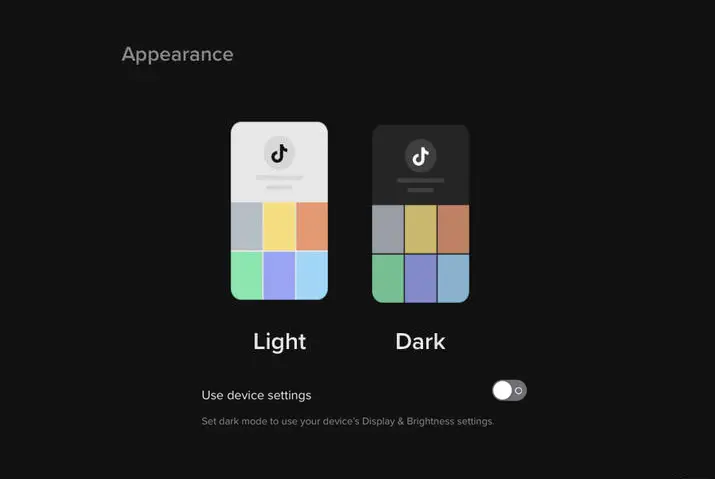TikTok just got cooler with the introduction of Dark Mode! Using Dark Mode, you can give your eyes a break and enjoy scrolling through videos in a more comfortable setting. Now, you might be wondering, ‘How to turn on Dark Mode on TikTok for Android or any other device?’ Turning on Dark Mode on TikTok is a breeze, whether you’re using a mobile phone or a PC.
Quick Answer:
To turn on the dark mode in an Android, you can directly go to the display settings on your Android device and then turn on the dark mode from there. You cannot use the TikTok app itself to turn on dark mode.
To turn on the dark mode in an iOS device, Go To Your TikTok Profile>Tap On The Hamburger Icon>Select “Privacy And Settings”>Navigate To Dark Mode> Turn On Dark Mode.
To turn on the dark mode in a PC, Open TikTok On Your Web Browser>Tap On The Profile Icon>Turn On Dark Mode.
In this article, we will cover all the information you require for turning on the Dark Mode on TikTok. So, read the article till the end for all the necessary understanding.
Why Turn On Dark Mode On TikTok?
Dark Mode isn’t just a stylish feature; it’s a game-changer for your TikTok experience. This awesome feature transforms the background to a darker shade, making it easier on the eyes, especially in low-light conditions like nighttime. It’s more than just aesthetics; there are practical benefits that can enhance your TikTok journey.
Here, I have some benefits of turning on Dark Mode on TikTok mentioned below:
1. Reduced Eye Strain
You know that feeling when you look at a bright screen for a long time, and your eyes start feeling tired? Dark Mode is like a superhero cape for your eyes, especially when you’re using TikTok in the dark. Instead of that super bright light, Dark Mode makes the screen softer on your eyes. It’s like saying bye-bye to the too-bright glow and hello to a more relaxed, eye-friendly TikTok time!
2. Ideal for Night Use
Imagine this: it’s bedtime, and you want to sneak in some TikTok time without waking up everyone with a bright screen. Dark Mode is like a comfortable blanket for your TikTok adventures at night. It makes the screen softer and not too flashy, so it won’t disturb anyone else sleeping in the room. Whether you’re a night owl or just want a calm screen before bedtime, Dark Mode makes your TikTok time super comfy!
3. Less Intrusive
When you’re exploring TikTok, you know those tabs like Discover, Inbox, and Me? Dark Mode is like a magic wand that changes their looks a bit. It’s not in your face, flashy or too bright. Instead, it’s like a quiet friend, making the tabs less distracting so you can really pay attention to the cool videos and stuff. With Dark Mode, TikTok becomes all about the awesome content, with no extra fuss!
4. Enhanced Battery Life
Picture this: you’re on your phone, watching TikTok, and suddenly, the battery starts to play hide and seek. But guess what? Dark Mode is like a superhero for your battery! When you switch on Dark Mode, it’s like telling your phone, “Hey, let’s save some power, okay?” So, you get more TikTok time between charges. It’s like having a magical battery booster to keep the fun going for longer!
5. Personalized Experience
Dark Mode is like your very own special theme for TikTok. If you’re the type who loves checking out new stuff in the Discover tab, chatting with friends, or fixing up your profile, Dark Mode is your sidekick. It makes everything look cooler and is super helpful when you’re doing more than just scrolling through your Home feed. With Dark Mode, TikTok becomes your personalized playground, making it easy to explore, chat, and show off your style!
How To Turn On Dark Mode In TikTok On Android?
In an Android device, turning on Dark Mode in TikTok isn’t a direct option within the app itself. However, fear not! You can still bring the cool vibes of Dark Mode to your TikTok by adjusting your mobile’s display settings or using some handy third-party apps. Let’s explore these simple ways to give your TikTok a darker, trendier look on your Android device.
Turning On TikTok Dark Mode In Andriod Using Device’s Setting
Turning on the TikTok Dark Mode feature in Android using your device’s settings is a pretty simple procedure. However, it’s worth noting that in some older mobile phones with outdated operating systems, you might encounter issues. Ensure your device’s operating system is up to date before following the steps below to turn on TikTok Dark Mode on an Android device:
Step 1: Open “Settings” On Your Device
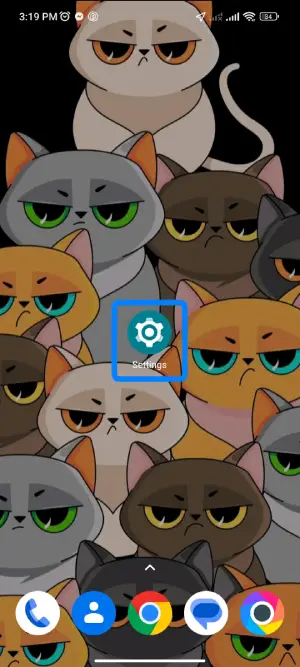
First, look for the icon that looks like a gear and tap on it to open up the settings on your Andriod Device.
Step 2: Go To “Display” Section
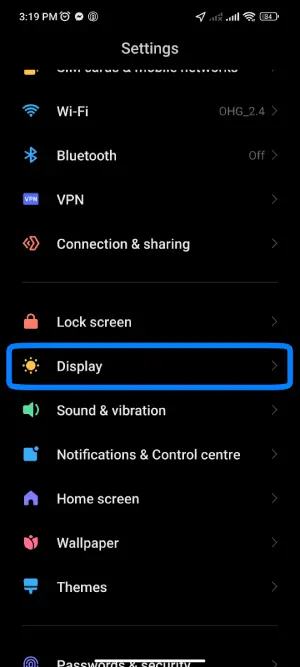
Once you’ve opened the settings on your Android phone, take a stroll down the menu options until you find the one labeled “Display.” After you find that option, just give it a tap.
Step 3: Turn On The Dark Mode
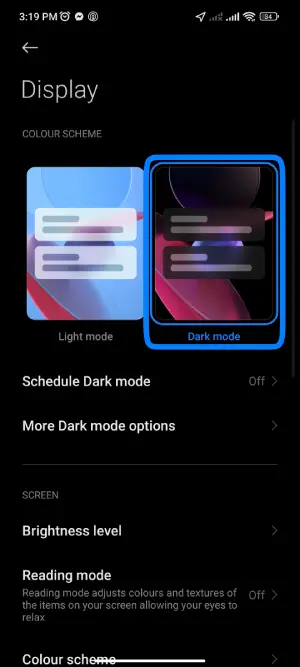
Now that you’ve entered the Display section, it’s time to look for the “Dark Mode” option. As you explore the various display settings, keep an eye out for the Dark Mode feature. Once you’ve located it, simply toggle the switch to turn on Dark Mode.
Now, your Android device is in Dark Mode, giving TikTok that sleek and stylish appearance.
Turning On TikTok Dark Mode In Andriod Using Third-Party Apps
In certain cases, when Android phones are no longer receiving updates due to being outdated, turning on the Dark Mode feature on TikTok might need a creative solution. Enter third-party apps! These apps won’t directly activate Dark Mode on your phone or TikTok app, but they work like a protective shield for your eyes.
Here’s the scoop: When your phone or TikTok app lacks a built-in Dark Mode, these third-party apps, like Dark Mode and Night Screen, come to the rescue. They don’t change the actual colors, but they add a layer to your screen, reducing the amount of blue light that can be harsh on your eyes. Think of it as a pair of cool sunglasses for your phone!
To get started, simply head over to your Google Play Store, search for these apps, like Dark Mode and Night Screen, and hit that install button. Once installed, open the app, and turn on dark mode. Now, your eyes will thank you as the screen becomes gentler, making your TikTok experience a breeze, even without the built-in Dark Mode. Enjoy the enhanced comfort!
How To Turn On Dark Mode In TikTok On iOS?
On iOS devices, turning on the Dark Mode feature in the TikTok app is a breeze – you can do it directly from the app. However, there’s another cool trick for those seeking a more advanced option: you can change your device’s appearance. Let’s explore both methods to give your TikTok a stylish, darker look on your iOS device.
Method 1: Turning On Dark Mode Directly Using TikTok App
Unlike Android devices, turning on Dark Mode on iOS is a straightforward process directly from the TikTok app. There is no need to explore the phone settings! Follow the simple steps below to give your TikTok a darker, cooler vibe.
Step 1: Go To Your TikTok Profile

First, open the TikTok app on your iOS device and login if needed. Now, look for the profile icon – it’s a little person, and you’ll find it at the bottom right corner of your screen. Give it a gentle tap and enter your TikTok profile.
Step 2: Tap On Hamburger Icon
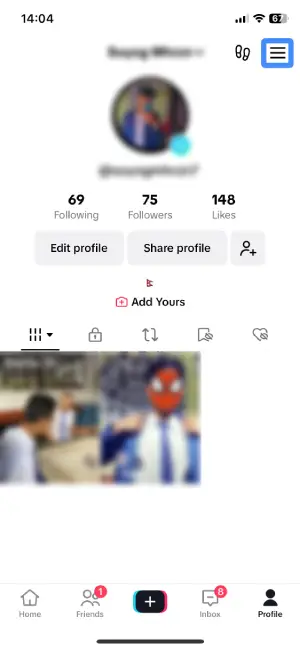
Now that you’re in your TikTok profile, let’s find the hamburger icon. It’s like a little stack of horizontal lines and you can spot it at the top right corner of your screen. Go ahead and give it a tap.
Step 3: Select “Settings And Privacy”
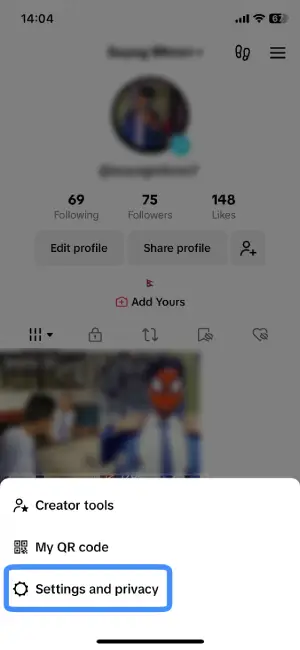
Once you’ve tapped the hamburger icon, a menu will appear, like a digital treasure chest of options. Among these options, look for “Settings and Privacy” and give it a tap.
Step 4: Navigate To “Display”
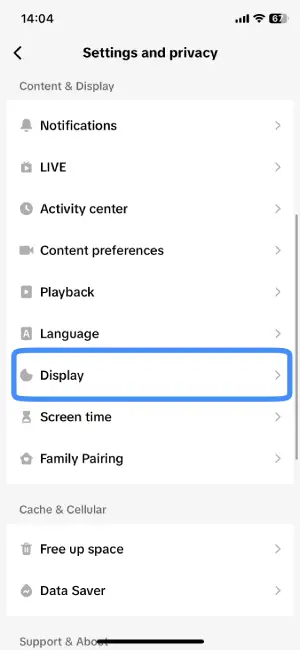
In the Settings and Privacy section, simply look for the option “Display” in the Content and Display window. Once you’ve located it, tap on it.
Step 5: Turn On Dark Mode
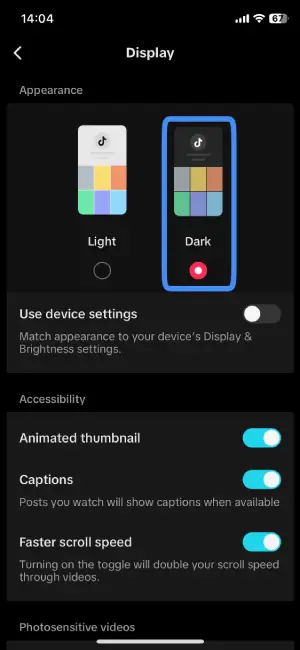
Now that you’ve found the “Dark” option, it’s time to make TikTok cooler. In the Appearance window, simply select “Dark” and flip the switch light mode to turn on Dark Mode on your iOS device.
Method 2: Turning On Dark Mode Using Device’s Setting
In iOS, turning on Dark Mode for TikTok is even easier using your device’s settings. No need to go deep into the app – just a few simple steps in your device settings, and you’re all set. To turn on Dark Mode using your device’s settings on iOS, follow the steps below:
Step 1: Go To Your Device’s Setting
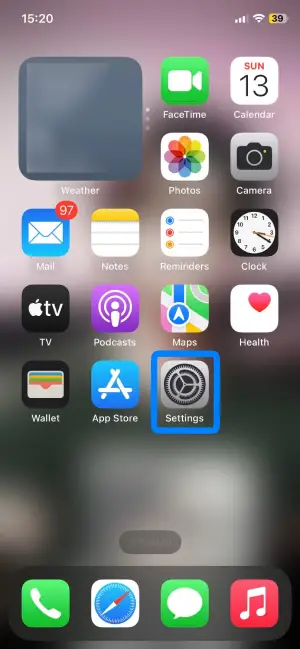
First, look for the gear-shaped icon – it’s usually hanging out on your home screen. Once you spot it, give it a tap to open up your iOS device settings.
Step 2: Navigate To “Display And Brightness”
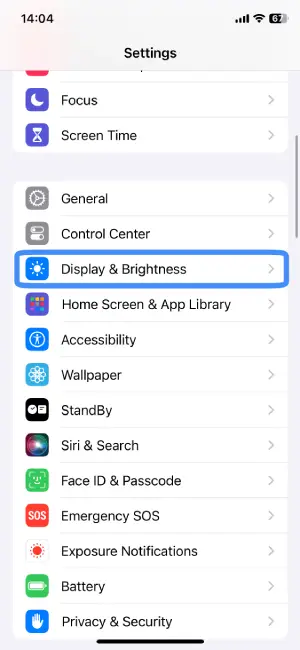
Now that you’re in the settings, it’s time to find the option “Display and Brightness.” Give your screen a little scroll-down action until you spot it. Once you find it, just tap on it.
Step 3: Change The Appearance To “Dark”
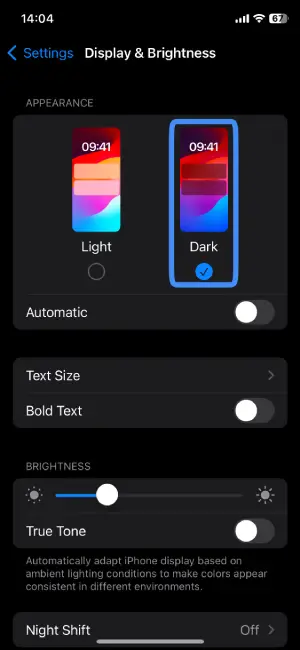
As you’re in the “Display and Brightness” section, it’s time to make things cool. Look for the window that says “Appearance” – it’s like the style setting for your iOS device. Once you’ve found it, simply tap on “Dark.”
Now that you’ve followed the steps and changed the appearance to Dark Mode in your device’s settings, including TikTok, you’re all set. Enjoy the new, stylish Dark Mode look on your iOS device!
How To Turn On Dark Mode In TikTok On PC?
To turn on TikTok Dark Mode on PC, follow the steps given below:
Step 1: Open TikTok In Your PC
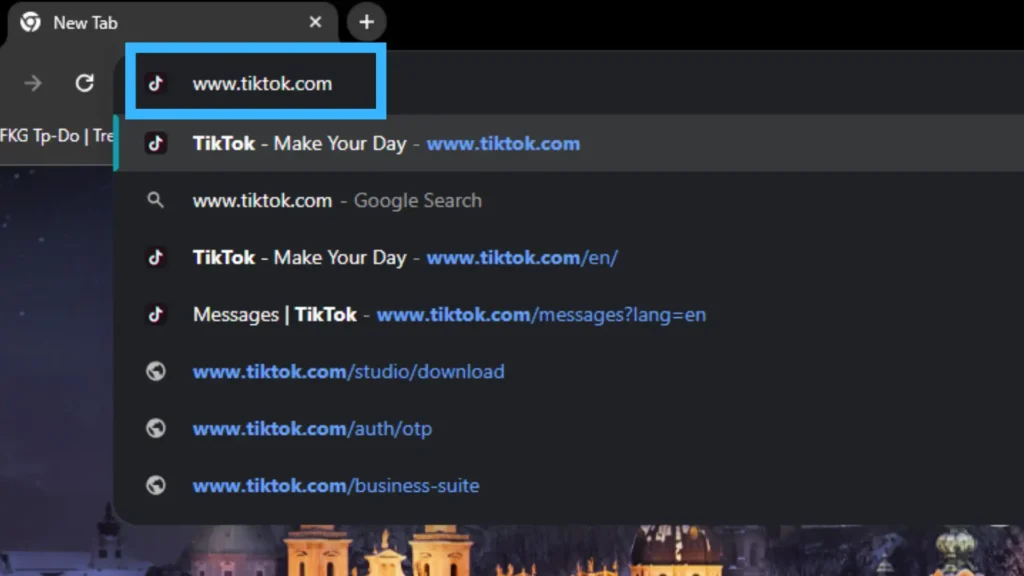
First, open TikTok on your PC by going to www.tiktok.com using your web browser.
Step 2: Tap On The Profile Icon
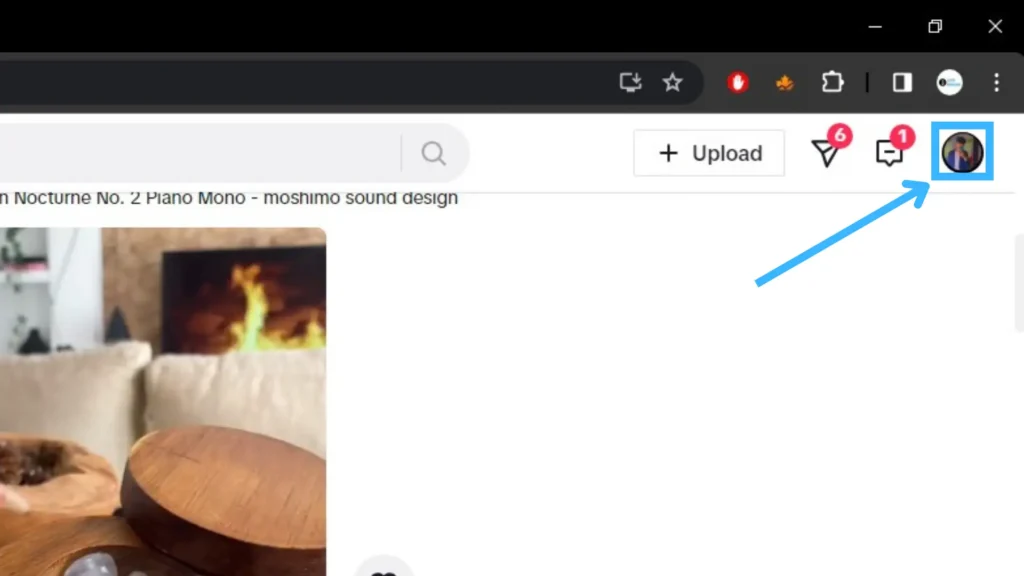
Once TikTok is open on your PC, look at the top right corner of your screen. You’ll see a little person icon – that’s your profile. Locate it and give it a tap.
Step 3: Turn On Dark Mode
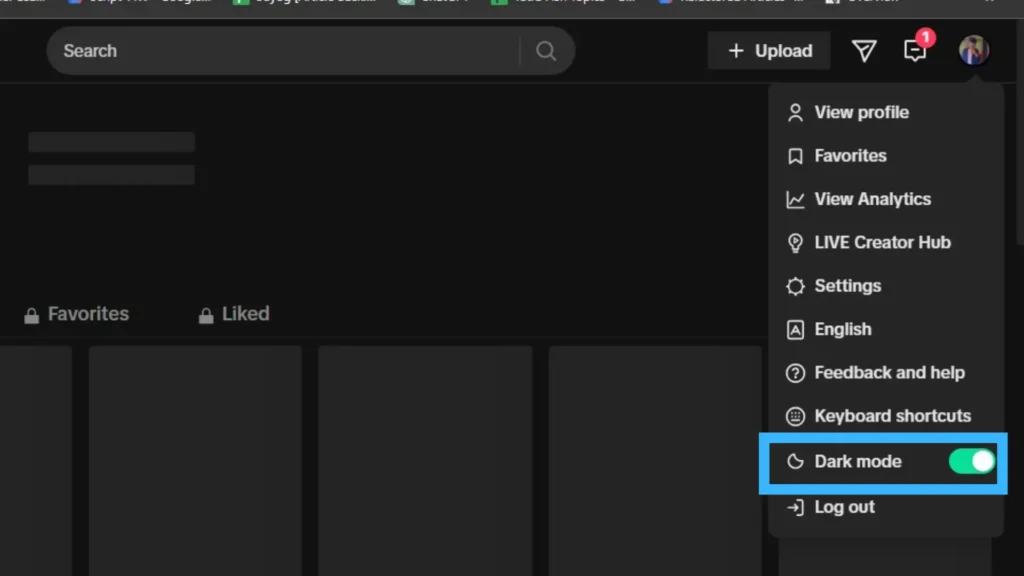
After clicking the profile icon, a list of options will pop up. Among these options, look for the “Dark Mode” option and give it a click. It’s like flipping a switch – this turns on TikTok’s Dark Mode feature on your PC.
How To Enable Beauty Mode In TikTok?
Embracing your best look on TikTok is made easier with the Beauty Mode feature. It’s a nifty tool designed to enhance your appearance, providing a smoother and more polished look in your videos. Beauty Mode helps reduce blemishes, evens out skin tone, and adds an overall touch of glam to your content. Whether you’re creating dance videos, sharing stories, or just having fun, Beauty Mode lets you put your best face forward, making your TikTok experience even more enjoyable.
To unlock the magic of Beauty Mode in TikTok, it’s a breeze. Simply open your TikTok account, start recording a video, and on the recording screen, you’ll find a menu with various options, including Beauty Mode. Just tap on it before you hit the record button. Once activated, you can customize the level of the beauty effect to your liking and choose specific options that suit your style. It’s like having your own virtual beauty filter, ready to make your TikTok videos shine with a touch of glamour.
If you’re curious to explore all the ins and outs of enabling Beauty Mode in TikTok, dive into our comprehensive article, “How To Enable Beauty Mode In TikTok?” We’ve provided a step-by-step guide to ensure you have all the information you need to make the most of this fabulous feature. Unlock the secrets to looking your best on TikTok!
Frequently Asked Questions(FAQs)
Can TikTok Be Used On PC Or Mac?
TikTok does have a web version but the TikTok app with editing capability is only available on smartphones and not on PCs. However, if you prefer using TikTok on a PC or Mac and like using the built-in editing tools on TikTok rather than using other editing applications, you can easily download an Android Emulator on your PC or Mac. Android emulators let you access the mobile version of TikTok on your computer.
Is Dark Mode Available On TikTok On PC Or Mac?
Yes, Dark Mode is available on TikTok for both PC and Mac. You can easily enable Dark Mode to enjoy a more comfortable and stylish viewing experience on the larger screens of your computer devices.
How To See Your Most Followed Follower On TikTok?
Unfortunately, TikTok doesn’t provide a built-in feature to sort followers based on popularity. If “famous” means the most-watched video, some external tools can help find the most-viewed video of an account. However, if you’re referring to followers with the highest follower count, you’ll need to manually check each profile to see their followers.
For more in-depth information on this topic, check out our article titled “How To See Your Most Followed (Famous) Follower On TikTok?” for additional details and tips.
How To Change Your TikTok Account From Private To Public?
To change your TikTok account from private to public, open the TikTok app, go to your profile, tap the three lines at the top right for settings, choose “Settings and Privacy,” click on “Privacy,” and disable the “Private Account” option. This simple process allows you to make your profile accessible to a wider audience.
For more details, check out our article “How To Change Your TikTok Account From Private To Public?”
How To Change Location Or Region On TikTok?
Changing your location directly on TikTok isn’t a straightforward process as it primarily relies on your phone number for optimization. To influence your location on TikTok, consider adding your phone number to your account. Additionally, you can explore alternative methods, such as using a VPN, adding content language, utilizing hashtags, or diversifying your follow list with creators from your desired region. While direct location changes might be limited, these strategies can enhance your TikTok experience based on your preferences.
If you want more details on it, you can check out our article “How To Change Location Or Region On TikTok?”.
Conclusion
In the world of TikTok, where creativity meets technology, turning on Dark Mode is not just about style but also about enhancing your viewing experience. Whether you’re scrolling through videos late at night or just prefer a subdued screen, Dark Mode provides a comfortable and sleek backdrop.
We’ve walked you through the simple steps, whether you’re using TikTok on Android, iOS, or your PC. Remember, Dark Mode isn’t just a visual treat; it’s a practical choice, reducing eye strain and offering a personalized touch to your TikTok journey.
I hope this article was helpful. If you have any queries, please feel free to comment in the comment box below.
Thank You!
Also read: “How To Customize TikTok “For You” Page?”