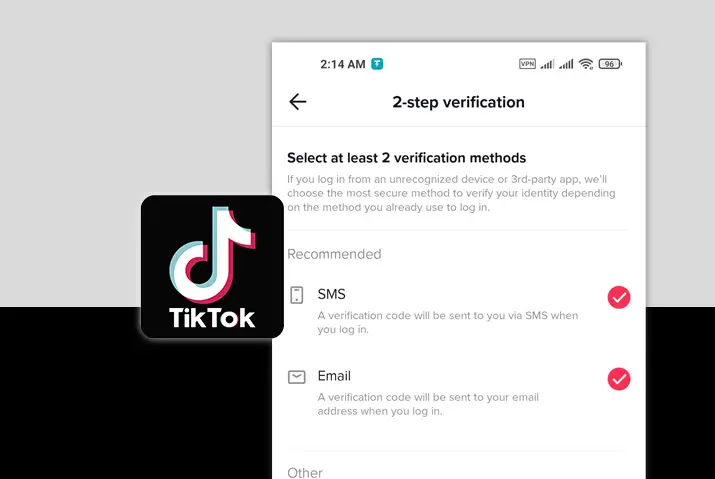TikTok has almost a billion users on the app that use the app daily to create short, fun, and exciting videos that can be up to three minutes long. If you are a user of the TikTok app, then having an account becomes mandatory to make sure you get the full experience from using the app. However, even if you have an account, you might not always feel the most secure with the profile and its information. So, it is obvious that you will need to secure your TikTok account, especially if you are posting content that is personal to you. So, we provide you with a full guide on how to set up two-step verification on TikTok to secure your account.
Answer:
To set up two-step verification on TikTok,
1. Launch TikTok On Your Device
2. Go To Profile
3. Tap On The Hamburger Icon
4. Tap On Settings And Privacy
5. Get To Security And Login
6. Tap On Two-Step Verification
7. Set Up Authentication Method
8. Select SMS And Email
9. Turn On Two-Step Verification
10. Confirm Email Address
11. Type In Code And Set Up
What Does It Mean To Set Up Two-Step Verification On TikTok?
The process of two-step verification is a security method that requires extra security when you are trying to log in to an account. Especially when you are logging in to your TikTok profile using either an unknown device or using a third-party application, then this process will be mandatory. This means that other users too who you have not given access to your account, cannot get into your account without the verification code.
Since TikTok is an app that can have your personal data and sensitive information that you are conscious of, it is an important feature to set up two-step verification in your profile. Moreover, keeping your profile as secure as possible when you are surfing the internet can be of paramount importance. So, let us get into the details of setting up your two-step verification for your TikTok profile.
Requirements For Two-Step Verification On TikTok
Before we dive into the action of setting up your two-step verification on TikTok, what exactly are the requirements for this action? Listed below is everything you will need before you set up your verification for TikTok.
- You will need the TikTok mobile app because setting up two-step authentication is impossible from the TikTok web application.
- Next, you will need a phone number that is accessible because you will be sent a code to your active number.
- Then you will also need an email address that is accessible to set up the information for the two-step verification.
How To Set Up Two-Step Verification On TikTok?
If you have made sure that all the requirements are present for your two-step verification, we can get into how to set it up for your TikTok profile. So, follow the step-by-step process to enable this feature in your TikTok app.
Step 1: Launch TikTok On Your Device
First, launch the TikTok app on your device by tapping on it. You will then need to log in to your account if you have not yet done it. If you are not logged in, then you cannot set up your two-step verification.
Step 2: Go To Profile
Next, get to your profile by tapping on the Profile icon in the bottom right corner of the screen.
Step 3: Tap On The Hamburger Icon
In your profile screen, tap on the hamburger icon, which is the three-lined icon on the top right corner of the screen, to access settings in your profile.
Step 4: Tap On Settings And Privacy
Then tap on settings and privacy.
Step 5: Get To Security And Login
From the settings options that come up for your TikTok profile, tap on security and login to get to the options, including two-step verification in your account.
Step 6: Tap On Two-Step Verification
In the security and login settings, tap on the two-step verification option. The option will be off by default if you have never set it beforehand.
Step 7: Set Up Authentication Method
Once you have chosen the two-step verification method, you will get to the next screen. On this screen, you need to choose your authentication method for the two-step verification.
You have three options here: via SMS, via password, or via email. You will need to choose at least two options to set up your verification.
Moreover, when the actual suspicious login happens, TikTok will choose the best possible alternative method to check if it is you, depending on the method you used to log in to your TikTok account.
Step 8: Select SMS And Email
From the options that are there, select the SMS and Email option to set up your verification method. Your phone number and email that you choose will get a 4-digit code (phone number) and 6-digit code (email address) whenever you need to verify your login. This is why you need an active phone number and active email address that is readily accessible when you may try to log in and require the two-step verification.
Step 9: Turn On Two-Step Verification
Once you have set up your authentication method, turn the two-step authentication ON.
Step 10: Confirm Email Address
On the next screen, type in your email address in the text field that is provided. Then, tap on the Send Code option to get your confirmation code.
Step 11: Type In Code And Set Up
Once you tap on the option to send a code, you need to check your email for the 6-digit code to set up your verification. Type in the code in the space provided to you, and your two-step verification is all set up.
Note: If you cannot access the code for the confirmation, then tap on the Resend code option. Every code that you get is only usable for 60 seconds so make sure you are using an email address that you are already logged into and can set up with at the very moment.
Change Phone Number Or Email In Two-Step Verification
So, you set up your two-step verification. But, if it is possible to change the phone number and email address that you used to set up your TikTok profile verification, then do not worry. This is possible too. So, follow the given steps if you need to change your phone number or email address.
Step 1: Launch TikTok On Your Device
First, launch the TikTok app on your device by tapping on it. You will then need to log in to your TikTok account, or you cannot change the two-step verification number or email address.
Step 2: Go To Profile
On your home screen, tap on the Profile icon on the bottom right corner of the screen to get to your profile.
Step 3: Tap On The Hamburger Icon
In your profile screen, tap on the hamburger icon, which is the three-lined icon on the top right corner of the screen, to access settings in your profile.
Step 4: Tap On Settings And Privacy
Then tap on settings and privacy.
Step 5: Get To Security And Login
In your profile, tap on the three-lined hamburger icon on the top right corner of the screen. From the options that come up, tap on Security and log in to access the settings.
Step 6: Choose The Two-Step Verification Option
From there, choose the two-step verification option to get to the screen for the verification method where you previously set it up.
Step 7: Tap On Update Phone
Under the security method option, tap on the three dots button right next to the phone number or email address. If you want to update your phone number, tap on the Update phone option.
Step 8: Tap On Update Email Address
Similarly, if you want to update your email address then tap on the Update email option from the same three dots icon.
Step 9: Fill In Code
You will then receive a code. You can enter the code manually into the text field on the space.
Step 10: Type New Phone Number Or Email
You can then type in the new phone number or email address in the text field. Then, tap on the option to send a code to your new phone number or email address.
Step 11: Add Code And Confirm
Depending on the method you choose, you will get a code to put into your text field to set it up. Once the code is set in place, you will get a push notification informing you that your new phone number or email address is set up.
Read: How To Change Phone Number Used For Two-Factor Authentication On TikTok
Also Read: How To Change Email Address Used For Two-Factor Authentication On TikTok
Turn Off Two-Step Verification On TikTok
If you want to turn off two-step verification on TikTok, then this is possible with a few simple steps too. Follow the steps below to turn the verification off.
Step 1: Launch TikTok On Your Device
First, launch the TikTok app on your device by tapping on it. You can log in to your TikTok account using your login credentials.
Step 2: Go To Profile
On your home screen, you can tap on the Profile icon in the bottom right corner of the screen to get to your profile.
Step 3: Tap On The Hamburger Icon
In your profile screen, tap on the hamburger icon, which is the three-lined icon on the top right corner of the screen, to access settings in your profile.
Step 4: Tap On Settings And Privacy
Then tap on settings and privacy.
Step 5: Get To Security And Login
In your profile, tap on the three-lined hamburger icon on the top right corner of the screen. You can then tap on the security and login option from the options that come up.
Step 6: Turn Verification Off
You can then tap on the two-step verification option and then turn it off from the right side of the screen. If you are only trying to turn off the verification for one of the methods that you had previously set, then follow the steps below.
Step 7: Turn Verification Off For Phone Number or Email
You can go to your security method option and then tap on the three dots icon on the right of either your phone number or email address.
Step 8: Turn Off Verification
You can then tap the option to turn off the verification method.
Step 9: Type In Password And Confirm
You can then type in your password in the text field that is provided. Finally, tap on the Next option to turn off the two-step verification entirely.
Different Ways To Secure TikTok Account
There are other methods that you can choose to secure your TikTok account too. Some of the methods are mentioned below :
- Security alerts for logins
- Step up the app permissions in your profile
- Set a strong password for your account and all your log-ins on TikTok.
- Manage the devices in your profile, so you have all the usual devices you log in with listed as safe.
Is It Safe To Turn Off Two-Step Verification On TikTok?
Turning the two-step verification off in your TikTok profile should be done prior through. Once you turn in the verification, anyone with your login credentials will easily get to log in to your account. So, if you are concerned about the data in your account then it is smarted to turn on the two-step verification.
However, if you think this process is too much of a hassle and you are not worried about the information in your profile, then you can turn the verification method off.
Frequently Asked Questions (FAQs)
Some frequently asked questions on how to set up two-step verification on TikTok are below.
Can You Keep Track Of Your Devices On TikTok?
If you want to keep track of all the devices you log in to TikTok with, then you can set this up from your privacy and safety settings on TikTok. Go to the option to manage your account. Check your security from there and then manage all your logged devices from there.
TikTok Two-Step Verification Forgot Password
If you forgot the password to your account, then you can easily reset your TikTok account password by following a few steps that I have already explained. Then, try to change your two-step verification or set it up, and when they ask for your password, you can type in the new password that you recently set up.
How To Get A TikTok Verification Code Without Your Phone Number?
To get a TikTok verification code without a phone number, you can use third-party services that allow you to get a temporary phone number. These numbers act as real phone numbers and can be used for calls and messages. Some of the third-party services you may use are sms24, quaker.io, etc.
Conclusion
In conclusion, setting up the two-step verification method can be a useful security option for you. If you want to secure your TikTok profile and make sure even if people get a hand on your password, they cannot log in to your TikTok. Then two-step authentication is for you.
So, follow the steps we laid out above and secure your TikTok right away!