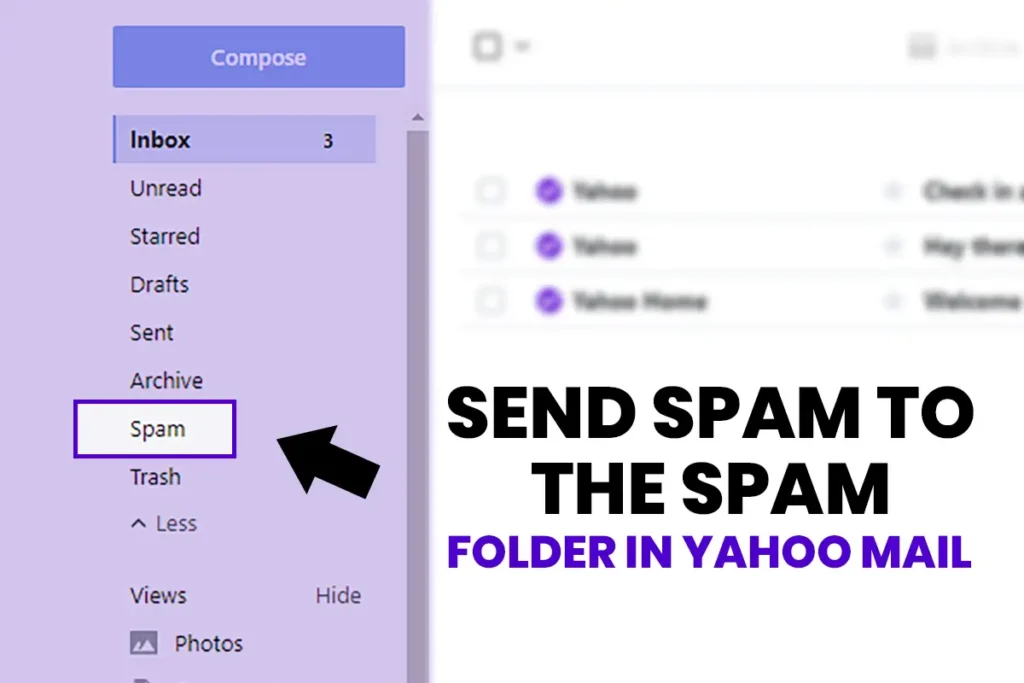Spam messages usually contain unsolicited requests to purchase products or services or visit the given link. Some messages even contain malware, viruses, spyware that can harm your computer and put your data and network at risk. If you use Yahoo Mail as your Business email communication, you will also be using Yahoo’s spam blocker system. Yahoo Mail has an effective spam filtering system that shorts out a majority of spam, and specious emails to a Spam folder before you even see it. However, some emails make it through the filtering system. So, in this article, I am going to guide you on how to send spam to the spam folder in Yahoo Mail[1].
How to Send Spam to the Spam Folder in Yahoo Mail –Web Version
You manually need to transfer spam messages to the spam folder to stop getting messages from that particular account or newsletter. This helps yahoo to fine-tune its filtering system for future messages.
Follow the steps below:
- Login to your Yahoo Mail account and open your inbox.

- Select the email messages you want to mark as spam by clicking on the checkbox next to the email.
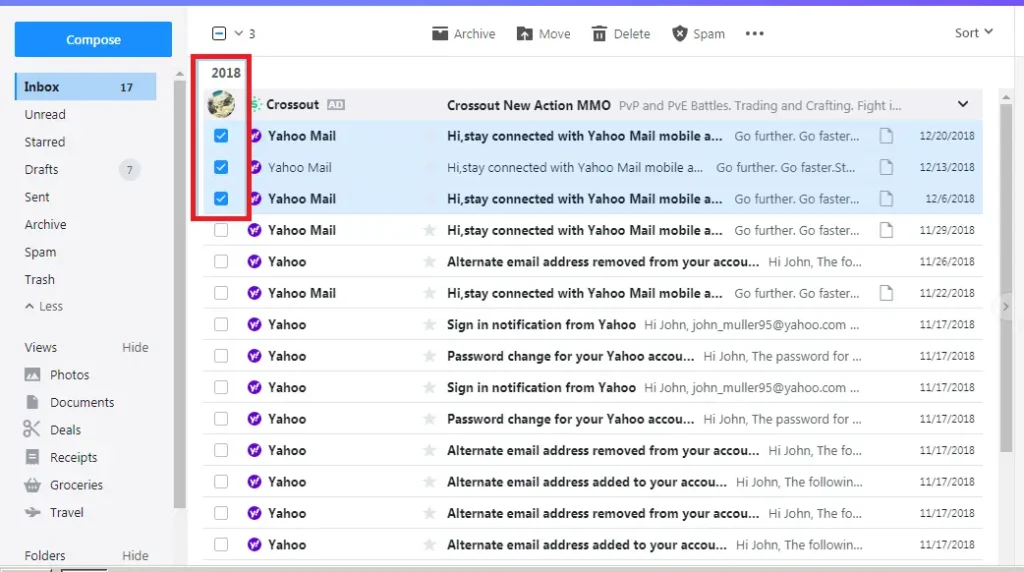
- After that, select Spam from the toolbar of your inbox.
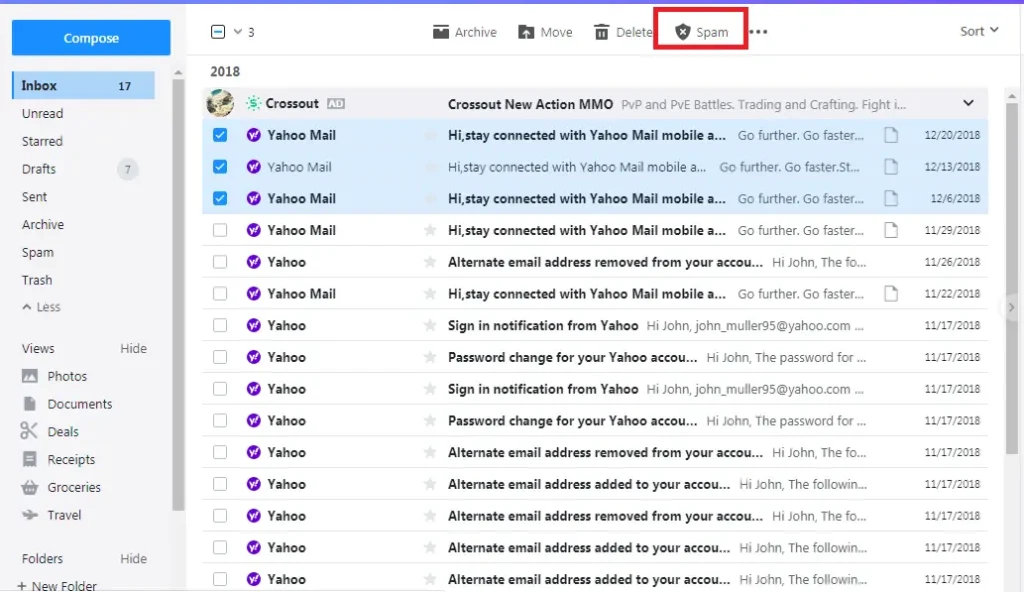
- You have successfully sent spam messages to the spam folder. Now, the email messages that are moved to the spam folder won’t bother you filling up your inbox. And, Yahoo will filter the message that you receive from that particular email without even noticing you automatically.
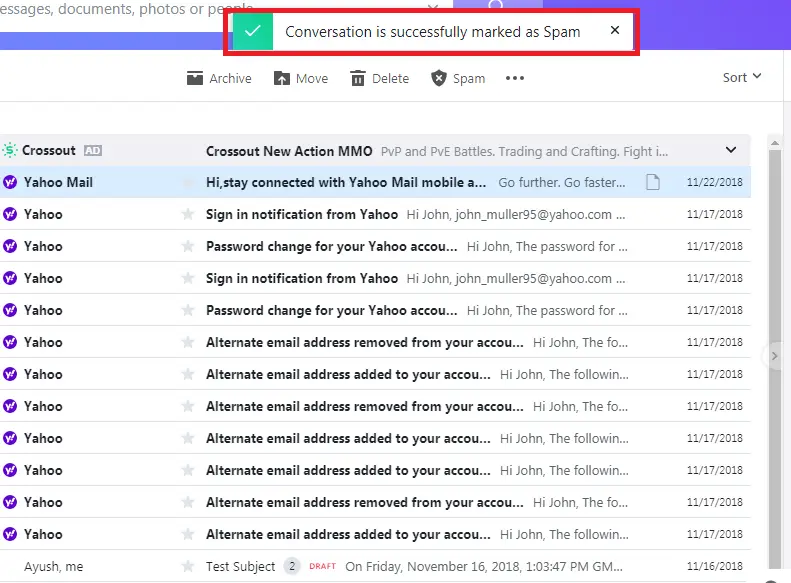
Restore important Email from Spam Folder to your Inbox – Web Version
Let’s suppose you just marked an important contact as spam or when you are looking through your spam folder you saw a contact that is important to you. Now you need to remove that contact out of the Spam folder to get their message notification in your inbox. So, follow these steps to restore emails from the spam folder to your inbox.
- From your inbox section, go to the Spam folder from the left sidebar.
- Select the checkbox next to the email message that you want to restore.
- Select Not Spam option on the toolbar.
There you go, the message is successfully transferred back to your inbox. After that,
you will get a notification when you receive an email from those contacts.
How to Send Spam to the Spam Folder in Yahoo Mail –Mobile Application Version
- Open your Yahoo Mail App on your smartphone.
- From your inbox long-press the email you want to mark as spam. After that, “You can also select multiple other contacts after selecting one email“.
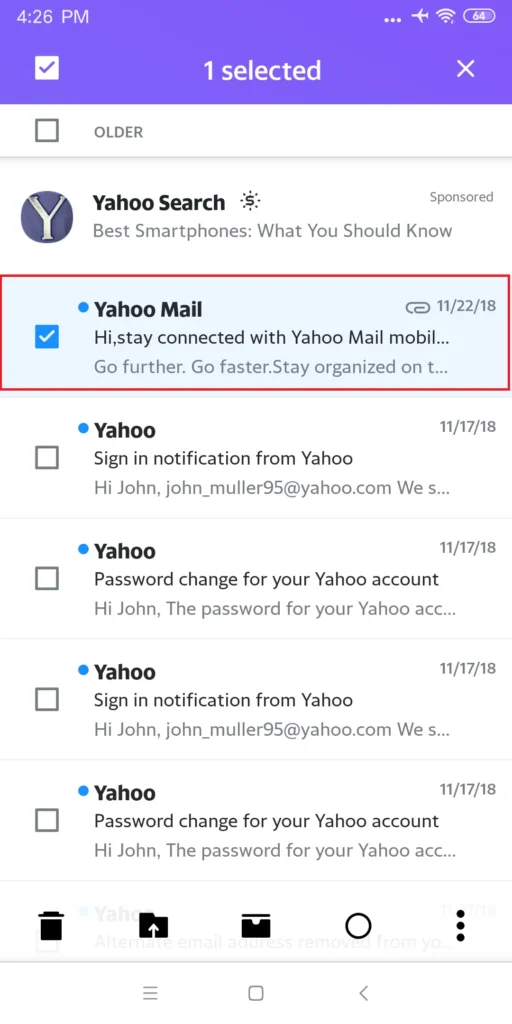
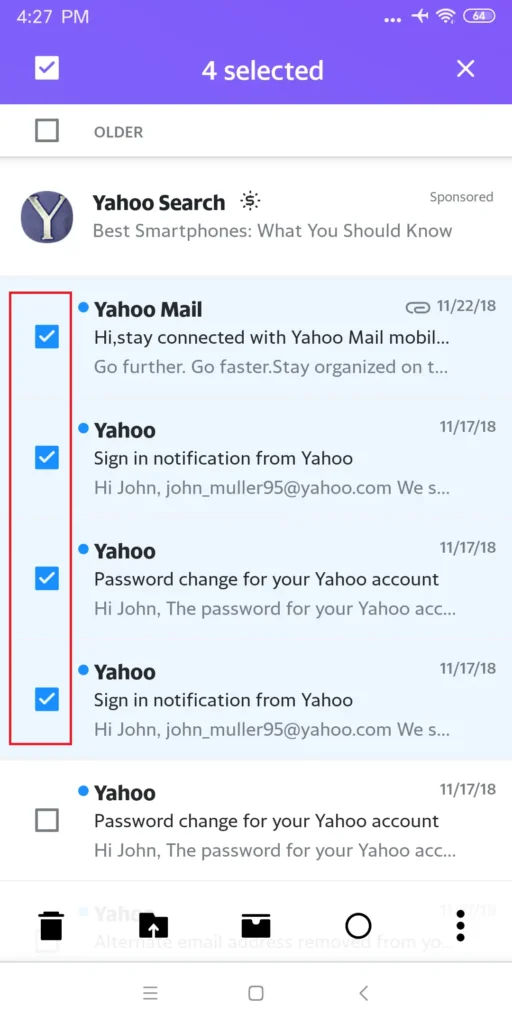
- In the footer area, you will see an option with three vertical dots. After that tap the three vertical dots.
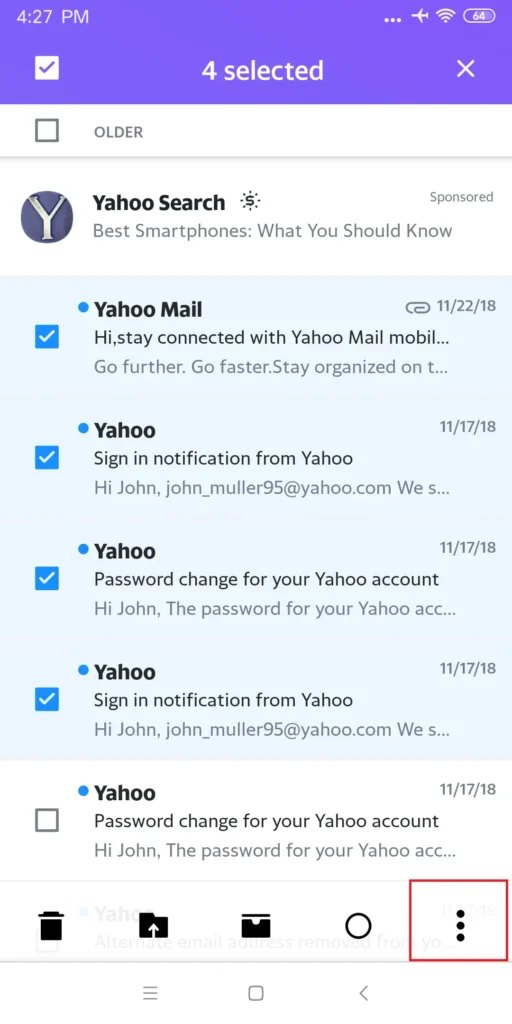
- Now, tap on the Spam option from the menu. The email is marked as spam.
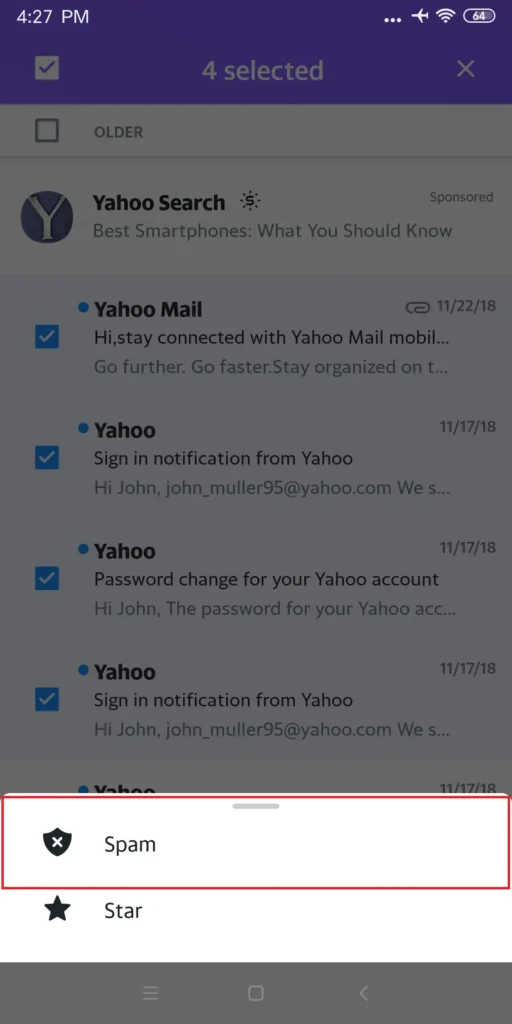
Restore important Email from Spam Folder to your Inbox – Mobile Application Version
- Open your Yahoo Mobile application on your smartphone.
- Select the first icon on your footer that says “Inbox”. This will open a menu containing your folders.
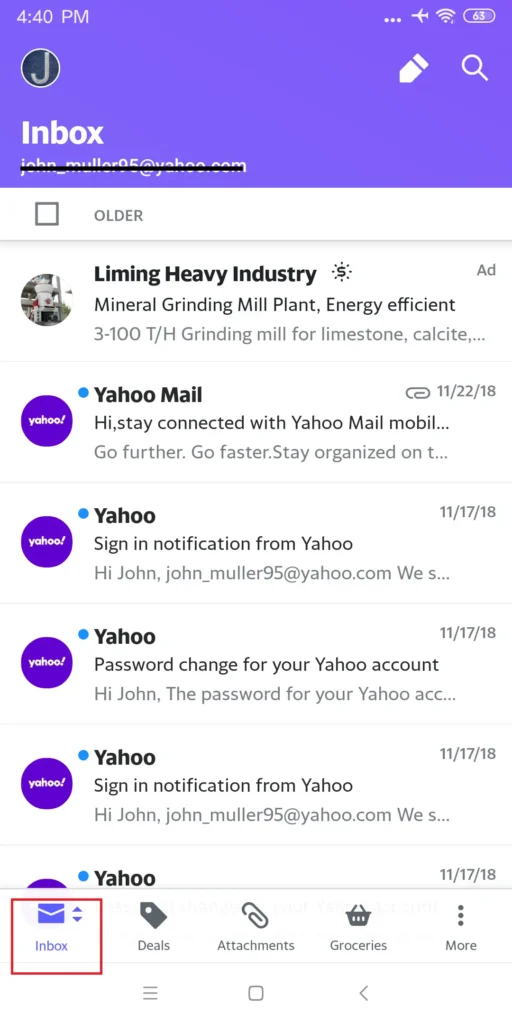
- After that, tap on the Spam folder to reveal messages that are marked as Spam or the messages that yahoo automatically marked as spam.
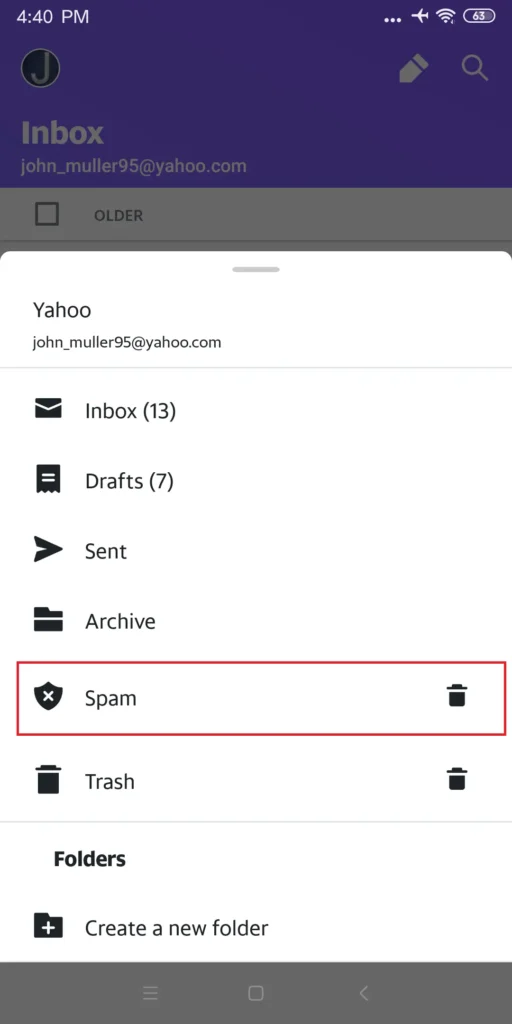
- To select the email messages long-press the message, this way you can select other email messages that you would want to restore as well.
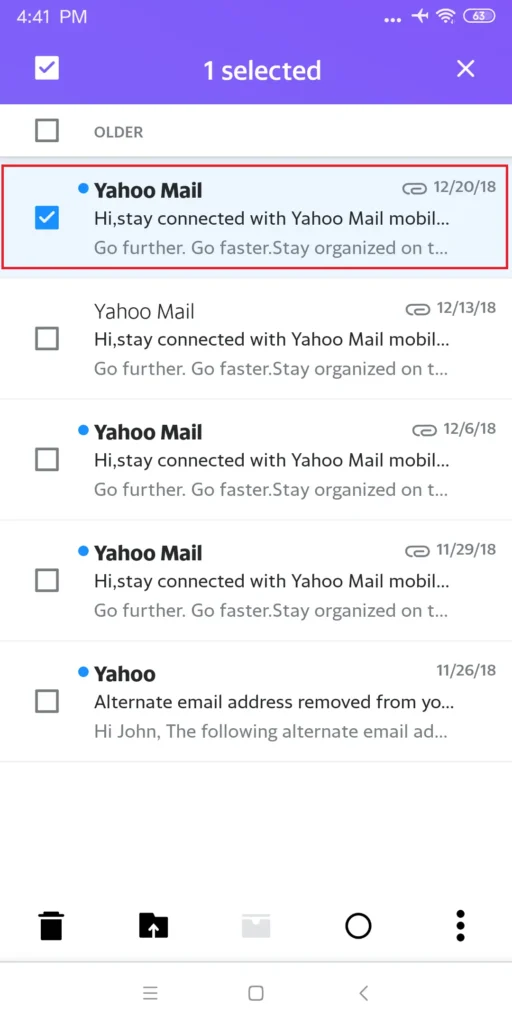
- Finally, tap on the three vertical dots in the footer. After that, select the Not Spam option from the list.
These emails will be moved to the inbox folder and you will be receiving emails from that email address.
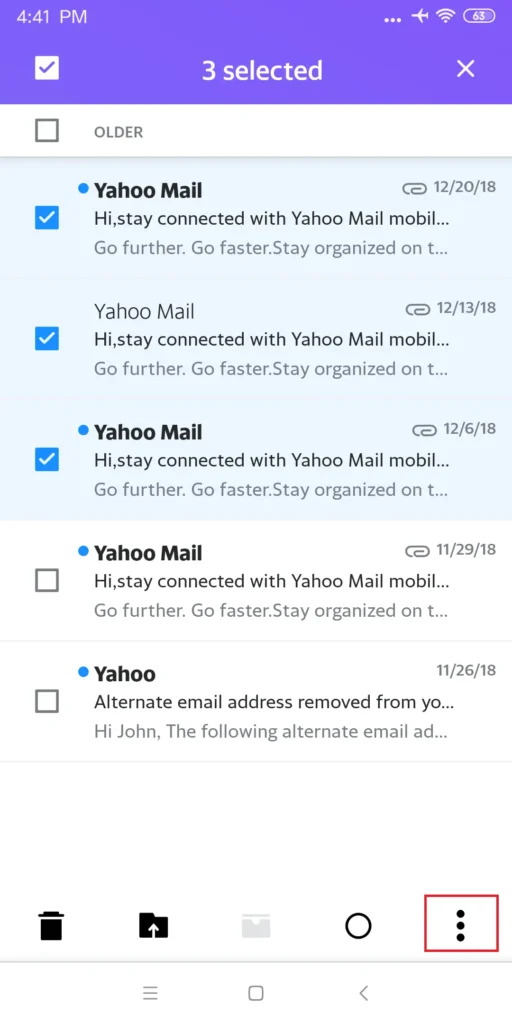
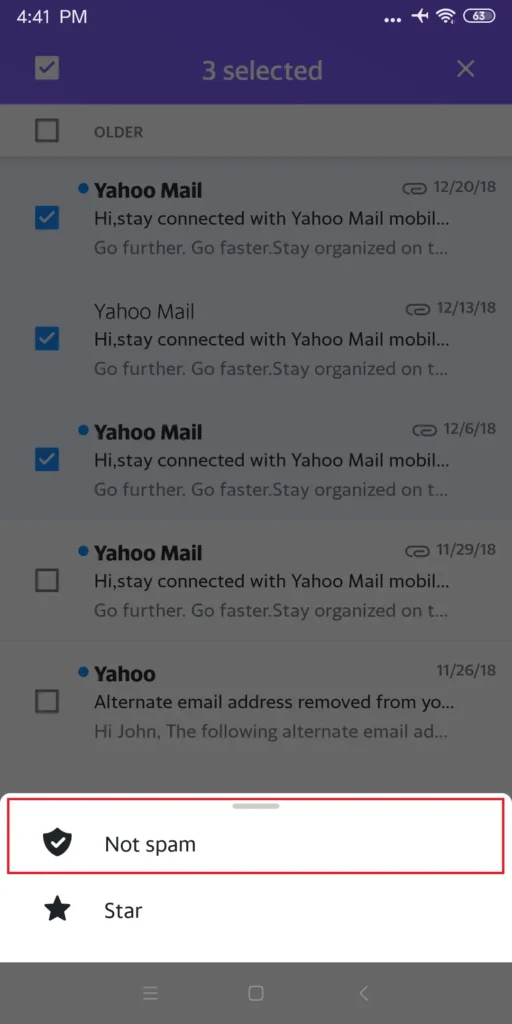
If you are still getting emails from the contacts you previously marked as spam manually, then open the email and select Report Spam from the title bar that contains a row of action right above the email field. The email will move to the spam folder and Yahoo will get your notification about the spam content.
Ways to Avoid Spam
Despite Yahoo’s best effort to block spam emails, these unsolicited emails can sneak through. The best measure to stop these spam messages is to be a bit savvy about the way you use your personal or business email account. So, here are some measures you can take to avoid spam content and emails in your Yahoo inbox.
- Use secondary or a disposable email address.
Whenever a website asks you your email address to proceed or you feel like there is some sketchy going on always drop the secondary email address that you don’t use for your personal or business purpose. In other words, if there is plenty of websites that provides a disposable email address, make use of these accounts. - Avoid opening spam emails.
No matter what percussions you take some scammers will get to you one way or the other. If you see any of such emails in your inbox, avoid opening these emails or clicking on the links in the spam messages. However, these messages might contain malware, spyware, and viruses. So, just mark these email messages as spam. - Do not reply to senders you don’t know.
- Do not give your personal or the business email address to people you don’t know.
Always use a disposable email address. - Never reveal your personal email address on your website.
I, myself have encountered a problem when I added my personal email address on my website. I got so many offers that were unusual. You can create a Yahoo Mail account to associate it with your websites. - Use an email alias when online shopping.