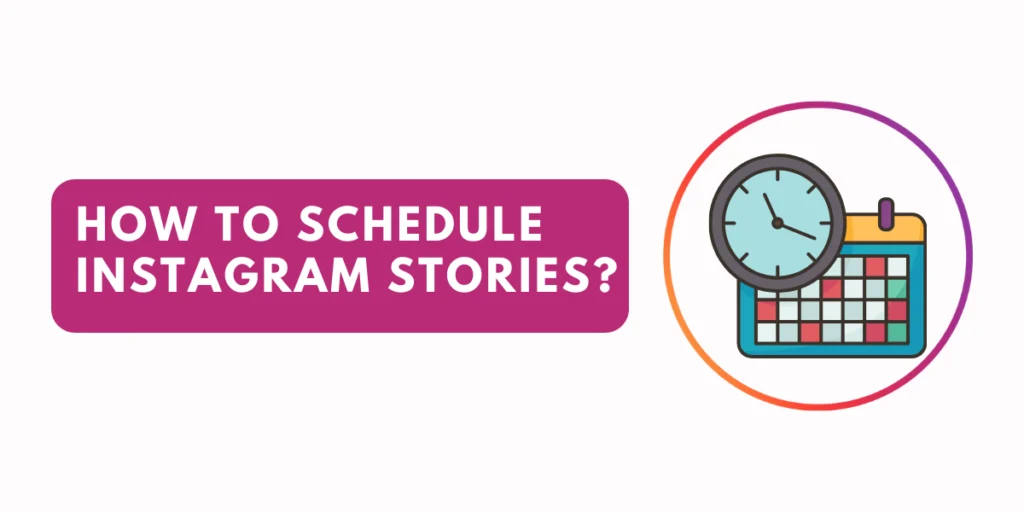Do you run your own business? Do you operate a company that you advertise on Instagram? Promoting your brand and company will benefit greatly from learning how to schedule Instagram stories. You can probably see by now how important it is to understand how to schedule Instagram stories.
Answer:
To schedule Instagram Stories, first, open your Facebook Business Suite, create your story with photos/videos, then tap the arrow next to publish and select a date/time under schedule story. This will automatically post it at that time. You can also use third-party apps like Later or Hootsuite to more easily create, arrange, and schedule Instagram stories for posting in advance on specified dates and times.
Over 400 million people watch Instagram Stories daily, making it one of the fastest-growing platforms entrepreneurs and businesses use to promote their brands globally. Since time is your most valuable resource as an entrepreneur, finding strategies to save time might be advantageous. Therefore, a thorough tutorial on scheduling Instagram stories can save you time, and with careful planning and optimization, you’ll be able to acquire more views.
Is There A Scheduling App For Instagram Stories?
Direct scheduling of Stories on Instagram is not possible. To plan your Instagram Stories, you can use third-party applications like Hootsuite. Using Facebook Business Suite, Meta’s desktop interface, it is possible to schedule Stories in advance. Because of an API restriction, third-party social media management solutions typically cannot publish Stories directly to Instagram. Though you can employ a workaround, we’ve given the specifics below.
Before you start, use the most recent versions of the Hootsuite/Business Suite and Instagram applications. While you may plan and produce Instagram Stories on a PC, you still need both mobile apps to post them.
Also Read: How To Schedule And Automate Threads Posts?
How To Schedule Instagram Stories Using Facebook Business Suite?
If you have an Instagram Business account, you can schedule and produce Instagram Stories using Meta’s native Business Suite. The Meta Business Suite is excellent if you solely publish to Facebook and Instagram. However, let’s say you utilize other social networking platforms. Then, you’ll be able to save extra time and effort by using a social media management tool that enables you to manage all of your social channels from a single, user-friendly dashboard.
If you choose to use Meta Business Suite to schedule your Instagram Stories, sign in to your account and take the following actions:
Step 1: Open Meta Business Suite
Go to your Facebook page and select Meta Business Suite from the menu on the left side of the page. When you log in, choose your account from the drop-down menu in the dashboard’s top-left corner.
Step 2: Create Your Story
From the dashboard’s three parts, you may begin creating your story:
- Create the Post button in the menu on the left side of the screen
- Posts & Stories menu option on the left side of the screen
- dashboards Create Story button is in the middle.
A Story maker window will appear when you click on these options. To begin creating your story, click the account you want to use to post it in the window and add a photo or video.
Step 3: Schedule Your Instagram Story
Tap the arrow next to the Publish Story button to explore scheduling choices when creating your story. Select a day and time to publish your story by tapping Schedule Story.
Click Schedule Story after saving the date and time, and you’re done! At the time you choose, The Story will be posted automatically.
Select Posts and Stories from the menu. To verify that your story has been booked, click Stories and Scheduled. You can edit your story here and publish it immediately, post it later, or remove it from your lineup.
You can also read how to schedule an email in Gmail.
Also Read: How to Add Music to Instagram Story?
How To Schedule Instagram Stories Using Hootsuite?
You can schedule your Instagram stories using Hootsuite by the following steps:
Step 1: Make your Instagram Story
Click the drop-down arrow next to the green “New Post” button on the Hootsuite dashboard. Choose a New Story.
Choose the Instagram profile or profiles you wish to publish the story on from the post-to-section.
Drag and drop up to 10 images and videos into the Media box for your story. Click Select files to upload if you’d rather not drag & drop. Alternatively, you can choose Open Media Library to create an Instagram Story using photos from your Enterprise content library or free stock photo libraries. Video files can be up to one minute in length, and image files should be no larger than 5MB each. The sequence in which your photos and videos are displayed in your story is always editable.
Step 2: Review your story and include interactive features
Verify your story’s elements to ensure it displays beautifully in the preview pane.
Enter them in the Clipboard text box to add hashtags, links, or other interactive elements to your story. When you finish this process on the Instagram app, this will save the text so that you may copy and paste it. To configure mobile alerts, click the bell symbol. This only needs to be done the first time you schedule a Story.
Step 3: Plan your story
To set a time for later, click. When you have decided when you want the story to go live, click Done. For your story to be scheduled, click the green Schedule button.
Step 4: Complete and publish your story
The Hootsuite app will notify you via push when your story is ready to go live. To post your story after receiving it, follow these instructions.
- To view a preview of your story, click the notice. The Instagram app will then launch after you choose Open in Instagram. It should be noted that the story will be posted to the logged-in Instagram account. Make sure you’re signed into the correct Instagram account if you have more than one.
- Click on the camera icon located in the top-left corner of the app.
- After that, click the gallery icon located at the bottom right. The most recent objects in your camera roll will be displayed, including all the images and videos you created for your story.
- Select Multiple to view all of the photographs and videos in your story. Next, select every element of your story and press Next.
- Click on the image or video if your story only contains one of each.
- You can now include interactive components in your story. You may simply paste the URLs, hashtags, and any content you typed into Hootsuite because it has already been transferred to your clipboard.
- Simply open a text box or hashtag sticker, tap and hold, then choose Paste to add your hashtag content, for example.
- You can use Instagram’s filters, stickers, and sketching tools to alter your Story content further. When finished, select Send To.
Note: Double-check that you’re publishing the story to the correct Instagram account by looking at the profile image.
To share your tale, click Share next to Your Story.
Also Read: How to Change Background Color on Instagram Story?
What Are The Best Applications for Scheduling Instagram Stories?
There are several apps available that allow you to schedule Instagram stories, but not all of them are effective. While many people do, they are not sufficiently effective in completing the work. That is why, after much investigation, I have identified a few apps that are perfect for the job, including:
- Later
- Buffer
- Instagram Post Scheduler
Later
Use the methods listed below to schedule Instagram stories using the later app:
- On the tool for the storyboard, drag & drop storylines.
- Rearrange them in the desired order and appearance.
- Adjust the photographs’ dimensions to the 9:16 Instagram ratio.
- Your scheduled photographs will be copied to your device when it’s time to post if you choose to include links or captions.
- Create trackable links for Instagram stories to monitor traffic, sales, and Instagram-related sales to see whether your post is engaging.
- The time and date can be chosen from the drop-down menu next to the “Save Story” button.
- Finally, a notification will be sent to you when it is time to post.
- You should be able to figure out how to schedule Instagram stories and upload them using the Later app after following the steps above.
Once you have gone through the required steps, your stories will download to your phone, and your descriptions and links will be saved to the clipboard, making it quick and easy to post and saving you time. To familiarize yourself with the app’s functionality, you can also explore the app itself.
Buffer
At the very least, you would need to sign up for the premium package to access this feature to upload Instagram stories utilizing Buffer. For instructions on using Buffer to schedule Instagram Stories, see below:
- View the Stories
- To access the composer for the story, choose Add to Story.
- To contribute your story’s photographs and videos, select Add Media Files. The maximum number of media files you can upload is 10.
- Put your story in the order that you want it to be posted.
- Now, notes can be added to each uploaded file. When the notes are added, they are kept on your clipboard for simple publishing once they are added.
- Check out your story. Before moving ahead, it is important to check that everything is in the proper sequence and is set up how you want it.
- Finally, use the Schedule Story button to display the time and date picker and schedule your story.
Your mobile device will notify you of your story due at the specified time and date. You should be able to use the instructions above to learn how to schedule Instagram stories and post them using the Buffer app.
Instagram Post Scheduler
It is impossible to overstate the benefit of scheduling your posts as a brand or business; this benefit is identical to why you might want to schedule your stories. In addition to the apps previously described, many other apps can be used to schedule Instagram posts because they can all carry out the same tasks. I’ll be happy to introduce you to a few other applications if you’re seeking others to use to schedule your Instagram posts.
- Sprout Social
- Combin Scheduler
- Sked Social
The apps listed above are excellent tools for using while scheduling Instagram posts. Thus, they are in no way inferior to the previously discussed ones.
Also Read: How To Fix Instagram Story Rotation Problem?
What Are The Benefits of Scheduling Instagram Stories
Over 500 million daily users watch Instagram Stories, making them a crucial component of any content strategy. However, the difference between a good Instagram Story and a terrific one is significant, and scheduling them in advance might be crucial. If you’re still not convinced that you should learn how to schedule Instagram stories, I’ll give you a few reasons why you should.
1. Batch Content and Recover Time
Instagram Stories help brands and enterprises raise brand awareness, boost traffic and sales, and fortify their bonds with followers. Additionally, you can sit down at your computer, batch content, and schedule an entire week’s worth of Instagram Stories in a single committed session using an Instagram Stories planner like Later.
2. Maintain Consistency
If we’re being really honest, trying to post to Instagram Stories every day may be difficult. This is true whether you’re having trouble coming up with ideas, finding the time to make content on your phone, or simply forgetting to post. The battle may be genuine. In addition to saving you time, scheduling Instagram Stories aids in developing a regular posting schedule.
With Later, you can maintain a consistent Instagram Tales approach to curate more carefully thought-out stories that your audience will come to expect and enjoy!
3. Develop a solid strategy.
You can bet your bottom dollar that concentrating your marketing efforts on an efficient Instagram Stories plan will seriously pay off, given that more than half a billion people use the app daily. You can acquire a complete understanding of how your stories will flow together by visually storyboarding them so that you can take advantage of involvement possibilities and convey the best possible story. Additionally, Later’s user-friendly analytics dashboard makes it simple to monitor the effectiveness of your Instagram Stories.
It’s simple to monitor how well your Instagram Stories are functioning and change your plan because you can track up to three months’ worth of views and engagement statistics. You can save time, increase your reach, and maintain consistency with your audience by mass uploading and storyboarding your material in advance.
4. Typos And Broken links Won’t Occur.
Making mistakes while thumb-typing the text you’ll publish alongside your Stories is possible, especially when autocorrect is involved.
You can prepare your social text and links if you schedule your posts in advance. Use a real keyboard to enter your captions. Use grammar and spelling checker software to proofread them. For the Instagram hashtags you wish to utilize, look at what other people are sharing in their posts.
You may save your work in Drafts and return later to give it another look from a different angle. You might even ask a friend to look. If you’re posting on the fly, that can’t really happen.
5. Foster The Engagement
You’ll start publishing more Stories more frequently once you’re comfortable scheduling Instagram Stories. Your audience is likelier to watch your Stories and engage with them if they know the type of material you provide and when you share it.
Also Read: How To Make A Photo Collage In An Instagram Story?
Frequently Asked Questions(FAQs)
Some of the frequently asked questions are listed on the internet:
Can Instagram Reels Be Scheduled?
Go to the Reels area of Instagram by opening it. Publish or make a reel. Concluding the procedure (adding effects, cover photo, caption, hashtags, and more). Now that you see the Schedule option select the time you want to upload your reel.
Is HootSuite Uncharged?
Indeed, HootSuite is cost-free. You have free access to the aforementioned key features. But you’ll have a ton more possibilities with a premium subscription.
How Long Is An Instagram Story?
Each Instagram Story has a 15-second time limit. Instagram will split videos longer than 15 seconds into 15-second segments that play one after the other if you upload them.
How Long Will Instagram Stories Be In 2023?
Each story may last up to 15 seconds. You can, however, share up to 4 Stories at once, each with a 60-second time limit.
What Causes A Delay in Some Instagram Stories?
Most Instagram story lagging issues are due to a poor Internet connection. We advise moving closer to the router, limiting the number of devices using the same Internet connection, or changing to a different Internet service provider.
What Time Of Day Should You Post On Instagram?
The Ideal Moments For Instagram Posting
- Monday, 6 a.m., 11 a.m., and 1 p.m.
- Tuesday, 8:00 – 10:00 and 2:00.
- 9:00 – 11:00 on Wednesday.
- 11 a.m. to 2 p.m. and 7 p.m. on Thursday
- 10 a.m. to 12 p.m. and 2-4 p.m. on Friday
- 8 to 11 a.m. on Saturday
- 6 to 8 p.m. on Sunday
Conclusion
Scheduling Instagram stories has many benefits for businesses and brands. It allows marketers to batch create content in advance and free up time that would otherwise be spent posting stories daily. Scheduled stories also help maintain a consistent posting cadence which is important for keeping followers engaged.
Marketers can storyboard and plan out stories ahead of time using tools like Later or Hootsuite to develop better strategic content. Scheduling also prevents mistakes like typos or broken links since stories can be proofread on a computer before posting.
Businesses can monitor analytics over time to see which scheduled story types and times perform best. Overall, taking the time to schedule Instagram stories allows for higher quality, more strategic content that keeps audiences consistently engaged with a brand.