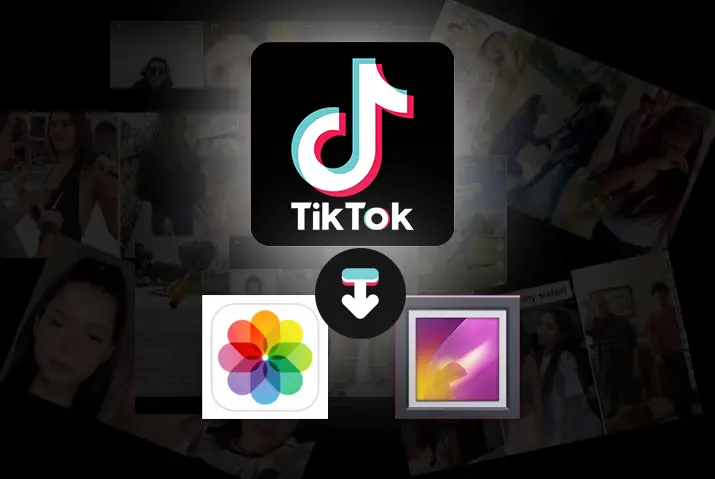You are scrolling through TikTok and find this amazing video with the best transitions. The video is not very easy to follow, so you wonder if you could download the video and save it so you could look at it later. Maybe, you could use the video as an inspiration or just look at it again to enjoy it later. So, if you are one of those people who want to learn how to save TikTok videos to your gallery, then you are at the right place. We provide you with the full guide you need to learn how to download your TikTok videos to your gallery.
Answer:
To save TikTok videos to your gallery,
Method 1: Save Other’s TikTok Videos
Launch TikTok > Go to a video > Tap on the share icon > Tap on the “Save video” option.
Method 2: Save Your Own TikTok Videos
Launch TikTok > Go to a video > Tap on the three dots icon > Tap on the “Save video” option.
Then, the video gets saved to the gallery directly.
If you are curious to know more, follow along!
Can You Save Videos On TikTok?
First, you might be wondering what the TikTok videos are and if you can download every video on the TikTok app. You do not have to be worried. If the video is in a public profile, it will come on your ‘For You’ page, and you can download it there. If your TikTok video is from a private account, then if you follow them and can get to their video, downloading it is possible too.
So, whether it is a TikTok video from a public or private profile, you can easily save the video to the destination on your device with a few easy steps.
So yes, you can save the videos on TikTok. You can save any and every video on the app by simply going to the share icon on the video screen.
How To Save Other’s TikTok Videos To Gallery?
So, we will first focus on saving someone else’s video from the TikTok app in your gallery because the chances are that you may have uploaded your own TikTok video from the gallery itself.
However, if you have not and want to learn how to save your own video to your gallery, then read further for the instructions.
There are two methods to save other’s TikTok videos to the gallery which are:
- Method 1: Save Other’s TikTok Video To Gallery Via Share Icon
- Method 2: Save Other’s TikTok Video To Gallery By Long Pressing On The Video
Method 1: Save Other’s TikTok Video To Gallery Via Share Icon (iOS And Android Devices)
First, here is a step-by-step process on how you can save others’ videos in the TikTok app to your gallery via the share icon.
Step 1: Launch TikTok On Your Device
First, tap on the TikTok app on your device to launch it. Then, log in to your TikTok profile.
Step 2: Open Video You Want To Save
On the home screen, scroll through to the video you want to save from the app. If you cannot find the video, you can always tap on the search icon at the bottom of the screen and look for the user whose video you liked.
Step 3: Tap On Share Icon
On the video, tap on the right-facing arrow from the right side of the screen, which is the share icon.
Step 4: Save Video From TikTok
From the options that come up, tap on the downward-facing arrow with the save video option.
Step 5: Check Video In Your Gallery
You will then see a percentage of how much your video is downloaded. Once the indicator is at 100%, the video is saved to your gallery.
Note: If you are downloading the wrong video, then do not worry. You can tap on the Cancel option on the right side of the screen while it is saving to your gallery. Then you can find the right video and go through the same process to save the video.
Method 2: Save Other’s TikTok Video To Gallery By Long Pressing On The Video (iOS And Android)
Another method you can use to save other’s TikTok videos to the gallery is by long pressing on the video.
Step 1: Launch TikTok On Your Device
First, launch the TikTok app on your device by tapping on it. Then, log in to your TikTok account with your login credentials.
Step 2: Go To Video
Next, go to the video you want to save to your gallery on the home screen.
Step 3: Long Press On The Video
Once you find the video you want to save, long press on the video, which will pop up a menu with different options.
Step 4: Save Video To Gallery
From the options that come up, you can tap on the Save Video option. Then, your video will start saving to your gallery.
Note: If you are downloading the wrong video, do not worry; you can tap on the Cancel option on the right side of the screen while saving it to your gallery. Then you can find the right video and go through the same process to save the video.
How To Save Your Own TikTok Video To Gallery?
In the above section, we learned how to save someone else’s TikTok videos to your gallery. However, what if you uploaded your own TikTok video by directly recording it on the app?
If you want to save your own videos to your gallery, that is possible too. There are two methods to save your own TikTok video to a gallery.
- Method 1: Save Your Own TikTok Video To Gallery By Tapping On The Three Dots Icon
- Method 2: Save Your Own TikTok Video To Gallery By Long Pressing On The Video
Method 1: Save Your Own TikTok Video To Gallery By Tapping On The Three Dots Icon
Follow the steps below on any device to save your own TikTok videos to your gallery.
Step 1: Launch TikTok App On Your Device
First, launch the TikTok app on your device by tapping on it. Then, log in to your profile with your login credentials.
Step 2: Go To Profile
On your home screen, tap on the Profile icon on the bottom right corner of the screen to go to your profile.
Step 3: Open Your Video
In your profile, tap on the video you have posted that you want to save to your gallery to open it. The video starts playing once you open it.
Step 4: Tap On Three Dots Icon
In your video, tap on the three dots icon on the right side of the screen.
Step 5: Save Video To Gallery
From the options that come up, tap on the Save video option with the downward-facing arrow.
Once the video is done saving, you can check your gallery for the saved TikTok video.
Method 2: Save Your Own TikTok Video To Gallery By Long Pressing On The Video
You can also save your own TikTok video to the gallery by long pressing on the video.
Follow the steps below to save your own TikTok video to the gallery.
Step 1: Launch TikTok App On Your Device
First, launch the TikTok app on your device by tapping on it. Then, log in to your profile with your login credentials.
Step 2: Go To Profile
On your home screen, tap on the Profile icon on the bottom right corner of the screen to go to your profile.
Step 3: Open Your Video
In your profile, tap on the video you want to save to your gallery to open it. The video starts playing once you open it.
Step 4: Long Press On Your Video
Then long-press on your video, which displays a pop-up menu with different options.
Step 5: Save Video To Gallery
From the options that come up, tap on the Save video option with the downward-facing arrow.
Once the video is done saving, you can check your gallery for the saved TikTok video.
How To Save Your Videos In Gallery Without Posting?
You might know that you can make a video private on TikTok. Once you save the TikTok video as a private post, it will automatically save it to your gallery. Moreover, this way, you do not have to post the video publicly to the TikTok app.
To save your videos in the gallery without posting, there are two methods:
- Method 1: Save Your Videos In Gallery Without Posting By Tapping On The Three Dots Icon
- Method 2: Save Your Videos In Gallery Without Posting By Long Pressing On The Video
Method 1: Save Your Videos In Gallery Without Posting By Tapping On The Three Dots Icon
To save your videos in the gallery without posting, here’s what you’ll need to do:
Step 1: Launch TikTok App On Your Device
First, launch the TikTok app on your device by tapping on it. Then, log in to your profile with your login credentials.
Step 2: Go To Profile
On your home screen, tap on the Profile icon on the bottom right corner of the screen to go to your profile.
Step 3: Go To Your Private Videos
Then tap on the lock icon to view your private videos on TikTok.
Step 4: Open Your Video
In your profile, tap on the video you have posted that you want to save to your gallery to open it. The video starts playing once you open it.
Step 5: Tap On Three Dots Icon
In your video, tap on the three dots icon on the right side of the screen.
Step 6: Save Video To Gallery
From the options that come up, tap on the Save video option with the downward-facing arrow.
Once the video is done saving, you can check your gallery for the saved TikTok video.
Method 2: Save Your Videos In Gallery Without Posting By Long Pressing On The Video
o save your videos in the gallery without posting, here’s what you’ll need to do:
Step 1: Launch TikTok App On Your Device
First, launch the TikTok app on your device by tapping on it. Then, log in to your profile with your login credentials.
Step 2: Go To Profile
On your home screen, tap on the Profile icon on the bottom right corner of the screen to go to your profile.
Step 3: Go To Your Private Videos
Then tap on the lock icon to view your private videos on TikTok.
Step 4: Open Your Video
In your profile, tap on the video you have posted that you want to save to your gallery to open it. The video starts playing once you open it.
Step 5: Long Press On Your Video
Then long-press on your video, which displays a pop-up menu with different options.
Step 6: Save Video To Gallery
From the options that come up, tap on the Save video option with the downward-facing arrow.
Once the video is done saving, you can check your gallery for the saved TikTok video.
How To Download TikTok Videos Without Watermark?
Another method you can apply to save videos from TikTok to your device is the TikTok downloader called Tikmate. Tikmate is a web-based application that you can use to save TikTok videos without watermarking using this feature.
So, follow the steps below to know how to save the TikTok video to your device without a watermark.
Step 1: Launch Tikmate On Your Device
First, launch the Tikmate on your device by visiting the link to the web-based application.
Step 2: Open TikTok On Your Web Browser
On the next tab, open your TikTok profile from the web version of the TikTok app.
Step 3: Open Video You Want To Download
Then, open a video that you want to download to your device.
Step 4: Copy The Video Link
From the bottom of the video, tap on the right-facing arrow, which is the share icon of the video. From the options that come up, tap on the option to copy the link to the video.
Step 5: Add Video Link To TikTok Downloader
In the video downloader, past the video link to the text file in the middle of the screen.
Step 6: Download Video Without Watermark
Next, you can choose the option to download the TikTok video without a watermark from the list of options that come up.
Features On TikTok App
There are a lot of features that you can access from the TikTok app. Among the many features is the ability to save the videos you like to your device. Some other features you can get from the TikTok app are listed below. We have not listed every possible one of the features as that would make a list long. Still, you can navigate through this list for a simple understanding of why using TikTok and saving videos from the app for later reference can be a fruitful decision for you.
- Make three-minute short videos using sound, transitions, text, and many other video features.
- Incredible audio library with the latest music.
- Chat with your friends.
- Curate your profile by managing your settings, making your profile private and public.
- Save videos from the app for later reference.
So, among the many features, we have listed a few, and we will elaborate on the last feature of saving a TikTok video to your gallery.
Frequently Asked Questions (FAQs)
Below are some frequently asked questions on how to save TikTok videos to your gallery.
How To Save Favorite Videos On TikTok?
To save favorite videos on TikTok and have them all in one place, tap on the bookmark icon on the right side of your screen. The white bookmark turns into yellow once the video is saved in your TikTok collection.
How To Turn Off The Save Video Option On TikTok?
To turn off the Save video option on TikTok, Launch the TikTok app > Go to your profile > Tap on the hamburger icon > Go to Settings and privacy page > Tap on the privacy option > Tap on Downloads > Toggle to disable download.
Does TikTok Notify The Creator When You Save Their Video?
No, TikTok does not notify the creator when you save/download their videos. There will be no notifications or messages sent to the creator when any of their videos are saved by anyone.
Conclusion
In conclusion, this is the full guide on how you can save TikTok videos. Whether it is your own video or a video by someone else, it is easy to save the video to your gallery. So, hop on to TikTok and try out this save feature that you previously did not know about.