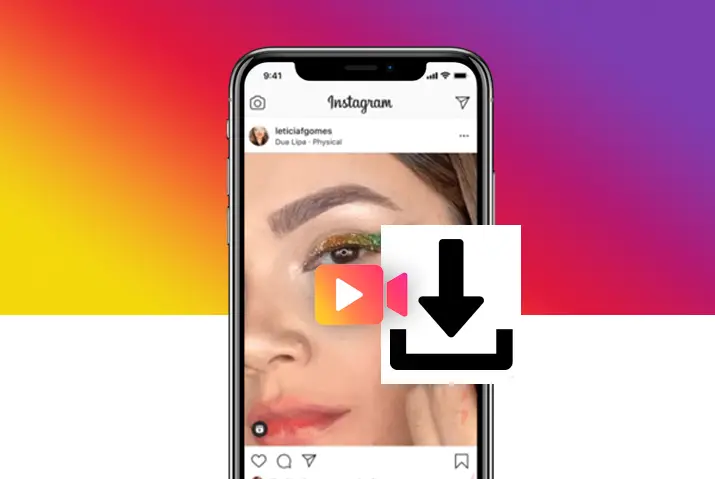Instagram is a social media application that is primarily focused on photo and video sharing. With all the video option features that Instagram provides, users may want to save the videos or download them. Each refresh on your feed brings you new and exciting videos every time, so we look into how to save and download videos on Instagram.
There are three basic types of video posts on Instagram, which we look into further in the article. First, as a story post, Instagram users can save them directly to camera roll. However, a video post or reel on Instagram does not have the option to now download it. You can save video posts to a collection, but to download it requires a third-party application.
Different Types Of Video Posts On Instagram
Before we dive into how to save and download videos on Instagram, here are the different types of video posts that you see on an Instagram feed.
- Instagram lets users post videos on their Instagram story panels.
- Another one is directly posting a video itself onto your profile.
- Next, you can also post video reels which are 60-second clips and are accessible from a different place than your video posts.
Ways To Save Video Posts To A Collection On Instagram
The easiest way to save your video posts or reels on Instagram is by adding them to a saved collection. This feature is built-in when you access Instagram through your profile. The steps to save video posts to a collection on Instagram are below.
Step 1: Launch Instagram On Your Device
First, launch Instagram on your device by tapping on it. Then, on the login landing page that opens up, type in your username and password to log into your Instagram account.
Step 2: Go To Your Home Page Feed
When you log in, Instagram will directly open up to the home page on your feed. The home page consists of all the posts by other users on your Instagram.
Step 3: Tap On The Post You Want To Save
Next, go to the video post you want to save. For example, if you are on the explore page of your Instagram, which is accessed from the magnifying glass icon on the bottom panel, then tap on the video post you want to save.
Step 4: Save The Video Post
Next, look for the save icon shaped like a flag on the bottom right corner of the video post. Tap on the icon to save your video.
Step 5: Create A Collection To Add It In
If you want to save your video post to a collection, then tap on the ‘Save To Collection’ option that pops up. There, tap on the ‘+’ sign and give a title to your collection to save it there.
How To Access The Saved Collection Of Posts
Once you have saved your video posts to a collection, you may be wondering where it gets saved. The steps to access your saved collection of video and photo posts on Instagram are below.
Step 1: Go To Your Profile
Once you have saved your video post, tap on the circular profile icon on the bottom right corner of the screen. Your profile page will then open up.
Step 3: Tap On The Three Line Hamburger Icon
On your profile page, tap on the three-line hamburger icon on the top right corner of the screen.
Step 4: Go To ‘Saved’
On the dialog box that opens up, tap on the ‘Saved’ option.
Step 5: Tap On Collection To Access It
There, choose the collection or ‘All Posts’ option. This will open all the video, photo, and reels posts that you have saved on Instagram.
How To Save Video Reels On Instagram
The steps to save a video reel on Instagram are similar to that of a post. Once you are on your Instagram profile and have a video reel you want to save, follow the given steps.
Step 1: Open The Video Reel Post
First, tap on the video reel post you want to save. It immediately starts playing.
Step 2: Tap On The Three Dot Icon
On the bottom right corner of the screen, you will see a horizontal three-dot icon. Tap on the icon.
Step 3: Choose ‘Save’
On the dialog box that opens up, choose the ‘Save’ option. The reel will be saved to your default collection on Instagram. You can later change and select which saved collection you want to keep the reel in.
Save Instagram Story Posts On Your Device
Next, you can directly save the video post on your story to your device. To do this, you can follow the steps on either a mobile device or a PC. Follow the steps below.
Step 1: Launch Instagram On Your Device
First, launch the Instagram application on your device. Then, type in your username and password on the login landing page that opens up and log into your Instagram account.
Step 2: Go To Your ‘Current Story’
Once you are logged into Instagram, it will open to the homepage of your account. On the top of the screen, you will see circular profile icons as your story panel. There, tap on your circular profile icon on the top left corner of the screen. This will open your ‘Current story’ panel.
Step 3: Tap On ‘More’
If you already have a story posted on your Instagram, tap on the three horizontal dots with ‘More’ under it on the bottom right corner of the screen.
Step 4: Choose To Save Video Or Entire Story
On the dialog box that opens up, choose either the ‘Save Video’ or ‘Save Video’ to save only the specific video post. Or, you can also select the ‘Save Story’ option to save the entire story as a single video.
You can also adjust the settings on your Instagram to make your saved videos and photos get downloaded directly on your camera roll or saved to the Instagram story archive.
How To Add A Story Post As A Highlight On Your Profile
Another way to save your story posts on Instagram is to save them as a highlight on your profile, you can later download these highlights on Instagram. The highlights are seen when you go to your profile under the ‘Edit profile’ option. Any user on your friend’s list or close friends list will see the highlight accordingly. The steps to add a story post to your highlights on your profile are below.
Step 1: Launch Instagram On Your Device
First, launch Instagram on your device. Then, on the login landing page that opens up, type in your username and password to log in to your account.
Step 2: Go To Your ‘Current Story’
On your home page, you will see profile icons on the top panel. This is the story panel; on there, tap on your profile icon on the top left corner of the screen. If you have a story posted, it will open.
Step 3: Add Story To ‘Highlight’
In the story, look for the highlight icon on the bottom right of the screen with an icon of a little heart inside a circular grid. Tap on it to add your story to a highlight. Then, either choose ‘New’ or add it to an already existing highlight.
Download Instagram Videos With Third-Party Applications
All the above steps were how users could save the videos posted on their Instagram. Instagram directly provides these features. However, you cannot now use any built-in feature on the Instagram application to download a video. So, we look at how users can use different third-party applications to download videos on Instagram.
How To Download Instagram Videos On Android
The steps to download Instagram videos on an Android phone are given below.
Step 1: Download And Install The Application ‘Video Downloader’
First, go to the Google Playstore on your phone. There, look for the application ‘Video Downloader’ on the search bar. Then, download and install the application on your device.
Step 2: Launch Instagram On Your Device
Next, launch Instagram on your device by tapping on it. On the login landing page that opens up, type in your username and password and log into your account. Instagram will then open to the home page of your account.
Step 3: Tap On The Video Post Or Reel You Want To Download
On the home page, tap on the video post or reel you want to download. Then, on the top right corner of the post, tap on the three horizontal dots. For a reel, tap on the three dots on the bottom right corner of the screen.
Step 4: Copy Link URL And Paste It On ‘Video Downloader’
On the dialog box that opens up, choose the ‘Copy Link’ option. The URL to the video post or reel will be copied to your clipboard. Then, open Video Downloader and paste the URL on the application.
Step 5: Download Your Video
Finally, download the Instagram video post or reel from Video Downloader to your camera roll.
Ways To Download Videos On Instagram From iOS Device
You can also download videos on your Instagram from your iOS device. The steps for this are below.
Step 1: Download And Install The Application ‘Blaze: Browser And File Manager’
To download videos from Instagram on your iPhone, go to the Apple Appstore and download the application ‘Blaze: Browser And File Manager’. Then, install the application on your device.
Step 2: Launch Instagram On Your Device
Then, launch Instagram on your device. On the login landing page, log in using your username and password. Instagram will then open to the home page of your account.
Step 3: Tap On The Video Post Or Reel You Want To Download
Tap on the video post or reel you want to download on your home page or explore page. For a post, tap on the three dots icon on the top right corner of the screen. For a reel, tap on the three-dot icon on the bottom right corner of the screen.
Step 4: Copy Link URL And Paste It On ‘Blaze’
On the dialog box that opens up, tap on the ‘Copy Link’ option. The link to the video will then be copied to your devices’ clipboard. Next, paste the link onto the Blaze application.
Step 5: Download The Video From Instagram
Finally, download the video from Instagram. The video will be saved to the camera roll of your device.
Frequently Asked Questions
Some frequently asked questions on how to save and download videos on Instagram are below.
Instagram Video Downloader Online
If you want to download your Instagram videos from a different application than the ones mentioned here, you can look for these options. There are multiple applications and browsers from which you can paste a video or reel link and download the post. You can look for these third-party applications from the search engine on your device.
Conclusion
In conclusion, there are multiple ways in which you can save and download videos from your Instagram. Whether it is to save videos on your feed or Instagram story, built-in features on Instagram allow you to fulfill this action. You need to go an extra step to download a third-party application for videos on Instagram, but their usage is straightforward. Overall, users can enjoy the functions and features on Instagram to download and save videos without a lot of hassle.