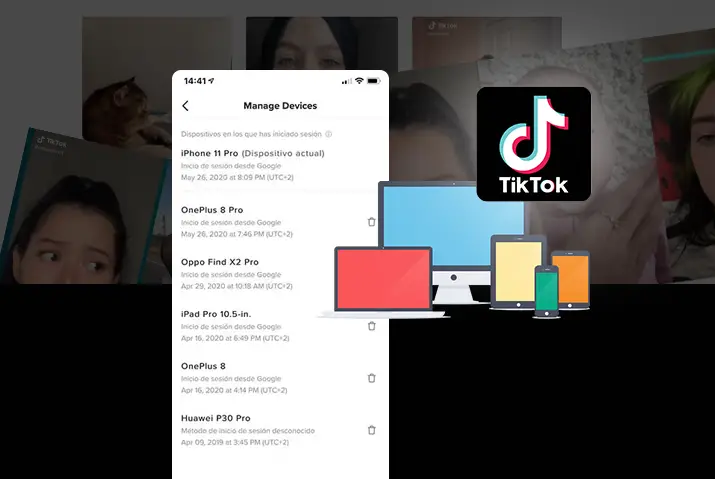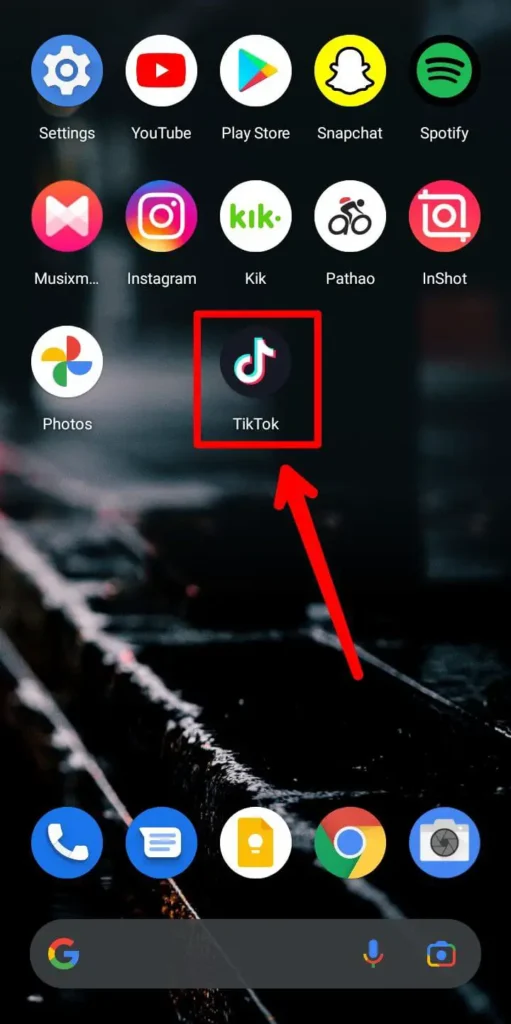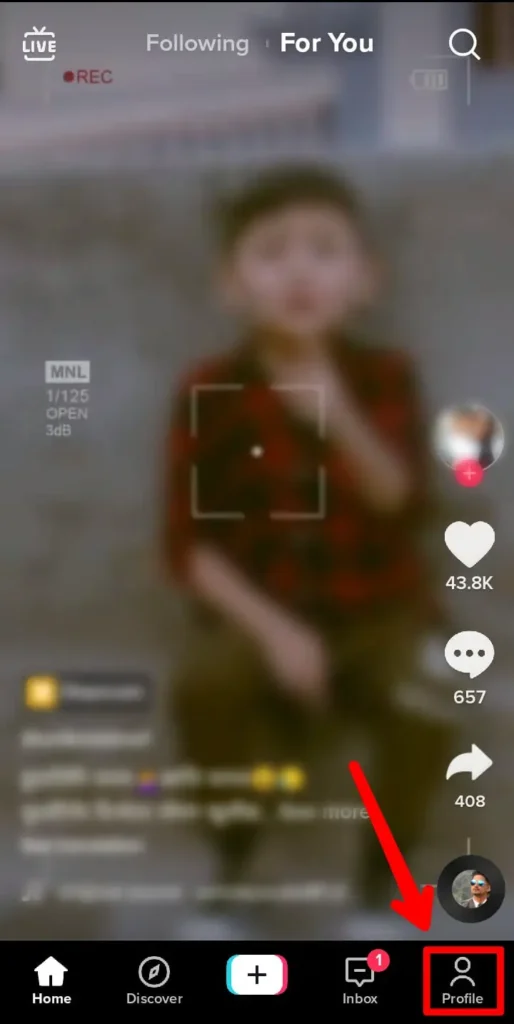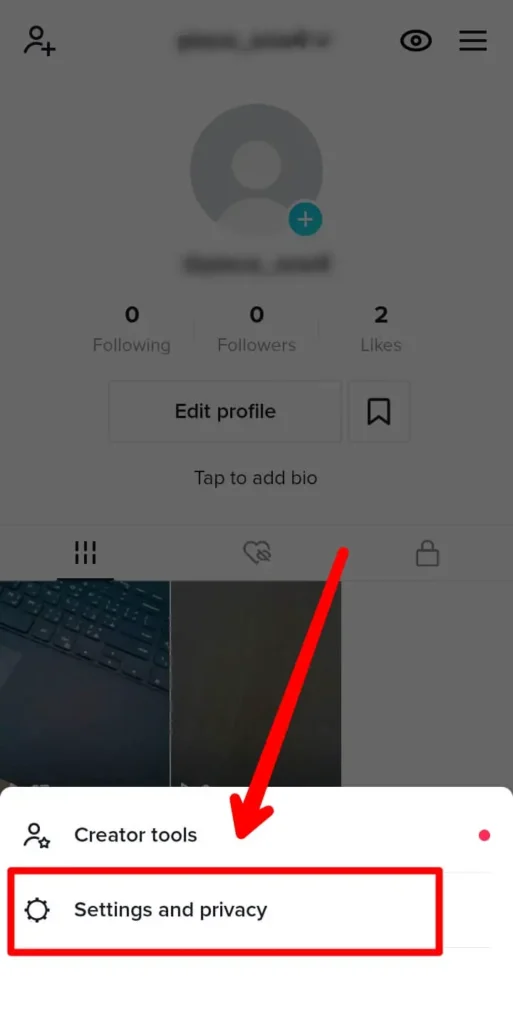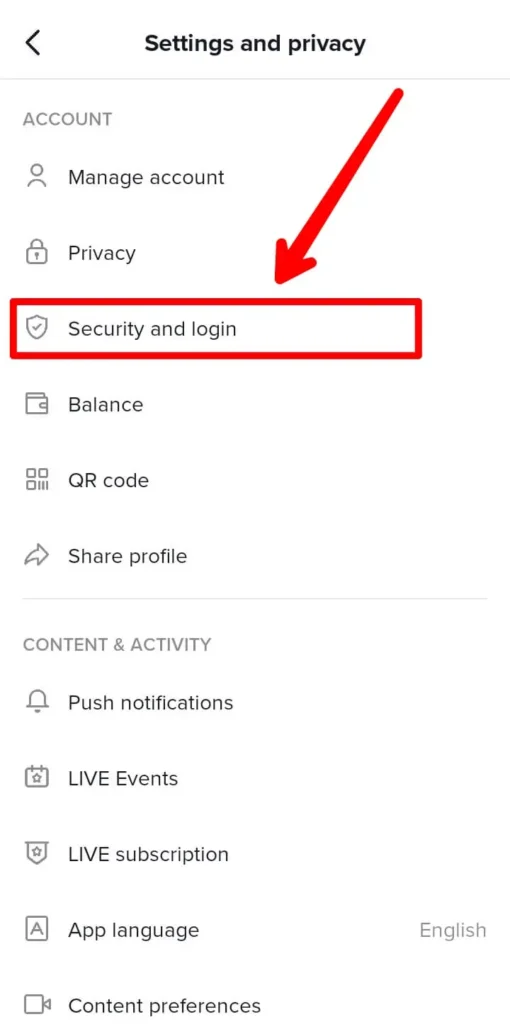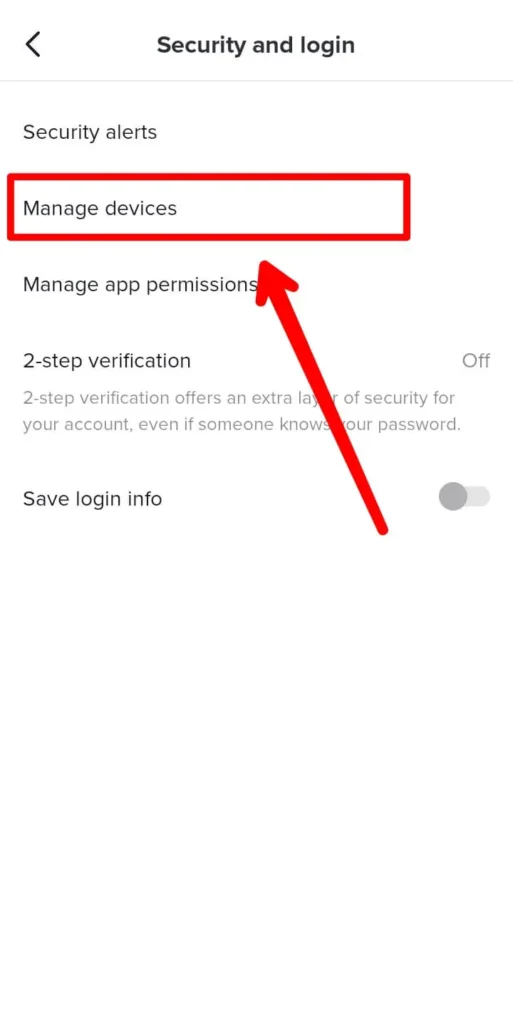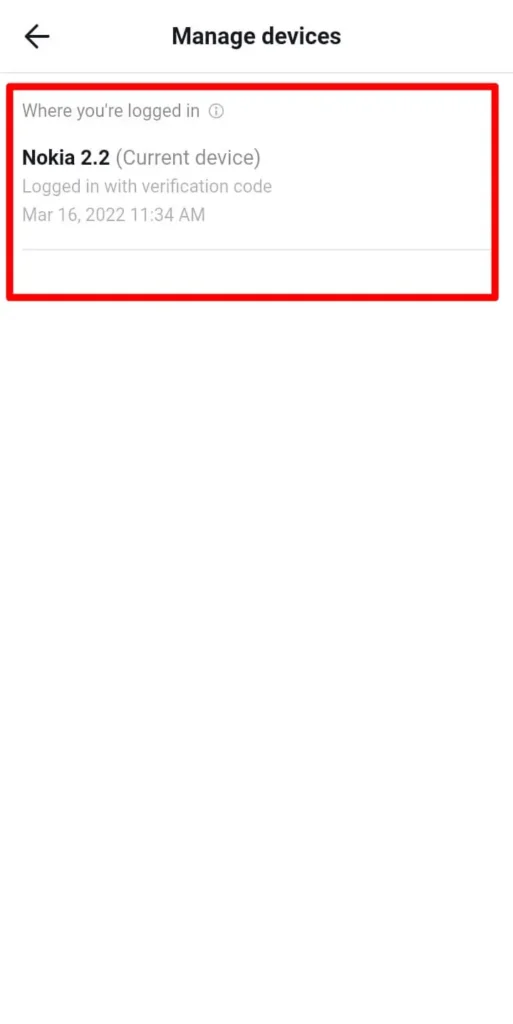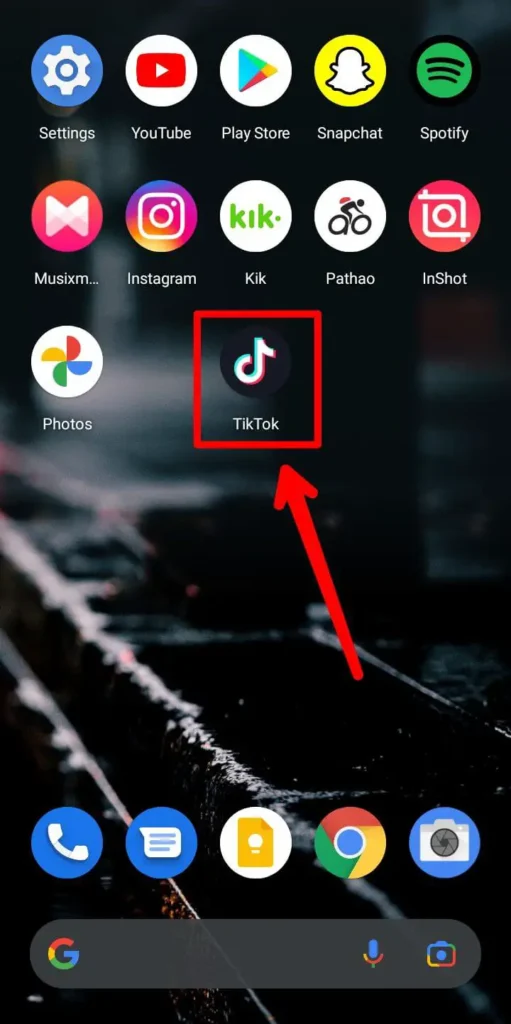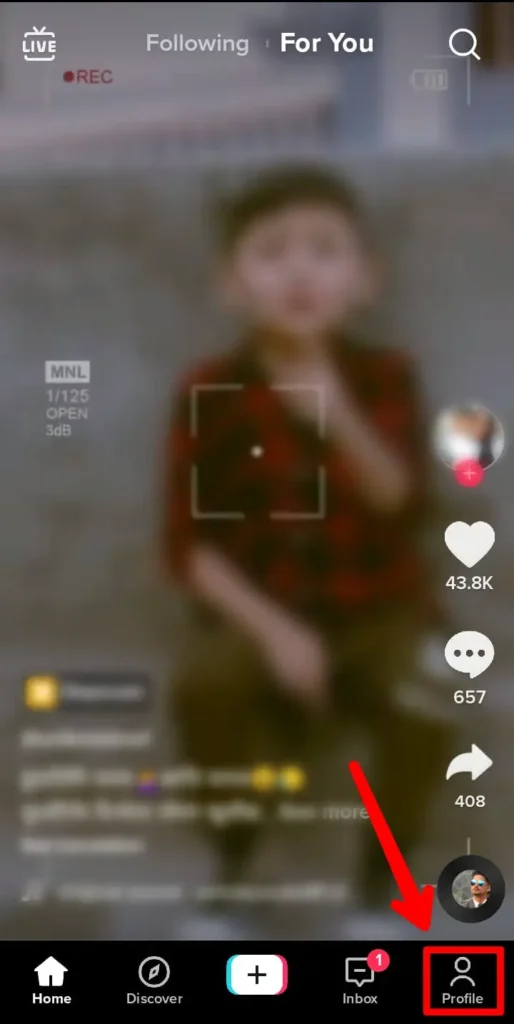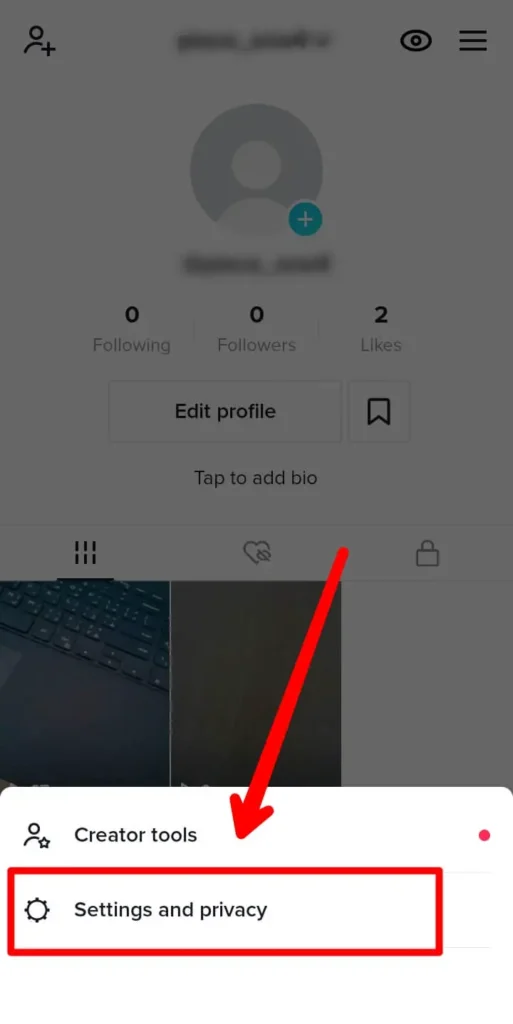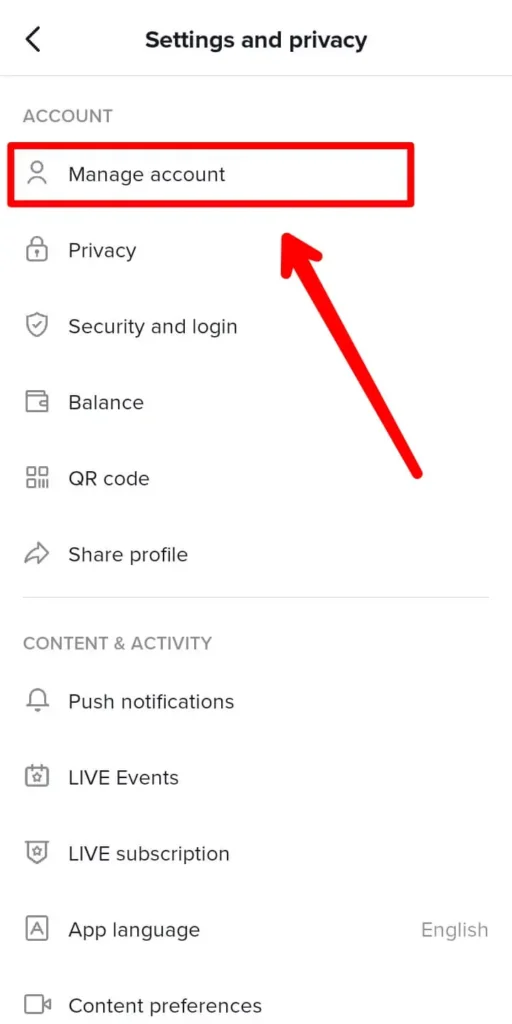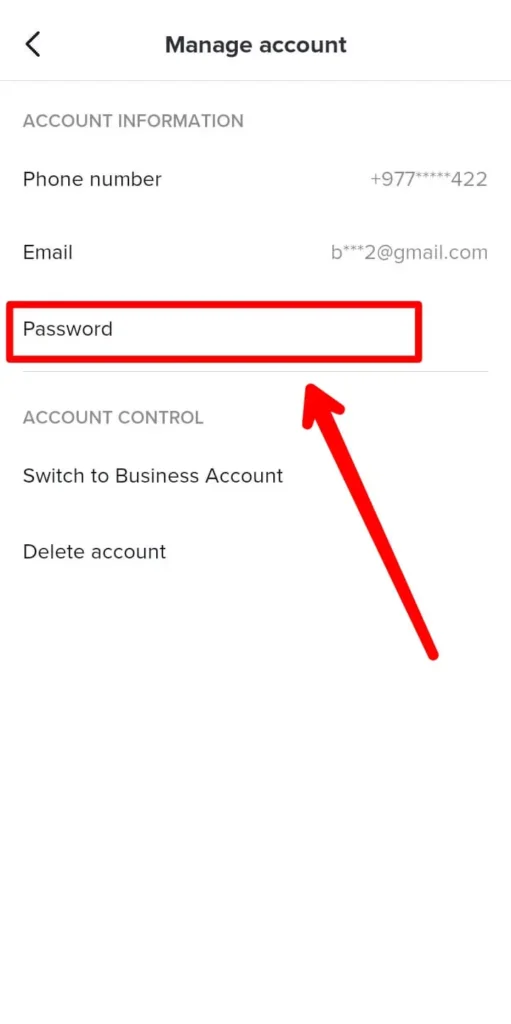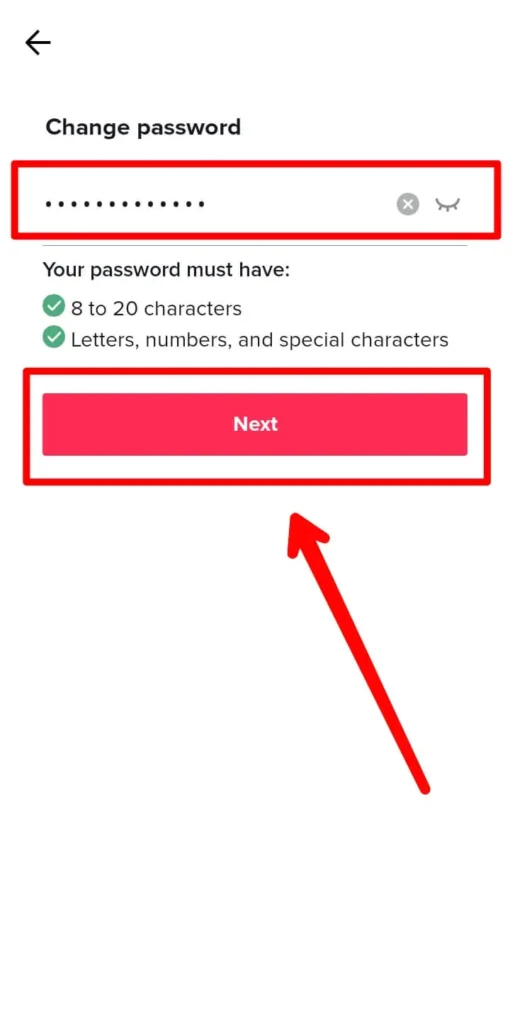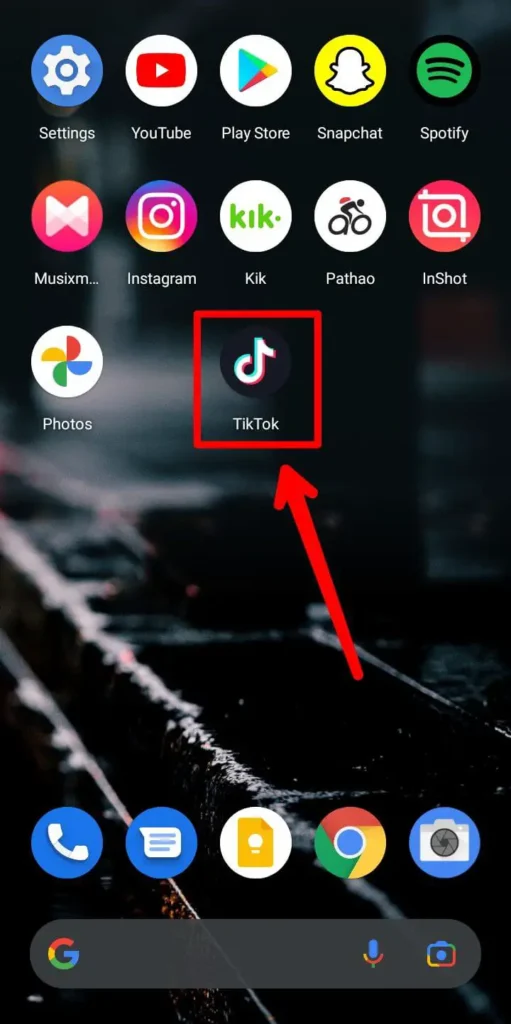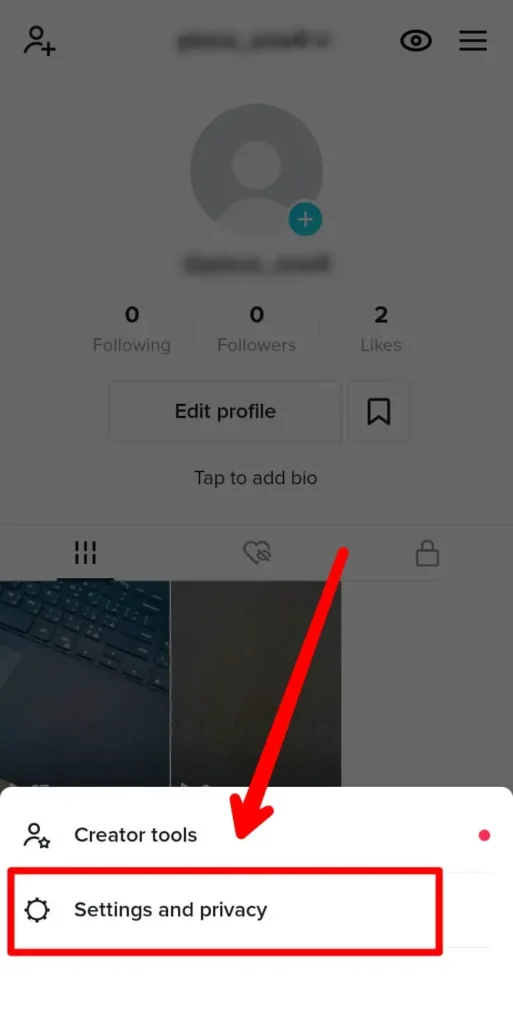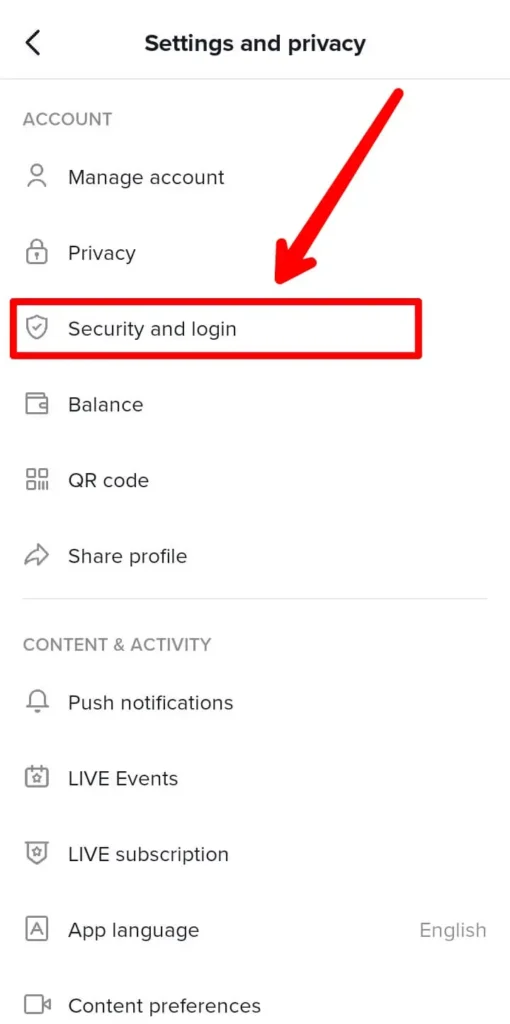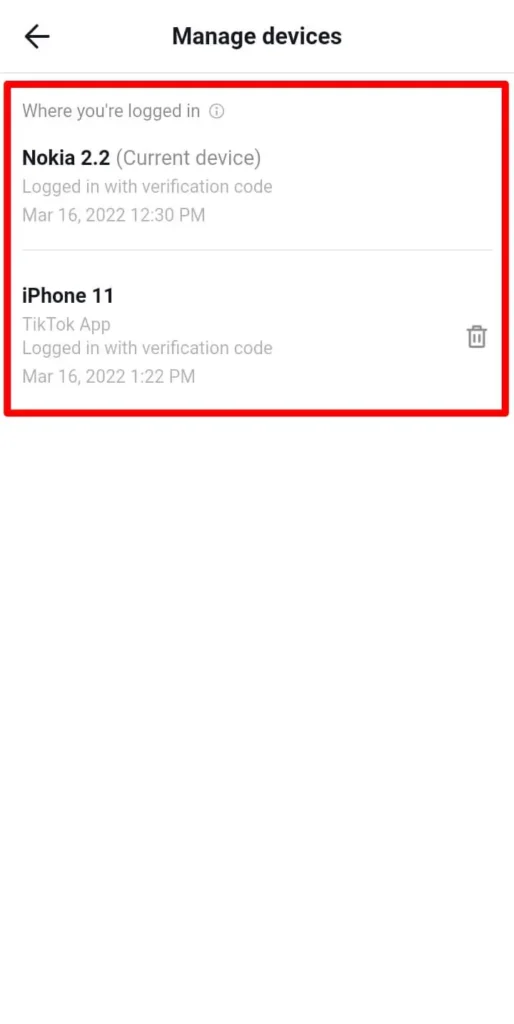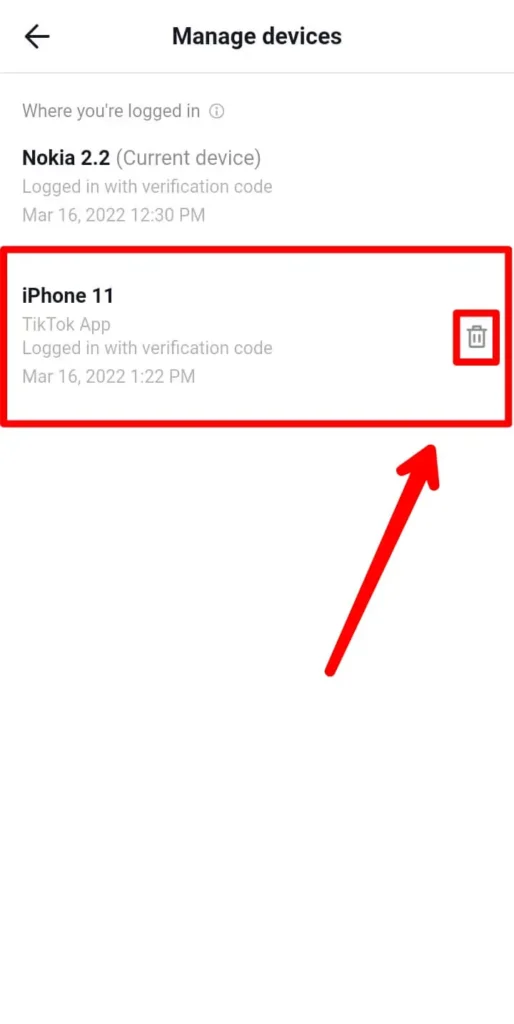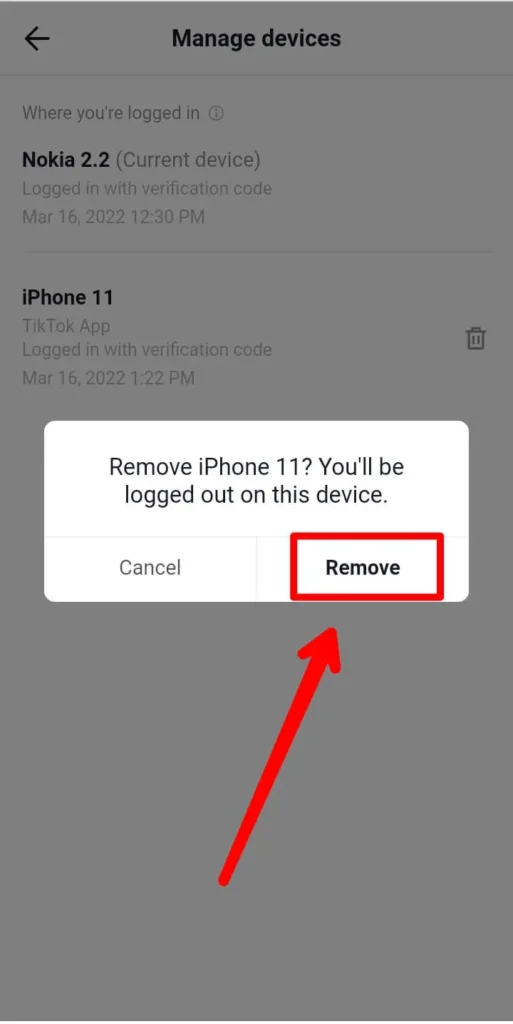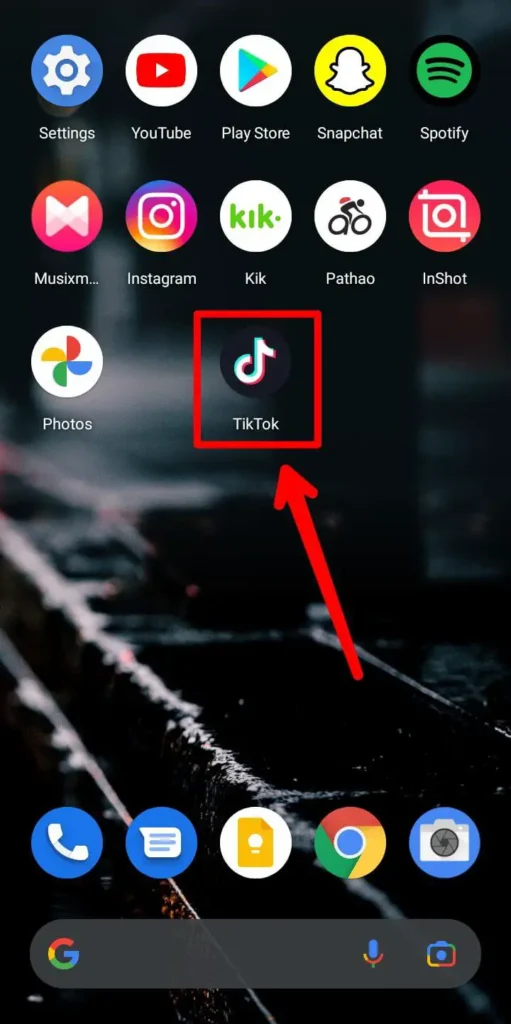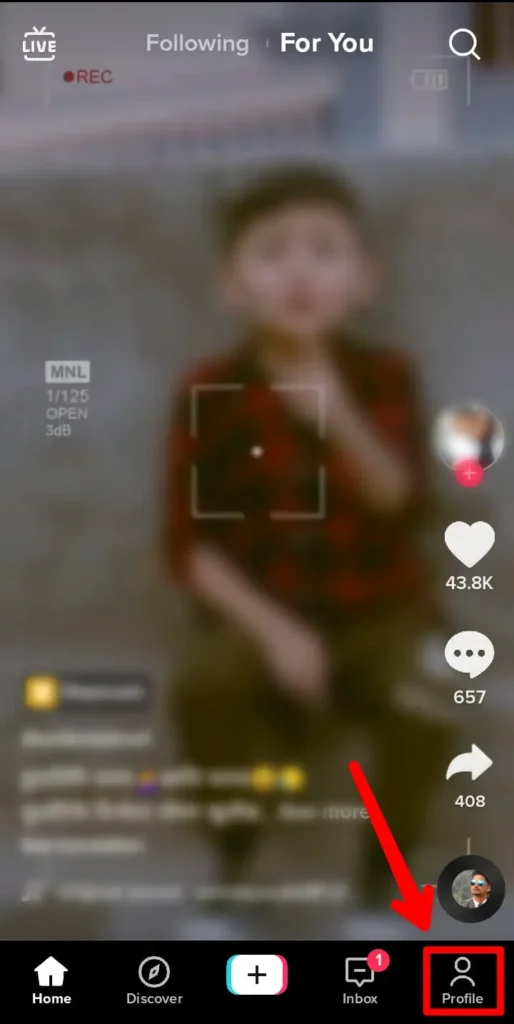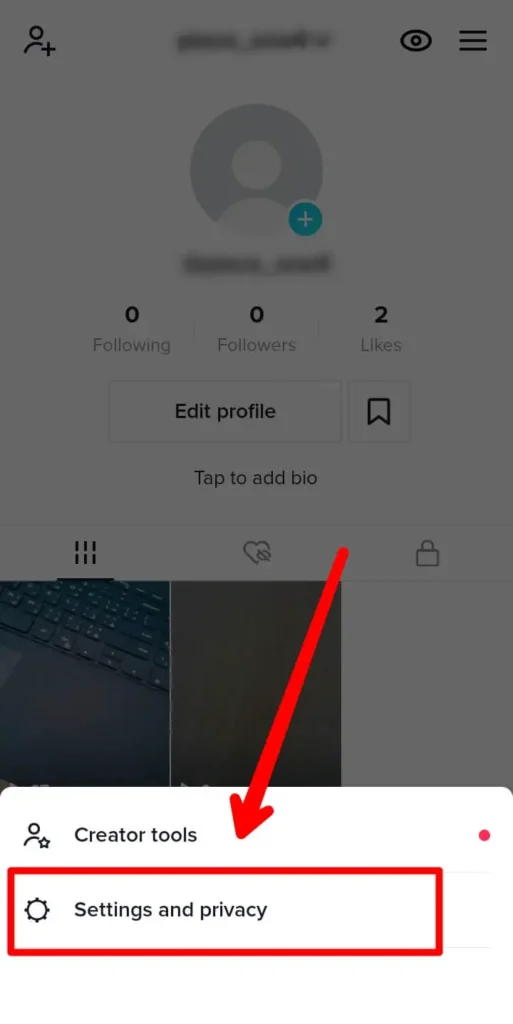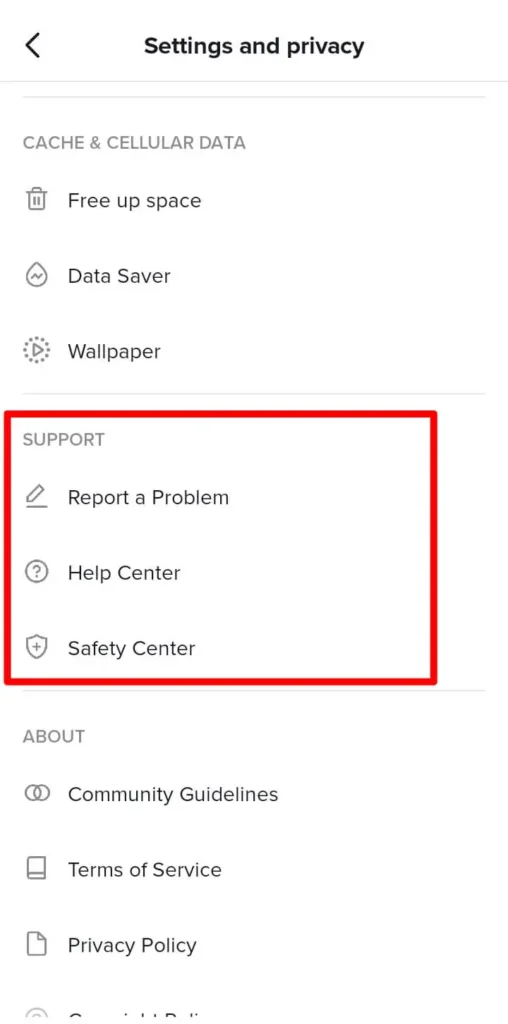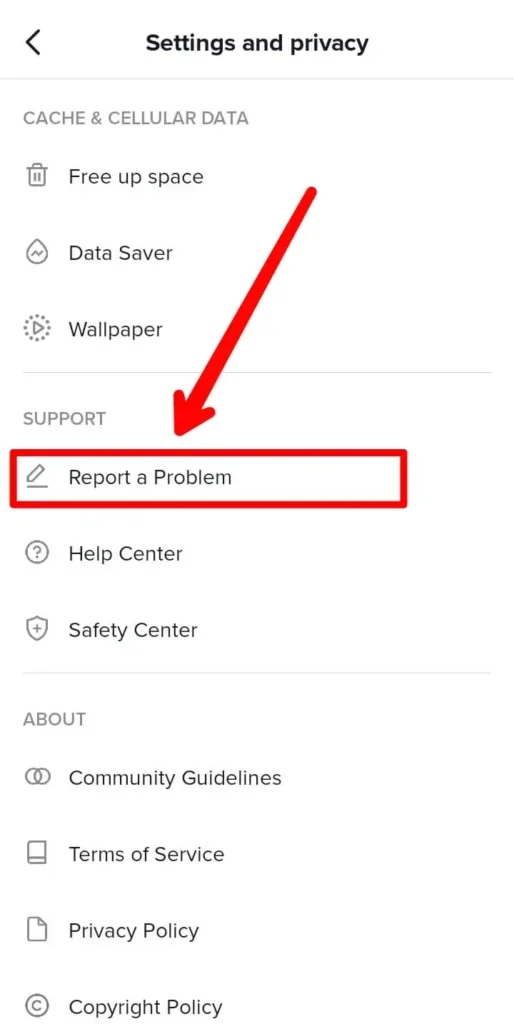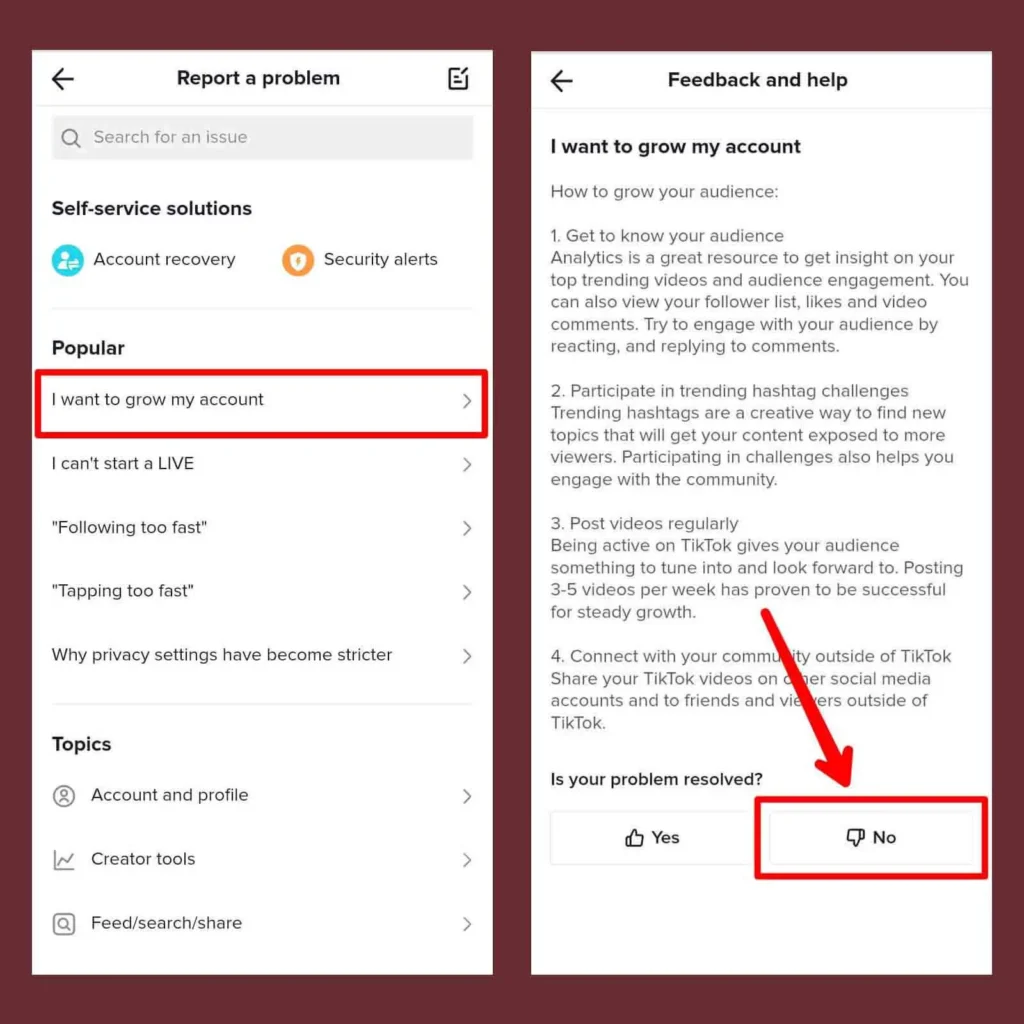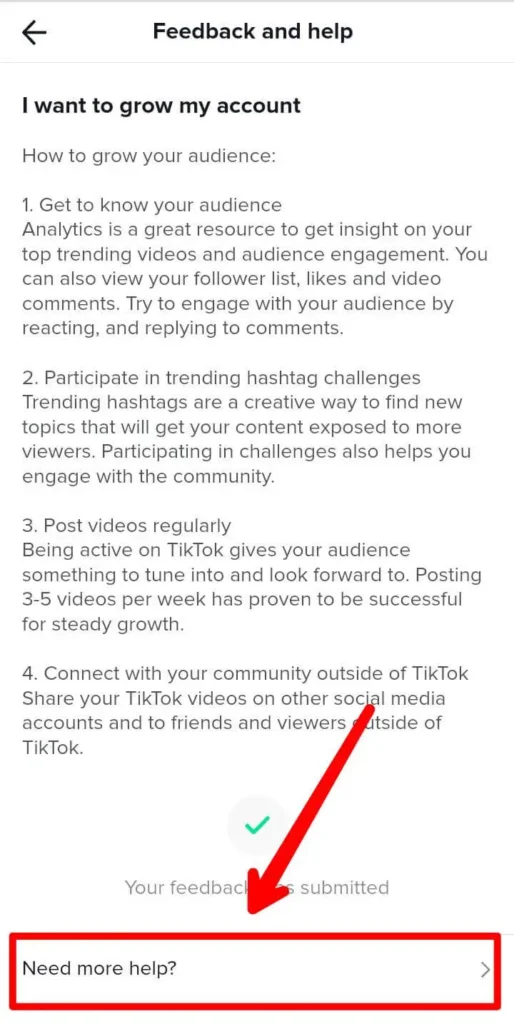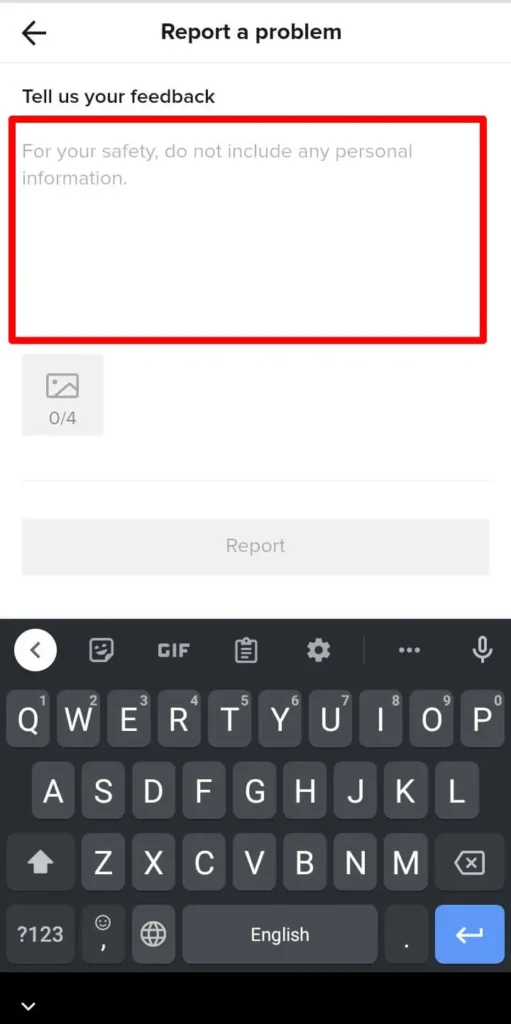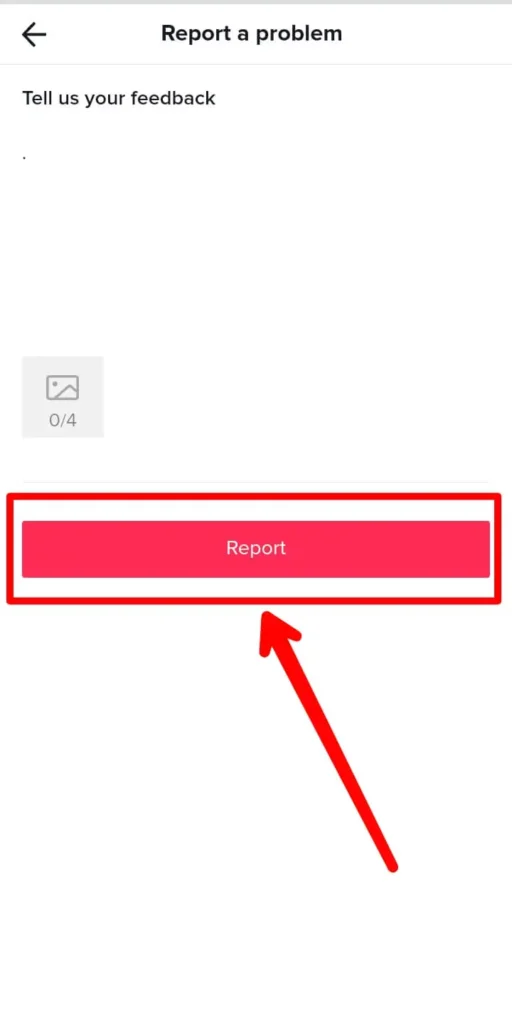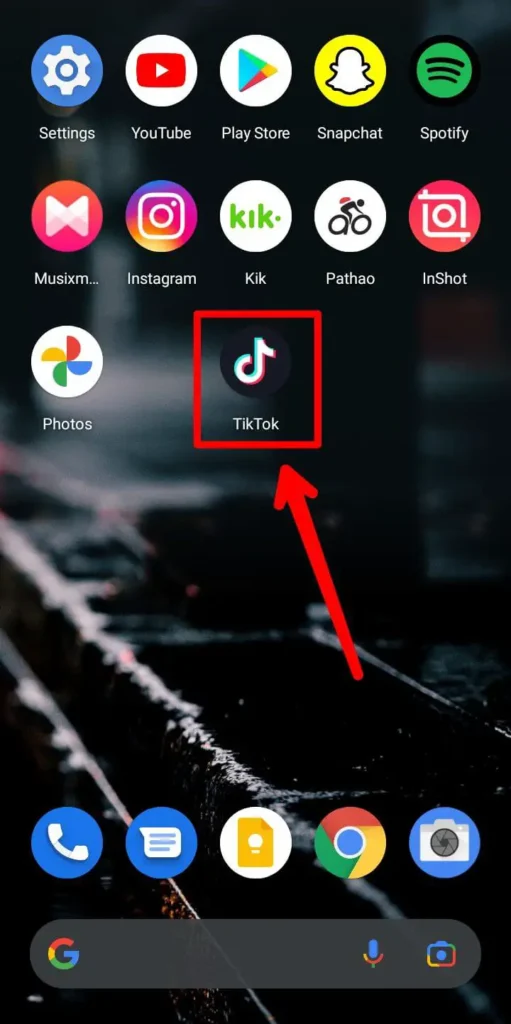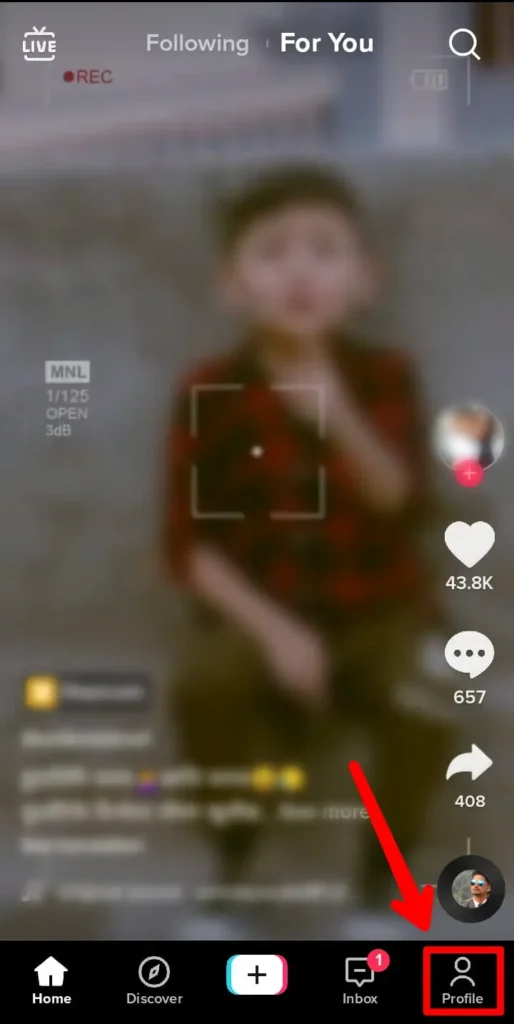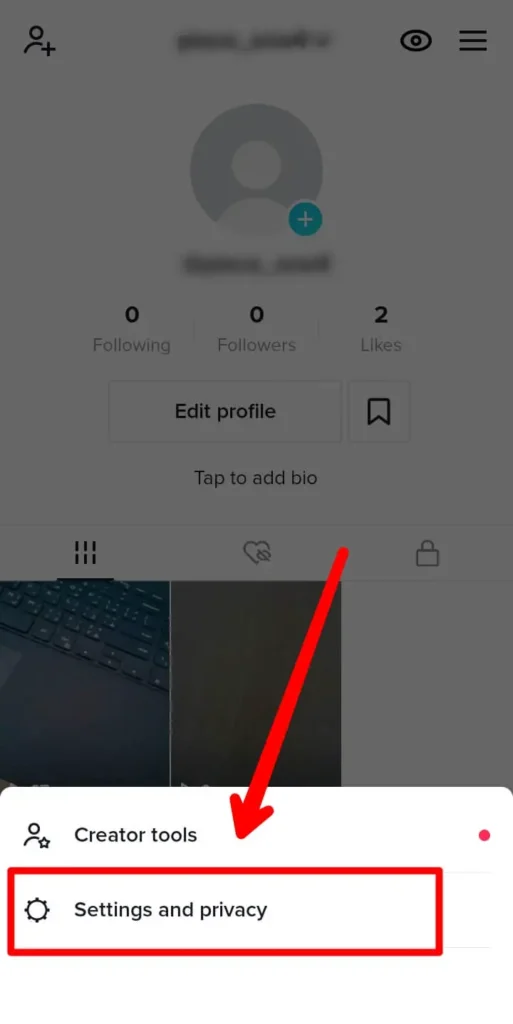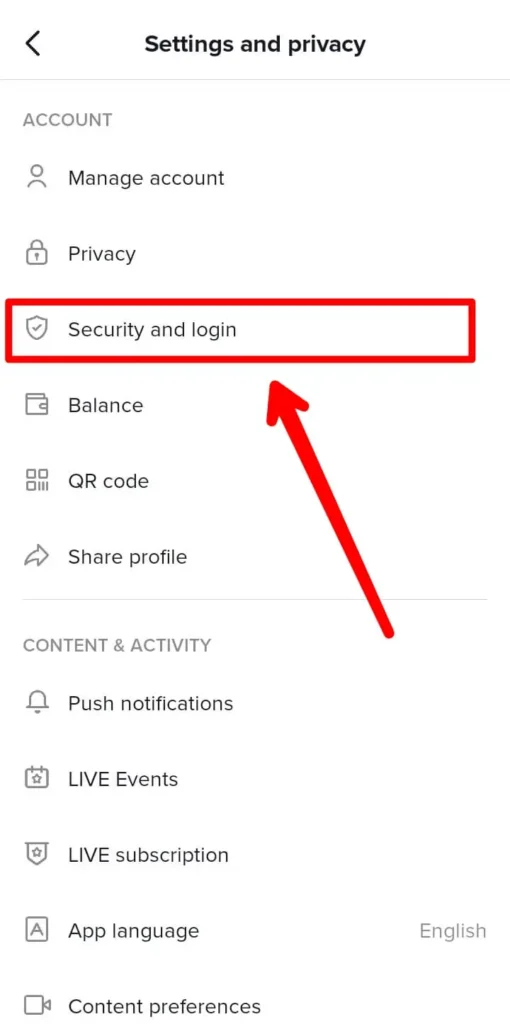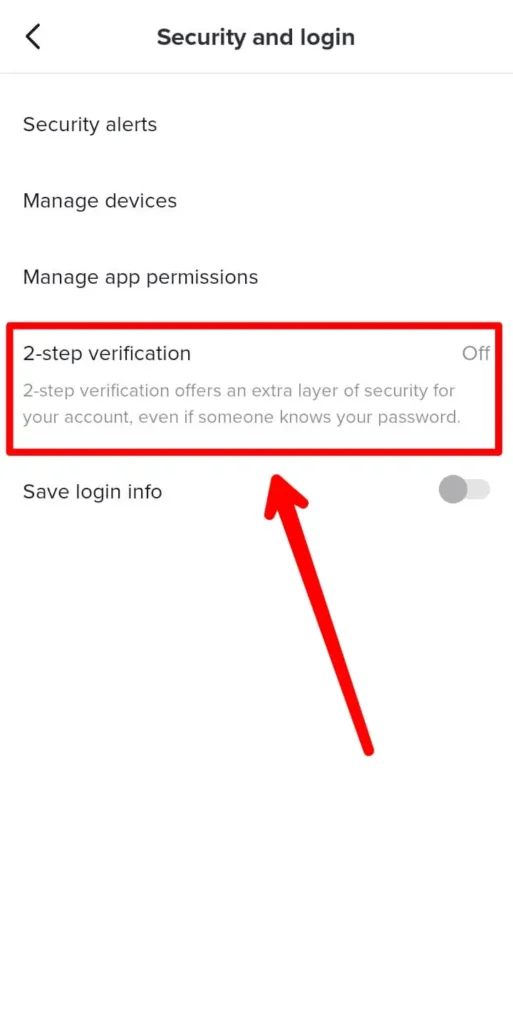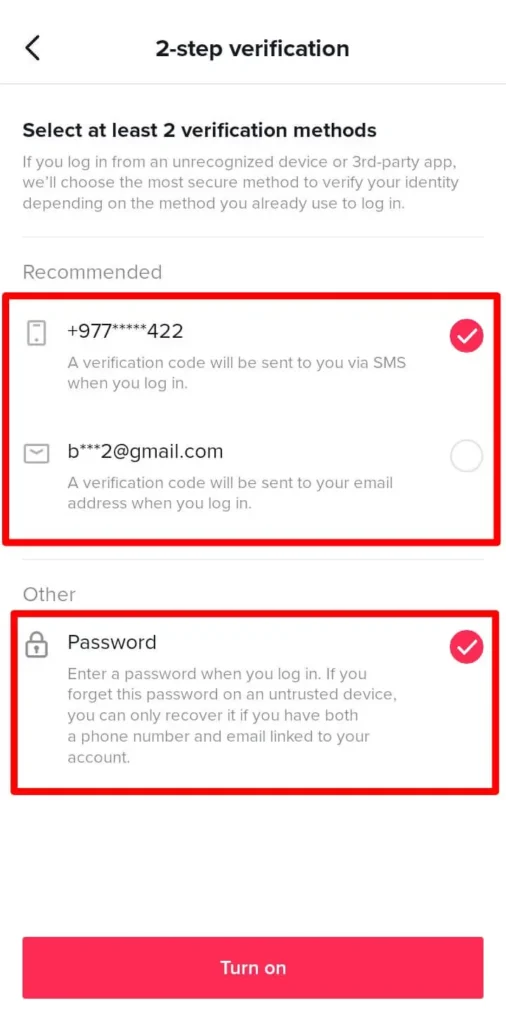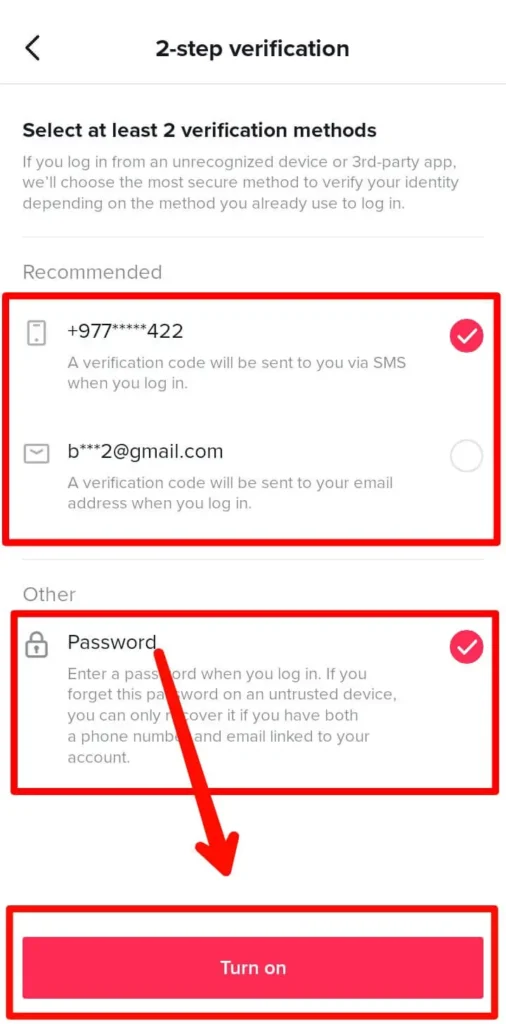The internet is full of security vulnerabilities. Any platform that provides security to their data on the internet does so at their own risk. There is always the possibility of a security breach on the internet. With huge platforms like TikTok, providing a safe and secure environment for users to interact and share their data comes at a huge cost of maintaining the security. Be careful of such threats and review devices connected to your TikTok account.
You can always review devices connected to your TikTok account by going to the security and login page of TikTok and inside manage device, you will find all the connected devices to your account. You can safeguard your account by activating the two-factor authentication.
This article dives into all the reasons and processes on how you can review devices connected to your account and how you can safeguard your account to avoid such security breaches. Please follow the article to understand more about the issue and expand your knowledge on avoiding security vulnerabilities on TikTok.
Review Devices Connected To Your TikTok Account
If you are an avid TikTok user and want to secure your account from hacks and data breaches, you need to occasionally review devices connected to your TikTok account.
Why Review Devices Connected To Your TikTok Account
The sole reason in reviewing devices connected to your TikTok account is to avoid any devices you do not recognize login into your account. If there are some devices you do not know or do not own, you can choose to disconnect them from your account. This will help secure your account and avoid any unauthorized login to your account.
To secure your TikTok account, you need to first review your connected devices and check if you recognize the devices.
How To Review Devices Connected To Your TikTok Account
To review devices connected to your TikTok account, follow the below steps.
Step 1: Open TikTok App
Open your TikTok app on your device. Login to your account if you haven’t already.
Step 2: Go To Profile Section
Once on the TikTok home screen, go to the profile section of the app by clicking the profile button on the bottom-left section of the screen.
Step 3: Click The Hamburger Icon
Once on the profile screen, you will see a hamburger icon on the top-left part of the screen. Click on the icon.
Step 4: Click On Settings & Privacy
Once you tap on the hamburger icon, you will see two options “Creator tools” and “Security And Privacy”. Now tap on security and privacy.
Step 5: Go To Security And Login Section
On the Settings and privacy page, look for the Security and login option and click it. It will open the security and login page of TikTok.
Step 6: Go To Manage Device
Now go to the Manage device option.
Step 7: Review All Connected Devices
On the screen, you will see all the connected devices to your account.
Review all the devices and ensure all the devices are yours and secure to log in from.
What If Someone Logged Into My TikTok Account From Another Device
If you have any suspicion that someone you do not know or any device which you do not own have logged into your account, you need to secure your account. First, change the password of your account.
Reset Your TikTok Password
Follow the below steps to change the TikTok password.
Step 1: Open TikTok App
Open the TikTok app on your device. Login to your account if you haven’t already.
Step 2: Go To Profile Section
Once on the TikTok home screen. Go to the profile section by clicking the Profile icon on the bottom-left part of the screen.
Step 3: Click The Hamburger Icon
Once on the profile section of TikTok, you will find a hamburger icon on the top-right corner of the screen. Click the icon.
Step 4: Tap On Security And Privacy
Once you tap on the hamburger icon, you will see two options “Creator tools” and “Security And Privacy”. Now tap on security and privacy.
Step 5: Go To Manage Account
On the Settings and Privacy page, look for the Manage Account and click on it to open the Manage Account page.
Step 6: Tap On Password
Here, click on the password. It will automatically send a verification code to your phone number.

Step 7: Input Verification Code
Once you get the verification code, input it on the screen and verify your account ownership.
Step 8: Change The Password
You Will now see the password-changing screen. Input a new password and confirm it.
After this process, you have successfully changed the TikTok password and secured your account.
Remove All Connected Devices On TikTok
If you have any suspicion about an unauthorized login, you can also remove all the connected devices from your TikTok account. Follow the steps below to disconnect all the connected devices from your TikTok account.
Step 1: Open TikTok App
Open your TikTok app on your device. Login to your account if you haven’t already.
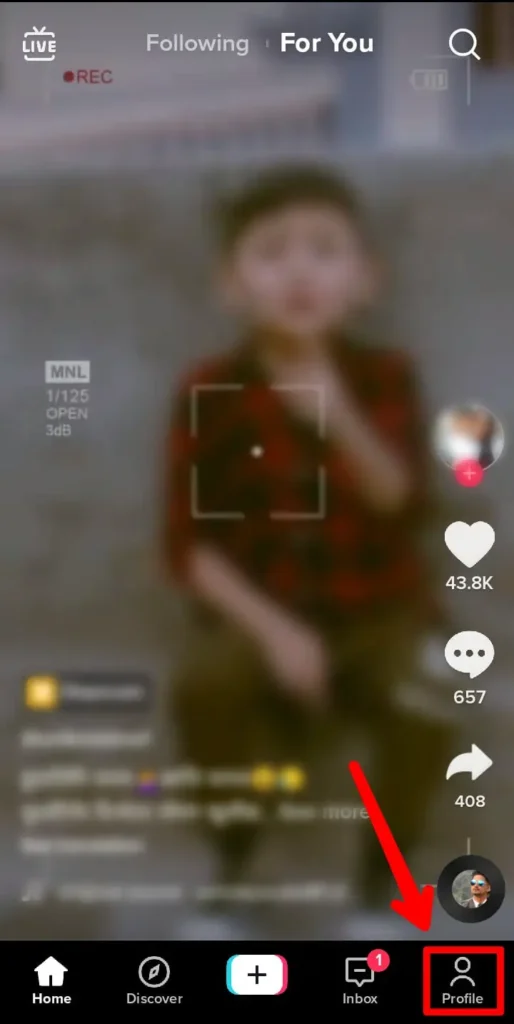
Step 2: Go To Profile Section
Once on the TikTok home screen, go to the profile section of the app by clicking the profile button on the bottom-left section of the screen.
Step 3: Click The Hamburger Icon
Once on the profile screen, you will see a hamburger icon on the top-left part of the screen. Click on the icon.
Step 4: Click On Settings & Privacy
Once you tap on the hamburger icon, you will see two options “Creator tools” and “Security And Privacy”. Now tap on security and privacy.
Step 5: Go To Security And Login Section
On the Settings and privacy page, look for the Security and login option and click it. It will open the security and login page of TikTok.
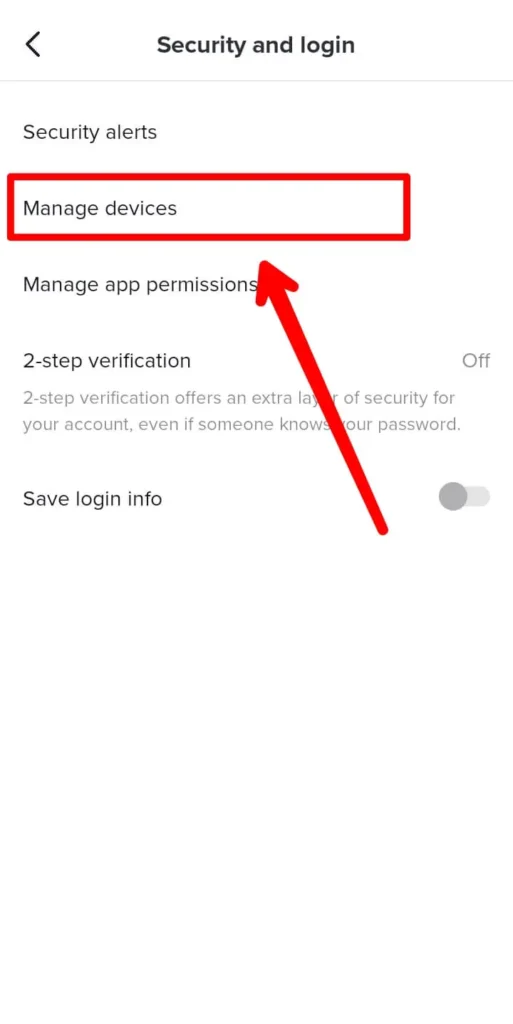
Step 6: Go To Manage Device
Now go to the Manage device option.
Step 7: Review All Connected Devices
On the screen, you will see all the connected devices to your account.
Step 8: Choose The Device
Now choose the device and click on the dustbin icon.
Step 9: Tap Remove
Now Tap Remove to remove your account from another device.
Report It To TikTok Support
If you want to report the unauthorized access to your account to TikTok for them to review, follow the below steps.
Step 1: Open TikTok App
Open your TikTok app on your device. Login to your account if you haven’t already.
Step 2: Go To Profile Section
Once on the TikTok home screen, go to the profile section of the app by clicking the profile button on the bottom-left section of the screen.
Step 3: Click On The Hamburger Icon
Once on the profile screen, you will see a hamburger icon on the top-left part of the screen. Click on the icon.
Step 4: Click On Settings & Privacy
Once you tap on the hamburger icon, you will see two options “Creator tools” and “Security And Privacy”. Now tap on security and privacy.
Step 5: Go To Support
Look for the support section on this page.
Step 6: Go To Report A Problem
Click the report a problem option on the page.
Step 7: Click No On The Feedback And Help Page
Choose an existing problem and click ‘No’ on the bottom part of the problem.
Step 8: Click Still Have A Problem Button
It will give you another option i.e. ‘Still Have A Problem’. Click the option and it will give you an input box to type your issue.
Step 9: Type The Message
Type your issue on the box.
Step 10: Tap Report
Click report and it will send the message to TikTok support. You can follow up on the issue once they reply to the query.
Secure Your TikTok Account
You can also secure your account using the two-factor authentication method which uses two modes of verification whenever you log in to your TikTok account. Follow the below step to activate and set up two-factor authentication for your account.
Step 1: Open TikTok App
Open your TikTok app on your device. Login to your account if you haven’t already.
Step 2: Go To Profile Section
Once on the TikTok home screen, go to the profile section of the app by clicking the profile button on the bottom-left section of the screen.
Step 3: Click On The Hamburger Icon
Once on the profile screen, you will see a hamburger icon on the top-left part of the screen. Click on the icon.
Step 4: Click On Settings & Privacy
Once you tap on the hamburger icon, you will see two options “Creator tools” and “Security And Privacy”. Now tap on security and privacy.
Step 5: Go To Security And Login
On the Settings and privacy page, look for the Security and login option and click it. It will open the security and login page of TikTok.
Step 6: Click On 2-Step Verification
Once you are on the Security and Login page, choose the 2-step verification option where you can set up your two-step verification.
Step 7: Select Verification Method
On the 2FA page, choose your verification method. For eg. SMS and Email.
Step 8: Tap Turn On
Next, tap turn on and TikTok will automatically set up the 2FA on your account.
Frequently Asked Questions (FAQs)
Some of the frequently asked questions related to the topic are listed below. Follow the questions and answers to understand more about the topic.
Can You Be Logged Into TikTok On Two Devices?
Yes, you can be logged in to TikTok on two devices but can only use one device at a time. If you try to watch TikTok live on both devices using the same account, TikTok will kick you out of TikTok Live from one device.
How Many TikTok Accounts Can You Have On One Device?
You can have a maximum of 3 accounts on one device. The number used to be 5 but TikTok has reduced it to 3 recently. You can always switch between accounts that are logged into the device.
How Do I Switch Accounts On TikTok?
You can switch accounts on TikTok by going to the profile section of TikTok and clicking the hamburger icon. On the settings and privacy page, you can look for switch accounts and click on it to switch accounts.
Does Logging Out Of TikTok Delete Drafts?
Yes, logging out of the TikTok account will delete all the drafts and other data from the device. So make sure you have published or downloaded videos from the drafts before logging out of an account on a device.
Conclusion
Therefore, to review devices connected to your TikTok account, you can go to the manage devices section of the TikTok settings and privacy page. You can choose to remove the devices you do not recognize or do not want to log in from. This step can help you secure your account from any unauthorized use or log in.
This article also provides steps on how you can change your password, report to TikTok support and remove all the connected devices if you have any suspicion that an unauthorized login has been attempted.
Also Read: How To Check Tiktok Notification Settings