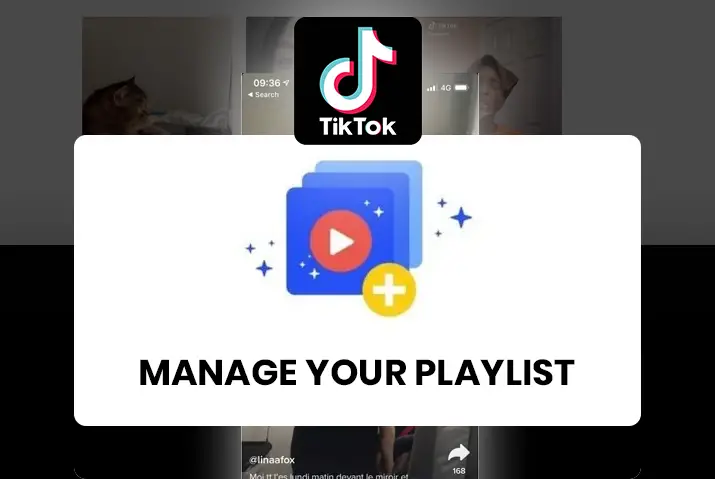So, you have the playlist feature on your Tiktok app. Using this feature can help you categorize your content to boost the views. Moreover, the Tiktok categories and playlists also help the viewers know what kind of content they want to click on. So, once you make the playlist, you might be wondering how to remove some videos on there and more. Learn how to manage your playlist in Tiktok once it’s made from this article.
You can edit the name of your playlist, remove the videos in your playlists and add videos and even edit the content in the playlist. To do this, you can go from your profile or go to the playlist itself too. Learn how to manage all the videos and the videos you make to add to your playlist from here.
So, here is a full guide on how to manage your playlist in Tiktok.
What Is A Playlist In Tiktok
Before we get into how to manage a playlist in Tiktok, you might be wondering what a playlist is in the first place. The first thing to know is that the Tiktok playlist feature is only available to some users who have creator and business profiles. This feature is not available for all users yet but is in the testing to be available to normal users on the app.
The playlist feature lets you add videos into a categorized playlist that plays one video after another. You need to have a public video in your profile to add to a playlist. So, this is how you can start creating playlists in Tiktok.
How To Create A Playlist In Tiktok
There are some requirements that you need to fulfill before you create a playlist on Tiktok. For a full guide on how you can create a playlist, you can go to the link to create a playlist on Tiktok. We will list out the necessary requirements for you here, so you can check these out in your Tiktok account and move to the action to make your playlist next.
- The first requirement for a playlist is that you can only add a clip to one playlist or theme.
- You can only add public videos to the list of your playlist.
However, Tiktok has made it noticeable to the public that the creator’s playlist feature is being tested with the creators and business accounts. This means that the feature will be available to the general public as soon as the beta version of the tests is tweaked. So, you can hope to see the feature in your Tiktok profiles soon.
How To Manage Your Playlist In Tiktok
Once you have a playlist or you are a creator account whose playlist is ready, then you may want to know how you manage your playlist in Tiktok. The various ways in which you can manage it include the ability to change your playlist’s name, delete a playlist and then edit your playlist.
Below are all the necessary steps that help you fulfill each one of the aforementioned ways to manage your playlist in Tiktok.
Manage Playlist: Change Your Playlist’s Name In Tiktok
The first method that is applicable is to change your playlist name in Tiktok. To do this, you need to first add public videos from your Tiktok to your playlist and create it. Then, follow the steps below.
Step 1: Go To Tiktok App
First, go to the Tiktok app on your device by tapping on it. You can then log in to your Tiktok account using your login credentials.
Step 2: Tap On Profile
Once you are on your Tiktok app’s home screen, tap on the profile icon on the bottom right corner of the screen.
Step 3: Go To Videos Tab
In your profile, you can access the videos tab from the middle part of the menu tab.
Step 4: Tap On Playlist
In your profile, you will see the playlists that you created on the screen and the videos added to it. You need to then tap on the playlist that you want to change the name of.
Step 5: Go To Three Dot Icon
Once you open the video, tap on the three-dot icon on the right side of the screen to access the video settings.
Step 6: Tap On Change Playlist Name Option
You can then choose the option to change the playlist name.
Step 7: Add Playlist Title
Then, add the name you want for the playlist and then click on the done option.
Manage Playlist: How To Delete A Playlist In Tiktok
Once you make a playlist, you may want to learn how to delete a playlist too. For this, you can apply the steps below.
Step 1: Open Tiktok App
First, open the Tiktok app on your device by tapping on it. You can then log in to your Tiktok account using your login credentials.
Step 2: Go To Profile
You can then go to your Tiktok profile from the bottom right corner of the screen.
Step 3: Tap On Videos Tab
Once you are in your profile, tap on the videos tab from the middle of the screen to access all your playlists.
Step 4: Go To Video
In your playlists, tap on the video that you want to update.
Step 5: Tap Three Dots Icon
In your video, tap on the three dots icon on the right side of the screen.
Step 6: Choose Delete Playlist Option
From the menu of options that come up, tap on the option to delete the playlist.
Step 7: Tap On Delete
Once you are sure, tap on the option to confirm delete and then the playlist gets removed.
Note: If you delete a playlist in Tiktok, then you will not delete the videos in the playlist. The videos will still appear independently in your Tiktok profile.
Manage Playlist: How To Edit Your Playlist
You can finally learn how to edit your playlist to manage your playlist in Tiktok. Here, we have added the steps to add, remove and reorder the videos in your playlist.
Step 1: Open The Tiktok App
First, open the Tiktok app on your device by tapping on it. You can then log in to your Tiktok account to access your profile settings.
Step 2: Go To Profile
From the home screen, tap on the profile icon on the bottom right corner of the screen to get to your profile.
Step 3: Access Videos Tab
In the profile of your Tiktok account, access the videos tab from the middle of the screen.
Step 4: Go To Video
Among the playlists, tap on the video that you want to update.
Step 5: Tap On Three Dots Icon
In the video, tap on the three dots icon on the right side of the screen.
Step 6: Choose Edit Playlist
You can then choose the option to edit the playlist from the menu of options that come up.
Step 7: Add, Remove And Reorder Videos
You can then have the option to remove videos, add videos, and then reorder the videos. To record the videos, you can tap on the right of the video and then drag it around to rearrange the way in which they appear in the playlist.
Step 8: Tap On Done
Finally, once you are done making the changes to the playlist then you can tap on the done option.
Note: The most recent video you add to a playlist will be the first video that plays in your playlist. You can then reorder the videos to change how they will come up when you open your playlist from first to last.
Why Are There No Options To Create Playlists
The option to create playlists in your Tiktok app is not for all normal users. The option has only been taken out for various creator and business profiles. So, you need to wait for the feature to be available to all users before you can try it in your normal profiles.
Frequently Asked Questions
Some frequently asked questions on how to manage your playlist in Tiktok are below.
How Do I Organize Tiktok Videos
You can create favorite collections to organize the videos saved in your Tiktok account. If you want to organize the videos you post, then you can do this by using the playlist feature in Tiktok. The steps on how to use this feature are laid out above in the article.
How Do I View My Tiktok Playlist
If you want to view your Tiktok playlist, you need to go to your profile. There, you can access all your playlists from the videos tab in your profile. The videos will then appear in the playlist in the order that you add them in.
How Many Followers Do You Need To Make A Tiktok Playlist
You just need at least 10 followers to create a playlist in Tiktok.
Conclusion
In conclusion, you can manage your playlist in Tiktok in various ways. So, to try these options out, you can use the various options available to make changes in your playlists. This organization will allow for users to access your videos easily.