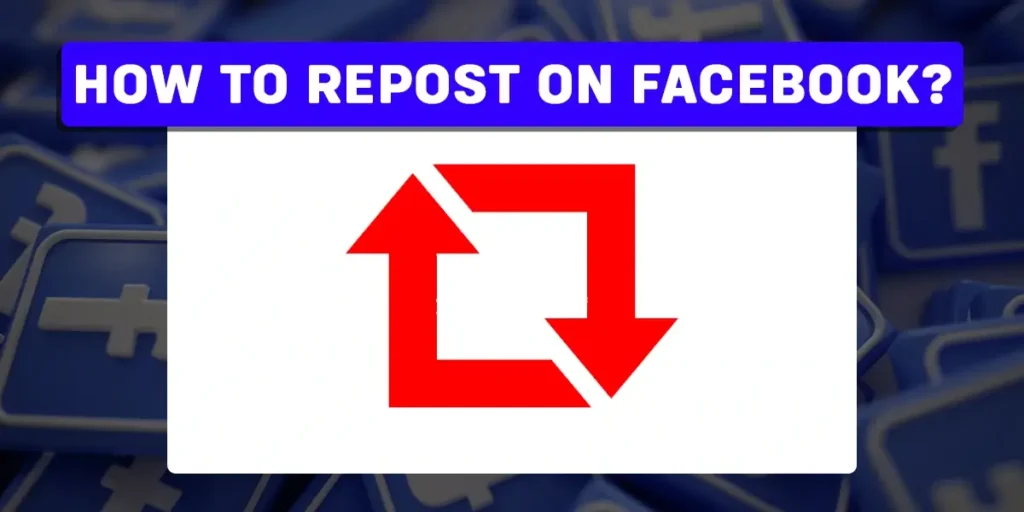Do you want to bring back attention to one of the content you shared a while ago on Facebook? Reposting can help you get all the attention you want. If you are new to the repost or re-share feature on Facebook, go through the article to learn the steps to repost your content on Facebook.
Answer:
To repost on Facebook, you can use the following methods:
1. Reposting using the share button.
2. Reposting using the copied URL.
What Does Repost On Facebook Mean?
Reposting means sharing others’ content or re-sharing your old content on Facebook. The feature has tremendously added to the user’s engagement in the application and helped circulate the content quickly.
Undoubtedly, reposting or sharing has become one of the convenient ways to share any intriguing content on the platform. Generally, the feature is termed Share. However, as it also sounds synonymous with reposting, the process of sharing content on Facebook is also coined as reposting.
Regardless of the name, the feature is handy in many ways. It allows you to share the posts that catch your eye. Moreover, it lets you reshare your Facebook from the past in case you want to shed light on any specific post you shared in your timeline a while back.
Apart from personal use, the share button has helped brands and marketers reach a wide audience on the platform.
How Is Reposting/Sharing On Facebook Important For Brands?
Facebook is a major platform for brands and marketers to expand their wings. As the world is rapidly bending towards the embrace of digital influence, platforms such as Facebook have grabbed the attention of various brands along the way. Nonetheless, Facebook’s share or repost feature has become a boon for brands and businesses for marketing purposes.
Whenever someone chooses to share your content on their news feed, they directly or indirectly assist in your marketing campaign by expanding your exposure on the platform. And just like word of mouth, the content reaches from one user to another in their virtual social circle in no time.
Therefore, this feature has not only increased the engagement of the users on the platform but also added to the value of the engagement. Now without further ado, let’s explore how we can repost on Facebook.
How To Repost On Facebook?
Reposting on Facebook can be done in a few simple steps. But one might get confused while maneuvering through a gazillion features on the platform. Therefore, we have presented some simplest techniques to repost your desired content on Facebook.
Reposting On The Web
This is one of the ways to share content on Facebook using the web. Here are the steps to repost and share content on Facebook using a web browser:
Step 1: Open a browser on your PC and search for Facebook in the search box.
Step 2: Launch the Sign In page of Facebook on the browser and login with your account credentials.
Step 3: Explore the Facebook feed and find the post you want to repost on your timeline. The post you want to repost can be yours or any other user’s.
Step 4: At the bottom corner of the post, you will find a Share button. Click on it.
Step 5: You will see a few options popping up. Select as you desire.
Step 6: Add a description to the post and click on Post.
Reposting On Mobile App
To repost content on Facebook using your mobile application, follow the below-presented steps:
Step 1: First, launch the Facebook app on your device.
Step 2: Login into your account using your account credentials.
Step 3: Search for the content you wish to repost on your Facebook timeline.
Step 4: Tap on the Share option at the bottom right section of the post.
Step 5: Select any preferred option from the menu depending on how you want to repost the post.
Step 6: Write a description for the post and click on Share now.
Reposting Without Using The Share Button On The Browser
You can also repost content on Facebook without using the Share button. And this is how you do it:
Step 1: First, launch a browser on your PC and search for Facebook.
Step 2: Open the login page of Facebook and sign in to your account.
Step 3: Look for the content you want to share on your timeline and click on it.
Step 4: Then, copy the URL of the post from the URL box at the top of the screen.
Step 5: Go back to your profile by clicking on the profile icon.
Step 6: Locate and tap on the Create Post section, which appears as ‘What’s on your mind?’
Step 7: Paste the copied URL in the Create Post section.
Step 8: Add a suitable description and click on Post.
Reposting Without Using The Share Option On The Mobile App
Similarly, you can repost content on Facebook without using the share option on your mobile app. Go through the following steps to do so:
Step 1: Firstly, launch the Facebook app on your device.
Step 2: Go to your feed and look for the post you want to share on your timeline.
Step 3: Then, tap on the three horizontal dots icon on the top right of the post.
Step 4: Click on Copy link. This will save the link to the post to the clipboard.
Step 5: Go back to your profile by clicking on the profile icon.
Step 6: Then tap on ‘What’s on your mind?’ to create a new post.
Step 7: Copy the URL and add a description to the post.
Step 8: Lastly, click on Post to report the copied link on your Facebook timeline.
What Are Different Share Options On Facebook?
If you navigate to a post and try to repost it using the share button, you will come across various sharing options. These options allow you to share the content in whatever way you desire.
The options that appear as you click on the share button are:
Share Now
This option allows you to share the post directly to your Feed with the current privacy settings.
Share To Feed
You can customize the post by adding a description or editing the privacy settings using this option.
Share To Your Story
With this option, the post you want to repost will be shared in your Facebook story. Moreover, the shared post will have the current story privacy settings.
Send In Messenger
This option allows you to share the post on messenger as a private message.
Share To A Group
This method allows you to share the post with a particular group on Facebook. To share a post on the group, add a description and click on Post.
Share On A Friend’s Profile
Using this option, you can directly share the post with your friend. During the sharing process, type your friend’s name and click on Post.
Share To A Page
This feature allows users to repost Facebook content directly on a Facebook Page.
Frequently Asked Questions
Delve into these queries to better understand various features of Facebook.
Why Can’t I Share Someone Else’s Post On Facebook?
This is because of the privacy setting of the post. If the user has limited sharing access, you will not be able to share someone else’s post on your feed.
What Happens When You Share A Post On Facebook?
When you share someone else’s post on Facebook, it will appear on your timeline as a repost. However, it will not appear as your original content.
Is Sharing The Same As Reposting?
On Facebook, you have a Share button to share a post, while on Instagram, you have a Repost feature. Therefore, Share and Repost refer to the same feature.
What Do You Say When You Reshare A Post?
If you are reposting others’ content, it is better if you credit the original creator in the description. Although it is not a mandatory step, simply addressing the creator could add a sense of respect toward the user whose post you are reposting on your feed.
Can You Repost Without Permission?
Yes, you can repost content without the permission of a user. However, you cannot address the content as yours. Therefore, it’s better to credit the creator on the post’s description.
Conclusion
All in all, reposting a post on Facebook is just another name for sharing the post. Whether you want to share some intriguing post made by another user or share your old memory from your Facebook timeline, this feature is convenient to use.
In the above section, we have discussed two methods of reposting a Facebook post; using the share button and using the URL of the post. And both methods use simpler steps. Furthermore, we hope our effort in writing this article has become fruitful in helping you navigate through the repost or share feature on Facebook. For similar content, please visit our website.
Related Articles
How To Fix Suspicious Login Attempt On Instagram?
How To Enable Direct Messages On TikTok?
How To Fix “You Cannot Use Facebook Because Your Linked Instagram Account Is Disabled”