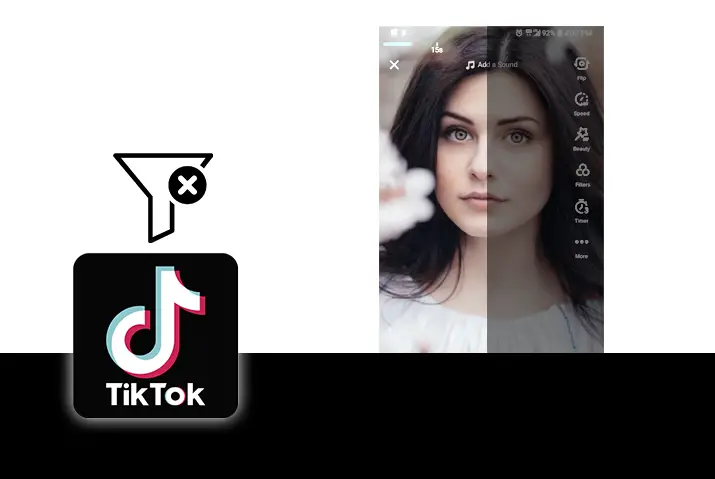If you are using Tiktok and want to create content that is interesting and worth even going viral, then you use various features on the app to make the content more interesting. Among these features are filters and effects that you can apply to your Tiktok videos. However, if you want to try out a lot of videos, then you can also learn how to remove filters from a Tiktok video to add in newer ones. So, you can read the whole guide on this article to learn how to remove filers from a Tiktok video.
If you want to remove a filter or an effect from a Tiktok video, then this is possible for either the drafts that you put on the profile or the post recorded videos. You cannot remove the filters from the video once it is already posted. Either way, you can go to the effects or filters option from the video recording screen and then undo the effects and filters that you added to your video.
What Are Tiktok Filters Or Effects
Tiktok filters and effects make the overall content that you are trying to create much better. You can enhance the visuals by adding the special features and effects with the filters and effects. These can be applied to your videos either by searching, you can also add an effect you see on someone else’s video. You have the option to save the effects to your favorites and then use them later too. Overall, you can use the Tiktok filters and effects to make the video content in your Tiktok app much better.
You might want to use the Tiktok effects and filters to make your content interesting but you may also need to remove effects from parts of your videos. You could also need to remove the content from the video itself, so, learn how you can do any of this before and even after posting a video.
Ways To Remove Filters From A TikTok Video
There are two main processes to remove filters from TikTok videos. You can remove filters from TikTok videos before posting the video on the app. For this, you need to go to your Tiktok drafts and then remove the filters and effects from the videos on there. Likewise, You can also remove filters from a Tiktok video after recording the video as well. This is only possible so long as you do not post the video on the Tiktok app. You cannot make any changes to the video if you already posted it on the app.
Remove Tiktok Filters From Drafts In iOS Device
To remove Tiktok filters from drafts on an iOS device, follow the steps below.
Step 1: Launch The Tiktok App On Your Device
First, go to the Tiktok app on your device by tapping on it. You can then log in to your Tiktok account using your login credentials.
Step 2: Go To Your Tiktok profile
When you are on the Tiktok home screen, tap on the profile icon on the bottom right corner of the screen to get to your profile.
Step 3: Go To Drafts
You can then get to your Drafts in Tiktok from the drafts option on the left side of the Tiktok profile screen.
Step 4: Select Video
You can then select the video that you wish to edit from your drafts to remove the filter on it.
Step 5: Tap On Back Arrow
Once you tap on the video from the drafts, Tiktok will direct you to the pre-posting editing screen on Tiktok. There, you can tap on the Back Arrow on the top left corner of the screen.
Step 6: Get To Effects
Next, tap on Effects from the panel displayed at the bottom left corner of your screen.
Step 7: Undo The Filters
To undo the filters that you added to your video, tap on the Back Arrow button to undo all the filters you have added to the video.
Step 8: Undo The Effects
Once you are done undoing the filters, you can tap on Next. Then, to remove the effects you applied to the video, tap on the None icon from the effect editing screen that comes up.
Step 9: Save Video
You can keep tapping on the reverse option if you applied more than one effect to the video. Once you are done, tap on the save option to save the draft with all the effects and filters undone in the video.
Remove Tiktok Filters From Drafts In Android Device
If you want to remove the filters in your drafts on an Android device, then you can also get that done with the simple steps below. The steps are similar to an iOS device.
Step 1: Launch The Tiktok App On Your Device
First, go to the Tiktok app on your device by tapping on it. You can then log in to your Tiktok account using your login credentials.
Step 2: Go To Your Tiktok profile
When you are on the Tiktok home screen, tap on the profile icon on the bottom right corner of the screen to get to your profile.
Step 3: Go To Drafts
You can then get to your Drafts in Tiktok from the drafts option on the left side of the Tiktok profile screen.
Step 4: Select Video
You can then select the video that you wish to edit from your drafts to remove the filter on it.
Step 5: Tap On Back Arrow
Once you tap on the video from the drafts, Tiktok will direct you to the pre-posting editing screen on Tiktok. There, you can tap on the Back Arrow on the top left corner of the screen.
Step 6: Get To Effects
Next, tap on Effects from the panel displayed at the bottom left corner of your screen.
Step 7: Undo The Filters
To undo the filters that you added to your video, tap on the Back Arrow button to undo all the filters you have added to the video.
Step 8: Undo The Effects
Once you are done undoing the filters, you can tap on Next. Then, to remove the effects you applied to the video, tap on the None icon from the effect editing screen that comes up.
Step 9: Save Video
You can keep tapping on the reverse option if you applied more than one effect to the video. Once you are done, tap on the Save option to save the draft with all the effects and filters undone in the video.
Remove Tiktok Filters After Recording In iOS Device
To remove filters from a Tiktok video on an iOS device after recording, follow these steps.
Step 1: Go To The Filters Tab
When you are recording a video, you can tap on the Filters tab that is on the left panel on the recording screen.
Step 2: Tap On Portraits
From the list of filters that come up, you can then tap on the Portraits option. Next, tap on Normal to remove all the filters applied to the video.
So, once you tap on the normal option, all the filters on the video are immediately removed.
Remove Tiktok Filters After Recording In Android Device
If you use an Android device, then you can also edit the filters out of the video post recording easily. To do this, follow the steps that are laid out below.
Step 1: Go To The Filters Tab
When you are recording a video, you can tap on the Filters tab that is on the left panel on the recording screen.
Step 2: Tap On Portraits
Once you get on the list of filters that come up, tap on the portraits option. There, tap on Normal and this way, all the applied filters to your video get removed.
How To Remove Filters You Do Not Use In Tiktok
Managing your filters in Tiktok can be the best thing for you. When you have a lot of filters and effects that are lined up on your camera roll then this can cause irritation. You have to scroll through a whole list of filters. So, to easily remove filters that you do not normally use, follow these steps to manage filters.
Step 1: Go To Tiktok App
First, tap on the Tiktok app on your device to open it. You can then log in to your Tiktok account using your login credentials.
Step 2: Tap On the ‘+’ Icon
From the bottom middle of the Tiktok home screen, tap on the ‘+’ icon.
Step 3: Tap On Filters Option
Once you are on the recording screen for Tiktok, tap on the filters option that is on the top right panel of the screen.
Step 4: Access Manage Option
Then, on the bottom panel of the screen, scroll to the right side to get to the Manage option.
Step 5: Uncheck Filters
From the list that comes up, you can uncheck all the filters that you do not use. This way, all these filters will then not be shown on your screen. If you cannot uncheck the filters then that means that this is an in-built filter that is not removable.
Note: You can easily add the filters back by checking them again from this list. So, do not worry about losing the filter forever. Also, some of the filters that you cannot uncheck are the ones that are already present on the Tiktok app as an in-built feature. So, just uncheck the ones that you can and clear out your filter panel.
Can You Remove Filters After Posting In Tiktok
This is one of the parts in Tiktok where removing a filter is not possible. You cannot download a video from the Tiktok app and then remove the filters applied to that video. Similarly, if it is your own video as well, you cannot remove filters once you have already posted your video.
If you download the video or access it again, then the next pair of effects or filters are the only ones that you can then change. So, before you post your video, be sure that you want that effect or filter on the video.
Also Read: How To Use Tiktok Inverted Effect
Remove Tiktok Filters Online
The method to more a Tiktok filter from a video online is the same as the in-app process. You cannot remove the filter from someone else’s video on Tiktok. People tend to look for online tools to remove filters from Tiktok videos, but the process is not present at the moment.
Can You Remove Filters From Other’s Videos On Tiktok
No, you cannot remove the filter from someone else’s video on Tiktok if it is already uploaded. However, you can make changes in the drafts of someone else’s video by going to the device their drafts are in. Otherwise, once posted, it is impossible to remove the filter from a Tiktok video.
Frequently Asked Questions
Some frequently asked questions on how to remove filters from a Tiktok video are below.
Tiktok Filter Remover App
If any of the apps on the internet tell you that you can remove all the filters in the video then they may not be right. These videos cannot be changed once you post them on the app, so try not to fall for any scam that makes you promises about removing filters.
How To Remove Invisible Tiktok Filter
You cannot remove the Tiktok filters once the video is posted. But, if you are trying to remove a filter from the drafts or if the removal is for videos before posting, then you can follow the steps on the above section of the article.
Conclusion
In conclusion, you can easily remove filters from a Tiktok video with a few simple steps. Try to use the methods applied but know that it is not applicable to remove filters from a video you already posted.
Also Read: How To Save An Effect You Like In Tiktok
Also Read: How To Use Someone’s Effect In Tiktok
Related Search : Get Face Tracking Filter On Tiktok