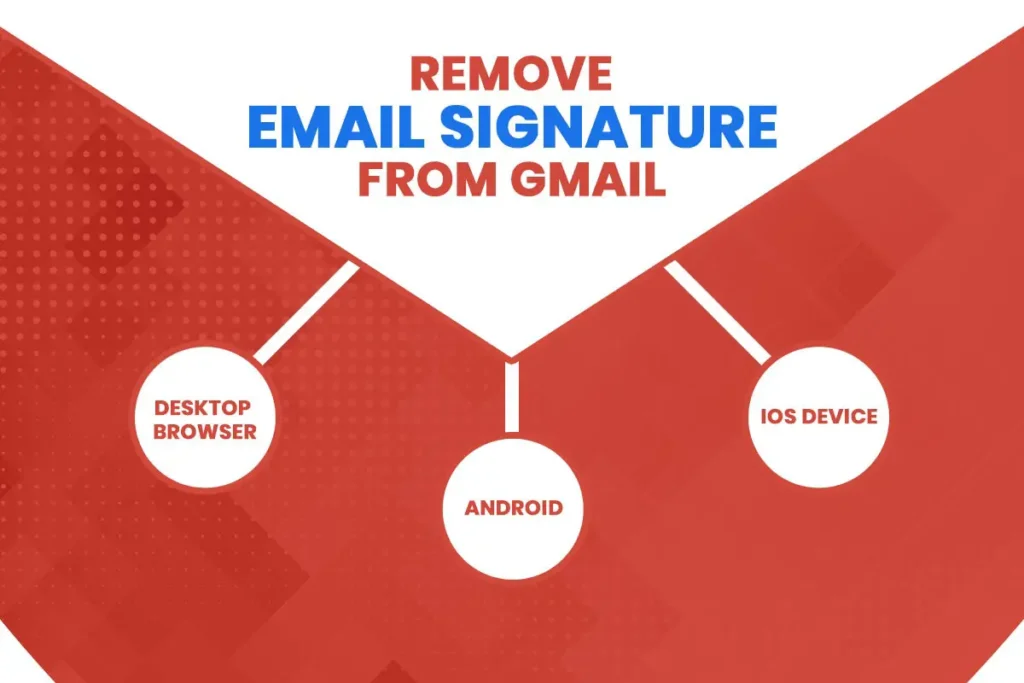Gmail allows you to customize your signature with text/image/links/colors that appear at the end of your mail. You can even set up an individual signature to a group of people or for each email account and is handy if you are promoting your business. But, the time might come when you don’t want to send an email with a signature, or you want to add a different signature to different emails manually. The process to remove email signature from Gmail is very simple as well.
Her in this article, we will be learning about how we can remove a signature from a Gmail Account via the desktop browser and the Mobile Application (Android/IOS).
Remove Email Signature from Gmail Desktop Browser
- Login to your Gmail! Account and select the Gear icon from the menu bar on the upper right corner of your screen.
- Select the Setting option from the drop-down menu.
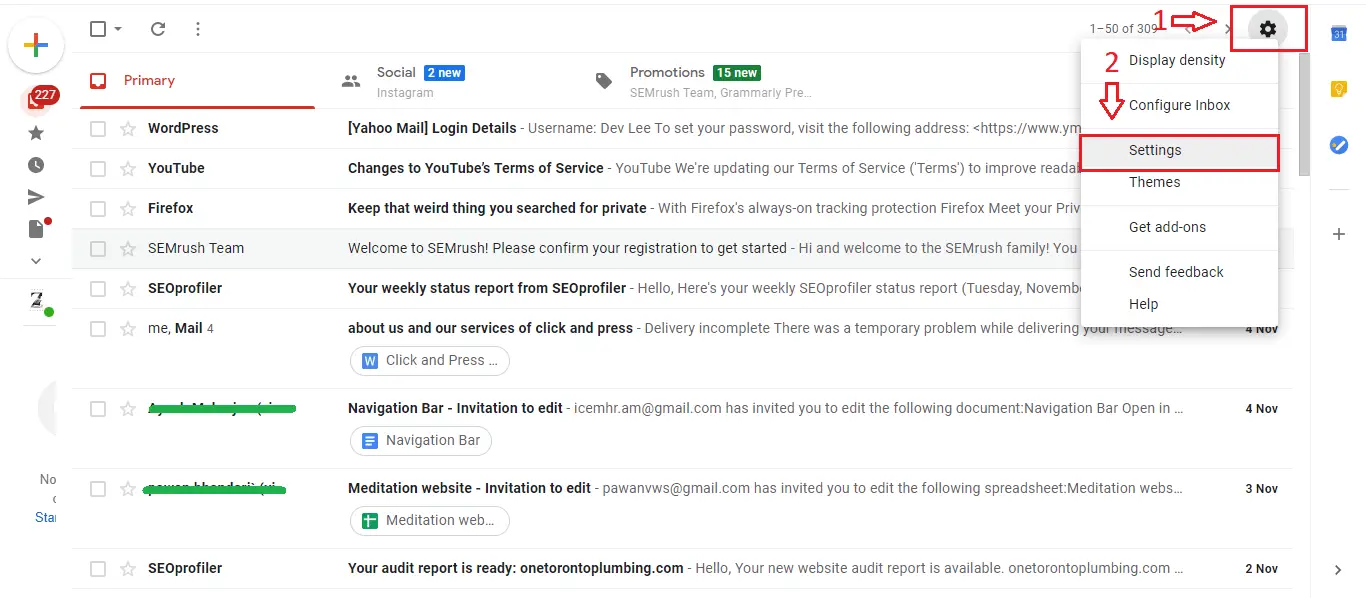
- On the General tab of the Settings page, scroll down to Signature option.
- Now click on the No Signature radio button to disable Gmail Signature.
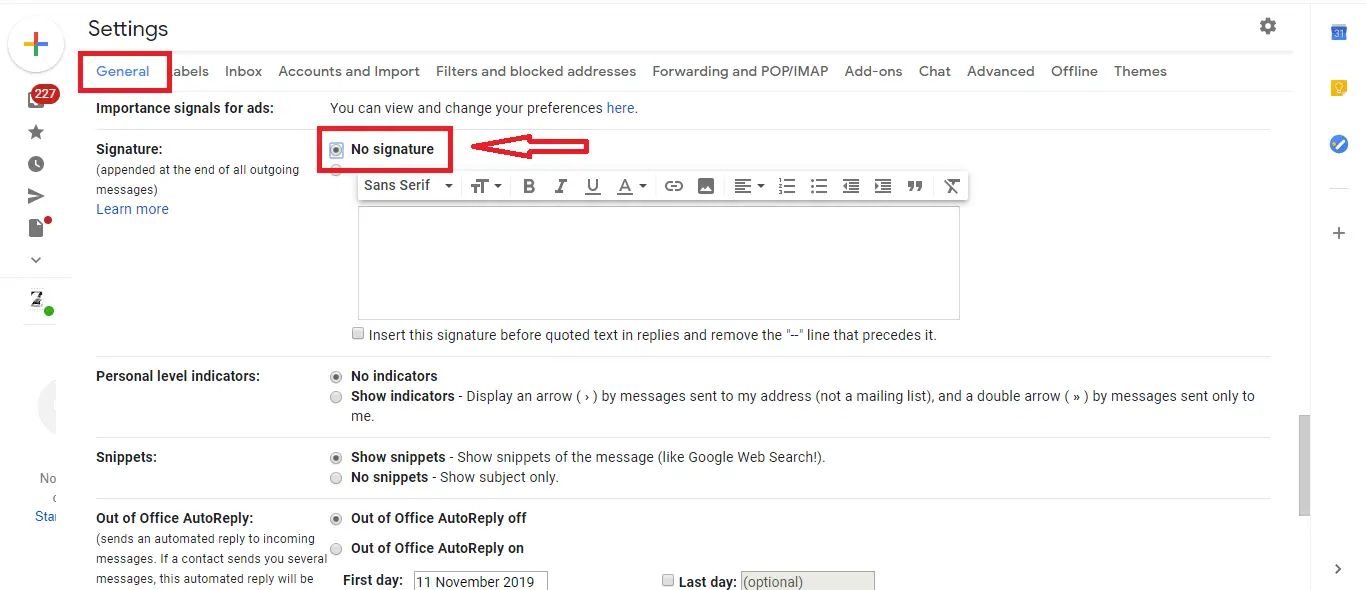
- Finally, Scroll down to the end of the General Settings and click the Save Changes button to remove the email signature from Gmail.
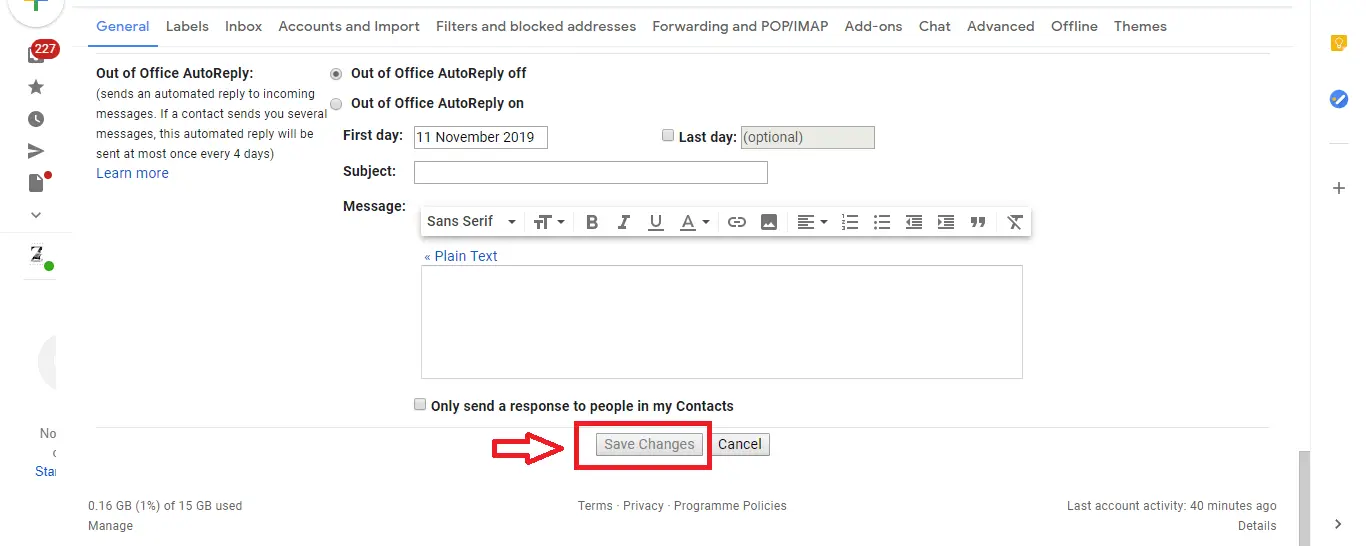
How to Remove Email Signature from Gmail Application (Android)
On most of the Android Phones, Gmail is the default mailing app. However, if you don’t have one, you can download it via Google Play Store.
- Open your Gmail Application as you would normally.
- Tap on the Menu icon (the three vertical lines) on the upper left corner of your screen.
- On the Menu, scroll down to the Settings and tap on Settings to open the Settings page.
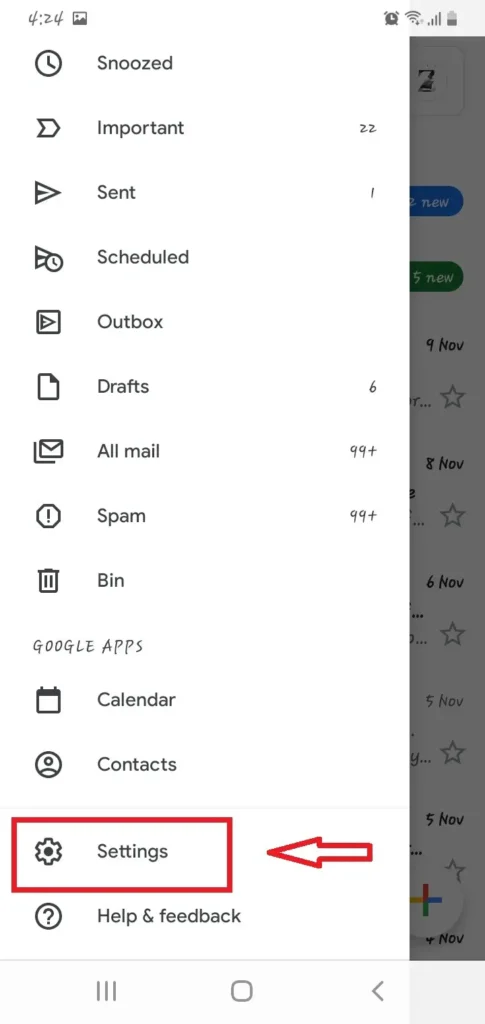
- Select the account from where you want the Gmail Signature to be removed.
- Now, Scroll down the Settings page and tap on the Mobile Signature option from the General.
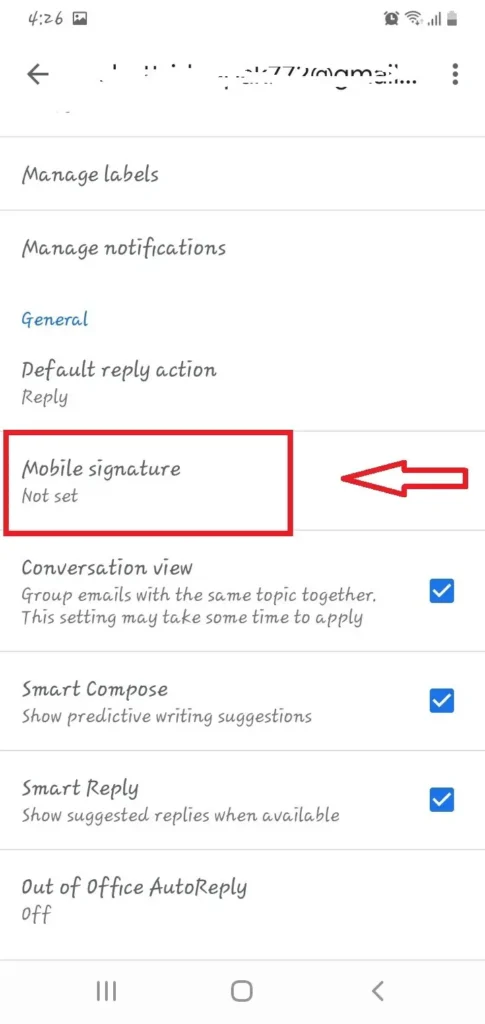
- From the Signature dialogue box, remove the text by tapping on the backspace or the erase button.
- Finally, tap on the OK button to save the change.
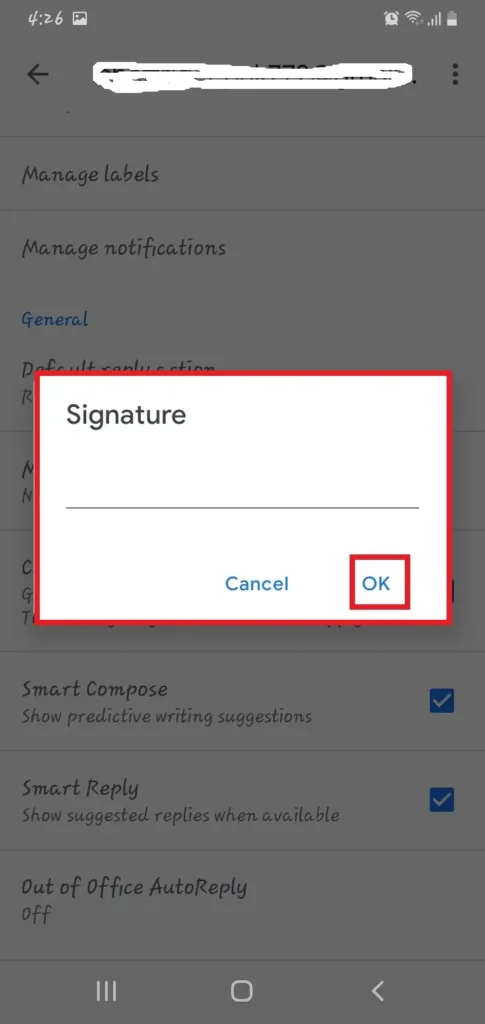
Remove Email Signature from Gmail on IOS Device
If you don’t have a Gmail application installed on your IOS device, download it from your App Store. And then, follow the following steps to remove Gmail Signature from your IOS device.
- Launch your Gmail Application on your IOS device.
- Tap on the three vertical lines on the upper left corner of the screen to open your Gmail Menu.
- Select Setting from your menu.
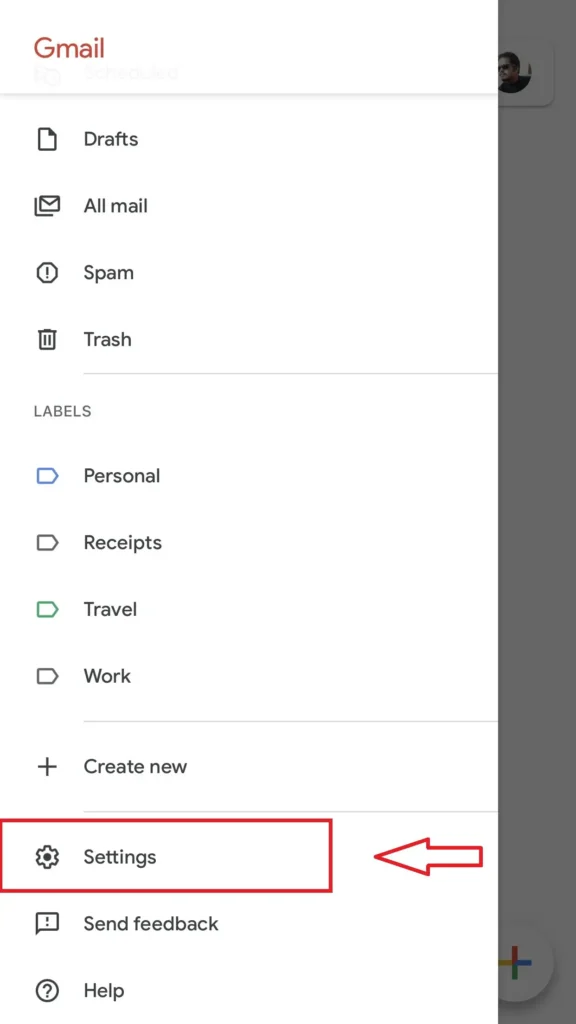
- Now tap on the email address from which you want to remove the Signature.
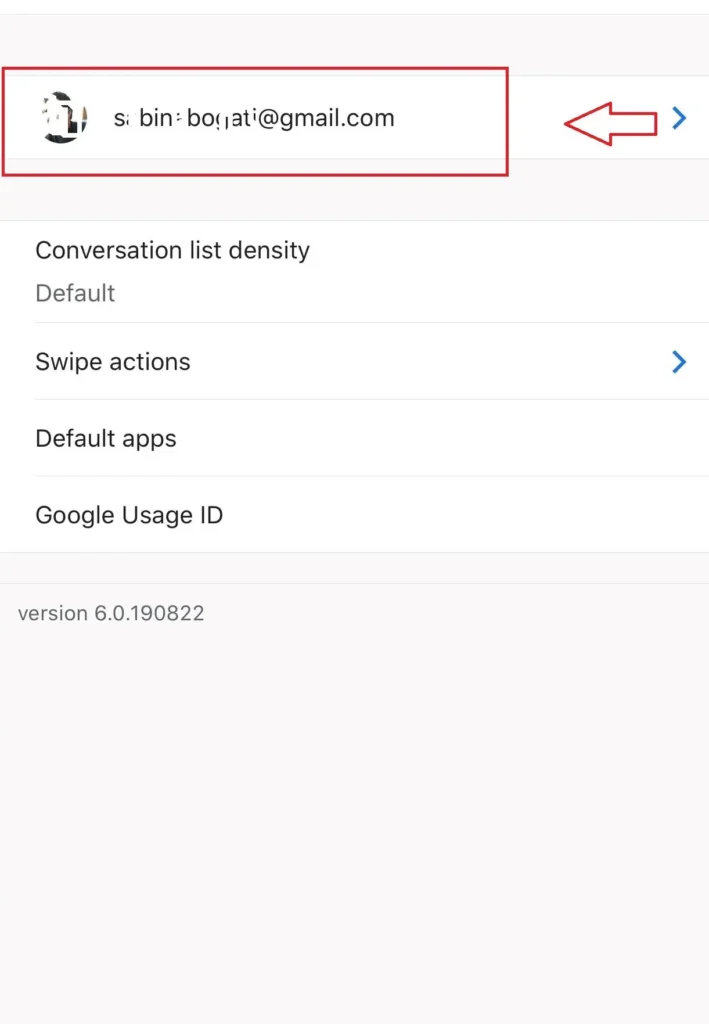
- Tap on Signature Settings under General, navigating on the Settings Page.
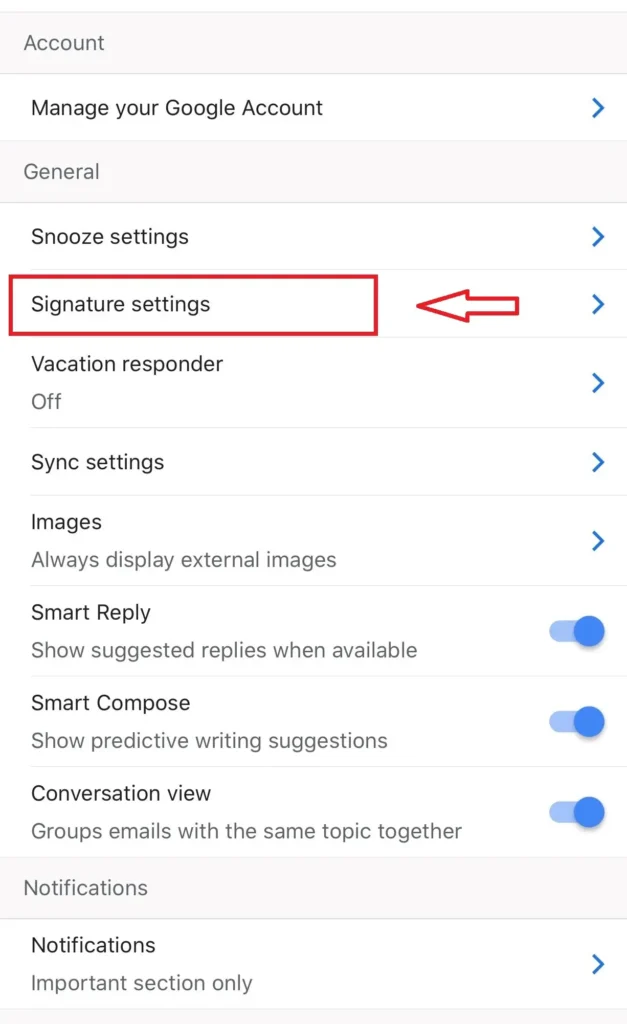
- Finally, click the toggle on the button to turn the Mobile Signature off.
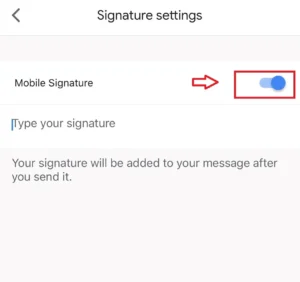
Now, the emails that you send will not have the Signature at the bottom of the message. If you want to turn it back, it’s very simple. Just follow the steps that are explained in this article: How to add Signature in Gmail.