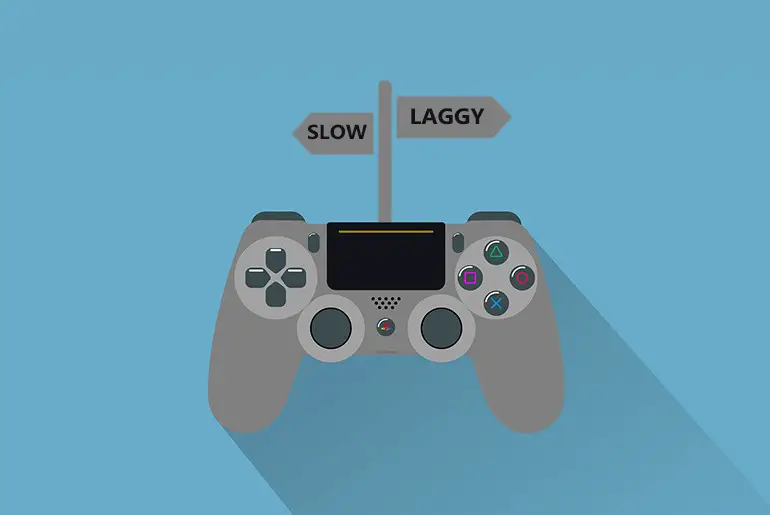In today’s gaming world, PS4 has undoubtedly become one of the best and well enjoyed video-gaming consoles. While people rejoice in playing them, they often face numerous issues with their PS4s. One such problem is the PS4 consoles getting slower in performance.
There are many reasons and symptoms as to why your PS4 is getting slow and laggy. Such reasons can be from small loading problems to the issues in devices as well. But worry not! Here, I have added a list of solutions that will help you get rid of this issue easily.
Signs That Your PS4 Is Getting Slow
If your PS4 begins to show the following symptoms, you have to know that your console is becoming laggy.
- It gets slower only when you start playing the games.
- When it takes a long time to process the game or the whole system itself.
- It becomes laggy while you copy games, applications, or files into it.
- At first, it operates well for a certain while, and then suddenly delays in its performance.
- The internal hard drive makes unusual noises while operating.
Reasons Why Your PS4 Is Getting Slow and Laggy
Many reasons cause your PS4 to behave like a slow and laggy. Let’s take a look at the genuine and common reasons for this:
Simple Issues
In some cases, your PS4 might be getting slow due to small issues, such as your device’s home screen. Just like in a PC or laptop, if your PS4’s home screen is cluttered with numerous files and items, this might be slowing down your PS4 console too.
Slow Internet Connectivity
When you start playing an online game on your console, and it starts getting laggy, then the problem might be with its network connectivity. Either the PS4’s network server has gone down, or your home’s Wi-Fi connection is working slower.
So if your connection is poor then you can find your PS4 slow and laggy; sometimes even freeze.
Heating and Dusting
Devices are designed with little heat generation to maintain power consumption. Your PS4 may be getting slower due to the heating problem. This occurs when you are gaming for a long time, or due to malfunctioning and improper ventilation in your device.
Another reason can be insufficient cooling which occurs due to dust that builds up internally in your PS4. The dust blocks the ventilation and contributes to the overheating of the system.
Software Bugs And Issues
Sometimes software installation takes a long time which affects system processing. Similar to PC, if there is a bug or corrupted software, it results in improper installation or error in updates of software. Therefore, this contributes to slow down your PS4.
Full Storage in Hard Drive
You often need to update your games to get new features and changes made in the console. The updates come in large sizes than they were at the setup. In this way, your hard drive storage gets full and leads to slower your PS4.
Defective Internal Hardware
The internal hardware components play an important role in the good performance of your console. Using the hardware for too long without maintenance can cause errors too. If you have not checked for the functioning of all internal hardware components, it might be the reason that is slowing down your PS4.
Defective Internal Hard Drive
You should check upon every component to find out the reason that is slowing your PS4. Like the internal hard drive that needs to be formatted at least annually. It is an essential part of the system for data storage. If it is not functioning properly then it is a defective hard drive and will lag your PS4.
You can notice that your faulty hard drive is the problem if the hard drive is making unusual noises while the PS4 is in use. It may have developed some ‘bad sectors’ within the drive, or some physical damages may have occurred in it. Due to this, the hard drive is freezing your PS4.
Defective External Hard Drive
If you notice some dullness while gaming with the external drive, then the drive may be defective. It happens due to a wrongly installed drive or failure in the update process. So when the external drive doesn’t operate properly, it affects the performance of the PS4.
Ways to Fix a Slow PS4
Those are the possible reasons for the slowness and lagging of your PS4. As you know every problem comes with a solution, here, I present you some ways that will help you fix your PS4 lagging problem. I have explained to you in brief how you can improve the performance of your PS4.
Easy Fixes
Since PS4 slowness could be caused by simple home screen issues, you can check this by managing your console’s home screen. Try reducing the number of items you keep on the home screen. Also, close all the games properly once that you’ve finished playing them.
You can also remove unnecessary files and cache data to free up some space. This should decrease the load of programs that are still running in the background and increase the pace of your console’s performance.
Try Using Ethernet Connection
In case you have figured out that your PS4 is running slow due to a weak internet connection, you can also try using the Ethernet connection over Wi-Fi. It will help to connect with a strong signal by choosing the nearest and fastest servers.
Alternatively, you can place your console closer to the router and see the difference in your online gaming sessions. Or you can also use a Wi-Fi signal booster for a strong internet signal. It will improve the performance of PS4.
Proper Ventilation
Keeping your console’s ventilation system in check can also improve your PS4’s performance. For this, keep the vents clean to allow heat and air to freely pass out of the device.
Reinstall Software
Software installation needs to be properly operated. If the software is not functioning well or gets corrupted, you need to reinstall it to check if it has been operating well. A software error can lead to malfunction and slows down the system. Software updates should be performed on time as well.
Initialize PS4
Gaming consoles can have a lot of data and programs stored in it. And those useless files and items eat up your space in the system. So initializing the PS4 is a good idea to get rid of the junk files and programs. You need to first put your console on safety mode. Then proceed to the initialization of PS4. This operation resets your PS4, eliminating all the data saved up just like reinstalling the system software.
First of all, back up your saved data into USB or cloud to ensure that you don’t lose them in the process. You can choose between the “Quick Initialization” and “Full Initialization” option. Quick initialization does not take a long time. It only signs you out of everything and removes the user saved data. The full initialization takes some more time and will bring your system to the initial setup. You have to reinstall all applications again.
Rebuild PS4 Database
I recommend you to take this step if you have free space in your PS4 hard drive. This process may take maximum time depending on the amount of data items in your system. But it will help to free up space and make your console faster and convenient. Put your PS4 into safe mode and then start the rebuild process. Have some patience during this process and you will have your PS4 performing faster and better.
Upgrade Internal Hard Drive
The hard drive needs good maintenance as well. It stores all the data and applications of the PS4. Therefore, you need to format the hard drive from time to time and free up some space. At least format it annually.
But if your hard drive is damaged in its physical form, then you must consider replacing the drive with a better one. You can try to back up its data if possible before replacing it.
Conclusion
So there you have some convenient solutions to reduce your PS4 lagging habits. I’m sure at least one of these solutions will work out for you. But, in case none of it succeeds to provide you any help, then you’ll have to contact the technician for fixing it. Nevertheless, the above solutions should do the job for you.
Does your PS4 still slow and laggy? Let us know in the comment section down below.