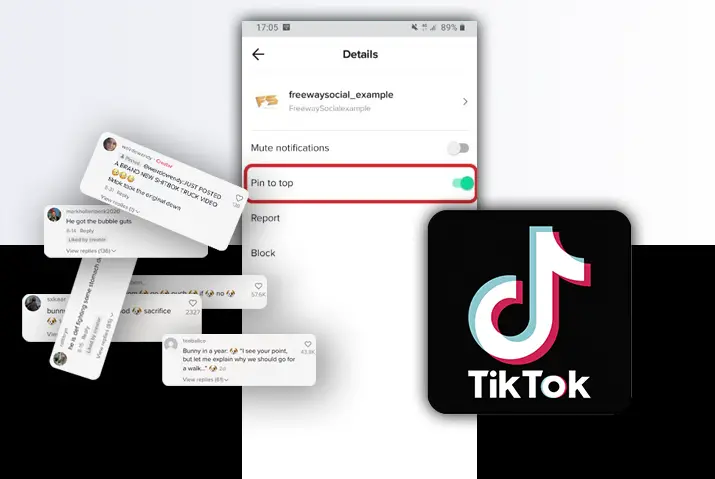If you are a regular user of Tiktok then you must use most of the features on the app. These features include the direct messaging feature that Tiktok opened in their app too. You can send direct messages to users on Tiktok depending on the settings of the direct messages. You can only send a direct message to a profile that allows the direct messages from the category in which you fall in their Tiktok profile which could be a friend, only follower, a public Tiktok user, or many more. So, if you are someone who uses this feature often then your direct messages can get clogged with unwanted messages. Moreover, if you have a public profile and anyone can send you a direct message, then this can be problematic. So, today, we teach you a full guide on how to pin important conversations in Tiktok.
To pin a conversation in Tiktok, you need to get to the direct messages from your inbox on the Tiktok home screen. Once you get to the conversation setting, then you can set the conversation to the top by the pin feature on the settings.
So, let us get into how to get this done in your Tiktok profile.
What Does It Mean To Pin Important Conversations In Tiktok
So, before we start with the guide on how to pin important conversations in Tiktok, we look into what it means to pin a conversation in Tiktok. If you pin a conversation, this means that the conversation will appear on the top of the direct messages tab. Even if you talk to the person after someone else, the message will still appear on top and will not fade away with the other messages on the bottom of the direct messages.
So, you can bring the conversation with someone to who you are talking about something important, to the top of all the messages. This will make using the direct message feature easier for you overall.
Why Pin Conversations In Tiktok
You might be wondering why you would want to pin a conversation in Tiktok. Well, there can be quite a few reasons why you might want to try out this feature to make direct messaging on the Tiktok app easier for you.
- If you have any important information on the chat, then keeping the message on top can help you get to the information easily.
- Another reason to pin important conversations in Tiktok can be to get to a message with another user easily.
- It makes the conversation easily accessible and can become a reminder for you to reply to the conversation if it is important.
So, if you are planning to pin a conversation in Tiktok for any of the above reasons for another reason for yourself, then you can follow the steps given in the next section of the article.
How To Pin Conversations In Tiktok
You can easily pin important conversations in Tiktok if you have a Tiktok profile to log in to. You cannot access both the messaging feature on the Tiktok app and the feature to pin a conversation without a profile. So, this is the only requirement before we move on ahead with the steps to enable the feature.
Pin Conversations In Tiktok In Android Device
If you want to pin a conversation in Tiktok on an Android device, then you can follow the steps below.
Step 1: Launch The Tiktok App In Your Device
First, launch the Tiktok app in your device by tapping on it. You can then log in to your Tiktok profile using your login credentials.
Step 2: Go To Inbox
Once you are logged in and in your Tiktok home screen, then tap on the Inbox option from the bottom right of the menu tab.
Step 3: Access Direct Messages
Once you are in your Inbox, tap on the paper plane icon on the top right corner of the screen to get to the direct messages tab of your Tiktok profile.
Step 4: Tap On Conversation
Once you are in your direct messages, then tap on the conversation that you want to pin to the top of the screen.
Step 5: Go To Three Dot Icon
In the conversation, tap on the three dots icon on the top right corner of the screen to get to the settings of that conversation.
Step 6: Enable Pin To Top
There, you will see the option ‘pin to top’ and you can toggle the button on. Once that is done, the conversation will appear on the top of the direct messages screen with a pin icon next to it. Showing that the conversation is pinned to the top.
Pin Important Conversations In Tiktok In iOS Device
You can also pin an important conversation to the top of the direct messages screen on an iOS device. So, if you have an iPhone then follow the step-by-step process below applicable to your device.
Step 1: Launch The Tiktok App In Your Device
First, launch the Tiktok app on your device by tapping on it. You can then log in to your Tiktok profile using your login credentials.
Step 2: Go To Inbox
Once you are logged in and in your Tiktok home screen, then tap on the Inbox option from the bottom right of the menu tab.
Step 3: Access Direct Messages
Once you are in your Inbox, tap on the paper plane icon on the top right corner of the screen to get to the direct messages tab of your Tiktok profile.
Step 4: Tap On Conversation
Once you are in your direct messages, then tap on the conversation that you want to pin to the top of the screen.
Step 5: Go To Three Dot Icon
In the conversation, tap on the three dots icon on the top right corner of the screen to get to the settings of that conversation.
Step 6: Enable Pin To Top
There, you will see the option ‘pin to top’ and you can toggle the button on.
So, you have pinned the conversation to the top of the direct message screen. It will appear with a pin icon next to it to show that it has been pinned by you. You can directly open the conversation from the pinned place every time you open your direct messages.
How To Unpin Conversations In Tiktok
We have learned how to pin a conversation in Tiktok, but what if you want to unpin the conversation. Or, you want to pin another conversation to the top. Then, the process to unpin a conversation is quite simple and the same as pinning a conversation. Follow the steps on whichever device you use from below.
Unpin Conversations In Android Device
To unpin a conversation on an Android device, follow the steps below.
Step 1: Open The Tiktok App In Your Device
First, open the Tiktok app on your device by tapping on it. You can then log in to your Tiktok account using the Tiktok login credentials and then move to the next step.
Step 2: Go To Inbox
Once you are on the home screen and logged in to your Tiktok account, then tap on the Inbox option from the bottom menu tab on the home screen.
Step 3: Access Direct Messages
In your inbox, tap on the paper plane icon on the top right corner of the screen. This will open the direct messages tab of your Tiktok profile.
Step 4: Tap On Conversation
In your direct messages, tap on the conversation that you want to unpin from the top of the screen.
Step 5: Go To Three Dot Icon
In the conversation, tap on the three dots icon on the top right corner of the conversation to get to its settings.
Step 6: Unpin Conversation
There, you will see that the option to ‘pin to top’ is enabled. You need to toggle that icon off, turn it from green to grey. This will unpin the conversation and it will no longer be on the top of the conversations in your direct messages.
Unpin A Conversation In iOS Device
You can also unpin a conversation on an iOS device with a few simple steps mentioned below.
Step 1: Open The Tiktok App In Your Device
First, open the Tiktok app on your device by tapping on it. You can then log in to your Tiktok account using the Tiktok login credentials and then move to the next step.
Step 2: Go To Inbox
Once you are on the home screen and logged in to your Tiktok account, then tap on the Inbox option from the bottom menu tab on the home screen.
Step 3: Access Direct Messages
In your inbox, tap on the paper plane icon on the top right corner of the screen. This will open the direct messages tab of your Tiktok profile.
Step 4: Tap On Conversation
In your direct messages, tap on the conversation that you want to unpin at the screen.
Step 5: Go To Three Dot Icon
In the conversation, tap on the three dots icon on the top right corner of the conversation to get to its settings.
Step 6: Unpin Conversation From Top
There, you will see that the option to ‘pin to top’ is enabled. You need to toggle that icon off, turn it from green to grey. This will unpin the conversation and it will no longer be on the top of the conversations in your direct messages.
How Many Conversations Can You Pin At Once
In Tiktok, you can only pin one conversation at a time. This means that if you want to pin another conversation to the top of the direct messages tab, then you need to unpin the previous conversation. Then, you can again pin the new conversation to the top of the direct messages after this.
Does The Other Person Know When You Pin The Conversation
No, another user will not know that you have pinned the conversation to the top of the direct messages. The pin feature is applicable to your profile only, so, if you have pinned the conversation, then the other user will not have the conversation pinned on their profile too. So, the chat appears pinned only if you direct messages.
Frequently Asked Questions
Some frequently asked questions on how to pin important conversations in Tiktok are below.
How To Pin A Comment On Tiktok
You can go to the comment that you want to pin in your post. Then, you can long-press on the comment and the pin option will pop up and you can pin the comment. You can also go to the comment that you want to pin from your inbox if you cannot find the comment in your post. Only the creator of the video can pin the comments in their Tiktok video.
Conclusion
So, you can easily pin important conversation in Tiktok with the help of an in-app feature available in Tiktok itself. If you want to try this feature out, then go to your Tiktok profile and try out the feature now.