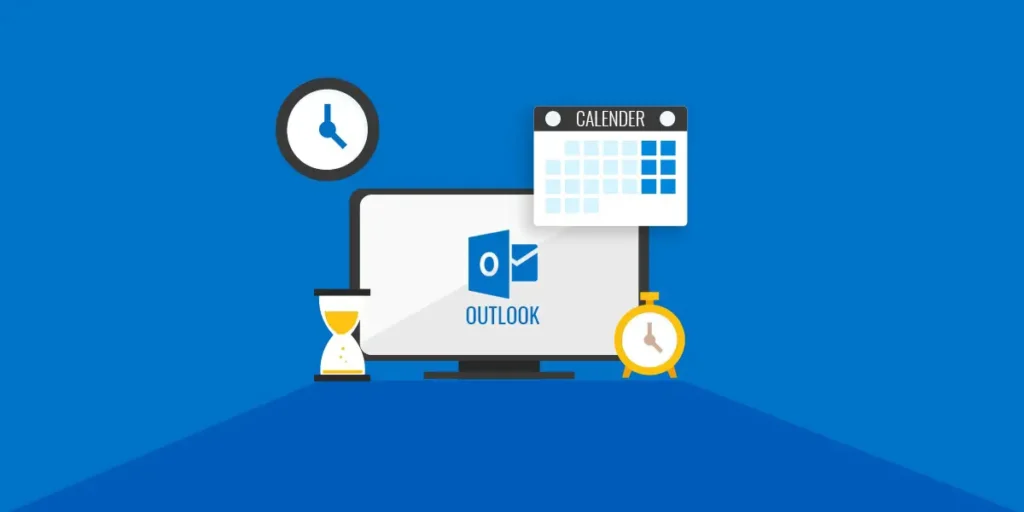Outlook has the feature of Calendar similar to other WebMail Services, Calendar and scheduling component of Outlook is fully integrated with contacts, email, and other functions. You can take the Outlook calendar as a notebook, you can click on the time slot like creating events and appointments and start tying date to remember.
However, with the Outlook calendar, you can schedule your event, appointment, and task and also share the schedule with your friends and everyone. This feature is excellent because you can share your time table, activity with your co-worker, family, or friends to remind them of any event and programs.
How to Access Calendar from Outlook Application?
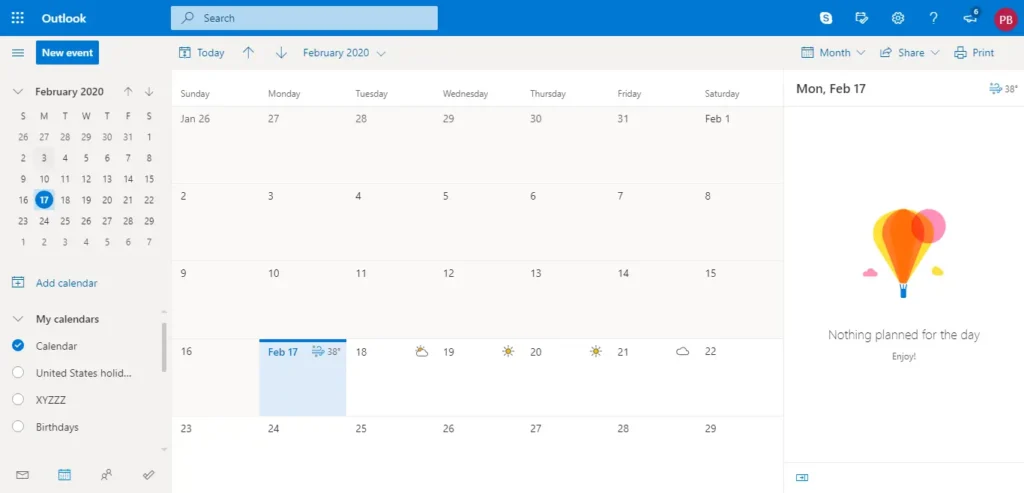
- In your window, you will see a search box in the navigation bar. Type Outlook and search.
- Open Outlook Application.
- Now on your homepage, scroll down. Click on the Calendar icon, which is at the bottom-left of your screen.
- Finally, you will get access to the calendar.
Now, you can perform activities on the calendar you want to do.
How to Access Calendar in Outlook Web-browser?
- Open any web-browser; you are using in your device.
- Go to outlook.com
- Login to your account using a username and password.
- On the homepage of Outlook, click on the Calendar icon, which is at the bottom-left of your screen.
- Now, wait for a few seconds you will get access to the calendar in the same window.
How to Create a New Calendar in Outlook Application?
- Open Outlook Application.
- Now on your homepage, scroll down. Click on the Calendar icon that is located at the bottom-left of your screen.
- You will see Calendar on the screen, Now click on the My calendars drop-down menu.
- After you click on the My calendars, click the right button of your mouse in the calendar.
- Now you will see a list of options, click on the New Calendar…
- Now, you will see a new small box. Enter the name of the calendar in the Name: text field. After that, select where to place the folder>Calendar and click on the OK button.
- Now you will see your newly added calendar name in My calendars.
How to Create New Calendar in Outlook Web-browser?
- Open any web-browser in your device.
- Go to outlook.com
- Login to your account.
- On the homepage of Outlook, click on the Calendar icon.
- Now hover your mouse to My calendars, which will appear three horizontal dots. Now, click on the three dots.
- List of option appears, now click on the Add Calendar.
- Now just below My calendars, a new category is formed, type name for the calendar, and press Enter button from your keyboard.
- Now, you will see the calendar you just added in the My calendars.
How to Create a Calendar Group?
You can create a calendar group in two ways;
- Based on the calendar that you are viewing
- Add member from the Contact list or Address Book.
Based on the calendar that you are viewing.
- Open Outlook Application.
- Now, on your Homepage scroll down, click on the Calendar icon that is located at the bottom-left of your screen.
- On the Home tab, you will see the Manage Calendars group. Now, click on the Calendar Groups.
- Now, click on the Save as New Calendar Group.
- Give the name for the new calendar group, type name, and then click OK button.
- You can access the new calendar group besides any calendars or groups that were already open.
- To add other calendars to the view, click on the checkbox that you want to navigate.
Add member from the Contact list or Address Book.
- On your Homepage of Outlook, click on the Calendar icon that is located at the bottom-left of your screen.
- On the Home tab, you will see the Manage Calendars group. Now, click on the Calendar Groups drop-down.
- Now, click on the Create New Calendar Group.
- Give the name for the new calendar group, type name, and then click OK button.
- Now, a new box opens, under Address book, choose the address book or contact list you want to pick as a group or search name in the search box then, click on the Group Members and vice-versa to add others in the group and click on the OK button.
- You can access the new calendar group besides any calendars or groups that were already open.
How to Create a Shared Calendar and Share a Calendar in Outlook?
- Open Outlook Application.
- Now, on your Homepage scroll down, click on the Calendar icon that is located at the bottom-left of your screen.
- On the Home tab, you will see the Manage Calendars group. Now, click on the Open Calendar drop-down.
- Now select Create New Blank Calendar.. from the list.
- Give the name for a new blank calendar group, type name, and also choose where you want to save your mailbox.
- Click on the OK button.
To share the shared calendar you have created, follow these steps;
- Go to the calendar.
- Now under My Calendars, choose the calendar you want to share and click right-click from your mouse.
- You will list options. Now, click on the Share or hover your mouse you want to select.
- Now, click on the Calendar permissions.
- New Dialogue box opens, click on Add from the box.
- After that, select the users you want to share your calendar.
- Now, click on the Add button and then click on the OK button.
- Now under permissions, click on the name from the box.
- And click on the checkbox Folder visible under Other and click OK button.
To add other viewers to your shared calendar, click on the Calendar name and right-click on the title and then click on Share and type the name of the viewer and invite them.
How to View a Calendar Group?
- Open calendar.
- In the navigation pane, you will see a list of calendars. Now, click on the checkbox of the calendars you want to add.
- Now you can see a group of calendars appeared side by side. To see horizontal click on the Schedule View from the Arrange group.
- Now to see calendar in overlay mode, follow the bullet-steps;
- On the Home tab, you will see the Arrange group. Now click Day, Week, or Month. This will arrange your group side by side.
- Click on the View in Overlay mode arrow on each calendar you want to see the overlay.
How to Delete the Calendar or Calendar Group?
- Open calendar.
- In the navigation pane, you will see a list of calendars. Now, Right-click on the listing you want to delete and choose Delete Calendar from the list.
- To delete multiple calendars, click on the checkbox of the list, and right-click from mouse, you will see a list select Delete Calendar from the list.
- Finally, you will be asked to move the calendar to the deleted item, click YES.
Conclusion
Now you can create a new calendar and add events, appointments, and a task in your Outlook calendar so that you will not forget any special day and date, also you can remind your friends, family or co-worker by sharing the shared calendar. If you have any questions regarding the Outlook calendar then you leave us a comment in the comment section below; And you can also visit our official website Onlinehelpguide for other helpful guides.