With over 900 million devices operating on Microsoft Windows 10, Microsoft released its newer update, and they are calling it Windows 10 version 19H2, or Windows 10 November 2019 Update. Hello everyone, this is Alex from Online Help Guide. And today I am going to give a brief introduction or let say guide on the new update 2019.
Note: The latest windows 10 November 2019 update focuses on performance improvement, quality enhancements, and some features like third-party app installation and adding events on the Windows calendar.
No software is perfect; this is the reason Microsoft regularly releases updates to its operating system so that users have the best experience using the Microsoft Operating System.
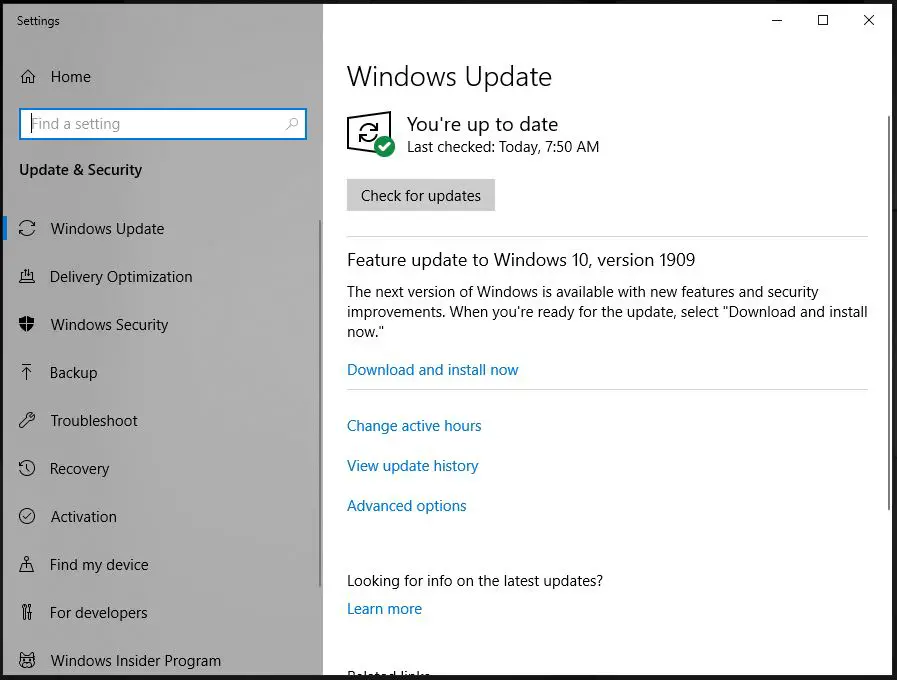
According to a source, Microsoft worked testing its new Windows 10 November 2019 update for the entire summer, and it’s finally here. Although Microsoft made it clear that the update is not going to be a major featured update, there are some new features introduced on the latest update.
Today, we are announcing that the Windows 10 November 2019 Update is now available for users on the most recent versions of Windows 10 who seek the new update via Windows Update,” John Cable, Microsoft program management director, wrote in the blog post. “We have worked to make this a great experience for all devices, and an exceptionally fast update process for devices running the May 2019 Update.
Updates on Windows 10 November 2019 Update
Because this update is more focused on performance and quality enhancement. You won’t see a ton of new additional exciting features to look at. The update is so small that you might not even notice the update when it happens. Here are some of the additional features to windows that come with Windows 10 November 2019 Update.
Performance Improved
The new windows 10 November 2019 update brings a few performance improvements, among which is Battery life enhancement for laptops using certain types of processor and processing power improvement due to change to the way Windows assigns workloads to processor cores.
The new Windows 10 November 2019 Update with some new feature brings a few performance improvements.
Updates Search in file Explorer
On the older version of windows, any query you search through the search box in File Explorer displayed contents in the search result that are available on your Local PC drive. However, with the new Windows 10 November 2019 update, you get the online search on your File Explorer. Any queries that you type on the search box of the file explorer will display a suggested file on a drop-down menu. It will not just display content on your local drive but will also display searched files on your OneDrive account online.
Creating Calendar Event from Taskbar
On the older version of Windows 10, when you click on the + icon on the calendar, taskbar calendar windows would open to adding your events. With the new November 2019 update, you can create calendar events directly from the taskbar.
To create an event:
Click the time on the taskbar to open your calendar view.
Now click on a date on the calendar and start typing in the text box right below the calendar to create a new calendar event.
Start Menu
In addition, with the new update, the start button is a bit user-friendly. The navigation pane on the start menu automatically when you hover your mouse over the windows navigation. The Power button, Settings, Documents Icon, and Profile icon, will automatically expand when you hover your mouse over the navigation pane.
Enabled Third-Party Voice Assistants on the Lock Screen
Cortana, the windows voice assistant, came out with the launch of Windows 10 on July 29, 2015. And now, it seems that Microsoft is giving up on Cortana as a consumer product. This is because Microsoft is allowing third-party digital assistants on to the lock screen in the new version of Windows 10, where only Cortana could run on the lock screen of the previous version. It means, now, with the Windows 10 November 2019 update, Windows allowed other voice assistants like Amazon Alexa to run on the Windows 10 lock screen. But you will have to install apps like Alexa from the Microsoft store. You will be able to talk with Alexa from the lock screen.
Microsoft puts it as this is “A change to enable third-party digital assistants to voice activate above the Lock screen.”
Refinement in Notification Management
The new Windows 10 2019 November update refines the notification settings. Now, on the very top of the action center or the notification taskbar, you will see the Manage Notification link. Clicking the link takes you directly to the Notification & actions of the windows settings.
The layout is the same but with the addition of some extra tick boxes to allow some settings to enable or disable; one of which is allowing notification to play sound. For example, if you don’t want to hear the notification bell, you can disable it from the Notification and action settings.
Clicking on the specific app from the get notification from these senders list below will open up redesigned per application notification page, from where you can customize the notification settings for individual applications. Microsoft is even offering the ability to customize numbers of notification from an app. And also, there is a change in the interface, now it is easier to read than the previous version of windows 10.
Other Minor Updates
Here are some of the minor updates that come with the Windows 10 November 2019 Update. To read the full article, go to Microsoft’s Blog.
-
We have enabled Windows Defender Credential Guard for ARM64 devices for additional protection against credential theft for enterprises deploying ARM64 devices in their organizations.
-
We have enabled the ability of enterprises to supplement the Windows 10 in S Mode policy to allow traditional Win32 (desktop) apps from Microsoft Intune.
-
We’re updating the search box in File Explorer to now be powered by Windows Search. This change will help integrate your OneDrive content online with the traditional indexed results. More details here. [UPDATED for clarity.]
-
We have added the ability for the Narrator and other assistive technologies to read and learn where the FN key is located on keyboards and what state it is in (locked versus unlocked).
Steps To Download The Windows 10 November 2019 Update Early
The update will download onto your device when you check it on the Windows update on your windows settings. The installation process will be significantly quicker as the update file is very small. Some of you might not be even the update when it happens. The update based on May 2019 requires only a restart to make changes to your system. So, unless you are migrating from the older version of Windows to Windows 10; you won’t have to go through the extended installation process.
- Open your Settings and click on Updates & Security,
- After that, click on Windows Update,
- From the Windows Update Windows, click on Check for Updates,
- Once the update appears, select Download and install now,
- Once the download completes, install it on your computer. After that, restart your computer to complete the update. Select Restart now.
In addition to the November update of 2019, Microsoft is preparing for another major update. The update is set to release in the first half of 2020. To learn about the latest update and next windows update, check out the Microsoft’s website.
Highlights of the New Features on November Update
So, here are some highlights of the new windows 10 November 2019 update:
- Performance Improvement,
- The improved battery life of laptops with certain processors,
- More customization features in windows notification,
- Improved graphics interface,
- Calendar management through the task manager,
- The improved navigation pane on the start menu, providing better information.
- Search in the File Explorer got upgraded. You can get the search result from the cloud and files that are stored in the local disk too.
- Cortana with Alexa, Third-party Voice assistant, will work on the lock screen too.
- Some of the Bugs got fixed.





