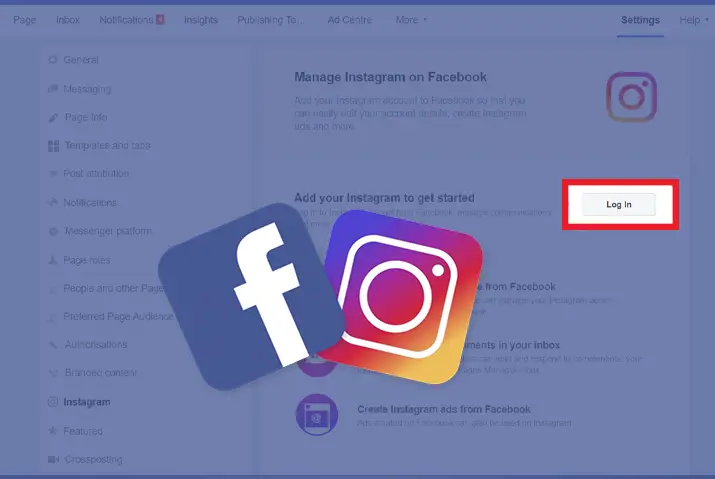You can now launch the Instagram app from the Facebook page directly. Facebook has made it easier for its user to access their Instagram profile within the Facebook app on mobile devices. Facebook has included the navigation menu within the app to navigate your Instagram account. So, you need to link your Instagram account to your Facebook page to open Instagram from Facebook.
First, you have to know how to link Instagram from your Facebook account and open Instagram from Facebook. The link to open Instagram will appear just below your Facebook profile and above the link to any Facebook pages you manage. When you click the link on Facebook, an Instagram app will launch on your phone like you open Instagram. So, here is a guide on how to link and open Instagram from Facebook.
Steps To Link Your Instagram Account To Facebook Page
Suppose you have got both Facebook page and Instagram accounts but are not linked with each other. Then you can connect them and share the content on both platforms easily. So, the following are the steps to link your Instagram account to your Facebook page.
Step 1: Launch An Instagram App
Launch an Instagram app on your device.
Step 2: Log In To Your Account
Log in to your Instagram account.
Step 3: Go To Your Profile
Go to your profile by tapping on the profile picture at the bottom right corner.
Step 4: Tap On The ‘Three Horizontal Lines’ Menu
Now tap on the ‘Three Horizontal Lines’ menu at the top right.
Step 5: Tap On ‘Settings’
Then tap on the ‘Settings’ option.
Step 6: Select Account
Select ‘Account’ and then tap on ‘Sharing to Other Apps.’
Step 7: Select Facebook
Then select ‘Facebook’ from the list and log in with your Facebook account credentials.
Step 8: Provide The App Permissions
Now provide the app permissions when requested.
Step 9: Setup Accounts Center
And you will be asked to set up your Accounts Center. Choose your Facebook account and then tap on the ‘Continue’ button.
Step 10: Choose Where To Share
Choose where you want to share your post on Facebook. And tap on ‘Continue’ to finish the Account Center setup.
Step 11: Select ‘Start Sharing to Facebook’
Now click on the ‘Start sharing to Facebook’ option.
Step 12: Manage Connected Experience
Then go back to Account Center and make sure you have enabled both options under ‘Managed connected experience.’
How To Log Into Instagram Through Facebook?
You can log into Instagram through your Facebook account, and it is very easy. The following are the steps to log into Instagram through Facebook.
Step 1: Launch An Instagram App
Launch an Instagram app on your device.
Step 2: Log Out From App
Log out from an Instagram app if you are logged in.
Step 3: Log In With Facebook
Then click on the ‘Log in with Facebook’ option below.
Step 4: Enter Credentials
If you are already logged into Facebook, it will automatically log in. Otherwise, you have to enter your credentials when prompted.
Step 5: Tap On Log In Button
Then tap on the blue ‘ login’ button.
How To Unlink Your Instagram Account?
You can cross-post your content when linking your Facebook and Instagram accounts together. But you may not want to connect them both for a few reasons. So, you can unlink your Instagram account from Facebook without losing any of your content. Likewise, if you are deactivating your Facebook account or want to separate them for some reason, then you can unlink your Instagram account with the steps below.
Step 1: Open Instagram
Open the Instagram app on your device.
Step 2: Tap On the ‘Three Horizontal Lines’ menu
Tap on the ‘Three Horizontal Lines’ menu at the right.
Step 3: Tap On Settings
Tap on the ‘Settings’ option.
Step 4: Go To Account Center
Now go to your ‘Account Center’ from ‘Settings.’
Step 5: Tap On Your ‘Accounts and profiles’
Tap on your ‘Accounts and profiles’ option in ‘Account Center.’
Step 6: Tap On Facebook Profile
Then tap on your Facebook profile from the list.
Step 7: Remove From Account Center
And tap on ‘Remove from Account Center’ in red text.
But your Facebook profile will still hold your Instagram information until you delete it.
Why Should You Link Your Instagram To Your Facebook Page?
If you are into some business, there are vital benefits to linking your Instagram account to Facebook. Connecting your Instagram account to Facebook makes it easier to manage all, including your DMs. So, the following are the benefits of linking your Instagram to the Facebook page.
Build Customer Trust
Nowadays, if you are into any business, you should give importance to online service for customers. They will feel confident and trust you if they find your business across all the online platforms. So, this is one of the benefits for you to link your Instagram to the Facebook page. You can also build your customer base as you can find your Facebook friends on Instagram and vice versa.
Respond To Messages Quickly
If you link your Instagram and Facebook accounts, you can manage your messages in one place. Like this, you can respond to the messages as quickly as possible, and your customers will be happy.
Schedule Posts Across Platforms
If you want to post daily across both platforms but are busy, you can schedule a post. Both accounts will share your scheduled post if your Instagram and Facebook are linked. So, you don’t have to worry about the time.
Get Sharper Insights
You can compare the audiences, posts, and other things with both platforms connected. You can better analyze the performance of your posts with the accounts linked together. And you can invest in where you are lacking.
Run Better Ads
You need to link your Facebook page to Instagram to run better ads. And, you can run ads on both platforms and pay in one place.
Open An Instagram Shop
If you want to sell products through Instagram, you need to link your Facebook page to set up a shop. Then you can sync your business info and use appointment feature buttons and donation stickers.
How To Change A Facebook Page Linked To Instagram?
You can change a Facebook page linked to your Instagram account if you need to. For this, you need to disconnect your Instagram account from the Facebook page you have connected to before and then link to another one. The following are the steps to disconnect your Facebook page from Instagram.
Step 1: Log In To Facebook
First, log in to your Facebook page.
Step 2: Go To Settings
Go to the Settings of your Facebook page from your profile.
Step 3: Click On Instagram
On the left panel, click on Instagram from the list.
Step 4: Disconnect Instagram
Scroll down and click on ‘Disconnect.’
Now your Facebook page and Instagram are disconnected.
How To Follow Facebook Contacts On Instagram?
If you want to follow the same people on Instagram from your Facebook contacts, you can do that. You can find people on Instagram from your Facebook contacts too. For this, you need to follow the steps below.
Step 1: Launch An Instagram App
Launch an Instagram app on your device.
Step 2: Go To Profile
Go to your Instagram Profile from your profile picture.
Step 3: Tap On Three Horizontal Lines
Tap on the three horizontal lines menu at the top right.
Step 4: Tap On Settings
Then tap on the ‘Settings’ option.
Step 5: Follow People
Now tap on the ‘Follow People.’
Step 6: Tap On OK
Tap on ‘Ok’ to authorize Facebook to access your Instagram account.
Step 7: Tap On Follow Button
Now you will see a list of your Facebook friends. You can either click on the ‘Follow All’ option or tap on the ‘Follow’ button next to any friends you want to follow.
How To Dual Post A Photo?
If you want to post a photo on both Facebook and Instagram simultaneously, you can dual post a picture. Below are the steps to dual post a post on the Facebook page and Instagram in one click.
Step 1: Launch An Instagram App
Launch your Instagram app on a device.
Step 2: Tap On ‘+’ Icon
Tap on the ‘+’ icon at the bottom center of your ‘Home’ screen to create a new post.
Step 3: Create A Post
Take a photo or video or choose from your gallery and tap on ‘Next.’
Step 4: Apply Effects Or Filters
Add any filter or effects you want to use and edit your post.
Step 5: Tap On Next
Then tap on the ‘Next’ icon at the top right.
Step 6: Toggle On Facebook Option
Now you will find the Facebook option at the top. Toggle on the option.
Step 7: Share Post
After that, add your caption, and you can ‘Share’ your post. Now your post will be visible on both Facebook page and Instagram.
Frequently Asked Questions
If there are any queries related to this article, you can find the answers below. You can go to the topics below to find your answer.
Can I link multiple Instagram accounts to Facebook?
You may have multiple accounts or pages on Facebook on the same login. So, you can easily toggle between your accounts and link numerous Instagram accounts to the same Facebook page. The process is the same as above.
What Happens If My Instagram Account Is Hacked?
Even if your Facebook and Instagram accounts are linked together, they have separate login. So, though you can log in to Instagram using the Facebook option, it does not affect when one account is hacked. But you should update your login information on both platforms regularly for more security.
Conclusion
Thus, you can link your Instagram account to Facebook and open it from the Facebook app itself. You can also link and unlink both of your accounts easily. And log into Instagram through your Facebook account.