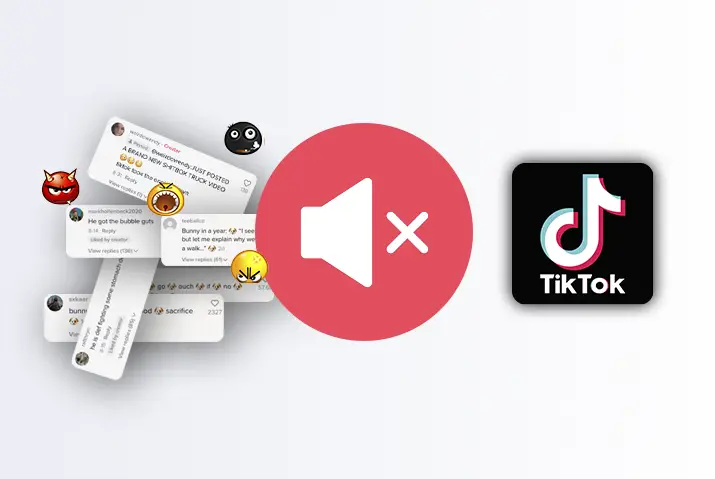If you are very TikTok for some time now, you might be following a few people, might be posting one or more TikTok videos per day, and probably getting a lot of notifications from TikTok that you don’t want to be notified of. So, if you want to learn how to mute Tiktok notifications then read the article below.
If that is the case, learning how to mute Tiktok notifications might be the right thing to do for you. One thing that you should think about is; do you just want to mute the notifications coming through chats of TikTok or every notification being sent by TikTok. You can mute just the chat notifications from your Tiktok app push notifications or if needed you can also entirely mute Tiktok notifications from device settings.
So, here is the full guide on how to mute Tiktok notifications in the device you use.
A Stepwise Process To Mute TikTok Notifications
If you are getting irritated by the constant notifications sent by TikTok even though you really don’t care or simply don’t have any interest or find no use in those notifications and want mute them all, then you mute notifications in two ways.
One way is to mute via the TikTok app itself where you can only mute specific notifications or mute all the notifications one after another and the other is from the Settings app on your smartphone where you can directly mute all the notifications.
If you want to mute your notification sent by TikTok just follow the steps given below:
Muting TikTok Notifications From Settings
Muting the notifications of TikTok from Settings is the same as muting notifications of any other app. If you have any confusion on muting the notifications from setting, then you can just simply follow the steps given:
Muting Tiktok Notifications On iOS
If you have using iOS devices for long then you might have an idea of how to mute notifications from the certain app from settings but in case you are new or if you bear any confusion about the steps to mute notifications through settings then you can have a look below:
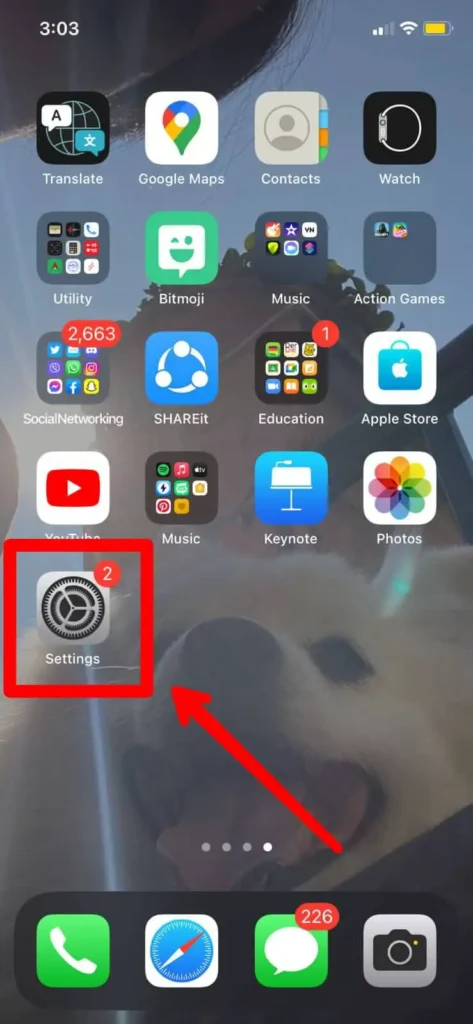
Step 1: Open Settings
Open the “Settings” app on your iOS device like iPhone, iPad, or iPod by clicking on it.
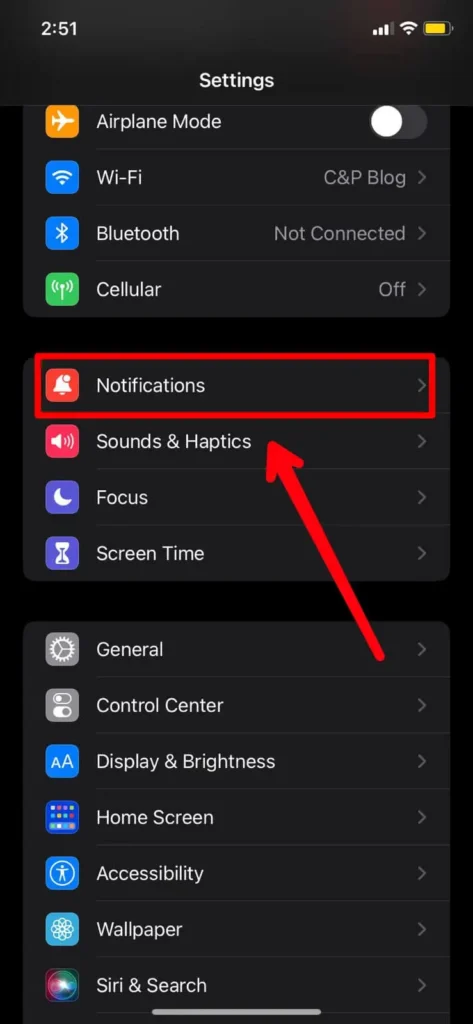
Step 2:Open Notifications
When you open the settings app, you will be shown “Notifications” on the second column, just open it by clicking on it.
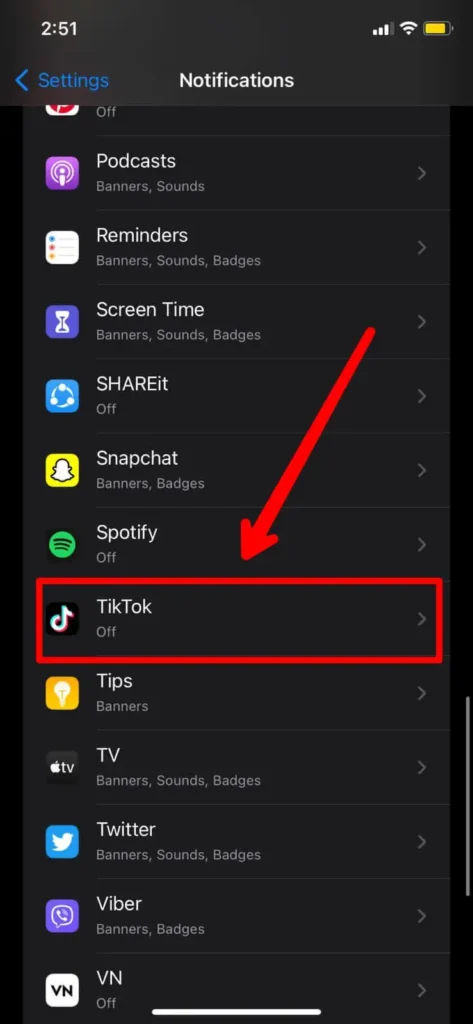
Step 3:Look For TikTok And Open It
Inside the “Notifications” menu, you will find a column of “Notification Style” where you will alphabetically find the list of apps. Scroll down till you find TikTok and click on it.
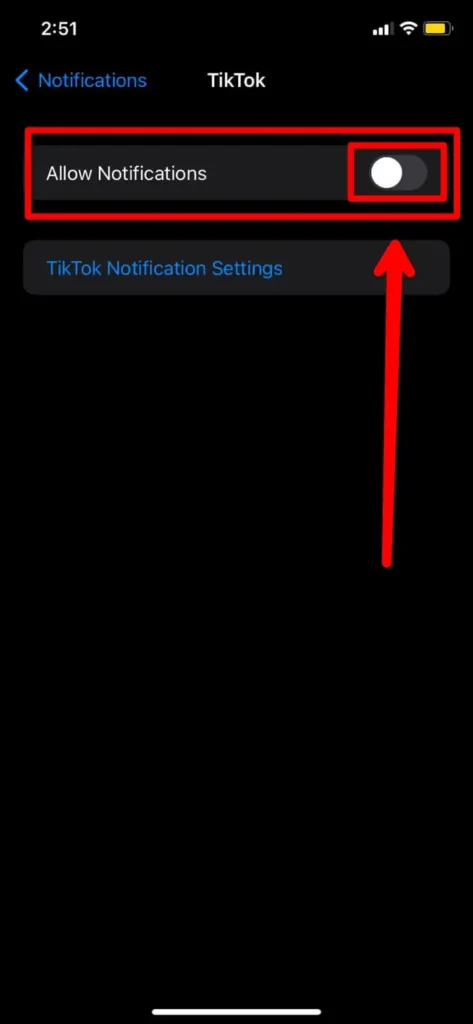
Step 4: Mute Notifications
Inside the TikTok option, you will see a toggle for allowing notifications and muting the notifications. If the toggle is of green color then tap the toggle and it will be of grayish color, this means you have muted your notifications.
Muting Tiktok Notifications On Android
The steps of muting notifications of TikTok from Settings of an Android device are relatively similar to that of iOS devices. Steps to mute notifications of TikTok on Android devices are as follows:
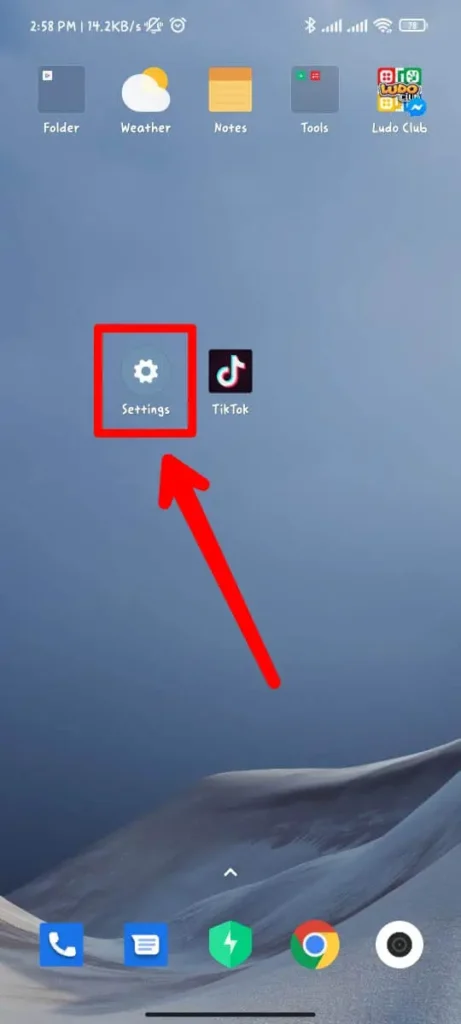
Step 1: Open Settings
On your android smartphone, open the Settings app by clicking on it.
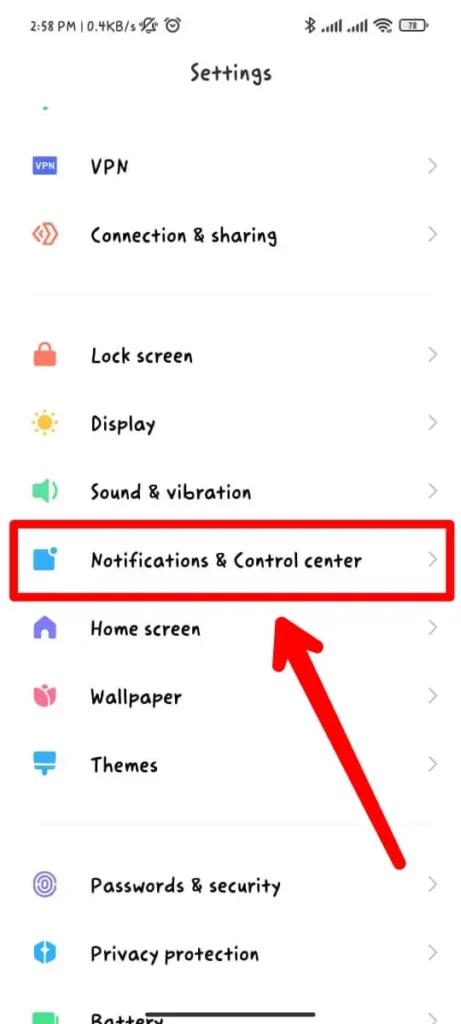
Step 2: Tap On “Notifications”
Once you open Settings of your device, you will find an option saying “Notifications”. Just open it by clicking on it.
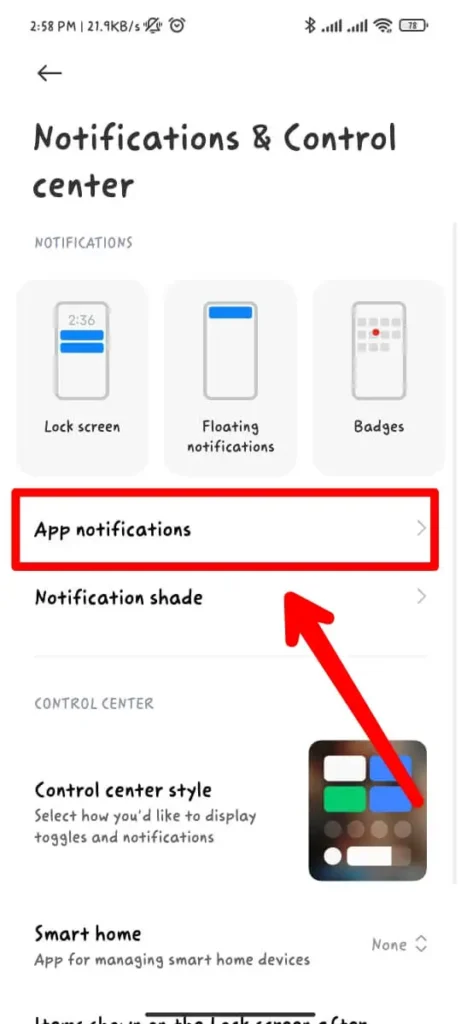
Step 3:Click On “More” In The “Recently Used” Menu
When you open the “Notifications” tab, you will see a recently used menu, there click more.
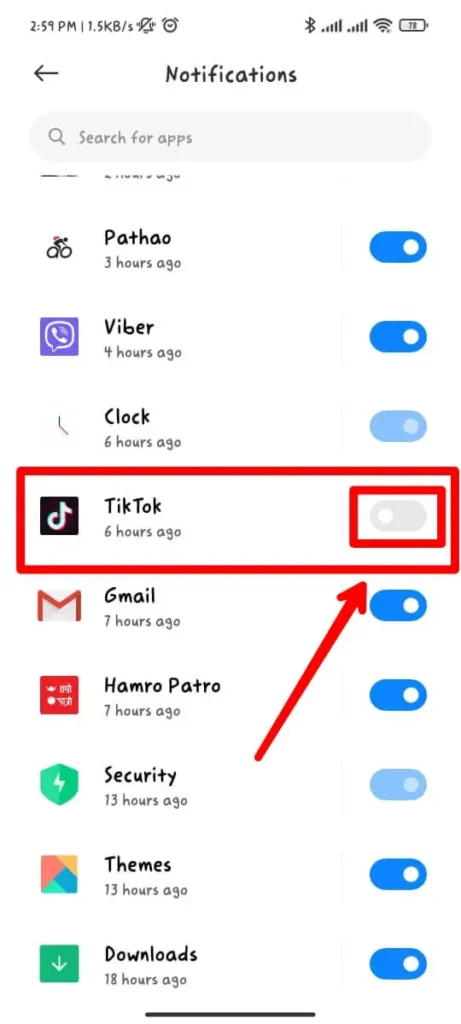
Step 4: Search For TikTok And Turn It Off
When you click more, you will see a list of apps, there search for TikTok and tap the toggle button. If it’s green tap on it and it will be grayish which means it is off.
{Note: If you follow the above-mentioned steps, then you will not get any notification from TikTok whatsoever. If you don’t want that to happen and wish to just mute specific types of notifications then you can check below. You can also check your Tiktok notification settings.}
To Just Mute Specific Notifications In Tiktok
You can only mute specific notifications inside the app itself only and not through settings. Moreover, you can very easily mute the TikTok notification on your TikTok app without any hassle. You can mute all the notifications or a specific type of notification coming from TikTok by just following a few simple steps in the correct order. Below you can find all the steps with a detailed yet brief explanation:
Mute Specific Notifications In Tiktok On iOS
Even though TikTok might be the same for both Android and iOS devices, some features and ways of setting things up vary a little. You just need to follow the steps given below to make sure you turn off specific notifications coming through TikTok:
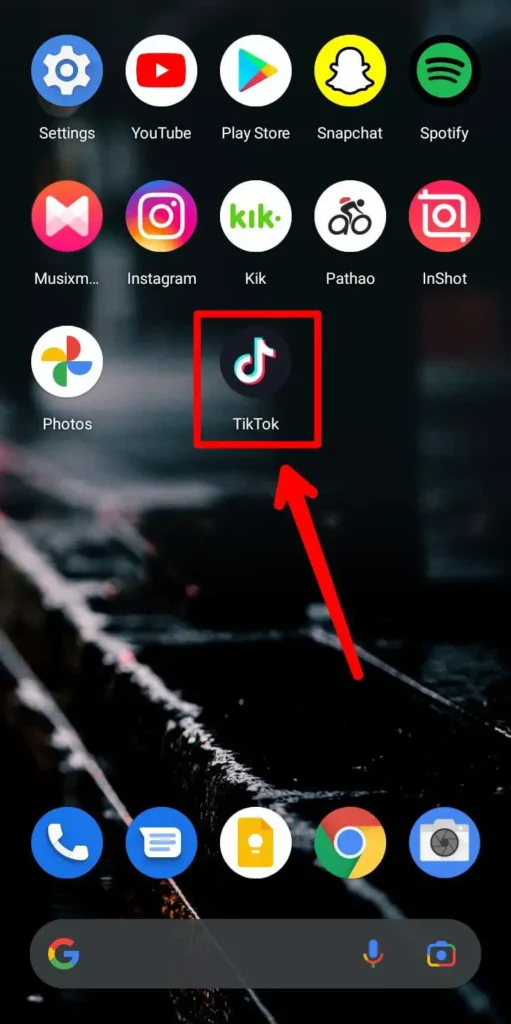
Step 1: Open Your TikTok App
Simply, open your TikTok app and if needed log in to your account using your login credentials.
![]()
Step 2: Click On Profile
On the down right corner of your screen, you will find a human body-like icon naming “Profile”, just tap on it.
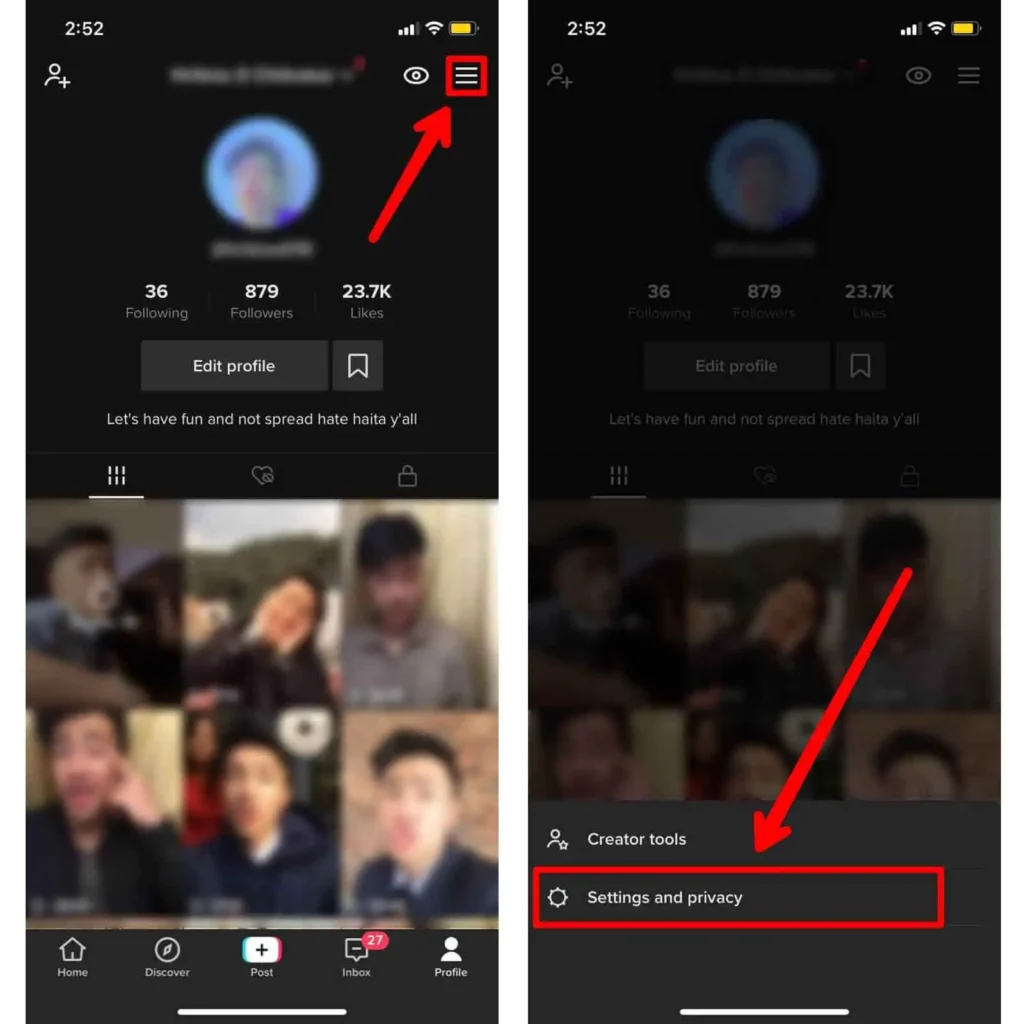
Step 3:Click On The Three Horizontal Lines “☰”
Once you click on the Profile icon, you will find the three horizontal lines “☰” on the top right corner, simply tap on it and you will be shown the “Settings and privacy” menu.
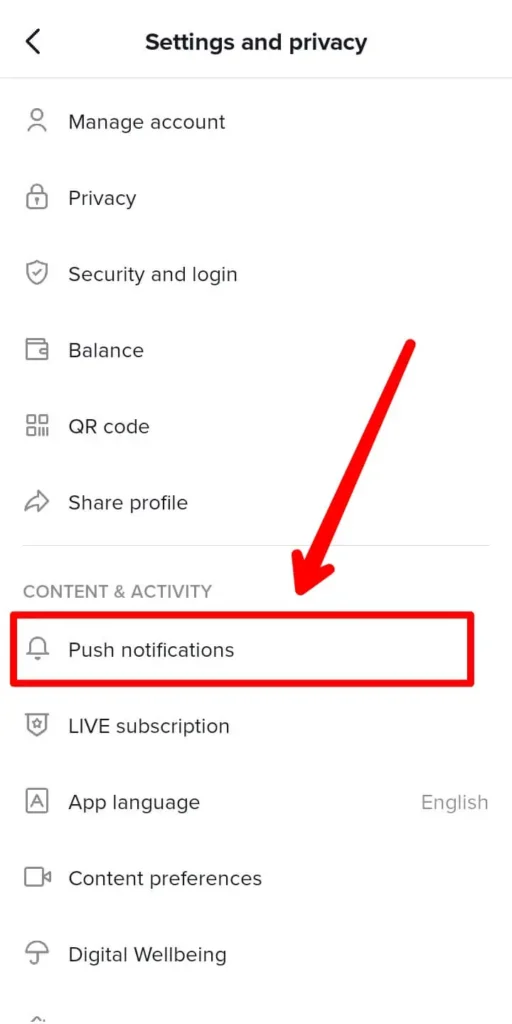
Step 4: Open Push Notifications
Inside the “Settings and privacy” menu you will find an option of “Push notifications” inside the “CONTENT & ACTIVITY” column. Open “Push notifications” by clicking on it.
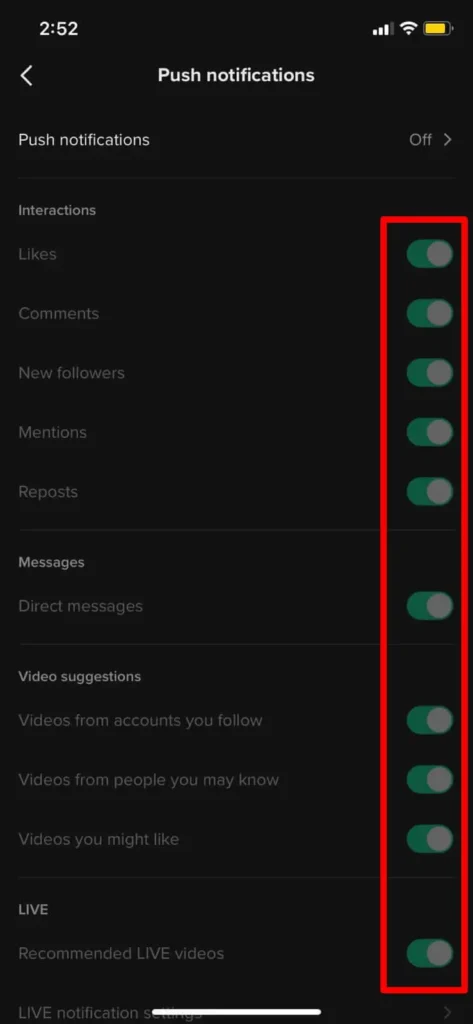
Step 5: Turn Off Notifications Of Your Liking
If you want to mute any specific notification, search for that option. For instance, if you wanna mute notifications for likes tap on the toggle and it will be turned off. You have to do the same for every option and all the notifications will be muted.
{Note: If you want to mute the entire notification coming from TikTok, it is better and fast to do it from the settings app}
Steps To Mute Specifications In Tiktok On Android
The process of muting any specific notifications of TikTok is very similar to the process on an iOS device. Even though the steps are rather the same but there are still some differences. The step-wise process to mute specific notifications are listed below:
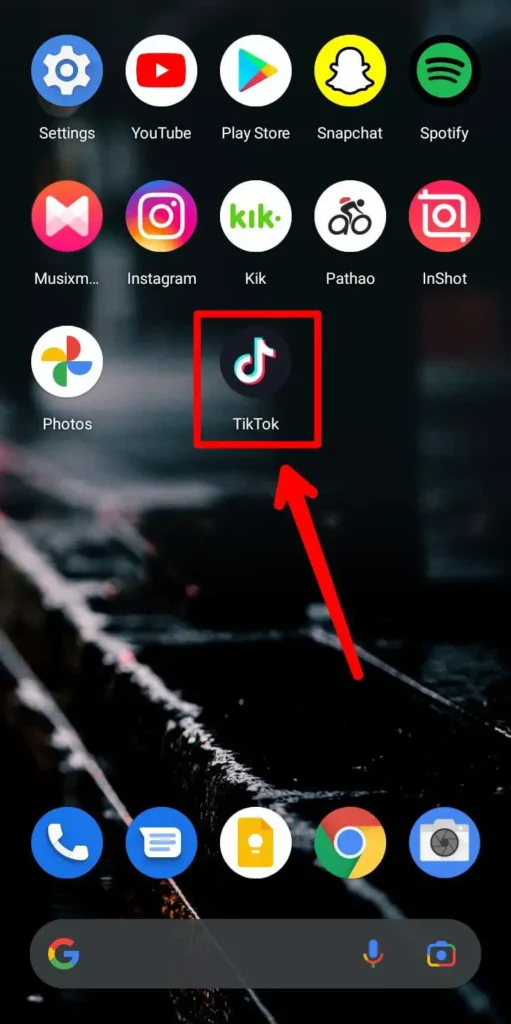
Step 1: Open TikTok
The simple first step is to open TikTok just by tapping on it.
Log in if you need to by using your login credential.
![]()
Step 2: Click On Profile Icon
When you open TikTok on your Android Device, you will find an icon which is like the upper body of a person and Profile is written on it. Press on it.
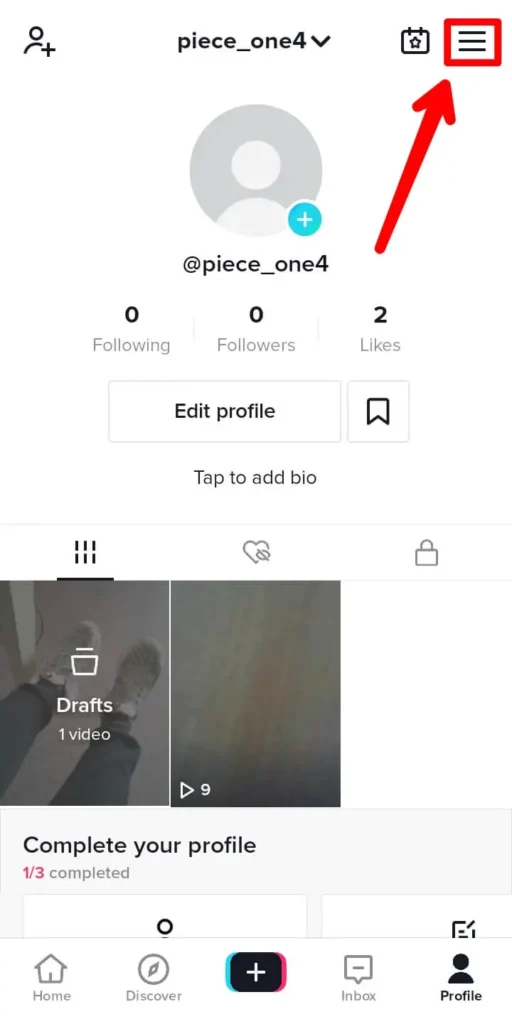
Step 3: Click On The Three Dots
After you press on the profile icon you will find three dots are the top right corner of your screen (…). Simply, tap on it.
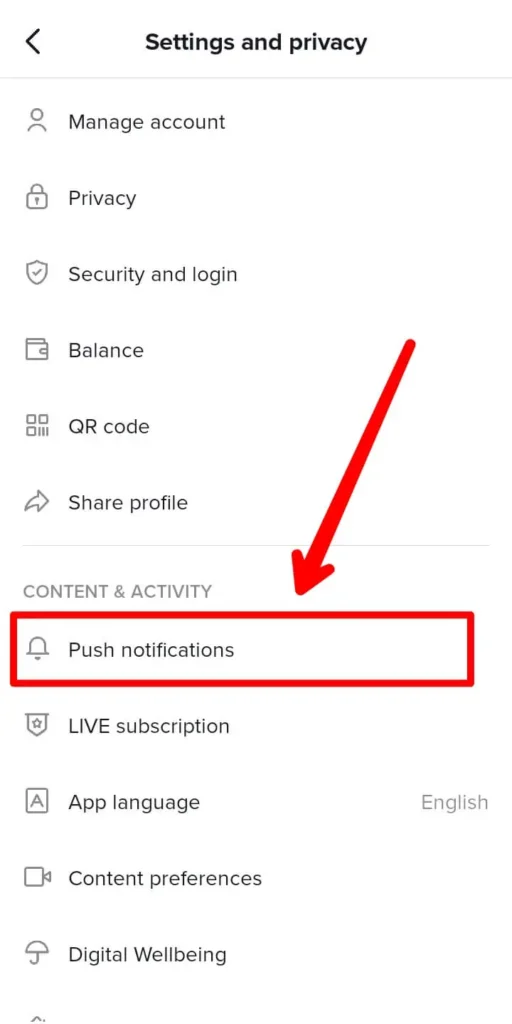
Step 4: Open Push Notifications
When you click on the three dots (…) you will find the “Settings and privacy” menu, inside which you will see an option saying “Push Notifications”. Click on it which will open it.
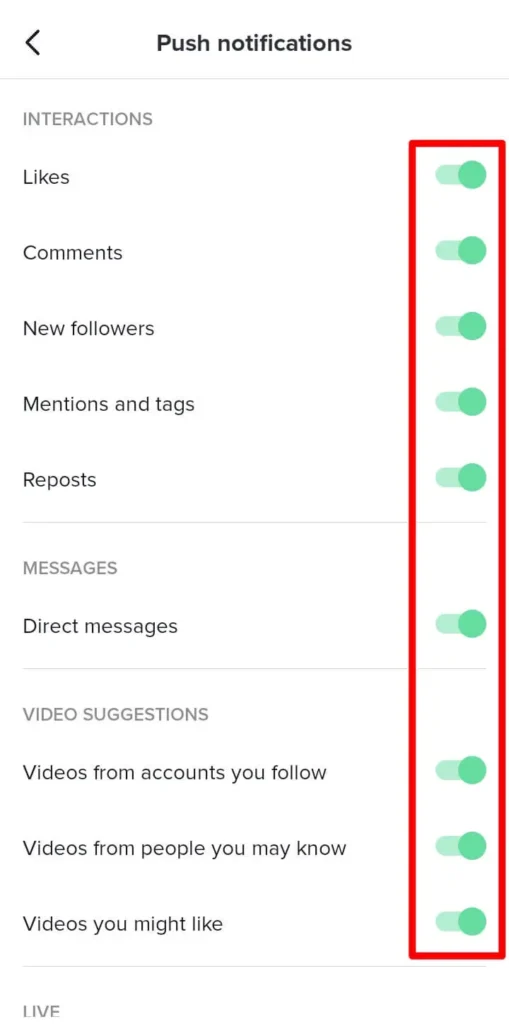
Step 5: Simply Choose Specific Notification To Mute
Inside the “Push Notifications,” you will find a bunch of options, you can just scroll down and choose which one you want to mute. You just need to tap on the toggle bar if it is of green color, that should turn it off and of a gray color.
Advantages Of Muting TikTok Notifications
Everything has its advantages depending on the situation and type of people. Some advantages of muting TikTok notifications are given below:
- You won’t be bombarded with lots of unnecessary notifications related to people you follow.
- As you can just mute specific notifications you can still get important notifications from TikTok which you have enabled.
- Your battery will also last longer as screen time will decrease.
- You won’t be disturbed while surfing through the internet or watching a video on Youtube or any other video streaming platform except TikTok.
Disadvantages Of Muting TikTok Notifications
As everything in this world has its advantages and disadvantages, muting notifications on TikTok also has its fair share of disadvantages. Those disadvantages might cause huge problems for some while for some it might not affect at all.
So before thinking muting has disadvantages, you need to know if those disadvantages will harm you in any sort or not. Some disadvantages of muting notifications on TikTok are given below:
- You will miss some important notifications regarding your videos.
- Users won’t receive any message sent to you by other users even if the text is very important.
- You won’t be notified if someone mentions you in videos that might be useful to you.
- You won’t get notified about any new update message sent by TikTok.
Frequently Asked Questions:
As TikTok is so popular in today’s world, many queries related to TikTok are surfacing. Some queries related to TikTok notifications are given below:
Who Should Mute Their TikTok Notifications?
People who have lots of following gets a lot of spam notifications related to the people they are following gets too many notifications related to their videos which can disturb them while doing other works and simply if you don’t like a lot of notifications popping in your screen all the time then you should mute your TikTok notifications.
Will Other People/Users Know If The Notifications Are Muted?
The simple answer to this particular question is no. No one except you will know if you have enabled TikTok notifications or not. So if you have someone who shouldn’t know you have muted TikTok’s notification, rest assured and mute the notifications as that people won’t know about you muting your notifications or muting his chat as well.
Conclusion
From the above article, you might now have an idea about what you should do and might have learned some new things too. If you are from the group of people who don’t like any notifications disturbing them while they are on their phone then you should mute all the notifications from the settings.
If you think you might get some important message in your inbox from users of TikTok but are irritated by constant useless notifications of TikTok, then you can mute all the other notifications from the TikTok app itself and just allow Chat notifications to notify you.
Also Read: How To Use Countdown Effect On A Tiktok Video
Also Read: How To Set A Countdown Timer On Tiktok