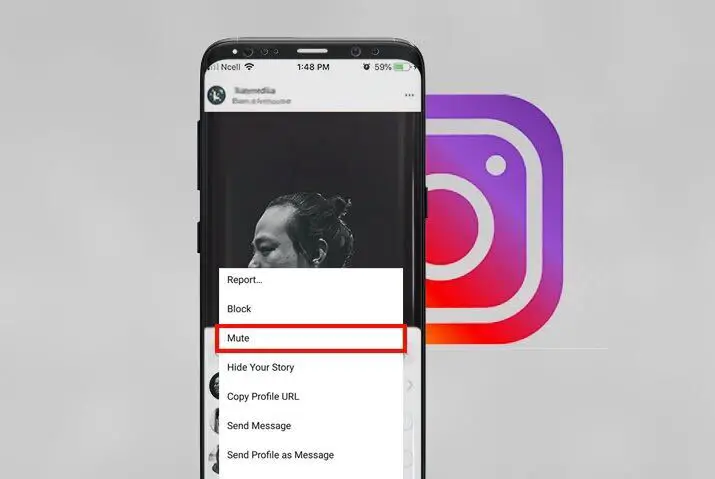Instagram is a popular app where you can share your photos, videos, watch Stories or IGTV, call your friends and send or receive messages. You can chat with anyone from your follower and following list as well who has public accounts. And you can also mute someone who is constantly sending you a message each and every time.
When you mute Instagram messages then you won’t receive a notification when someone sends you a new message. If you want to view their messages then you have manually go to the direct message section of Instagram. And the best part, they will never know that you’ve muted their messages.
So, to mute someone’s messages on Instagram, first, open the Instagram app. Go to the direct message section or simply tap on the airplane icon. Select the chat message which you want to mute and then long-tap on a chat. Finally, tap on mute messages.
The above steps to silence messages on Instagram are for mobile devices only. But how do you turn off messages on Instagram on your desktop? Read the complete article.
How to Mute Someone Messages on Instagram?
Muting someone or your friends on Instagram is a straightforward step. All you have to do is select the chat message which you want to silence and mute the entire chat of that person. So, whenever the person sends you a message then it will store within Instagram. You won’t know that they have messaged you on Instagram.
Besides, as long as you don’t open your Instagram messenger then you will never know that muted person has sent you a message. This is the best way if you don’t want to get disturbed during your private things or you are calling with someone.
Note: Update your device so that you can follow the same steps which I’ve mentioned below. If you are using the older version of Instagram then you may not find the exact same following steps.
Mute Instagram Messages on Mobile
If you are using Instagram on your Android and iPhone then follow the following procedure to mute someone’s chat message (dm) on Instagram.
Open Instagram App
First, open Instagram on your device from the home screen.
Tap on Airplane Icon
Once you’ve successfully accessed your Instagram account then tap on the messenger (airplane) icon from the upper right corner of the screen. There you can find all your received and send a message.
Besides, you can also find your messenger chat message if you’ve linked your Facebook account to Instagram.
Long-tap on Chat
Now, among all the list of chat messages select the one which you want to mute. You can’t select multiple chats at once so you have to do it manually one by one.
After selecting the message then long-tap on that chat message.
Select Mute Message
Finally, tap on the Mute message option from the pop-up menu. It will disable the message notification from that person.
Alternatively, you can also simply open the chat of the person whom you want to silence. After that, tap on their username or display name from the top left side. And enable the mute message option.
Also Read: How to Share YouTube Video on Instagram
Mute Instagram Messages on PC
You can use Instagram on PC with the help of an Android emulator and web browser. If you are using the Android emulator to access Instagram then you can follow the same above process to turn off a message on Instagram.
But for the web version of Instagram then you may need to look at the following steps down below.
Remember, your mobile version of Instagram account is fully synchronized with the web version of Instagram. So, if you make any changes on the Instagram web then it will also automatically change the settings on the Instagram app.
Open your Browser
First, open your browser on your laptop whichever you are using right now. You can either use chrome, firefox, opera, and more other browsers.
Visit Instagram Web
After that, type instagram.com in the top search bar on your browser and hit enter. It will open the official web version of Instagram.
Select Messenger Icon
Once you’ve accessed your account then click on the messenger icon from top section. It is located beside the home icon. After that, you will see all your chat messages on Instagram.
Open Chat Message
Now, select and open the chat message which you want to mute or silence from the left sidebar. You can also search for the username of that person if you can’t find their chat message. For that, simply, click on the paper and pencil icon from the top left side beside your username.
Click on “I” Icon
After that, click on the small circle “I” icon from the top right corner of the chat message section. There, you can mute their message notification, delete the entire chat of that person, block the user or report them.
Click on Mute Message
Finally, click or tick mark on Mute Message option just under the details section.
How to UnMute Messages on Instagram?
You can easily unmute someone if you’ve previously muted them for some reason. If you’ve muted their message because you don’t want to get disturbed but now you are missing their every important message then you can disable mute message option.
To ummute some chat message then simply revere the above-listed process if you’ve followed to mute someone dm on Instagram. You can follow the exact same process until the second last. So, instead of allowing the mute message option, just turn off the mute message and your are done.
From now on, you will receive every new message notification from that person in your mobile notification bar.
Conclusion
It is easy to chat with someone on Instagram but it also can be pretty much annoying and frustrating if you’ve a talkative friend. They can disturb your peace by sending a message each and every time. So, follow the above-mentioned steps to mute Instagram messages on your device.
But remember, it’s all on you. You can easily escape from the notification sound but can also miss out the important message.
If you have any queries related to Instagram then ask them in the comment section down below.