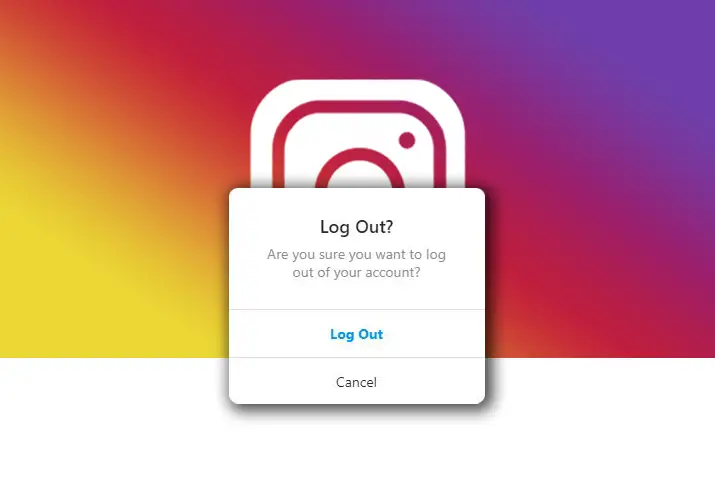Social media is a platform for connectivity and sharing. Among the many social media applications are – Instagram, which is a photo and video sharing application. When a user is on the Internet, privacy and maintaining safety can be important factors. Moreover, Instagram allows users to log out of the application on any platform to maintain security on use. Users can understand the best methods to log out from Instagram by following a few simple steps.
You can minimize the login risks by going through various log-out options. For example, you can use logout options like changing passwords, uninstalling or installing apps, or simply removing your account, and many more. All these options are in detail below.
Reasons To Logout On Instagram
Using social media can come with a plethora of safety concerns. Similarly, privacy concerns are as important as using the application itself. For a lot of users, logging out from Instagram can be an easy way to maintain privacy. In addition, a simple way to maintain privacy before logging out is by checking the account history, account settings and checking login activity on Instagram. So, we look into the reasons and best methods to log out from Instagram for users below.
Suspicious Activity On Instagram
Looking into any suspicious activity on your Instagram account can be done in a few simple steps. The activity log on your Instagram account will only show posts you’ve liked, or content you have engaged with by yourself. Likewise, to look into any suspicious activity on your Instagram, follow the given steps.
Step 1: Launch The Application On Your Device
First, launch the Instagram application by tapping it on your device. Then, Instagram will open up to your home page.
Step 2: Go To Your Profile
Second, tap on the profile icon to direct to the profile page on the bottom right corner of the screen.
Step 3: Click On The Settings Icon
Next, tap on the settings icon inside the three-dot or hamburger icon on the top right corner of your screen.
Step 4: Search And Tap On The “Account” Option
Then, search for the account option within your settings and tap on it.
Step 5: Check On The Section Named “Your Activity”
Then, after tapping on it, move to the “Your Activity” option, and there you will see your past seven days’ activity on Instagram. This includes checking the login location on your Instagram.
Consequently, if there is any suspicious activity, you can log out of your Instagram from your devices; the steps are below.
Best Methods To Logout Of Instagram
Logging out can be difficult for the new users into the platform as no log-out option is readily visible. Moreover, if you forget to log out, then anyone can access your account quickly. As a result, the most suitable tricks that will help as methods to logout of Instagram are below.
How To Logout From Instagram Using Android
You can follow the steps below to log out of Instagram using an Android device.
Step 1: Launch And Open Instagram On Your Device
First, open the Instagram app on your device by tapping on the Instagram icon.
Step 2: Go To Profile
Second, click on the profile section, which you can see on the bottom right corner of your device’s screen.
Step 3: Tap On The Three Dot Icon
Then, on the top right corner of your screen, tap on the three-dot icon.
Step 4: Go To Settings
On tapping the icon, go to settings.
Step 5: Log Out Of Instagram
Finally, scroll down to the bottom of the screen. You will see the logout option in blue. Tap on it to log out of Instagram.
Logout From Instagram On iOS
The methods to log out from Instagram on iOS are below.
Step 1: Launch And Open Instagram On Your Phone
First, open the Instagram app on your phone by tapping on the application. Instagram will direct you to the home page of your application.
Step 2: Go To Your Profile
Second, on the home page, on the right bottom corner, is the profile icon. Tap on it to access your Instagram profile.
Step 3: Tap On The Hamburger Icon To Access Settings
Next, tap on the hamburger icon you see on the top right corner of the screen. Then, on the dialog box that opens up, tap on settings.
Step 4: Log Out Of Device
Then, scroll to the bottom of the directed page to log out of Instagram. After tapping on the Log out option, a message box appears saying, “Remember login info.” Next, tap on the “Not Now” option if you don’t want to save your login information. Finally, tap on the Remember option if you’re going to save your login information.
Method To Logout From Instagram Using Browser Desktop(PC)
The steps to log out from Instagram using a desktop browser are below.
Step 1: Open Instagram On Browser
First, open the browser on your desktop and type instagram.com and then enter to access Instagram.
Step 2: Go To Profile
Secondly, on the top right corner of the screen is the profile icon. Tap on it, and on the drop-down option, choose profile.
Step 3: Go To Settings Option
On your profile, tap on the gear icon you see next to the edit profile option on the top middle of the screen. The settings dialog box will open up.
Step 4: Logout Of Instagram
Finally, tap on the logout option to log out of Instagram on your desktop browser.
Logout From Instagram On Mac
Users can log out of Instagram on Mac too. The steps to log out from Instagram on Mac are below.
Step 1: Launch Instagram On Your Mac
Open the browser on your Mac and type instagram.com, and press enter to launch Instagram.
Step 2: Go To Profile
Click on the circular profile icon as you see on the top-right corner of your browser.
Step 3: Click On The Gear Icon To Access Settings
You will see a gear icon next to the edit profile option on the top middle of the page on your profile page. Tap on it to access settings.
Step 4: Tap On The Logout Option
Then, tap on the logout option to log out of your Mac device on the dialog box.
After pressing Logout, a dialog box appears saying you have been logged out successfully and directs you to the login page.
Logging Out From Instagram From All Devices
Do you know there are methods to logout of Instagram for all the devices at once? The main trick to log out of all the devices is to change your Instagram password. Changing your password will automatically force you to log out of all the devices you are active in, like computers, iPad, iPhones, smartwatches, Android phones, or any other devices.
Changing passwords is an official procedure to follow if you want to Logout of all the devices on Instagram. Hence, go through the steps down below to log out of Instagram by changing your password:
Method To Logout By Changing Password Using Phone
The steps to log out from Instagram on all devices by changing the password using your phone device are below.
Step 1: Launch Instagram And Go To Profile
Open the Instagram application on your phone by tapping on it. Next, tap on your profile icon on the bottom right corner of the screen and direct to your profile page.
Step 2: Go To The Three Dot Or Hamburger Icon
Then tap on the three-dot or hamburger icons that you can see on the top right corner of your device.
Step 3: Go To Settings
Then, tap on the Settings option to access it.
Step 4: Tap On Security Option
After this, tap on the security option and on the password to set your new password.
Step 5: Confirm Your New Password
Finally, type your new password on the text field and then tap ok for the confirmation. Next, Instagram will reset your password, and whichever device you are on will be logged into your account. However, your Instagram will automatically log out on all other devices. Accessing the account can then be done by logging in again.
Logout From Instagram By Changing Password Using Browser
If you want to log out of all devices by changing passwords using your browser, follow these steps.
Step 1: Open Instagram On Your PC
First, open Instagram by typing it into the search bar on your PC browser.
Step 2: Login To Your Instagram Account
Secondly, using your Instagram password and id, login to the account.
Step 3: Go To Your Profile
Then, tap on the profile icon on the top right of your screen.
Step 4: Go To Settings
The settings icon/gear icon, which you can see on the side of the edit profile section, will direct you to settings once you tap on it.
Step 5: Go To The Option To Change Password
Next, a window pops up, and click on the “Change Password” option.
Step 6: Finalize The Changing Password Action
Finally, change your password. After typing a new password, type the same password on the re-type password text field. Then, after filling up all the text fields, click on “Change Password.”
Methods To Logout Of Multiple Accounts On Instagram
Instagram has recently added a new feature to log into multiple accounts from the same device. Hence, when logging out, users can have problems with which profile to log out from. Moreover, there are ways to only log out of one profile and be logged into another from the same device. The steps for this action are below on both android and iOS.
Use Android To Logout Of Multiple Accounts
If you log into multiple accounts on your Android phone, the steps to log out are below.
Step 1: Launch Instagram
First, launch Instagram by tapping on it. Instagram will direct you to the home page.
Step 2: Go To Your Profile
On your home page, tap on the circular profile icon on the bottom right corner of the screen.
Step 3: Tap On Three Lined Hamburger Icon For Settings
Then, on the top right corner of the screen is the hamburger icon. Tap on it to access settings.
Step 4: Log Out From All Accounts
Scroll down to the bottom of the page. There are options to log out of an individual account and from all tabs at once as well. Tap the option at your convenience.
Logout Of Multiple Accounts On iOS
If you log into multiple accounts on your android, you can log out from all accounts from the steps below.
Step 1: Launch Instagram
First, tap on Instagram to launch it on your iOS device. Next, the user directs to the home page.
Step 2: Go To Your Profile
On the home page, tap on the circular profile icon on the bottom right corner of the page.
Step 3: Access Settings
Next, tap on the hamburger icon on the top right corner of the screen. There, go to settings.
Step 4: Log Out From Respective Account
Then, scroll down to the bottom of the page. There is the logout option. Tap on it, and a dialog box will open up with the username and profile picture of all the accounts you log in to. Tick the accounts you want to log out from and tap log out to confirm.
Logout By Uninstalling Instagram On Device
Users get logged out from Instagram, uninstalling and reinstalling the application. However, this is not an efficient way to log out of Instagram.
Though Instagram saves your login, removing the account before you uninstall helps remove cache. The process is given below with the methods to logout of Instagram.
In addition, this process works equally for Android and iOS phones so that you can follow the same steps for both operating systems.
Step 1: Open Your Instagram App On Your Phone
Firstly, tap on the Instagram application on your phone to open it.
Step 2: Go To Your Profile Section
Then, go to your profile section by tapping on the profile icon on the bottom right corner of the screen.
Step 3: Go To Log Out Option From Settings
Next, go to the settings option from the three-dot or line icon on the top right corner of the screen. Likewise, tap on the log-out option, which is at the bottom of the settings option.
Step 4: Tap On Remove An Account
Moreover, you can tap on the remove an account option on the dialog box after logging out.
Step 5: Close The Instagram Application
Then, close the Instagram application from your device.
Step 6: Uninstall The Application
Uninstall the Instagram application from your phone. You can also install it again if necessary.
By following these steps, you will log out automatically once you uninstall the app. However, if you want to install the app, you need to go through the login procedure to use the application again.
How To Remove a Saved Password On Instagram
Instagram does not automatically save your login details. Instead, Instagram saves your login information when you provide Instagram access to the setting. Moreover, a saved password is a way to make the second login procedure more simple and easy. However, in case of logging out for privacy concerns, to undo this feature, you need to follow these steps:
Step 1: Open Your Instagram Application
First, tap on the Instagram application to launch it and open the application.
Step 2: Go To Your Profile Section
Next, on the bottom right corner, is the profile icon. Tap on it to go to the profile section.
Step 3: Go To Settings And Tap Log Out
Then, on the top right of your screen is a three-dot or line icon. Tap on it to go to settings. On the bottom of the settings is the logout option.
Step 4: Tap On Remove An Account
Next, tap on the remove account option on the dialog box after you log out.
Step 5: Close The Instagram App And Re-login
Close the Instagram application and try to log in again using your id and password.
Step 6: Tap On The Option To Not Save Login Info
After that, a prompt will appear to save your login info or not. So, tap on the option not to save the password.
You will log out of Instagram on doing these steps, but Instagram will not save your log-in information for your future login.
Why Is It Necessary To Logout Of An Instagram Account
It is vital to secure your Instagram account for your safety and privacy. With people being active on the Internet, users may become targets of malicious hackers. So, securing accounts to maintain privacy should be the primary matter of concern. Logging out of your Instagram account ensures others will not access it without the required information. You could either block someone on Instagram or mute someone’s Instagram content if logging out is not an option.
Frequently Asked Questions
Moreover, some frequently asked questions by users are below.
How To Logout On Instagram Account That Saves Your Login Details?
Every operating system provides a remember password feature. Moreover, these features make your login procedure faster and easier. However, if you want to remove your recognized login credentials for the account, you need to log out from your IG account and unselect the “Remember Login Info” option while logging out. So, on doing these, all your login details will be clear from the phone settings.
How To Know Which Device Is Logged Into My Instagram
You need to check your activity from “Login Activity” from the settings section. Then, your Instagram account will clearly show the location, time, and device name, which will make it easy to know you have logged into your account.
Conclusion
In conclusion, there are multiple ways to secure an Instagram account, among which logging out is a simple procedure. As mentioned above, logging out from your Instagram account can be done from any device. However, it is important to think of the privacy and safety issues that may arise when your Instagram gets into the hands of an unwanted individual. Hence, users can follow the steps mentioned above to log out of Instagram until they can use the application again.