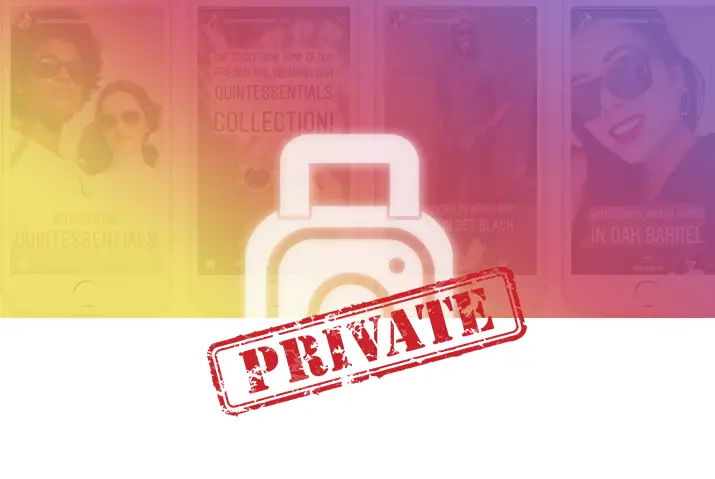Instagram is a social media platform that connects users across the world with one another. With an increase in the number of users on the application, some users may have privacy and safety concerns. Even with opening an account on Instagram, you may want to keep your content for a selected few people. Instagram provides you with an option to hide your posts and content by keeping your profile private. Users can easily follow steps to make their Instagram account private to ensure their privacy and security.
If you want to hide your posts and contents from a particular individual or group, you can double-check your privacy settings. For example, by default, anyone on Instagram can see anyone’s profile and content shared. Still, Instagram provides you with an option to make your account private and allow only your approved users to view what you share.
What Is The ‘Private Account’ Feature On Instagram
First, switching your account from a public profile to a private one is a matter of a few steps. First, however, what is the significant difference between the two? Understanding the private account feature is straightforward, as the name suggests; it hides your posts and content from anyone except your followers.
When you have your Instagram set to private, you can limit the number of followers on your account. Likewise, other features within Instagram, including the like, comments, sharing features, become limited to your followers only. Users will only see your profile picture, bio, and username; the content on your feed will be hidden. As we dive into more details on making your Instagram account private, below are a few pointers to start with.
Features And Guide To A Private Instagram Account
Since Instagram is a social media platform for photo and video sharing, it has multiple features catered for the audience. Even for a private profile, you can enjoy these features in a limited space. The different features on an Instagram private account include the following.
Engaging With Other Users From A Private Account
Finally, how do users follow you, or how do you follow them on a private Instagram? The answer to this is simple. First, you will get follow requests which will be directed to the activity log of your Instagram. Then, only when you ‘approve’ of the users will they see your profile and its content.
Similarly, you can search for and follow other users the same as on a public profile. However, when users search for your Instagram account on the search bar, your account will pop up. They will see your username, profile picture, and bio. The content within the feed will be hidden from others in a private account.
Views And Posts On A Private Instagram Account
When you post a photo or a video on a private account, it goes to your feed, where only your followers can view it. If previously, your account was public, those posts also cannot be viewed by anyone once you make your account private.
Your stories that you put up on Instagram or an Igtv will also be only visible to your followers. You can view who has liked or seen your photos and videos the same as a public account.
‘Tagging’ On A Private Instagram Account
Tagging your username is a feature that Instagram provides. Other users can either mention you in posts in the comment section or tag you in photos using your username. However, once you make your Instagram Account private, only your followers or ‘Follower You Follow Back’ can tag you with your username.
Likes, Shares, And Comments On A Private Instagram
Next, the content engagement on Instagram has three main features: likes, shares, and comments. When you upload on a private Instagram, only your followers will be able to like, share as a message, or comment on your posts.
The ‘sharing to story’ option is disabled for other users when your account is private. They can only share your post as a direct message to other users who follow you on Instagram. Otherwise, your posts will not be visible to them.
Steps On How To Make Your Instagram Account Private From iOS Device
The steps to make your Instagram account private are simple. For an iOS device, you can follow the given steps to complete the action.
Step 1: Launch Instagram On Your Device
On your device, tap on the Instagram application to launch it. Once you are logged in, Instagram will direct you to the home page of your account.
Step 2: Go To Your Profile
Second, go to your profile by tapping on the circular profile icon on the bottom right corner of the screen.
Step 3: Tap On Settings
In your profile, tap on the three-lined hamburger icon on the top right corner of the screen. There, tap on the Settings option.
Step 3: Access Privacy
On the settings landing page, access the ‘Privacy’ feature by tapping on it.
Step 4: Go To Account Privacy
Toggle the button to switch your account from your public account to a private account under ‘Account Privacy.’ Your Instagram account will then be set to a personal profile immediately.
Steps On How To Make Your Instagram Account Private On An Android Phone
On an Android device, the process to turn your Instagram account private is similar to an iOS device. The steps for this are below.
Step 1: Launch Instagram On Your Device
First, you need to tap on the Instagram application icon on your device. On tapping, it will open to the login landing page. Next, log into your account, and Instagram will open to your home page.
Step 2: Go To Your Profile
Second, tap on the circular profile icon on the bottom right corner of the screen. Instagram will direct you to your profile page.
Step 3: Tap On Settings
Then, tap on the three-line hamburger icon on the top right corner of the screen. There, tap on the ‘Settings’ option.
Step 3: Access Privacy
Next, inside settings, go to the ‘Privacy’ option.
Step 4: Go To Account Privacy
Finally, under the ‘Account Privacy’ option, toggle the button that says ‘Private Account’ to blue. Your account will then be set as a private profile.
How To Make Your Instagram Account Private On Desktop
The feature to turn your Instagram account private is available on your desktop as well. The steps to make your Instagram account private on the desktop are below.
Step 1: Launch Instagram From Your Browser
First, type in Instagram on your browser and open it. On launching, log in to your account using your id and password. Instagram will then open to your home page.
Step 2: Go To Your Profile Icon
On the top right corner of your profile, tap on the circular profile icon.
Step 3: Tap On Settings
Next, go to your settings page by choosing ‘Settings’ on the drop-down menu.
Step 4: Access Privacy And Security
In settings, choose the ‘Privacy And Security’ option. Then, on the landing page, look for the ‘Account Privacy’ option.
Step 5: Tick On ‘Private Account’ In Account Privacy
Tick on the ‘Private Account’ option. Once you do that, your account will immediately become private from then on.
Steps To Set Your Instagram Account Private From Mac
Users can make their Instagram account private from a Mac as well. The steps to follow for this are below.
Step 1: Launch Instagram From Your Browser
On your Mac browser, open Instagram. On the login landing page, log in using your id and password. From there, Instagram will direct you to the home page of your account.
Step 2: Go To Your Profile Icon
From the home page, tap on the profile icon on the top right corner of the screen.
Step 3: Tap On Settings
In the drop-down menu, choose the ‘Settings’ option to open settings.
Step 4: Access Privacy And Security
In settings, choose the ‘Privacy And Security’ option. Then, on the landing page, look for the ‘Account Privacy’ option.
Step 5: Tick On ‘Private Account’ In Account Privacy
On the ‘Private Account’ option, tick on it to enable a private profile. The action will be complete, and your profile will then be private on Instagram.
Also Read: How to make your Threads account private
How Can You Make Your Instagram Account Private As A Business Or Creator Account
If you have a business or creator account, you need to switch to a normal account before turning it into a private one. Users who have a business account do not have the option to make their profile private.
However, if, as a business account, you still wish to keep your content catered to only a set number of followers, then you can turn the account private by the same steps after you make your profile regular. In doing so, your exposure from the account can be minimal, so this is not an advantageous option for a business or creator account.
Advantages Of Making Your Instagram Account Private
Once you have understood the various ways to make your Instagram account private, we look into why one would opt to do so. Creating your Instagram account can be a personal reason or can come from a range of privacy issues. Some of the advantages for you if you choose to make your Instagram account private are below.
- Your privacy is safely maintained as only you can choose who follows your Instagram. Keeping your ‘follow requests’ pending for a long time will not create any problems. So, you can choose who gets access to your content with ease.
- Photos and videos that are posted on your account are less likely to be stolen. If you have only close and trusted individuals in your follower’s count, you will not face such privacy issues.
- Users get a personal space inside a social media platform while still engaging and connecting with other users.
- Less likely to be scammed or hacked by others.
Frequently Asked Questions
Below listed are some of the most asked questions people have about Instagram privacy and policy:
Can People See My Hashtag Or See Instagram Posts If I Tag A User When My Account Is Set To Private?
In such cases, only the people on your follower’s list will be able to see it. Therefore, putting a trending hashtag or tagging other users excluding your followers does not violate your post’s privacy because it will not be visible to those not on your following list.
Will The Users Be Able To See My Posts If They Follow Me While My Profile Is Private?
When your account is on Private mode, and someone follows you, their request notification pops on the Instagram notification. Until and unless you approve their request, they will not be able to view any of your content. When you approve and add them manually, only then will your profile content be shared with the user.
Conclusion
In conclusion, keeping your time on the Instagram application safe and private is possible through the ‘private account’ feature. You need to follow a few extra steps to make sure your account is private, and in doing so, users can ensure no one snoops around in their profiles. Except for business or creator account users, who need to switch back to a personal account, anyone can make their account private on Instagram.