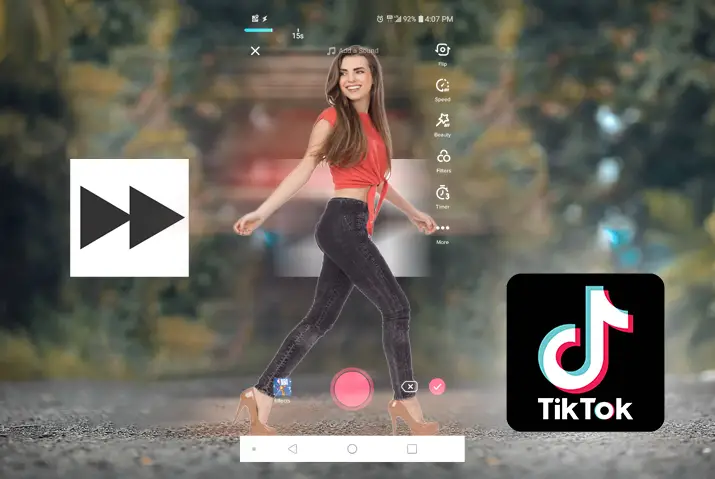You can make your video fast or slow if you are fed up with making normal-speed videos on TikTok. Whatever the reason may be, you can slow down or speed up your video on TikTok. This is also a kind of creativity to make the content interesting. So, how to make fast-motion videos on TikTok?
Answer:
To make fast-motion videos on TikTok, follow the steps below:
1. Open the TikTok app.
2. Tap on the “+” icon.
3. Click on the speed icon.
4. Record a video.
5. Tap on the red checkmark.
6. Tap on “Next.”
7. Post the video.
TikTok has a wide range of features, making it one of the most interesting platforms on the web. One of its features is the fast motion videos which can intact the long videos within the time frame. So, here is the guide on how to make fast-motion videos on TikTok.
Steps To Make Fast Motion Videos On TikTok
It is quite easy to make a fast-motion video on TikTok, even if you have no prior experience. The steps to make fast-motion videos on TikTok are explained below.
Step 1: Open TikTok App
Open your TikTok app on any device.
Step 2: Tap On The ‘+’ Icon
Then tap on the ‘+’ icon at the bottom center of your screen.
Step 3: Click The Speed Icon
Before pressing the red button, check the speed by tapping on the ‘speed’ icon at the right. You can choose the speed up to 3 times faster to record the video.
Step 4: Record A Video
Now tap on the red circle to record your new video. It will automatically speed up your video.
Step 5: Tap On Red Checkmark
Then after recording, tap on the red checkmark and adjust the settings.
Step 6: Tap On Next
You can tap on the ‘Next’ button and add captions and hashtags for your fast-motion video on TikTok.
Step 7: Post Video
Then tap on the ‘Post’ button to share your video on TikTok.
How To Slow Down A Video On TikTok?
Similarly, you can also slow down a video on TikTok if you want. Sometimes, you might need detailing on the video not to miss any part of the video. Then you can make a slow-motion video on TikTok. So, the following are the steps to make a slow-motion video on TikTok.
Step 1: Open TikTok
Open TikTok on your device.
Step 2: Tap ‘+’ Icon
Then tap on the ‘+’ icon at the bottom center of the video.
Step 3: Check The Speed
And tap on the speed icon on the right panel. 3x is the fastest, and 0.3x is the slowest speed for video recording. You can choose the slow speed from the option.
Step 4: Record A Video
Then you can start recording a video with the red circle at the bottom center.
Step 5: Tap The Red Checkmark
And tap on the red checkmark after the recording completes.
Step 6: Adjust Settings
You can adjust the different settings available and tap on ‘Next.’
Step 7: Post The Video
After adding the caption and hashtag, you can tap on the ‘Post’ button below. It will share the slow-motion video on TikTok.
How To Change The Speed Of Video From Gallery On TikTok?
You can also change the speed of the video while uploading it from your gallery. If you want to make your long video shorter or vice-versa, the speed feature is useful on TikTok. So, the following are the steps to change the video speed from the gallery on TikTok.
Step 1: Launch TikTok
Launch TikTok app on your device.
Step 2: Tap On The ‘+’ Icon
Then tap on the ‘+’ icon at the bottom center of the screen.
Step 3: Tap Upload Icon
You can find the ‘Upload’ icon at the bottom right corner. Tap on it.
Step 4: Upload A Video
You can upload a video from your gallery. When it loads, adjust the clips with the clock icon at the bottom.
Step 5: Choose The Speed
Choose the desired speed from the option below.
Step 6: Tap On Save
Then tap on the ‘Save’ option from the upper right corner.
Step 7: Tap On Next
If you want to adjust other settings, you can change and tap on the ‘Next’ button.
Step 8: Post Video
Finally, you can add the caption and hashtags for the video and ‘post’ it.
What Are The Reasons To Fasten A Video On TikTok?
There are various reasons to fasten a video on TikTok. So, here are a few reasons explained why you should fasten a video.
To Speed Up A Storyline
If you speed up a video on TikTok, it will give your viewer an entire storyline faster. Therefore, compared to a normal video speed, the viewer can understand your content quickly.
In addition, the viewers do not want to stick to a single video for a long time, so they scroll up instantly if your storyline does not come up in a few seconds.
To Make A Scenario Funnier In The Video
A speed-up video makes the funny clip look even funnier. So, it will be more entertaining for the viewers to watch your video on TikTok. People like funny videos on TikTok compared to others as it is worth watching.
What Are The Reasons To Slow Down A Video On TikTok?
Similarly, some videos need to be slowed down to add value to your content on TikTok. Every video does not look good at high speed. So, sometimes slowing down helps make a video look better on TikTok. Here are a few reasons to slow down a video on TikTok.
To Emphasize Certain Moments
If you have some important moments in your video, slowing down helps viewers understand the value of certain moments. In addition, it will make your storyline look much stronger, and viewers might repeatedly watch your video.
To Add Cinematic Touch
The video posted in slow-motion gives a cinematic touch to your viewers regardless of the content. You will be able to find every detail in the video, making you more engaging unless the video ends.
Different Third-Party Tools To Change The Speed Of TikTok Videos
Apart from the built-in features to change the speed of TikTok videos, there are some third-party tools. You can use them to better control the video speed compared to the TikTok editor tool. So, below are some third-party tools you can use to change the speed of TikTok videos.
Filme
Filme is a video editing tool for beginners to explore their creativity. You can free download the tool on your PC and change the speed of TikTok videos. So, here are the steps to use Filme on your PC.
Step 1: Download Filme
Download Filme on your PC and install it.
Step 2: Open Filme
And open the Filme tool on your PC.
Step 3: Go To File Menu
Then go to the ‘File’ menu, click on ‘New Project’ and select the aspect ratio.
Step 4: Click On Import Media
Now click on the ‘Import Media’ and ‘Import Files’ to import your videos.
Step 5: Drag The Video
And drag the video to the timeline from ‘My Media.’
Step 6: Click On Speedometer Icon
Once the files are dragged, you can see the tools above the timeline. Click on the ‘speedometer’ icon to change the speed.
Step 7: Select The Speed
When you see speed settings, select the speed according to your requirements and click on OK.
Step 8: Preview Video
Now see the video preview; if you are unsatisfied, you can change the speed again.
Step 9: Export Video
Once you are done, go to the ‘Export’ menu and click on ‘Export Video.’ You can now use the exported video to post on TikTok.
Wondershare Online Uniconverter
Wondershare Online Uniconverter is a tool for pros and beginners to edit videos. So, you can use this tool to change the speed of TikTok videos. The following are the steps to use Wondershare Online Uniconverter.
Step 1: Open Wondershare Online Uniconverter
Open the website of Wondershare Online Uniconverter on PC or other devices.
Step 2: Change Video Speed
Choose the ‘Change Video Speed’ option from the ‘Online Tools’ menu at the top row.
Step 3: Choose Files
Click on the ‘Choose Files’ button at the center and locate your video.
Step 4: Choose The Video Speed
Then choose the video speed from the right panel. You can also drag the speed slider to adjust the speed.
Step 5: Play The Video
Use the playback screen to test the video speed.
Step 6: Save The Video
Choose the video type from the ‘Save to’ option below and click on the ‘Start’ option at the bottom right. The video will be exported to your device, and you can use them on TikTok.
Clideo
Clideo is also an online video editing tool that offers multiple standard video playback speeds. It has the features like compressing, merging, trimming, creating memes, and more. But the rendering speed is relatively slow. And the free outputs have the Clideo watermark. Below are the steps to use Clideo to change the video speed for TikTok.
Step 1: Open Clideo On Browser
You can open ‘Clideo’ on any web browser.
Step 2: Click On Tools
Then click on ‘Tools’ and ‘All Tools.’
Step 3: Speed Video
You can choose ‘Speed Video’ from the options available.
Step 4: Choose Files
Now click on ‘Choose Files’ to upload your video file.
Step 5: Change Video Speed
After uploading the video, you can change the video speed from the right panel.
Step 6: Choose An Output Video Format
At last, choose the output video format from below.
Step 7: Export Video
Then click on the ‘Export’ button at the bottom right to save the video.
Frequently Asked Questions (FAQs)
If you have any queries about making fast motion videos on TikTok, here, we have explained in brief.
Why Do TikTok Videos Play In Slow Motion When Shared On Other Platforms?
Sometimes, TikTok video lags due to internet-related issues, server issues, or device issues. Many other problems also cause lag in TikTok videos.
Why Can’t You Share Videos From TikTok To Snapchat?
You might have set the TikTok option that prevents you from saving your video. So, they cannot be shared on Snapchat.
How To Make A TikTok Transition?
You can quickly create a transition on TikTok with your phone camera by recording yourself in the first phase, then pausing by releasing the red record icon, and then recording the last segment in another location. You may make it seem perfect by removing the distracting elements from the video and matching the exact point in the second clip where the transition begins. Also, you can add transition filters to your video after recording on TikTok to make it look more awesome.
How To Make Fast Slideshow Videos Using The TikTok Templates?
The two methods to make fast slideshow videos with TikTok templates include creating a video using TikTok templates or selecting photos from your device gallery and adding them to the fast slideshow.
Method 1: First, to make fast Slideshow videos On TikTok using pictures from your device gallery, Tap the “+” Plus icon on your Tiktok app > Tap Upload > Select multiple photos and videos > Tap Next > select sound > tap Next, and ready to publish.
Method 2: Make fast videos on TikTok using templates, tap the “+” icon > slide to Templates > choose templates > Select Photos > choose 4-5 photos > Tap Ok.
How To Rewind Or Fast Forward A Video On TikTok?
You can only rewind or fast forward video in TikTok if you have the app’s most recent version. However, you must tap and hold the white progress bar if you have them. The line is thicker and has a white dot at the bottom of the screen there.
You can move the dot to the desired part of the video by swiping forward or backward. For those who do not yet have those features, you can rewind and forward videos by saving them to your camera roll or using any other third-party app tools.
Conclusion
Thus, it is very easy to make fast-motion videos on TikTok with the built-in features, and you can even use different third-party tools on your device. This way, you can change the speed of the video on TikTok.