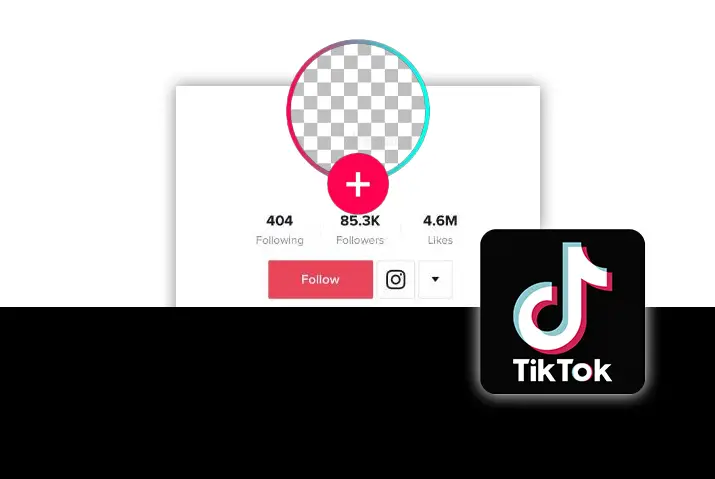TikTok is a social media platform with short video-like clips, and it allows anything you want to create content on their app. Uploading your profile image is the first step in getting your content out onto the app. Depending on your app, you can upload a clear pic or use a Snapchat filter to create a unique profile picture. So, how to make a transparent TikTok profile image?
Most users want to have an attractive, transparent TikTok profile picture these days. People on social media in this digital world. So, the good news is that it’s possible to make a transparent profile image by using an online tool or app to erase the background. You can make your profile picture completely transparent or the background behind your face transparent. Therefore, below is the guide for making a transparent profile image.
How To Make Profile Picture Transparent Using Online Tool?
TikTok is about trying out new things and making them trending so that other followers are attracted to your profile. And it will increase your followers and viewers for sure. So, you can try an online tool to make profile pictures transparent for TikTok. And here are some online tools for making transparent profile pictures.
PicWish
PicWish is the online tool that enables users to take their picture transparent for the TikTok profile easily. The tool is free to use and provide some simple editing feature for beginners. So, with this tool, you can precisely cut out the picture for your TikTok account. And following are the steps to use PicWish for making your profile picture transparent on TikTok.
Step 1: Visit The PicWish Website
Firstly, visit the official website of PicWish on your browser.
Step 2: Upload Image
Then click on the purple ‘Upload Image’ button on the screen.
Step 3: Select Image
And select the image from your folder and click on ‘open’ to upload it on the tool.
Step 4: Cut Out Image
Now you can find the cut out of your image without the background on the right-hand side after processing. You do not have to do anything; it automatically processes the cutout.
Step 5: Click On Download
After you are satisfied, you can click on the ‘Download’ button at the top right to save the image.
Apowersoft Background Eraser
TikTok does not have an in-built feature to remove the background for a transparent profile image. So, it would help if you used any of the tools for the process. And here is another online tool called ‘Apowersoft Background Eraser’ to have the transparent format of your image. It also has an automated process to remove the background, like PicWish. For this, you need to follow the instructions given below.
Step 1: Open Apowersoft Background Eraser
You can open the website of the tool on your browser.
Step 2: Remove Person Background
You need to click on the ‘Remove Person Background’ after logging in.
Step 3: Upload A Photo
And choose the photo to upload on the website from your device.
Step 4: Automatically Delete The Background
The site will automatically delete the background of your image and show a transparent picture.
Step 5: Save HD
Then you can click on the ‘Save HD’ button above the picture on the right-hand side.
How To Make Profile Picture Transparent Using An App?
If you have seen others’ profile pictures with transparent backgrounds on TikTok, you might want to do the same on yours as well. There will be smartphones on your hand most of the time, and you use TikTok on the same. So, it might be helpful for you to make your profile picture transparent using an app on your device. Whether Android or iOS devices, you can install an app that helps you make profile pictures transparent on your device.
On Android Devices
If you are an Android user, there are certain apps that you can use to make a transparent TikTok profile image. One of them is Ultimate Background Eraser to edit photo backgrounds. And below are the steps to follow to remove the background from your image without any cost.
Step 1: Visit Google Play Store
You can visit ‘Google Play Store’ on your Android device from the app menu.
Step 2: Search Ultimate Background Eraser
Then search for ‘Ultimate Background Eraser’ on the search bar at the top.
Step 3: Install App
Once you find the app, tap on the ‘Install’ button to use it on your device.
Step 4: Tap On ‘Picture’ Icon
And tap on the ‘picture’ icon at the bottom to upload the picture from your gallery.
Step 5: Alternatively, tap On the ‘Camera’ Icon
Also, you can tap on the ‘camera’ icon to click on a new picture.
Step 6: Tap Auto Button
After that, tap on the ‘Auto’ button at the bottom.
Step 7: Erase Background
And use your finger to smear and select the areas you want to erase from the image. Or ‘manual’ button to select the image background areas to remove. The removal area will turn into green color on the screen.
Step 8: Click On OK
Click on ‘OK’ to save your image as .png or .jpg.
Step 9: Add Background
If you want to add a background, click on ‘Add Background’ and choose an image. Also, you can customize your photo with stickers, texts, drawings, and more with the options on the screen.
Step 10: Save Image
Finally, you can click on ‘Save,’ and the image will be the device.
On iOS Devices
Similarly, you can make profile pictures transparent for TikTok and get them on iOS devices. But it is interesting to know that iPhone and iPad do not support transparent .png images. However, you can get this done using an app like Wondershare UniConverter on your PC. With this app, you can erase the background from the image and export it to iOS devices. So, the following are the steps to remove the background from your image for the TikTok profile picture.
Step 1: Download Wondershare UniConverter
You can download the app on your PC from the official website.
Step 2: Run The App
And run the app on your PC after successfully installing it.
Step 3: Click On Toolbox
Then click on the ‘Toolbox’ from the left panel and choose ‘Background Remover’ from the window.
Step 4: Upload Your Image
And click on the ‘+’ icon on the folder to upload an image. You can also drag and drop the file on the folder.
Step 5: Select And Start
After the file is uploaded, select the file and click on the ‘Start’ button at the top right.
Step 6: Erase Background
The AI-powered tool will automatically remove the background.
Step 7: Export File
Finally, you can export the file and transfer it to your iOS devices.
How To Set Transparent Profile Picture On TikTok?
After making a transparent TikTok profile image, you need to set it on your profile. You can change your TikTok profile picture from any device. It is easy to set your profile picture, so here are the steps to follow.
Step 1: Open TikTok App
Open a TikTok app on your device.
Step 2: Go To Profile
Then go to profile from the bottom right icon.
Step 3: Edit Profile
And tap on the ‘Edit Profile’ button under your user details.
Step 4: Change Photo
Choose the ‘Change photo’ option with the camera icon inside a circle on the left side. You can also select ‘Change Video’ to upload a video on your profile image.
Step 5: Upload Transparent Picture
Now upload the transparent profile picture you have made using the tools or app from your gallery.
Step 6: Tap On ‘Confirm’
And tap on the ‘Confirm’ option and crop your photo perfectly.
Step 7: Tap On Finish
Then tap on the ‘Finish’ option on the top right and ‘Save’ to apply the changes.
Requirements To Make Profile Picture On TikTok
There are some requirements to make a profile picture on TikTok, whether transparent or not. So, if you don’t know about it, here are the simple lists mentioned below.
TikTok profile photo size should be 200 x 200 pixels.
The picture format should be either .jpg or .png.
The image is used as a square, so there should be no empty spaces.
Choose the right angle so that your face is in focus.
What Is Transparent .PNG Image?
A transparent .png image is a photo without a background. As a result, the image will appear as a three-dimensional floating instead of a normal picture. The normal picture can be transparent .png by removing the background using various tools.
Where Can You Get Transparent Images?
If you do not want to edit your image and make it transparent, you can directly download it from different websites. The best websites to find images with transparent backgrounds are CleanPNG, StickPNG, PNGTree, FavPNG, FreePNGImages, and many more. So, you can visit any of these websites to get free transparent images to set on your TikTok profile. But it is better to use your picture so that people can recognize you on TikTok and follow you.
How To Delete Your Profile Picture On TikTok?
If you don’t know, there is no option available right now to delete your profile picture on TikTok. However, you can change the profile picture into the new one from the same process as setting up the profile picture on TikTok.
Frequently Asked Questions
Why Are TikTok Profile Image Blank?
If your profile picture is showing blank on TikTok, you can try restarting the app. It might be the case that your profile image may not have been updated at your end, but it is changed on TikTok’s side. So, restarting the app could refresh and show your new profile picture on the device.
What Is PFP On TikTok?
The term PFP is used on TikTok and other social media platforms also. It means ‘Profile Picture’ or ‘Picture For Proof.’ So, it is an acronym while texting and social media like TikTok, Twitter, and many more.
Why Is TikTok Profile Picture In A Circle?
Most social media apps use circle shapes for profile images. A square shape disseminates your attention, and circles cut the edges to better facial focus. So, the rounded images on profile pictures are on-trend on social media to showcase the facial expression.
Conclusion
Thus, after reading this full article, you must have understood how to make a transparent TikTok profile image. And you are now able to set your transparent profile image on TikTok. However, you can use an online editing tool or app on your device to create a transparent profile picture for TikTok and other social media platforms.
Also ReaD: How To Change The Category Of A Tiktok Profile
Also Read: How To Change Tiktok Profile Picture Video