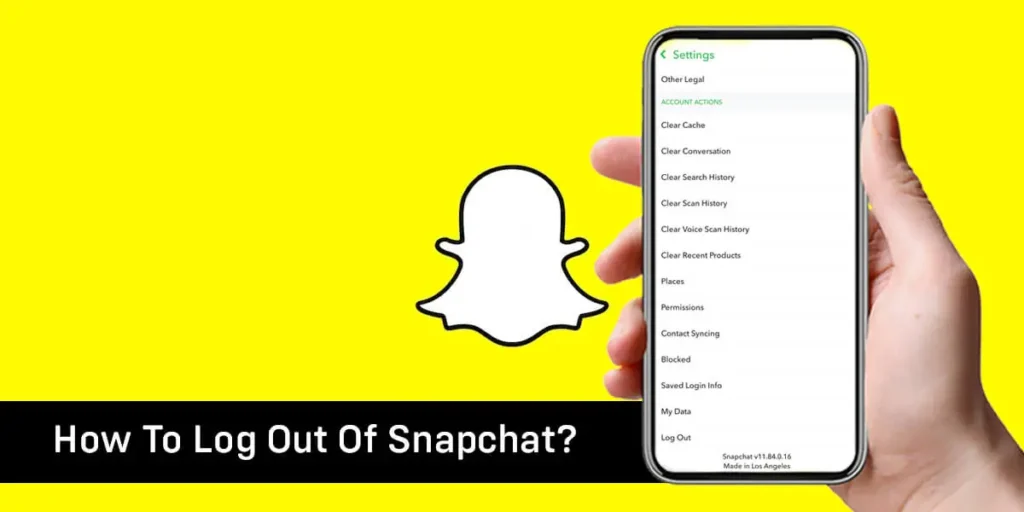Snapchat, a widely used app, allows users to send pictures and short video clips. These snaps include various filters, stickers, and effects. Are you seeking to log out of Snapchat? Perhaps you’ve outgrown its younger target audience or find its frequent notifications bothersome, urging you to capture pictures of walls.
Answer:
To log out of Snapchat, you must go to your profile, click on the settings, scroll down, and press Log Out.
When you log out of your device, your Snapchat account will not be deleted. Logging out only disconnects your account from that specific device. Now, let’s delve into how logging out affects your Snapchat account and the steps to log out from different devices.
What Happens When I Log Out Of Snapchat?
When you log out of Snapchat, it’s different from deleting your account. Your account remains active, and you can still receive Snaps and Messages. Although you won’t appear online, people can still check your Snap Score and view your account.
When you log back in, all the messages you receive will still be there, and you can even receive notifications if you’ve set them up. Logging out doesn’t notify your Snapchat friends, so the only way they would know you’re logged out is if they notice your inactivity.
Also Read: How To Get A Streak Back On Snapchat?
How To Log Out Snapchat On Phone?
Logging out of Snapchat is a straightforward process. If you’ve logged into your new device while still logged into your old one, Snapchat will automatically log out of the old device. To manually log out, follow these steps on your phone:
Step 1: Open Snapchat
Open the Snapchat app on your phone.
Step 2: Go To Your Snapchat Profile
Tap on your Bitmoji or Story located at the top left of the screen.
Step 3: Go To Settings
Next, click on the Settings icon in the top right corner of your profile page.
Step 4: Log Out
Scroll down to the bottom of the Settings page. Under “ACCOUNT ACTIONS,” select “Log Out.”
A pop-up will appear to remind you to save your login information. Click “Yes.” Then, confirm the logout by clicking “Log Out.”
Also Read: How Do I View Stories On Snapchat?
How To Log Out Of An Account Management Site On Snapchat Desktop?
Snapchat on the desktop operates differently from the mobile app version.
It aims to simplify the challenges users may encounter on Snapchat.
For instance, it enables you to create a new Snapcode, handle ads, and unlock or delete your account.
To log out of Snapchat on the desktop, follow these steps:
Step 1: Go To Snapchat’s Account Homepage
Visit Snapchat’s Account Homepage on the desktop site and click on the three horizontal bars in the top-right corner.
Step 2: Log Out
Click the “LogOut” button that appears at the top of your page. You will be logged out and taken back to the login page. Snapchat on the desktop differs from the mobile app and offers features like generating a new Snapcode, managing ads, and account unlocking or deletion to make using Snapchat easier.
Also Read: How To Change Best Friend Emoji On Snapchat?
How To Deactivate Your Snapchat Account On Your Android?
Ready to say goodbye to Snapchat? If you’re considering logging out to distance yourself from the app, why not go a step further and delete it entirely?
Keep in mind that after deleting your account, it will take 30 days for it to be completely gone. However, if you have a change of heart, you can log in within that period, and your account will be reactivated.
Here’s a step-by-step guide to deleting your Snapchat account:
Step 1: Open Snapchat
Open the Snapchat app on your phone and login if you haven’t already.
Step 2: Go To Your Profile
Tap on your Bitmoji or your posted story in the top-left corner to access your profile.
Step 3: Tap On Settings
Now, tap on the Settings icon located in the top-right corner of your profile.
Step 4: Navigate “SUPPORT”
Scroll down and find the “SUPPORT” section, then select “I Need Help.”
Step 5: Go To “My Account & Security”
On the new screen, find and select “My Account & Security” from the dropdown menu.
Step 6: Delete Your Snapchat Account
Click on “How do I delete my Snapchat account.” You’ll be redirected to another screen.
Step 7: Access the Accounts Portal
Look for “Accounts Portal” and click it. Enter your password and tap “CONTINUE” to confirm the account deletion.
Also Read: How to Clone Yourself On Snapchat | Make a Duplicate Version of Yourself
How To Deactivate Your Snapchat Account On Your Desktop?
Learn how to deactivate your Snapchat account on your desktop. Follow the steps to delete your account securely and efficiently.
Step 1: Go To The Snapchat’s Account Portal
Go to Snapchat’s Account Homepage. Alternatively, you can visit Snapchat’s home page, click on the hamburger icon on the left side of your screen, and select “Support.”
Step 2: Log In
Log in to your account using your username and password.
Step 3: Delete Your Account
To delete your account from your desktop, click here and select “DELETE MY ACCOUNT.”
Afterward, click “CONTINUE,” and your account will be deactivated within 30 days.
Also Read: How To See Mutual Friends On Snapchat?
How To Deactivate Your Snapchat Account On Your IOS Device?
Deleting Snapchat from an iOS device is relatively easier since the app provides a “Delete Account” button in the settings. To delete your Snapchat account from an iOS device, follow these steps:
Step 1: Open Snapchat
Launch Snapchat on your iOS device. Tap your Bitmoji or profile located at the top right corner of the screen.
Step 2: Click Settings
In the top right corner of your screen, tap the settings icon on your profile.
Step 3: Navigate Account Actions
Scroll down to find “ACCOUNT ACTIONS” and select “Delete Account.”
Step 4:Delete Your Account
A new screen will appear, prompting you to log in with your username and password. Follow the provided steps to delete your account successfully.
Also Read: Why Is Snapchat Not Working?
If I Log Out Of Snapchat, Will My Memories Disappear?
Snapchat Memories disappearing depends on whether you have enabled Smart Backup or not. If you haven’t, all your snaps will disappear once you log out or delete your Snapchat. To ensure you won’t lose your memories even after deleting or logging out, allow Snapchat to save your memories on your camera roll. To do this, follow these steps:
Step 1: Go To Your Snapchat Profile
Open Snapchat on your phone and tap your profile in the top left corner.
Step 2: Go To Settings
Click on the Settings icon located in the top right corner of your profile.
Step 3: Enable “Smart Backup”
Scroll down to “Privacy Control” and select “Memories.” Enable “Smart Backup” by tapping on it.
Now, you have the option to choose where your memories are saved and whether you want them to be auto-saved. Enjoy secure storage and easy access to your cherished moments!
Also Read: How To Temporarily Deactivate Snapchat?
Snapchat Log-Out Issues: How To Fix And Log Out On All Platforms?
Users have been experiencing log-out issues on various platforms while using Snapchat, a popular social media platform for sharing pictures and videos that disappear after a short period of time.
To fix these log-out problems and log out from all platforms, follow these steps:
Reasons Behind Snapchat Log-Out Issues
Snapchat users may face log-out issues due to several reasons:
1. Technical Glitches
In the past, Snapchat experienced various technical glitches that forced users to log out of their accounts. These glitches might have resulted from problems within the app or the platform it operates on.
2. Security Concerns
Snapchat prioritizes user privacy and security. When the platform identifies suspicious activity on an account, it takes immediate action by automatically logging out the user to prevent unauthorized access.
3. Updates
Snapchat frequently releases updates to enhance the user experience and address bugs. Nevertheless, some of these updates may occasionally lead to users being logged out of their accounts.
Also Read: How To See How Many Subscribers You Have On Snapchat?
How To Fix Snapchat Log-Out Issues
If you encounter log-out issues on Snapchat, you can try these solutions to resolve the problem:
1. Check Your Internet Connection
Before logging into the Snapchat app, ensure that your device is connected to a stable and fast internet connection. Slow or unstable internet connections can lead to log-out issues on Snapchat. So, check your internet connection before using the app.
2. Update The App
To avoid log-out issues, make sure to update your Snapchat app regularly. If the app is not up-to-date, it might cause problems. Simply check for updates in the App Store or Google Play Store and install the latest version of the app.
3. Clear Cache And Data
To fix log-out issues in Snapchat caused by a large cache and data buildup, follow these steps:
- Open your device’s settings.
- Locate the Snapchat app in the settings.
- Clear the cache and data for the Snapchat app.
4. Uninstall And Reinstall The App
Consider uninstalling and reinstalling the Snapchat app if the previous solutions didn’t work. This process ensures you have the latest version with bug fixes and improvements. Simply remove the app from your device and then download it again from the app store. This should help resolve any persistent issues you were facing.
Also Read: How To Secretly Save Someone’s Snapchat Stories?
How To Log Out Of Snapchat On All Platforms?
If you want to log out of your Snapchat account on all platforms, follow these steps:
Step 1: Open Snapchat
Launch the Snapchat app on your device by tapping its icon.
Step 2: Tap On Your Profile Picture
You’ll see your profile picture in the top left corner of the screen. Tap on it to access your profile page.
Step 3: Tap On The Gear Icon
Look for the gear icon in the screen’s top right corner. Tap on it to open the Settings menu.
Step 4: Scroll Down And Tap On ‘Log Out’
In the Settings menu, scroll down until you find the option labeled ‘Log Out.’ Tap on it to proceed to the log-out process.
Step 5: Confirm Log Out
After tapping on ‘Log Out,’ Snapchat will ask you to confirm your decision. A pop-up or a dialogue box will appear, stating that you’ll be logged out of your account on all platforms. Confirm your choice to log out completely.
Also Read: How To Know If Someone Added You On Snapchat?
How To Forget Linked Devices On Snapchat?
Are you switching to a new phone and want to clear your old phone completely? Simply rebooting your phone won’t delete your login information. You’ll need to manually go to your Snapchat Account Homepage and remove your authorized device.
Follow these steps to forget a linked device:
Step 1: Go To Your Snapchat Profile
Open the Snapchat app and click on your Bitmoji or Story at the top-left corner of your screen.
Step 2: Navigate “Saved Login Info”
Tap on the Settings icon located at the top-right corner of your profile. Scroll down and click on “Saved Login Info” under “ACCOUNT ACTIONS.”
Step 3: Remove Your Devices
You’ll see a list of devices with your saved information. To unlink a device, click on the red circle with a horizontal white line. Then, confirm by tapping “Yes.”
Also Read: How Do You Get To The Snapchat Maps?
How To Tell If Someone Is Using Your Snapchat Account?
If you suspect someone is using your Snapchat account without your permission, take immediate action. Change your Snapchat password to secure your account. Snapchat does not allow multiple device usage for a single account. So, if you keep receiving suspicious notifications or frequently get logged out, it could indicate a potential compromise. Ask your friends if they have received any suspicious messages from your account. If they have, act promptly.
To protect your account, enable Two-Factor Authentication and log out from all existing devices if you notice any of these warning signs.
Also Read: How To View Old Snapchat Stories?
Frequently Asked Questions (FAQs)
Here are some of the frequently asked questions related to this topic, and they are as follows:
Is It Possible To Stay Logged-In In Multiple Devices?
No, it is not possible to stay logged in on multiple devices with Snapchat. When you log into Snapchat on a new phone while still logged into your old phone, the old account will be automatically logged out. Snapchat doesn’t allow multiple users to log into one shared account.
Why Is It Important To Have A Recovery Code For Snapchat?
Having a recovery code for Snapchat is important because it serves as a backup option in case you lose access to both your email and phone number, which are the primary recovery options. By enabling “Two Factor Authentication” and generating a recovery code, you ensure an extra layer of security for your account.
Keeping the recovery code in a safe place is crucial because it allows you to access your Snapchat account without requiring your password in case you face any login issues or lose access to your primary recovery options. This way, you can regain access to your account easily and securely.
Can You Change Your Username On Snapchat?
Yes, you can change your username on Snapchat. Previously, before a Snapchat update, users had to delete their accounts to change their usernames. However, now you have the option to change your username once a year.
To change your username, follow these steps:
- Go to your Snapchat profile.
- Navigate to settings.
- Click on your current username.
- You can now change your username to your preferred one, as long as it hasn’t already been taken by someone else.
Will I Know If Someone Hacks My Account?
Yes, Snapchat will notify you if someone hacks or attempts to log into your Snapchat account. You will receive alerts if there is a login from a different location, IP address, or device than what is typically associated with your account. This is part of Snapchat’s security measures to keep your account safe.
To enhance your account’s security and stay safe on Snapchat, it’s advisable to set up Two-factor authentication, which adds an extra layer of protection, and create a strong, unique password. These precautions help prevent unauthorized access and protect your personal information within the app.
Conclusion
In today’s world, Snapchat has become a popular messaging app known for its disappearing messages and snaps. It is important to remember that nothing truly disappears from the internet, so be cautious about the data you share.
If you decide to delete your Snapchat profile, ensure that you do it thoroughly.