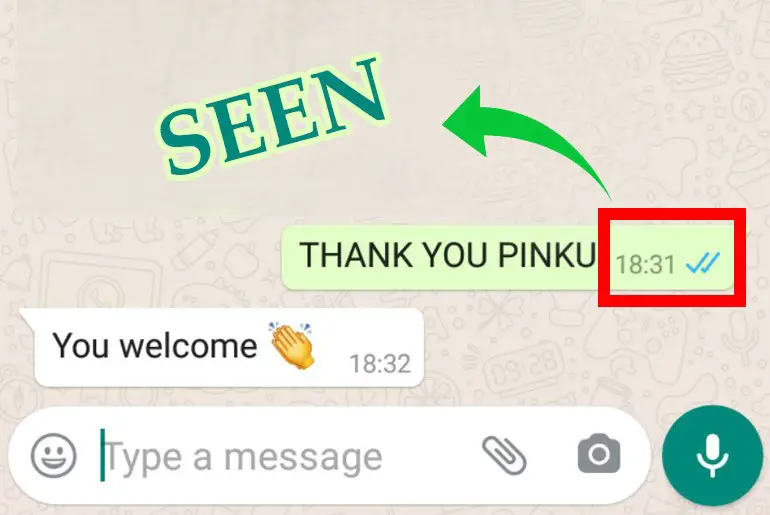Whatsapp is a cross-platform messaging and voice-over IP owned by Facebook. Whatsapp is the third most used application and most popular application in the world. It allows users to send text messages and voice messages, make voice and video calls, and share images, user locations, documents, stickers & emojis, and other media. But how to know if someone has read your messages on WhatsApp that you have shared?
It’s simple to know if someone has read your messages on WhatsApp. Open the conversation with your friend and check the last message status if you see blue tick marks in your last message then it means your friend has seen the messages you have sent.
Besides, if you don’t know what double blue tick marks mean and don’t know where you will find message status, then in this article you will find a complete guide to check whether your friend has read your messages or not. So stay with us and read the full article mentioned below.
How To Know If Someone Has Read Your Messages On WhatsApp Using iPhone and Android?
For both iPhone and Android users, you can follow the steps mentioned below to find out if someone has read your messages or not on Whatsapp.
Step 1: Open The WhatsApp Application
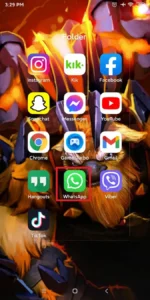
Since we are using the WhatsApp application, click on the Whatsapp icon to open the WhatsApp application on your device.
Step 2: Go to the Chats Section
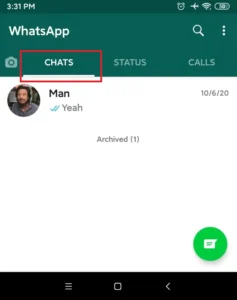
After you open the Whatapp application on your device you will see the chat list as home, but sometimes when we redirect to chat with mistakenly click status or call. So if you are not in the chats section, go to the chats section.
Step 3: Click on the Magnifying Glass(Search)
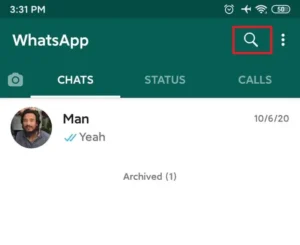
You can scroll down on the chat list to find your friend chat or simply click on the magnifying glass, which will open the search… box.
Step 4: Search by Phone Number or Saved Name
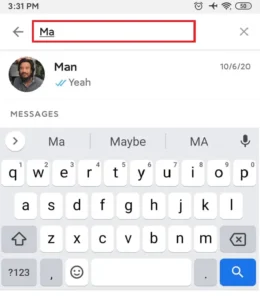
Now, enter your friend’s phone number or saved name on the search… box.
Step 5: Open Chat/Conversation With a Friend
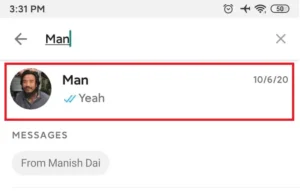
To open a chat/conversation with your friend, tap on the phone number and name of your friend. This will open a chat with your friend.
Step 6: Review Your Last Sent Message Status
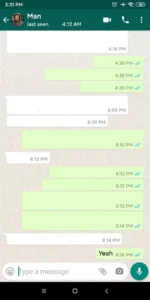
Now, check what is the last message you have send to your friend. And check the tick mark on the last sent message, you will see tick marks on the bottom right corner of each last message.
Step 7: Confirm it Has Two Blue Tick Marks
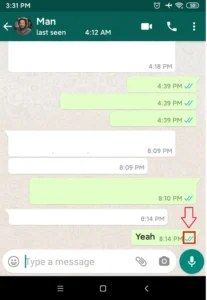
If your has massage has two blue tick marks then your friend has read your message. Two blue tick marks are read receipt on WhatsApp. Besides, you can also see single tick mark and double tick marks,
- Single Tick Mark means your message has been sent successfully.
- Double Tick Marks mean your message has been successfully sent and received by your friend.
- Double Blue Tick Mark means your message is received and read by your friend.
So these are the things that will tell you if your message has been seen or not by your friend. When your friend reads your message it will automatically change to double blue tick marks from double or single tick marks.
How To Turn On Last Seen Status WhatsApp?
The process to turn on the last seen status on WhatsApp is very simple and similar to how we turn off the last seen status on WhatsApp. The steps to turn on the last seen status on WhatsApp are below:
Turn On Last Seen Status From Settings On Android Devices
Step 1: Open WhatsApp
Open the WhatsApp app on your smartphone. Log in using your username and password if asked.
Step 2: Click On The Three Vertical Dots
Now click on the three vertical dots from the top right, beside magnifying glass.
Step 3: Tap On Settings
After that, you will see the option box; click on Settings from the box.
Step 4: Go To Account
Now go to the account option by clicking on the Account under the Settings menu.
Step 5: Click On Privacy
After that, inside the account option, click on Privacy.
Step 6: Tap On Last Seen
Now under Privacy, click on the Last Seen.
Step 7: Click On Everyone
After you click on Last seen, you will see three options: Everyone, My Contacts, and Nobody. Now click on the everyone button of the option as you are willing to hide the last seen.
Step 8: Save All The Changes
Finally, click anywhere on the screen to save the change.
Turn Last Seen From Settings On IOS Devices
The process to hide last seen from settings on iOS devices or Apple devices and on Android devices are quite the same yet different. Therefore, make sure you follow the instructions below:
Step 1: Open WhatsApp
As you are gonna operate on WhatsApp, simply open Whatsapp. Make sure your account is open.
Step 2: Click On Settings
After that, you will see the option box; click on Settings from the box.
Step 3: Go To Account
Now go to the account option by clicking on the Account under the Settings menu.
Step 4: Click On Privacy
After that, inside the account option, click on Privacy.
Step 5: Tap On Last Seen
Now under Privacy, click on the Last Seen.
Step 6: Click On Nobody
After you click on Last seen, you will see three options: Everyone, My Contacts, and Nobody. Now click on every button of the option as you are willing to hide the last seen.
Step 7: Save All The Changes
Finally, click anywhere on the screen to save the change.
How To Find Out Who Has Read Your WhatsApp Group Messages?
If you’re organizing a night out on the town or planning your upcoming vacation, WhatsApp is one of the best mobile applications for chatting to groups of friends. Individual WhatsApp messages contain blue ticks to demonstrate that the read message has been delivered to a person.
However, in group chats, sometimes it can be difficult to determine if all members of the team have viewed the message since only those with the blue ticks were notified. But you can avoid that problem altogether and use another way to check whether stroke group members have read the message – and it does not require the blue ticks!
Way To Find Out Who Has Read Your WhatsApp Group Messages On Android:
Step 1: Open WhatsApp
On your android phone, open WhatsApp.
Step 2: Go To Your Group
Now, open the group where you had sent the messages.
Step 3: Long-Press The Message
Long-press on the message you sent to the group.
Step 4: Click On The “i” Icon
This reveals an “i” icon with a circle around it. The “i” icon denotes info about the text. Tapping on it shows you who the message was delivered to, and read by.
Way To Find Out Who Has Read Your WhatsApp Group Messages On iOS:
Step 1: Open WhatsApp
On your iOS phone, open WhatsApp.
Step 2: Go To Your Group
Now, open the group where you had sent the messages and wish to view who has seen your texts yet.
Step 3: Swipe Your message
Swipe your message from right to left by holding your message you wish to check who has viewed the text.
Step 4: Check The Users
See delivery and read notifications, here you will find all the people who have seen your WhatsApp text.
How To Check The Exact Time Someone Read Your WhatsApp Message?
As we all know, WhatsApp is a popular messaging app with a lot of features. One of the features is the ability to see when someone has read your message. However, some people are not sure how to check the exact time someone read your WhatsApp message.
Step 1: Open The WhatsApp Application
Since we are using the WhatsApp application, click on the Whatsapp icon to open the WhatsApp application on your device.
Step 2: Go To The Chats Section
After you open the WhatsApp application on your device you will see the chat list as home, but sometimes when we redirect to chat with mistakenly click status or call. So if you are not in the chats section, go to the chats section.
Step 3: Click On The Magnifying Glass (Search)
You can scroll down on the chat list to find your friend chat or simply click on the magnifying glass, which will open the search box.
Step 4: Search By Phone Number Or Saved Name
Now, enter your friend’s phone number or saved name on the search… box.
Step 5: Open Chat/Conversation With A Friend
To open a chat/conversation with your friend, tap on the phone number and name of your friend. This will open a chat with your friend.
Step 6: Review Your Last Sent Message Status
Now, check what is the last message you have sent to your friend. And check the tick mark on the last sent message, you will see tick marks on the bottom right corner of each last message.
Step 7: Confirm It Has Two Blue Tick Marks
If your message has two blue tick marks then your friend has read your message. Two blue tick marks are read receipt on WhatsApp. Besides, you can also see a single tick mark and double tick marks.
Step 8: Long-Press The Message
Long-press on the message you sent when you see a double blue tick on your message.
Step 9: Click On The “i” Icon
This reveals an “i” icon with a circle around it. The “i” icon denotes info about the text. Tapping on it shows you when the message was delivered, and read by the receiver.
Frequently Asked Questions
Why Is WhatsApp Call Not Connecting?
There can be various reasons why your WhatsApp call is not connecting, for example, lack of space, slow internet speed, and many more.
What Do You Need To Open WhatsApp Account?
All you need is a phone number that is not linked prior with any other WhatsApp account, this is enough for you to open a new WhatsApp account.
How Can We Change The Text Tone Of WhatsApp?
Yes, you can easily change the text tone of WhatsApp from the settings menu of WhatsApp.
What Does It Mean If Someone Reads Your Message But Doesn’t Reply?
If you send someone a message and they don’t reply, it could mean a number of things, but it usually means that the person is not interested in talking to you or doesn’t have time.
In Conclusion
Here in this article, you will see a complete guide on how to know if someone has read your messages on WhatsApp and also what does single tick mark, double tick marks, and blue tick marks mean on whats app. We hope you will understand every step mentioned in this article.
Besides if you have any suggestions or queries regarding this article then don’t hesitate to comment us your problem in the comment section below. We will be always there to respond to you.
And if you want guidance on any WhatsApp then you can go to WhatsApp Tips our official website Online Help Guide.
Thank You.