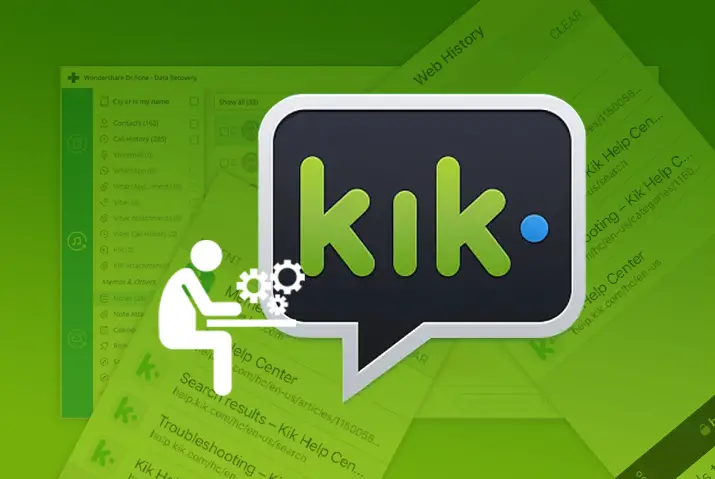Kik is a chat application that allows users on the application to meet new people from all around the world. To access additional features on the Kik application, you can go to the web history on Kik. However, if accessing this feature creates problems, then we are here to guide you on how to fix Kik web history not working.
Answer:
To fix the Kik web history not working, first check your internet connection and try reloading the Kik app. If that does not work, clear the Kik cache, clear your web history data, restart your device, and reinstall or update the Kik app. As a last resort, you can log out and back into your Kik account or contact Kik support.
I will give you some helpful tips for fixing Kik web history issues in this article. I will explain the Kik web history feature and how to access it. Additionally, I will outline common causes of the problem and provide tips on how to fix Kik web history not working, such as reloading the app, clearing cache and history, and other potential solutions.
What Is Kik Web History?
The Kik web history allows users to access records of all websites and online content viewed through the mobile messaging app. It contains links to media like videos, images, and memes sent or received in chats. Webpages visited via browser links in profiles and groups are also logged.
Having this web activity history accessible directly in the Kik app provides a simple way for users to revisit or discover interesting content found online related to their conversations. Rather than trying to remember or bookmark each link individually, the automatically recorded history acts as a central hub. This aids recollection of past shared content while facilitating re-engagement with browser-based interactive features built into Kik.
The web history, therefore, enhances the app experience beyond just messaging. It helps users rediscover funny videos, articles, or other web content relevant to their interests or social groups. This can foster continued engagement within Kik’s social networking functions.
Also Read: How To Remove Or Ban Someone From A Group Chat On Kik?
Why Kik Web History Is Not Working?
Now that we have looked into what Kik web history is and how you can access it, here are the reasons why this web history page might not load or is inaccessible.
Users are not familiar with the web history page on Kik, but if you are prone to using this feature, then here is why it could be down.
1. Weak Internet Connection
With a spotty or unstable internet connection that is experiencing slow speeds, frequent disconnections, or intermittent outages, the Kik application may struggle to communicate efficiently with its backend servers when attempting to retrieve and display past web browsing history data. The spotty connection could result in lengthy load times or even timeouts if the data is unable to be fully transmitted.
2. Kik Application Is Down
Major application updates, unexpected technical issues, or unplanned maintenance occurring on Kik’s backend systems could potentially cause disruptions to certain features, like the web history page temporarily not loading correctly or displaying any records. Any outages to the core application services during these times would understandably impact dependant features until resolved.
3. Device Does Not Support The Version Of Kik
If the operating system version or hardware specifications on the device used to access Kik are nearing, or below the minimum technical requirements for the currently installed Kik application, various stability or compatibility problems could emerge, including an inability to properly display previously browsed web pages in the history view.
4. Web Page Server Issue
Individual web pages previously viewed that are supposed to populate in the history may no longer be accessible due to reasons out of Kik’s control, such as the third-party sites themselves being offline, experiencing technical problems, or modifying their server configurations in a way that breaks historical linking from Kik’s archives.
5. Virus Malware On Kik
Unauthorized modifications to the Kik application through malware, rootkit infections, or tampered installation packages could corrupt the intended program functioning in unpredictable ways, such as obstructing normal processes for handling web history data management and retrieval.
6. Kik Cache Is Full
As the cache storage space allocated for holding temporary Kik site data approaches capacity limits, necessary web browsing metadata may be prematurely overwritten or incorrectly referenced, resulting in an incomplete or inaccurately displayed history view until cache cleaning activities resolve the shortage of available memory.
7. Private/Incognito Browsing Mode
If the Kik website is being accessed through a private or incognito browsing window, the browser will not log or save any history data from that session. Activity tracked in private mode remains temporarily unsigned and is specifically designed not to be recorded in the regular browsing history.
Also Read: How To Include A Bot On Kik Chat?
How To Fix Kik Web History Not Working?
Here are some simple ways to check and fix the problems when Kik web history is not working.
Fix 1: Check Internet Connection
The first way to fix this problem is to make it easily accessible on your smartphone. Make sure you are connected to the internet and not on a slow or unstable connection. Try switching from wifi to mobile data or vice versa. The Kik web history needs a stable internet connection to load your chat logs stored remotely. A spotty connection could cause it not to load.
Fix 2: Reload Your Kik Application
Close and reopen the Kik app by forcing it to stop and then relaunching it. This refreshes the app and clears any small glitches or bugs that may be preventing the history from loading. It also forces Kik to reconnect to the remote servers holding your chat history, potentially fixing any temporary issues in communication between your device and those servers. Reloading also signs you back into your Kik account, ensuring you’re properly authenticated to access your history.
Fix 3: Clear Kik Cache
Another method to solve an issue with Kik web history is to clear the Kik cache. In most cases, Kik stores cached data of everything you access from Kik Messenger.
This also means that a broken link will be stored in the Kik cache when you previously tried to access the web history page. So, the next time you try to access web pages from the web history, the stored cache will cause problems. So, you can follow the steps to clear the kik cache from your device and ensure no issues with loading your web history page.
Fix 4: Clear Kik Web History
A web history is helpful when you have reloaded web pages on it. However, having too many web pages can cause the web history to malfunction. This is why you need to make a habit of clearing out the web page from time to time. Here is a list of steps from which you can clear out the web history page on Kik.
Step 1: Launch Kik App On Your Device
First, tap on the Kik application on your device to launch it. On the login landing page, log in with the credentials to your account.
Step 2: Access Chat Messages
Tap on the chat messages which are not loading on the web history page.
Step 3: Go To Web History
On the bottom right corner of the screen, tap on the Rubik’s cube icon. Then, go to the Web History option.
Step 4: Clear Web Page Data
In the upper right corner, choose the option to clear data.
Step 5: Confirm Clearing
A pop-up message will open up. Tap on the Clear option to clear out the web history data.
Once you are down with this, reload the Kik application on your device, and your web history page should load back again.
Fix 5: Restart Your Device
If the issue on your Kik application is due to some malfunctions on your device, then you can restart your device. For an Android phone, go to the power button and long-press it to restart your device. On an iOS device, follow the same method and start your device again by long pressing the power button.
Once you restart your device, open the Kik application, go to the web history page, and check if it loads or not.
Fix 6: Reinstall Kik On Your Device
If the issue still persists, then you will have to reinstall the Kik application on your device. You can download and install Kik Messenger from Google Playstore on Android and Apple Store for iOS devices. The newest and updated version of the Kik application will be installed on your device, so check if the web history page loads or not.
Fix 7: Update The Kik App
App developers provide users with constant updates on their applications for a better user experience. So, update the Kik application from time to time for a better user experience.
For an Android device, you can update the Kik app by visiting your Google Play Store. Go to the section with all the installed applications and update Kik from there.
For iOS users, you can go to the App Store on your device and access your profile settings. There, you can update the Kik messenger application and visit the web history page to see if it loads.
Fix 8: Install An Older Version Of Kik
If an issue with your Kik application still persists, then you can download an older version of the Kik application. You are likely to be able to access all the features of the Kik application except any updates on there. You can visit uptodown or apkpure to access the older apk versions of the Kik application. This is because you cannot download an older version of Kik from your Play Store or App Store.
Fix 9: Log Out And Log In
Logging out and back into your Kik account forces the app to completely re-authenticate with the backend servers. When logging in, Kik establishes an authentication token that verifies your identity and allows access to your profile information and chat history stored on the remote servers.
If this authentication process encounters any errors, it could prevent the history from loading. Logging out invalidates any active tokens and refreshes the entire verification stage. The new login has to fully re-establish the authenticated session from scratch. This clears up any issues where authentication failed due to transitory software or network glitches, resolving them and allowing the chat logs to load successfully.
Fix 10: Disable Battery Optimization
Aggressive battery-optimizing features on Android are designed to restrict app activity and prolong runtime between charges. However, overzealous optimization can have unintended side effects, like interrupting vital background services for an app. Kik likely relies on such services to communicate with remote servers, load chat content, and maintain an active authenticated session.
If optimization was throttling these services in ways that disrupt their typical workflows, it could translate to the symptoms of chat history failing to load. Selectively exempting just Kik for a short period removes battery optimization as a potential cause. If the issue disappears after disabling, it confirms optimization was interfering and necessitates adjusting restrictions long-term.
Fix 11: Uninstall And Reinstall The Kik App
A full uninstall and reinstall resets the entire application environment to factory conditions, sweeping away any corrupted or outdated data that has built up incrementally over months of use. Over time, stray configuration files, abandoned preferences, damaged caches, and leftover software dependencies from app updates can unintentionally conflict with normal functions. Trying to piecemeal delete components does not guarantee completely removing these issues.
A clean installation process, however, starts completely fresh – it downloads the latest version files without any residue, rebuilds databases from scratch according to current specs, sets new defaults, and ensures all components are optimized to work harmoniously. If residual issues were to blame despite other troubleshooting steps, this reset is the nuclear option to conclusively resolve matters by restoring solid baseline operation.
Fix 12: Contact Kik Support
Reaching out to Kik support gives their technical team direct visibility into the specific problem being experienced. They can check for factors like temporary server interruptions or known bug issues on their backend systems. The representatives also have information not publicly available to users, like recently deployed software updates and patches intended to address glitches.
Describing the symptoms in detail provides contextual clues to diagnose the root cause. If needed, they also have permission to access account records to troubleshoot authentication or data issues directly. Their expanded oversight of the full platform often reveals solutions that may not be apparent. It’s worth contacting them to fully rule out any backend issues prior to assuming the fault resides locally on the device.
Also Read: How to Save Kik Messages?
How To Access Kik Web History
Before we begin to look into the problem within Kik web history and ways to fix it, here is how you can access Kik web history.
Steps To Kik Web History On Android Devices
Here are the steps to access Kik web history on Android devices.
Step 1: Launch Kik Application On Your Device
First, launch the Kik application on your device by tapping on it. Log in using your username and password.
Step 2: Access Settings
On the top right corner of the screen, tap on the wheel icon to access Settings.
Step 3: Enter Your Web History
On the settings page, go to Your Web History.
Step 4: Access Web History
You will be directed to the Kik web history page.
Also Read: How To Send Fake Live Camera Pictures On Kik?
How To Access Kik Web History On iOS Device?
Similar to your Android device, here are the steps to access Kik web history on an iOS device.
Step 1: Launch The Kik Application On Your Device
First, launch the Kik application on your device by tapping on it. Log in to your account.
Step 2: Access Settings
On the top left corner of the screen, tap on the wheel gear icon to access Settings.
Step 3: Go To Your Web History
On the settings page, tap on Your Web History to access the web history page.
Also Read: How to Send Pictures on Kik From Camera Roll?
What Should I Do If Kik Web History Is Deleted Accidentally?
Losing your Kik chat history can feel frustrating if it contains important messages. Unfortunately, accidents do happen, which result in deleted logs. However, there are steps you can take to recover what was lost potentially.
- Immediately reload the Kik app in case it was just a display glitch.
- Check the “Deleted Chats” folder, as logs may have been moved there instead of removed.
- See if any history was backed up in your device storage or cached in a browser recently viewed.
- Contact Kik support immediately, as methods exist to restore logs if a request is made soon after deletion.
Provide details to support the best chance of helping to search for and return your previous conversation history. Don’t lose hope – acting quickly improves the likelihood of regaining what was accidentally removed.
Also Read: Why Kik Not Working?
Frequently Asked Questions
Some frequently asked questions on how to fix Kik web history not working are below.
Is Kik Web History Recoverable?
Once you delete your web history, then it is not recoverable. So, be mindful before you delete your data and do it if it is extremely necessary.
KiK Not Working On Mobile Data?
If Kik is not working on mobile data, then it can be the fault of your data. You can try to load the application and use it with an internet connection. Or try to reconnect your mobile data and open the Kik application again.
Why Is Kik Stuck On Connecting?
Various reasons can affect the Kik app’s functioning. So, if it is stuck on connecting, try to re-access the Kik application by shutting it down. You can also try to restart your device and use the application again. If none of this works, then try re-installing the Kik application and logging in with your old credentials.
Why Kik Messages Not Showing Up?
If your Kik messages are not showing up, go to your settings and access Connections > Data Usage> Data Saver. Your Kik application needs to be whitelisted here to ensure that you get message notifications on Kik.
Conclusion
The article provided useful guidance on resolving problems with the Kik web history feature. It explained the purpose of being able to review shared content within conversations.
However, occasional glitches can prevent the page from loading properly due to different causes. Initially, one should check for stable internet connectivity and try reloading the app. If those don’t work, clearing the app cache may solve it. Other suggestions involve deleting history data, restarting the device, or updating the Kik application.
As a last option, contacting customer support could help diagnose any backend service outages. Working through the options systematically, from simple to complex, should help pinpoint the root cause of web history issues.