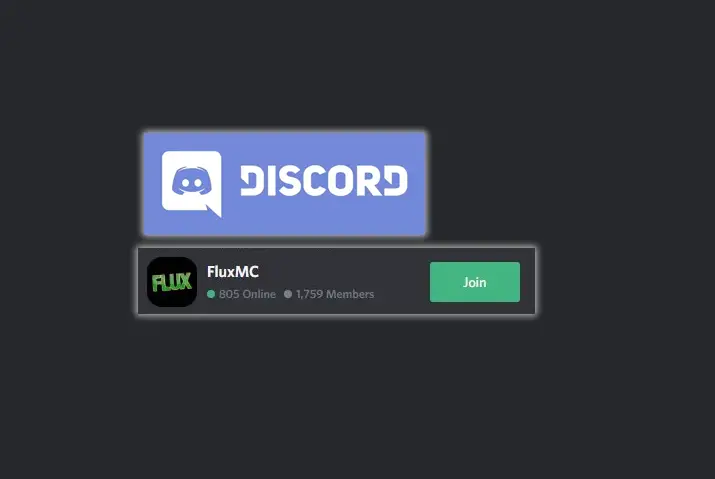Discord servers are an accessible platform where you can meet and communicate with new people in real-time. Discord servers became especially popular during the pandemic and have garnered a lot of interest among users. With the different kinds of servers available, some cannot be joined without an invite. So, here is a guide on how to join a Discord server without an invite.
To join Discord servers without invitation, you can either choose to join public servers that are easy and free for all to join. Or, you can choose to join servers through third-party sites if you know their server names and get links. Joining Discord servers is completely free.
What Are Discord Servers?
Discord servers are online chat rooms that allow users to communicate with each other in real-time. Servers can be public or private and can be set up for various purposes, including gaming, discussion forums, and project collaboration.
One of the advantages of Discord servers is that they can be accessed on any device with a web browser, making them convenient to use on the go. They also offer a wide range of features, such as voice and video messaging, rich media support, and dynamic server roles that give users more control over their experience.
If you’re looking for a place to connect with friends or colleagues online, consider joining a Discord server. There are servers for virtually every interest and purpose, so you’re sure to find one that’s suited for your needs.
Do All Discord Servers Require Invites?
Do all discord servers require invites? This question often comes up, and the answer is it depends. There are a few different types of discord servers, and some of them do not require an invite.
The first type of discord server is public server. These servers are open to anyone who wants to join them. There is no need to send in an invite or request to join. Public servers usually have a lot of people on them and are a great place to meet new people.
The second type of discord server is private servers. Private servers require an invite in order to join them. This means that you will need to be invited by another member of the server in order to join. Private servers are often smaller than public servers and are often for smaller groups or teams. Private discord servers require an invite to join, but not all discord servers do.
There is another type of discord server called a “closed” discord server. This third type requires you to request an invite before joining the discord server.
Requesting an invite usually requires that you contact someone who is already in the discord server so it can be difficult to find one to join if you don’t know anyone in it!
Closed discord servers are considered invitation-only servers since they aren’t open to anyone who wants to join. Instead, people need to request invites in order to gain entry into the discord group/server.
How To Join Discord Servers Without Invite?
There are different ways in which you can join Discord servers without an invite. First off, let’s start with public servers which do not require an invite to join. You can search for the severs by category which will make it a lot easier for you to look for the server you want.
If you know server names, then you can go to certain sites, which will be elaborated on later, to join the servers too.
In your search bar, you can look for the Discord community too to join a server. Now that the basic ways are explained let’s look further into detail on how to join a Discord server without an invite.
- Join Public Discord Servers
- Use Discord.gg To Join A Discord Server
- Look For Servers In Disboard
Join Public Discord Servers
The first way is to join any public Discord servers. These servers include multiple topics and ranges that are covered. You do not need an invite to join the server. You can just select the server category you are looking for and explore all the available servers to join. There is no procedure required for joining the servers.
The Discord server community is also a good place to search for public servers of your liking. Here, you can just go to the search bar directly and then look for the server you want to join.
However, a point to keep in mind is that the Explore Public Servers is only present in your PC. You cannot use your mobile for this feature on Discord.
Here are the steps you can apply to join a public Discord server in your device.
Step 1: Open The Discord App
First, open the Discord app by tapping on it. Log in to your account with your credentials.
Step 2: Go To The Green Compass Icon
Next, on the left side of the menu bar you will see a Green Compass Icon. Tap on it.
Step 3: Search For Server
From the search option, look for the server you want to join by name. If you have no idea of the server name then you can choose the server category you want from the left side and go forth from there.
Step 4: Click On The Server To Join
Once you find the server you want to join, tap on it and join the public server without an invite.
Be mindful of the terms and conditions of the server and how they operate. You will be kicked out of a public server too if you do not follow the terms and conditions they have set for the users.
Use Discord.gg To Join A Discord Server
If you cannot find the server you are looking for from the Explore Public Servers platform, then you can go to Discord.gg to join a Discord server without an invite.
You can directly search for the Discord server with the name by typing it into the search bar. You will then get the invite to join the Discord server sent to you.
A requirement for this is to have a Discord app on your PC. You will get the invitation on your PC app so remember to have it; otherwise, you cannot complete this process.
The steps to joining the Discord server with Discord.gg are below.
Step 1: Open Your Browser
First, open your browser on your PC and go to the URL bar.
Step 2: Look For The Server
There, type in discord.gg/servername with the server you want to join.
Step 3: Join Server
Once you’ve done this, the browser will direct you to the Discord app on your PC where you will get to join the server. As mentioned earlier, be mindful of the terms and conditions within the server to ensure you are not kicked out of the server.
Look For Servers In Disboard
You can look for servers on Discord from Disboard as well. Here, you can search for servers from name and also see which servers are currently trending and popular to join. You can also look for servers from categories that you want to join.
Disboard also lets you add your own server to its board to ensure other users will join in. Just create an account in Disboard and add your server there.
The steps to joining the Discord server without an invite on Disboard are below.
Step 1: Visit Disbaord.org Website
First, open your browser and go to the Disboard.org website.
Step 2: Look For The Server
On the search bar, look for the server name. If you do not know the exact name then you can search for the category of servers you are looking for and all the servers within that category will be displayed by popularity.
Step 3: Join The Server
Next, click on the option to join the server you want. You will then be redirected to the Discord app and will get to join the server.
How To Join Discord Server Without A Link?
Joining a Discord server without a link is possible with the websites that are mentioned above in the article. However, you will need to know either the name of the server or the category of the server you are looking for.
You can also use nicknames on the servers that you join, so you don’t have to disclose your real name to the users there. Unless the server’s terms and conditions require you to have your real name, you can always do this.
Is Using Third Party Websites To Join Discord Servers?
All the websites and third-party applications mentioned above are safe to use to join Discord servers. However, you need to keep in mind that there are a lot of websites that try to get your data through corrupted Discord server links. So, be wary of the sites you visit, but overall, it is not illegal and safe to join Discord servers from third-party sites.
Issues With Joining Discord Servers
In spite of using the sites, you may not be able to join some servers in Discord. This can happen due to multiple reasons, which are listed below.
- Incorrect Server URL.
- You got the wrong server invitation link.
- Weak internet connection.
- Expired link.
- The server is no longer accepting members or is full.
- You are banned from the server for not following the terms and conditions of the server.
- The server is not available in your region.
Are Discord Servers Free To Join?
Yes, you do not need to pay a single penny to join servers in Discord. If any third-party site tries to ask for your money for this, then know that it is a scam. You can join discord servers without links and especially public servers, which are joinable without any hassle.
So, be sure not to spend your money on scams that try to ask for money to join Discord servers.
Frequently Asked Questions
Some frequently asked questions on how to join a Discord server without an invite are below.
Can You Join A Discord Server Without An Invite?
Yes, you can join a Discord server without an invite. You need to know either the name, category or the code for the server then you will be able to join it.
How Do I Join A Discord Server With Only The Code?
If you know only the code then you cannot join a Discord server. You need to know the server name or have a link to add the code onto the box when joining the server.
How To Join With Expired Discord Link?
You will need to contact the server owner in order to join a server with an expired link and ask for a new one. You cannot join a Discord server with an expired link. Make sure you remind the owner of the server to change the link expiration date to never expire so you do not have to ask for a link again.
Conclusion
In conclusion, you can join a Discord server without invite with all these methods. You can also look for the kind of servers you want to join. So, do not fall for scams that make you pay for this as it is a free and accessible way to join servers in Discord.