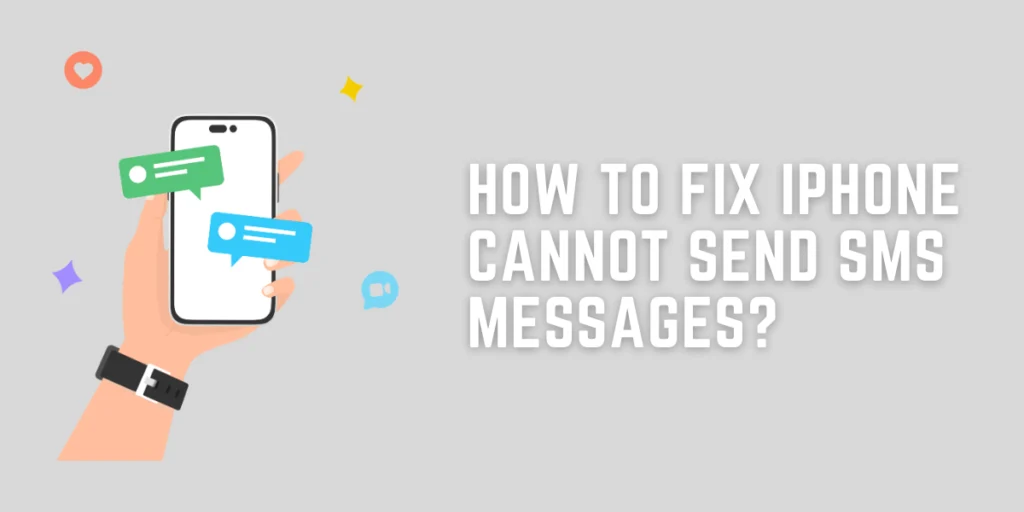It can be frustrating when your iPhone can not Send SMS Messages. You may be unable to reach your friends and family due to this problem. Many reasons, such as wrong numbers, poor network signal, etc., can cause the issue. However, you can quickly fix this issue and send text messages from your iPhone. Let’s have a look at the various ways to resolve this issue.
Answer:
To fix your iPhone cannot send SMS messages, try checking your phone’s network connection, turning off airplane mode, ensuring the recipient’s number is correct, deleting and refreshing messaging threads, restarting your iPhone, making sure SMS is enabled in settings, updating your iOS software, and resetting network settings if the problem continues. These basic troubleshooting steps will resolve many common issues preventing text messages from being sent.
In this article, you’ll discover why your iPhone might struggle to send texts and how to resolve it. I will cover reasons like network problems, airplane mode is on, wrong phone numbers, or outdated software. The steps suggested make it easy to check simple fixes first, like turning airplane mode off or updating information. More advanced solutions involve refreshing apps, resetting settings, or contacting support. Give the troubleshooting tips a try to get SMS working again smoothly.
Why iPhone Cannot Send SMS Messages?
There can be several reasons why an iPhone cannot send SMS messages. Here are some possible causes and solutions:
- Network Connection: Having a weak cellular signal or being out of network range can prevent SMS messages from sending as they need to connect to the carrier’s network towers.
- Airplane Mode: Turning on Airplane Mode turns off all wireless connections, including cellular, preventing texts from going out or coming in while enabled.
- Incorrect Number: Sending an SMS to a wrong, inactive, or non-existent phone number will cause the message to fail as there is no device associated with that number to deliver it to.
- iMessage Settings: If iMessage is enabled and the recipient has an iPhone, messages may be sent as iMessages by default instead of SMS. Changing the settings ensures SMS is used when iMessage fails.
- Network or Server Issues: Temporary problems with the cellular network or messaging servers can block SMS from being transmitted until the issue is resolved.
- Blocked Number: If the contact has added the sender’s number to their blocked list, any texts will not come through as the recipient’s device is programmed to reject messages from blocked numbers.
- Message Type Support: Not all carriers support multimedia or lengthy SMS, so a picture or long text may fail to send if the receiving network doesn’t allow that message format.
- Date and Time Settings: Inaccurate time settings can confuse the phone and networks, causing services like SMS that rely on time synchronization to malfunction until the time is corrected.
- Software Updates: New revisions of iOS fix bugs, problems, and security issues – an outdated OS could be the reason for SMS troubles until updating to the most recent software version.
Also Read: How To See Unsent Messages On Messenger?
How To Fix iPhone Cannot Send SMS Messages?
You can try any of the methods suggested below to get your iPhone to send text messages again.
Fix 1: Check Your Phone’s Network
You can’t send text messages to anyone if your iPhone isn’t linked to a cellular or Wi-Fi network. There are various reasons you may not be able to connect to a service connection, including bad weather, internet hackers, or a weak network in your area.
You can try moving to areas where you get better signal reception. Contact your mobile network operator if you usually get a strong signal in your location.
Fix 2: Check The Airplane Mode
Airplane Mode does not allow your iPhone to send or receive cellular signals. So, when Airplane mode is on, you will be unable to transfer text messages using iMessage.
Check your airplane mode if you can’t send a message on your iPhone. You’ll need to turn off Airplane Mode before you send a text message.
To start, open the Control Center on your iPhone and select the Airplane icon. When the Airplane Mode is disabled, the icon turns gray. You can also turn the Airplane Mode on and off to resolve temporary signal difficulties.
Fix 3: Check Recipient’s Phone Number
You may have sent the SMS message to inactive or unused numbers, failing to send it. So, before sending an SMS message, ensure you enter the correct number. This problem does not normally occur when you try to message someone from your previously saved contact list.
However, you need to take extra care when entering a new number. If you’re unsure about the number, try contacting the recipient via another method to confirm it.
Fix 4: Refresh And Delete Your SMS Messages
If your iPhone cannot send SMS messages, you can close the Message app and restart it. It may not be the most effective way, but it may work sometimes. Moreover, you can try deleting message conversations, including failed text. Sometimes, apps need to be refreshed that allow them to function properly.
To delete a conversation in Message Open Messages, follow these steps.
- Open Messages.
- Swipe to the left of the text you want to delete.
- Tap Delete, then select it again to confirm.
- Tap the Compose icon to send a new message in the top-right corner of the message.
Fix 5: Restart Your iPhone
If nothing else helps, try restarting your iPhone. It allows your device to remove temporary memory, which can fix many issues.
You can shut down and restart your iPhone by following the steps below.
- Go to Settings, then General, and then shut down.
- Slide the button to the right and wait one minute for your phone to turn off entirely.
- To turn it on, tap and hold the side button.
When you restart the phone, you can try resending the message again.
Fix 6: Check That SMS Is Turned On
By default, the iPhone transmits your text to the recipient over iMessage. Therefore, when iMessage fails to send your message, it may attempt to send an SMS message instead. To use this feature, however, you must enable it in the settings.
- Open the settings.
- Scroll down and select messages.
- Move the Send as SMS slider to the “on” setting (green).
Fix 7: Check Your Cell Phone Plan
Next, you should check if you have an active mobile service plan or not. Your iPhone cannot send SMS messages if you don’t have a service plan.
Most cell phone plans include unlimited texting, but you might have reached your monthly SMS message limit if you have a limited plan. You can check with your network provider to ensure that there is no problem with your service.
Fix 8: Update Your iPhone
New updates are often rolled out to help users resolve software errors and bugs. So, if your iPhone still cannot send an SMS message, you can update your device.
First, make sure you’re connected to a Wi-Fi network, then proceed with the steps below to update your device.
- Navigate to Settings> General.
- Select Software Update.
- Tap Download and Install.
Fix 9: Reset Your Network Settings
The iPhone Network setting controls how the phone connects to the cellular network. As a result, errors in network settings may cause the texting to fail in sending. You can resolve this problem by resetting your network settings.
Here’s how to reset the iPhone’s network settings.
- Navigate to the settings menu.
- Select General.
- Click on Transfer or Reset iPhone by scrolling down to the bottom.
- Select Reset Network Settings.
- Then, enter your password.
- Finally, click Reset Network Setting to confirm.
Fix 10: Get Professional Help
If you’ve tried all of the methods mentioned in this article and still your iPhone cannot send SMS messages, it’s a good idea to seek professional help. Your iPhone may have certain hardware faults. So try contacting the Apple Store for tech support.
Also read: How To Send WhatsApp Audio Messages?
Frequently Asked Questions (FAQs)
Here are some of the frequently asked questions related to this article.
How Do I Send A Voice Message On My iPhone?
You can send a voice message on your iPhone by following the steps below.
- Open a conversation in the messages app.
- Press and hold the Record Audio icon to record your message.
- You can preview your recording before you send it using the Play message button or Delete recorded audio by dragging it to the trash icon.
How Can I Delete A Text Message On My iPhone?
To delete a text message on your iPhone, press and hold your finger on the message bubble, then click More. Next, you need to select the conversations you want to remove, then click on the trash icon. Once you delete the text, it will be removed permanently.
How Do I Block Text Messages On My iPhone?
You can block messages or phone numbers by selecting the name or number at the top of the chat box. Then, click on Block This Caller. To view or manage your block list, go to Settings> Messages> Blocked Contacts.
How Can You Unsend A Message On Your iPhone?
Unfortunately, you cannot unsend text messages. However, once it’s delivered, the recipient can read it, so ensure that you want to send that text before pressing the send button.
Conclusion
Unfortunately, it might be exhausting when your iPhone cannot send SMS messages to other people. However, in this article, we have listed ten methods that you can try to resolve the issue. We hope this article is helpful to you.
Also Read