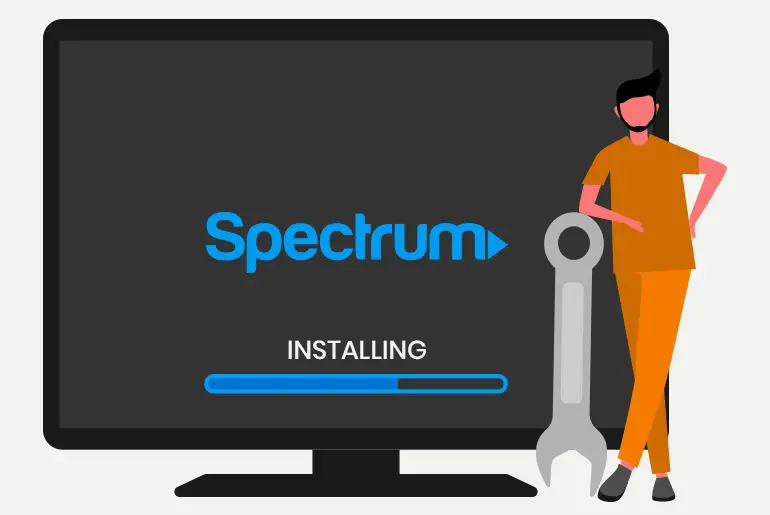Are you subscribed to Spectrum Tv and want to set up/connect Chromecast on your television? Then you are in the correct place because today in this article we will guide you on how to install the Spectrum Tv app on Chromecast. So, stay with us and read the full article.
Chromecast is a digital media player developed by Google. It is a small modem for your television, you can connect it to the TV HDMI port and control your TV from your smartphones, and stream your media player on Tv using a smartphone.
And it is very easy to connect your Chromecast on your Spectrum Tv, to do so;
- Connect your Chromecast to a WiFi connection.
- Install Spectrum TV App.
- Log in to your Spectrum account on the App.
- Select Cast.
- Connect with the Chromecast.
This is how you install the Spectrum Tv app on Chromecast, if you want to know detailed information then follow the method and its steps mentioned below.
Step 1: Connect your Chromecast to WiFi connection
If you have a Chromecast device and don’t know how to connect it to the Wifi the follow the steps mentioned below to do so.
-
-
- Connect your Chromecast device to your TV HDMI Cable.
- Connect your Chromecast and the smartphone with the WiFi connection.
- To connect Chromecast with your WiFi: You need Google Home App.
-
-
-
- Download the Google Home App on your mobile device.
- Go to your device “Store” and search Google Home App.
- Install the Google Home Application.
- Open the App.
- From the Home screen, Tap Add.
- And choose Set up device
- After that, set up new devices and follow the prompts.
- Done.
-
Step 2: Install and Login To Spectrum TV App
Once you connect your Chromecast with your Tv and Wifi connect, next install the Spectrum Tv app and log in to your account to set up Chromecast with spectrum TV.
- Go to your device “Store.”
- Search Spectrum TV and install the app.
- Now, open the application.
- Login to your spectrum account, using your username and password.
Final Step: Connect Chromecast to Spectrum TV
Once you complete step 1 and step 2, the final step is to connect Chromecast to Spectrum TV. To do so, follow the steps mentioned below.
- Make sure your Chromecast and smartphone are connected on the same internet connection.
- Now, open the Spectrum Tv App.
- Select the Cast icon from the top right corner.
- And select the desired Chromecast-enabled TV from the list.
- Done.
There you go, following these 3 steps you will be able to install Spectrum Tv App on Chromecast.
In Conclusion
Using Chromecast on your Spectrum TV, you can stream your digital media on your TV & TV on your smartphone and you can also control your television with your smartphone. If you face any confusion while installing Spectrum Tv app on Chromecast, you can read this article, we have mentioned detailed information in this article. We hope this article is clear to understand.
Besides if you have any confusion or queries regarding this article then you can leave us a comment in the comment section below.
And for more helpful guidance on Setting up and installation, go to our official website Online Help Guide.
Thank You.