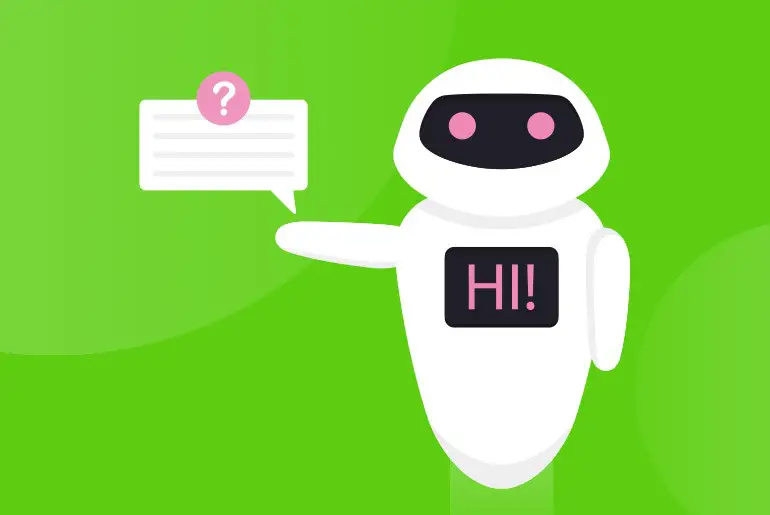Kik is one of the most popular instant messaging apps, which allows you to receive and send text messages, emojis, photos, videos, sketches, GIFs, and many more features available within the application.
Answer:
You can go to the ‘+’ icon from the main chat bar. There, tap on the Discover Bots option. You can then add a bot to your conversation from that feature.
One of the exciting features that you will see on the Kik app is that you can include a bot in Kik chat. You can add a Kik bot in private and group chats to have fun with your friends. You can also chat one on one with the bot. Isn’t it exciting? You can find different bots under the Discover Bots feature. You can include bots according to your interests (for example, Fun with Friends, Entertainment, Games, and many more sections) in the chat.
Today in this article, we will guide you on including a bot in a private and group chat. And where you can find Kik bots. So, stay with us and read the full article.
What Is A Kik Bot?
Bots on Kik are customized features that provide useful services that are engaging and entertaining through chat. You can find different bots on Kik which make you laugh, play a game, chat, give makeup tips, see funny new GIFs, and many more.
You can go to ‘The Bot Shop‘ from the Kik messenger to see available bots on Kik and know about the bot instruction. To do so, follow the steps mentioned below.
Also Read: How To Get Someone’s IP On Kik?
How To See All The Available Bots On The Kik App?
On Kik, you will find ‘The Bot Shop,’ where you can discover and find all bots that are available on the Kik app. To discover bots from the Kik app, follow the steps mentioned below.
- Open the Kik messenger on your device.
- Click on the Plus icon (+) from the default main chats list.
- After that, click on Discover Bots from the options.
- Now, you will see different bots available according to their title. (Fun with Friends, Entertainment, Meet New People, Games, and many more).
- There you go! These are the bots available on the Kik app.
[If you know how to code, you can also create your own Kik bot]
In Discover Bots, to search for bots according to your interest, you can click on the Magnifying Glass icon on the top navigation bar and search by entering a name. You can also search manually from the list of titles mentioned under Discover Bots.
If you want to know how to use a bot and its features, tap on the bot’s name from ‘Discover Bots.’ You will then see a demo on how to activate a bot. You will also see famous bot suggestions at the bottom.
So, these are all about Kik Bot found on the Kik app. If you want to include a Bot or chat with a Kik bot, follow the steps below according to their titles.
Also Read: Create Private And Public Groups On Kik
How To Test Bot Within The Kik Chat | Start Chatting With A Bot
Before adding any bot to your friend’s chat or in a group chat, it would be best if you test the Kik bot and know how to activate and include the bot in the chat. So, here are the steps to test and try bots within the Kik chat.
- Open the Kik app on your device.
- Login to your Kik account if asked.
- After you log in to your Kik account, you will see the default chat list as the home screen.
- Click on the Plus icon (+).
- Choose Discover Bots.
- Now, either you can search for a bot from the top navigation bar or choose any bot from the list under Discover Bots.
- Click on the name or profile of the bot. After that, you will see a picture guide and written instructions.
- Click on the blue START CHATTING button.
- Finally, you will see the chat box with the bot. Now follow the on-screen instruction from the bot to test the bot.
These are the steps on how you can test a bot before adding in private chat or groups. After you try and learn how to use the bot, you can add the bot to the conversation with your friend.
If you don’t know how to add a Kik bot in private and group chat, follow the steps below.
Also Read: Best Kik Friend Finder Apps And Websites
How To Add A Kik Bot In Your Friend Chat Box
If you are bored just by texting, sending pictures and videos to your friend, then you can add bots to your friend’s private chat. You can include games, chat with a bot, quizzes, and many more Kik bots in the private chat section and enjoy the bot features with your friend.
If you don’t know how to add a Kik bot to your friend chat, then don’t worry; we have mentioned a step by step procedure to do so.
- Open Kik on your device.
- From the default chat list (home), scroll and find a friend chatbox.
- Now, open a chat with your friend.
- And click on the “Type a message…” text field.
- After that, add a bot in chat, Type @. Now you will see the list of bots.
- Either you choose bot from the list or type @botname if you know the name of the bot you want to add.
- After you see the name of the bot you want to add, click on the name or profile of the bot and click on the SEND button.
- You will now see a message from the bot in the chat section, follow the on-screen instruction, and have fun!
There you go; this is how you can add a bot to your friend chat. After you follow the step-by-step procedure, you will be able to add the bot and enjoy the bot.
Also Read: Why Is Kik Password Reset Not Working
How To Add A Kik Bot In A Group Chat
If you don’t know that you can also add bots to a group chat, then let me assure you that you can add any bots you want according to your interest and enjoy with your friends in the group.
But many people don’t know how to include bots in a group chat on Kik. If you are among them, then follow the step-by-step procedure mentioned below.
- Open the Kik app on your device.
- If asked, log in to your Kik account.
- Now, scroll from the default chat list (home screen) and search for a group.
- After that, open the group to which you want to add the bot.
- After you open the group, click on the “Type a message…” text field from the group chat.
- Now, to include the bot in the group chat, type @. And you will see the list of bots.
- Now, choose a bot from the list or type @botname according to your interest if you know the bot name you want to add.
- After you see the name of a bot you want to add, click on the name or profile of the bot.
- And click on the SEND button.
- After that, you will see a message from the bot in the group chat section, now follow the on-screen instructions and enjoy chatting with the bot along with your friends.
So, these are the steps to add a bot to the group chat. Similarly, you can add any bots according to your interest and have fun with your friends.
It’s up to you – don’t forget to rate the Kik bot if you liked it!
Did you learn how to add a bot on Kik chat? If you are confident, help your friends and guide them on adding a bot in private and group chats on Kik.
Also Read: How To Send Fake Live Camera Picture On Kik
Can You Remove A Kik Bot From Your Friend’s Chat Box?
Sorry, you cannot remove a Kik bot from a private chat with your friend, but you can block the Kik bot.
When you include a bot in chat, it will be active only when you mention the bot; otherwise, you won’t get any messages and notifications from the bot. So I think removing the bot from the private chat is unnecessary.
But if you block the Kik bot, you won’t get any messages and notifications from the bot, and you won’t be able to use the blocked bot until you do not unblock it. So be sure before you block any bots.
Also Read: How to Remove Friends From Kik
Can We Remove A Kik Bot From A Group Chat?
No, no such in-built feature lets you remove a Kik bot from a group chat. And it’s not compulsory to remove the bot from a group chat sd until you don’t get any messages and notifications from the bot unless you mention it.
However, you can block the bot from the group chat, but after you block the bot from the chat, you won’t be able to use that bot again until you do not unblock the bot. So think once before you stop the bot from the group.
Also Read: How To Scan Kik Code Without Another Device?
Frequently Asked Questions
Here are some frequently asked questions about “Include A Bot On Kik Chat.”
How can I include a bot on Kik Chat?
Including a bot on Kik Chat is a seamless process that can enhance your chatting experience. To start, follow these simple steps to incorporate a bot into your Kik Chat conversations.
What are the steps to add a bot to my Kik Chat?
Adding a bot to your Kik Chat is a breeze. Begin by accessing the Kik Bot Store or Kik Developer Dashboard. From there, select a bot that aligns with your preferences and purpose. Once you’ve chosen a bot, click the “Add to Chat” button, and voila! The bot will be integrated into your Kik Chat.
Is it possible to integrate a bot into Kik Chat?
Absolutely! Kik Chat offers an open platform that allows seamless integration of bots. You can incorporate various bots, from entertainment and gaming to productivity and utility. With a wide array of bots to choose from, there’s something for everyone on Kik Chat.
How do I set up a bot for Kik Chat?
Setting up a bot for Kik Chat is a straightforward process. After selecting a bot from the Kik Bot Store or Kik Developer Dashboard, you can customize its features and functionalities to suit your needs. Ensure you carefully follow the instructions and guidelines for a smooth setup process.
Are there any specific requirements or guidelines for including a bot on Kik Chat?
Yes, to maintain a high-quality user experience, Kik Chat has certain requirements and guidelines for including bots. These guidelines ensure the security, functionality, and appropriateness of the bots available on the platform. Before including a bot, it is crucial to review these guidelines to ensure compliance and to provide the best experience for all Kik Chat users.
In Conclusion
There you go; all the information provided in this article is based on Kik Help Support 2023. I have made it easy and guided you through a step-by-step procedure to include a bot on Kik chat. After you read the full article, you will know how to see all the bots available on Kik; you will be able to add bots in private chats and group chats, and you can also make one-on-one conversations with a bot within the Kik chat.
All the steps mentioned in this article are clear and straightforward to the point that you can understand easily and follow them without any problem. If you still have any queries or suggestions regarding this article, you can comment in our comment section below.
And you can also go to the link Kik Tips for more helpful guides and tips on the Kik app.
Thank You.