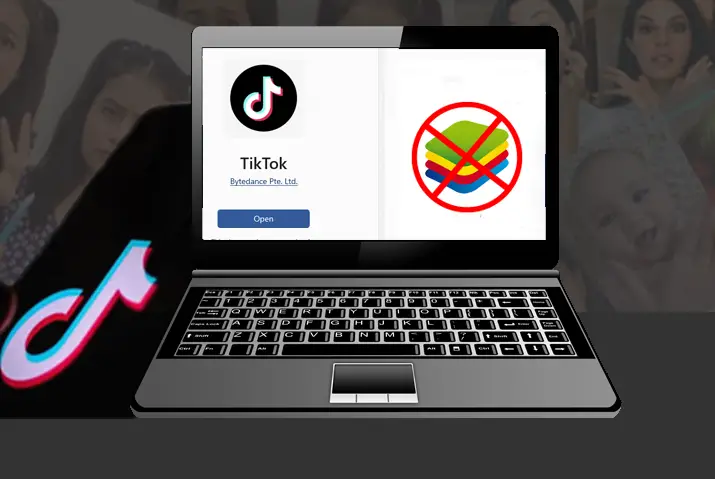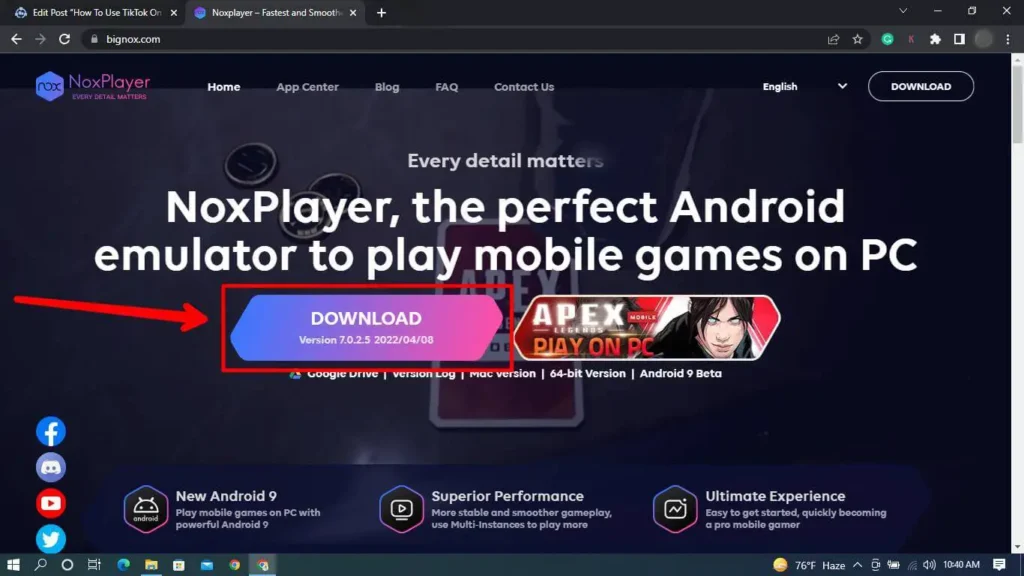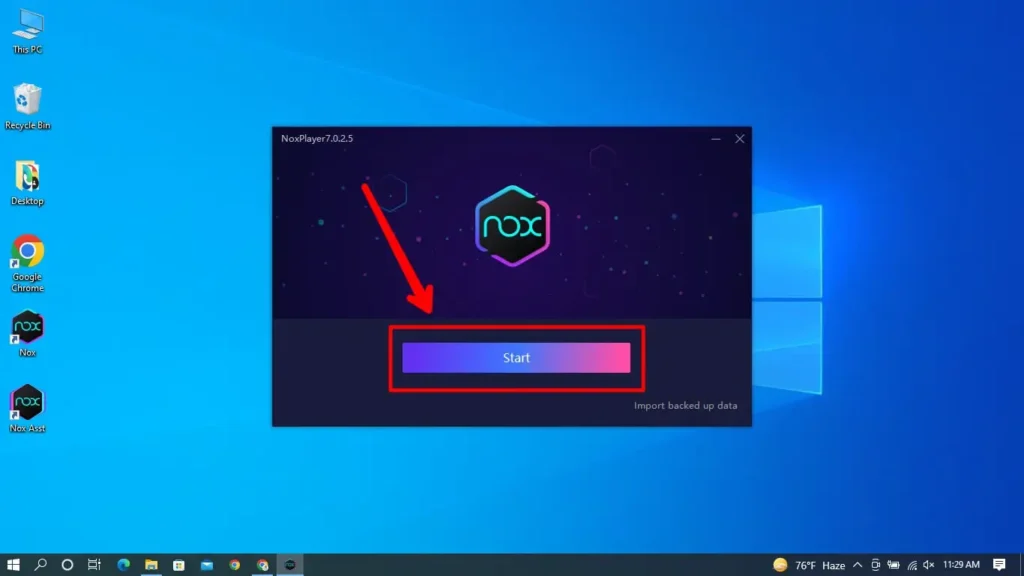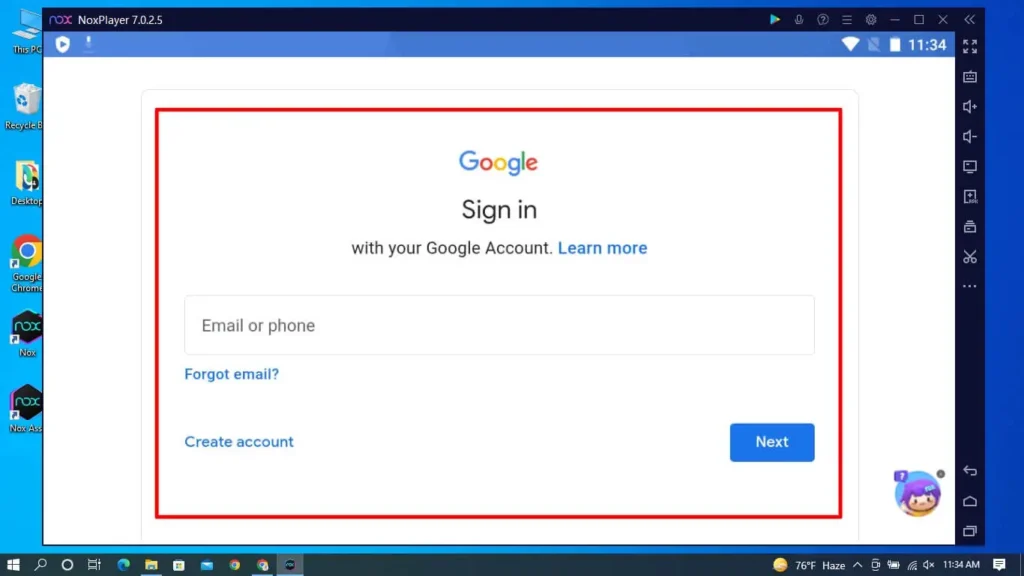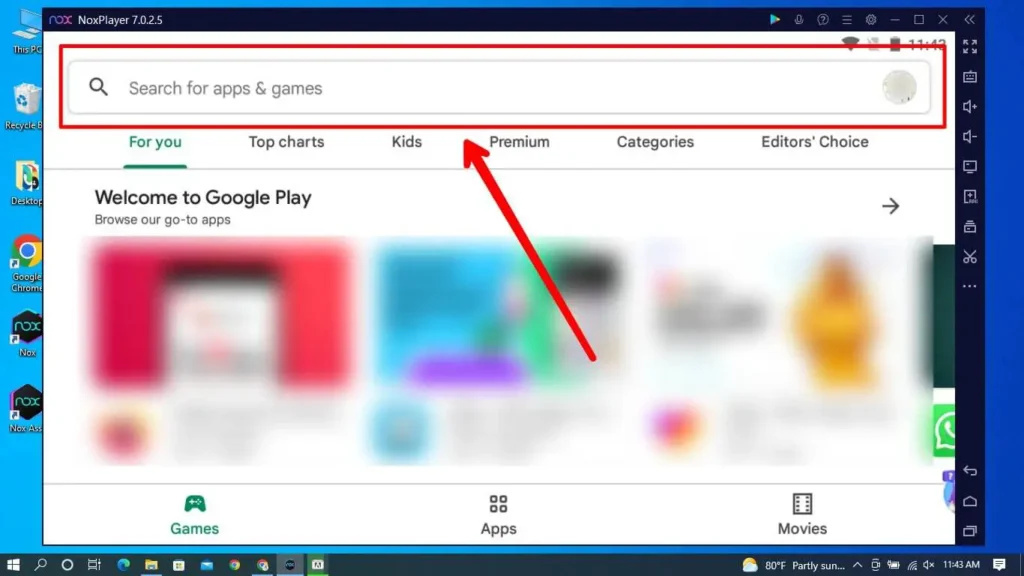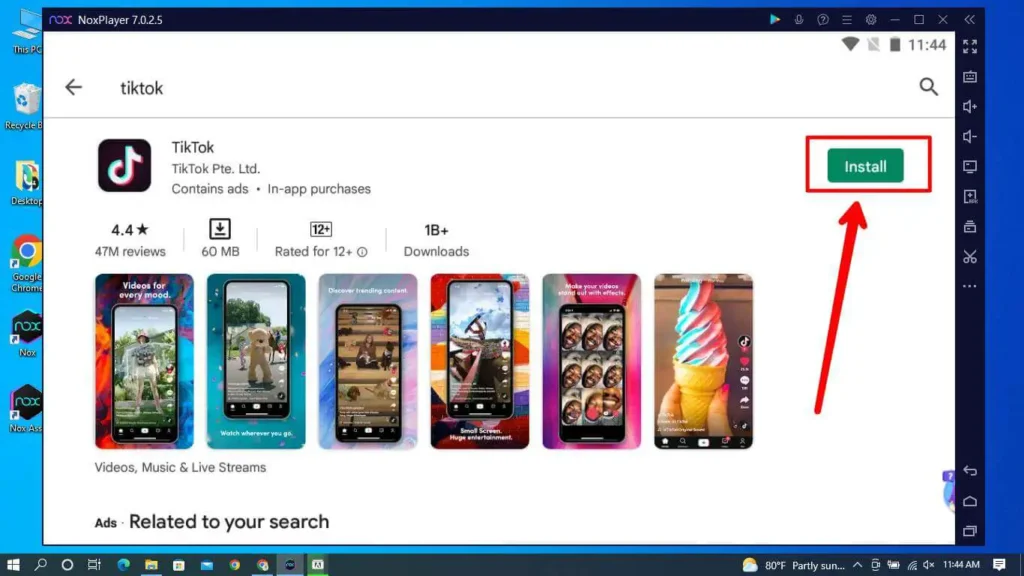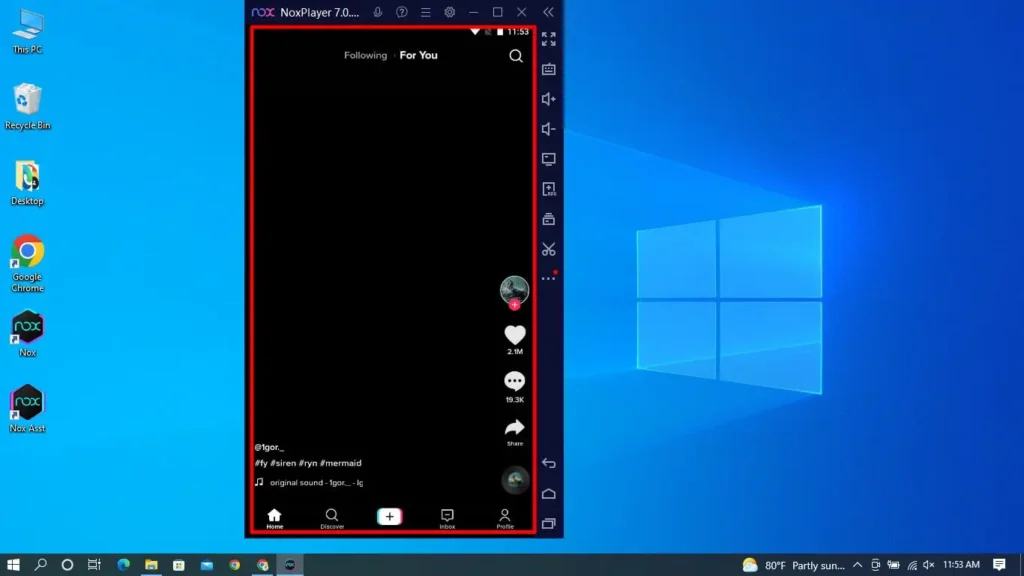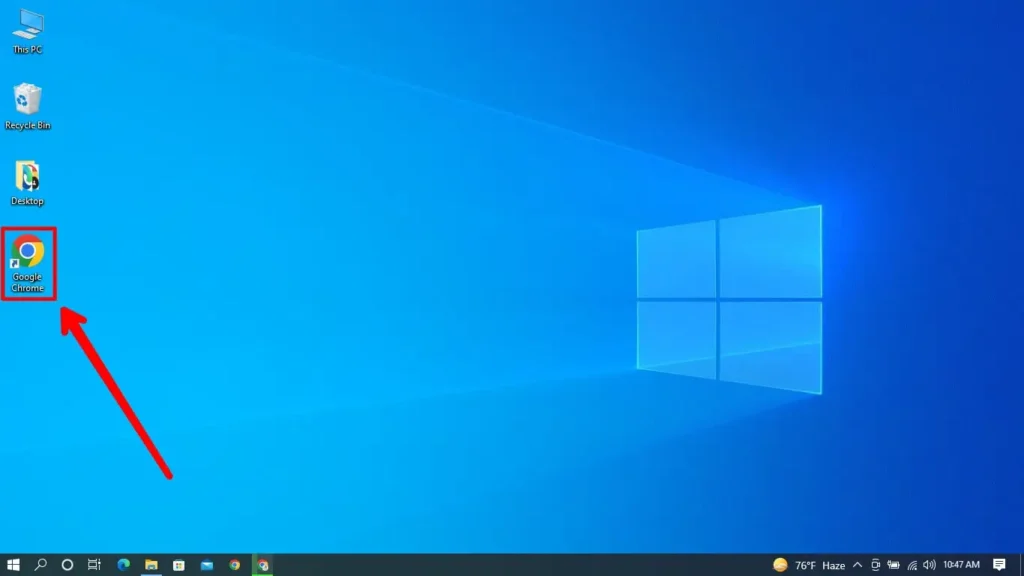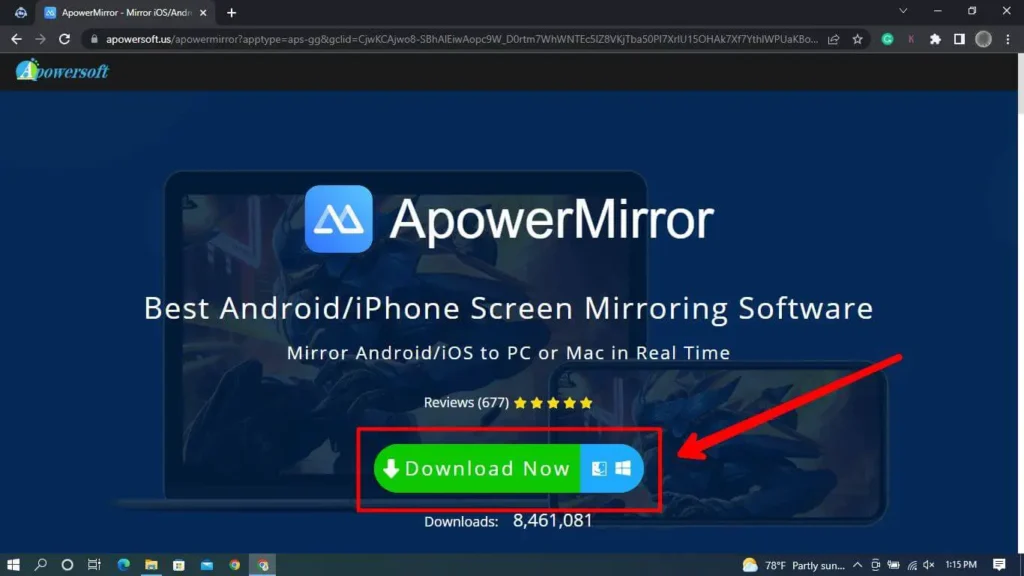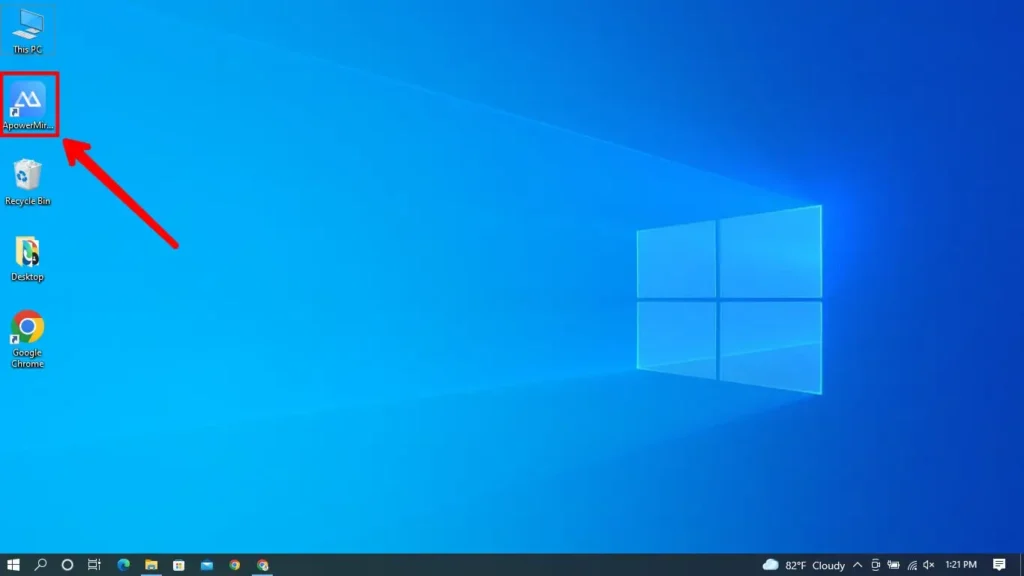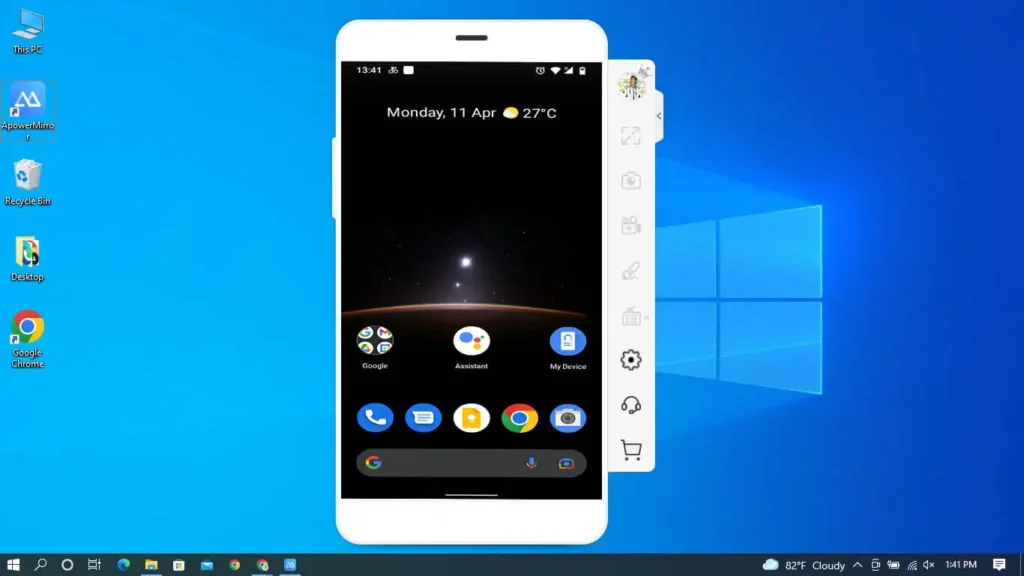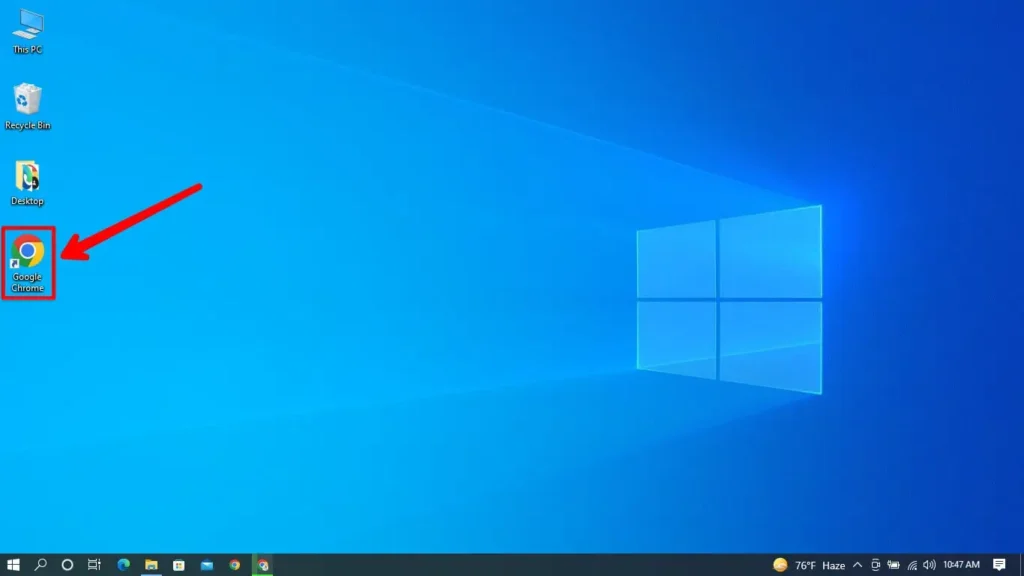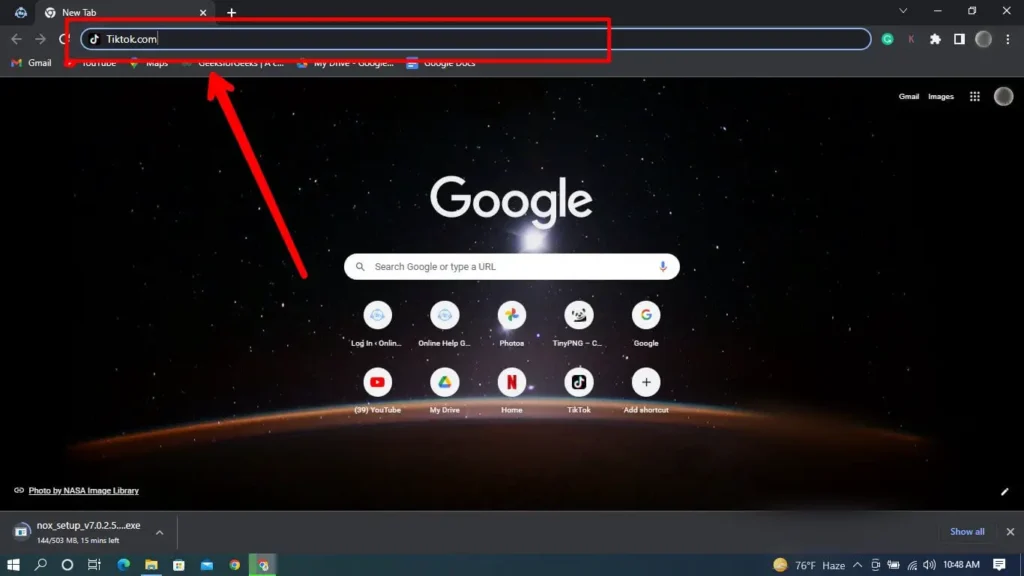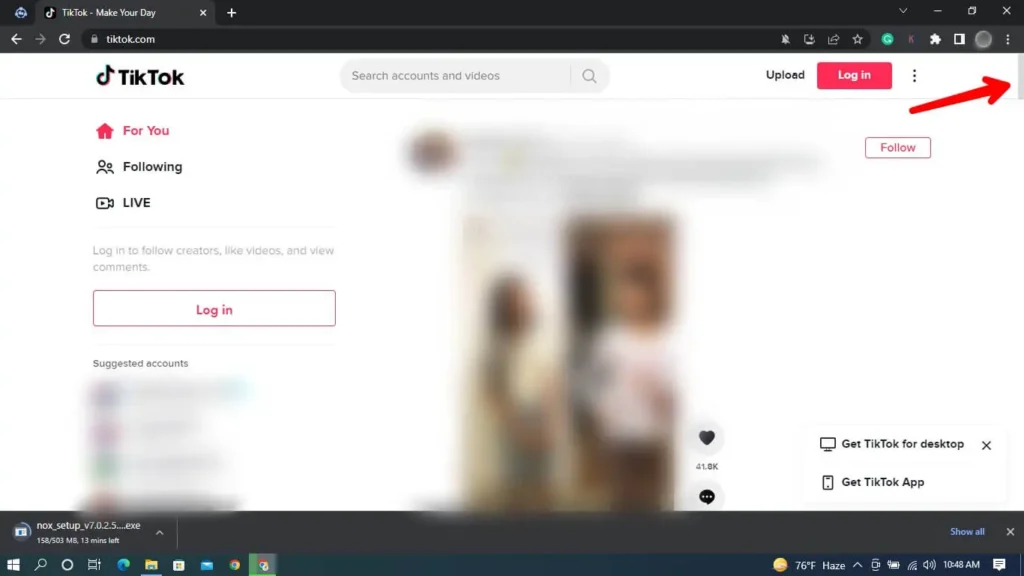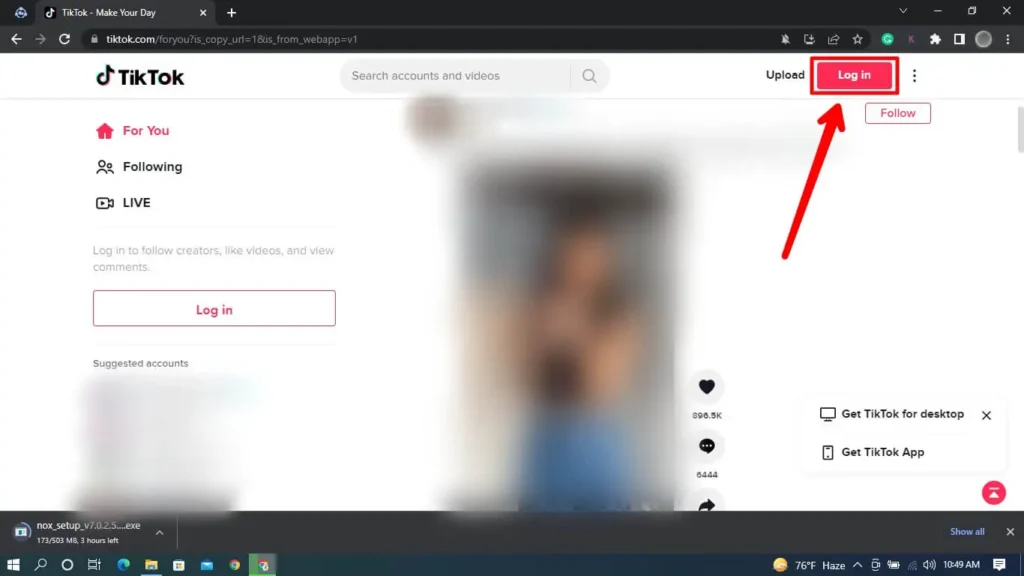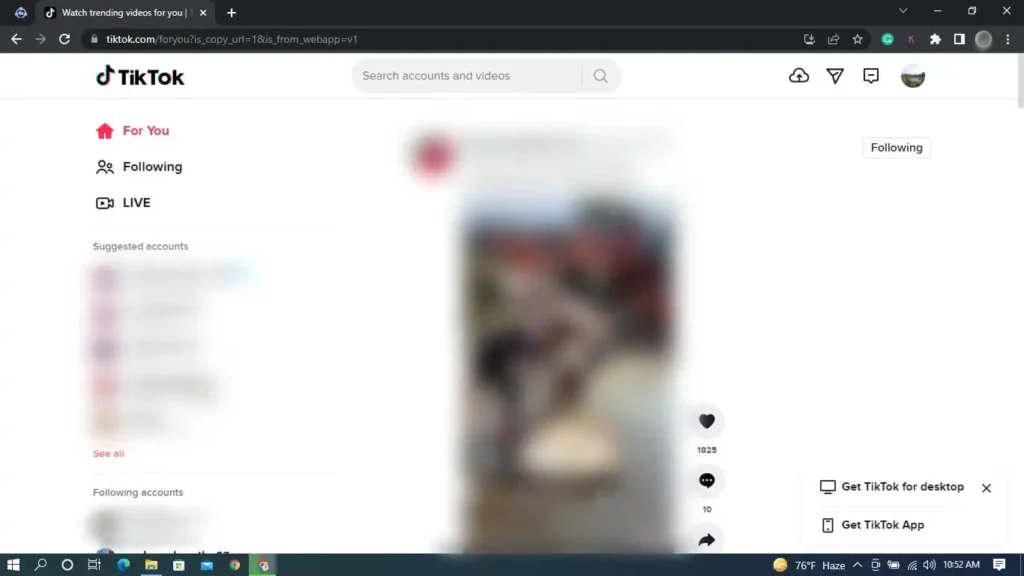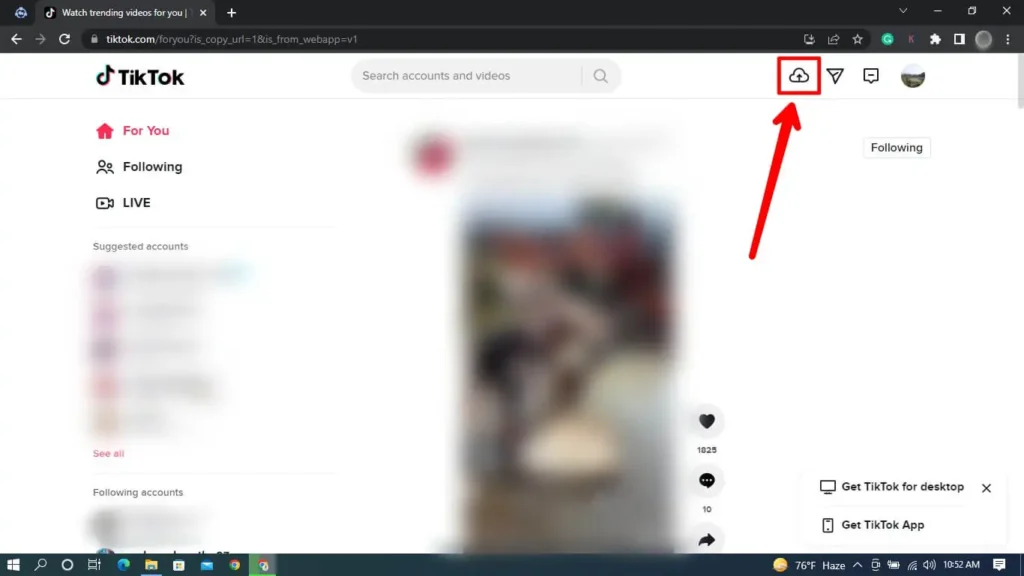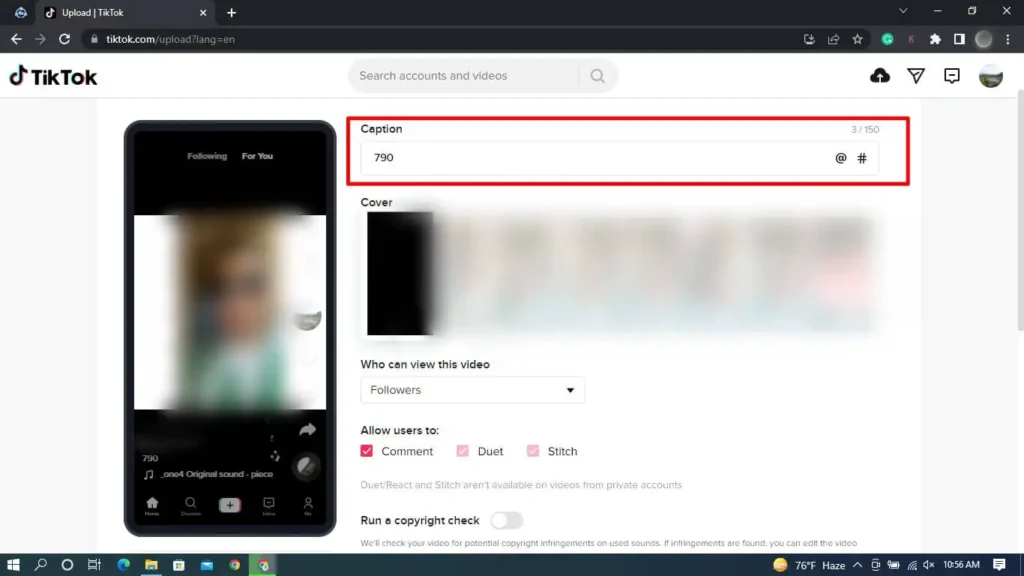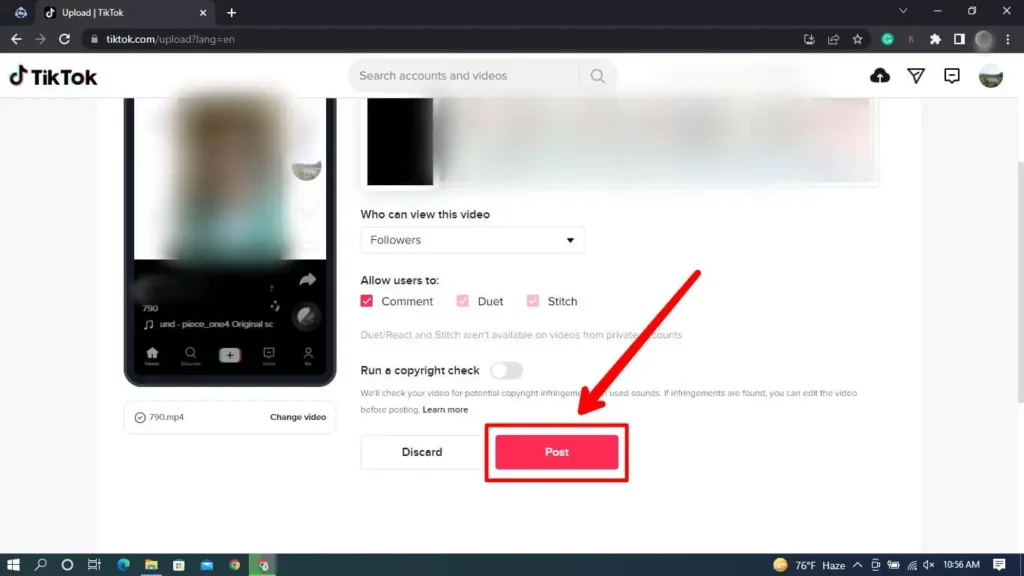Most people are using TikTok on their Android and iOS devices. So, there is a question of whether you can use TikTok on a PC or not. And the answer is yes; you can use TikTok on a PC with or without Bluestacks. Since TikTok is a video-sharing application, you need to record the video from the device. However, it has become easy to record video from smartphones, and we prefer small devices rather than PC. But it is possible to use TikTok on a PC without installing Bluestacks.
You can use the Tiktok app as part of a Chrome extension to use it on a PC without Bluestacks. You can also use Nox player or other third-party applications. Though the features are limited compared to a mobile Tiktok application, you can also use the web version of Tiktok directly on your PC.
Read the article further for the step by step process on how you can use each one of these processes.
What Is TikTok On PC?
TikTok On PC is similar to TikTok on smartphones. You can use your device’s webcam to record the video from your PC and post it on TikTok. To record your video, you can place your PC or laptop in one place and stand in front of it. But the problem is that you cannot place your PC anywhere you want, unlike Android or iOS devices. So, it is more convenient to use TikTok on smartphones rather than PC.
What Is Bluestacks?
Bluestacks is the popular Android emulator for Windows and Mac to virtually run Android apps on your PC. You can run any Android application on your desktop or PC using Bluestacks. But you need to download and install Bluestacks on your PC before running it.
How To Download TikTok On PC Without Bluestacks?
You can download TikTok on PC without Bluestacks through different methods. Below are the three methods to download TikTok on a PC without Bluestacks.
Method 1: Using Nox Player
Nox Player is the same as a Bluestacks emulator, but it has some different features compared to Bluestacks. Nox Player can do more and has a clean interface, so it is very easy to use. The following are the steps to use TikTok for PC using Nox Player.
Step 1: Download Nox Player
First, you need to download the latest version of Nox Player from its official site and install it on your PC.
Step 2: Click On Start Button
After installation, click on the ‘Start’ button to launch the Nox Player. It might take 2 to 3 minutes for installation.
Step 3: Sign In To your Google Account
And sign in to your Google account to access your Google Play Store on the Nox Player app.
Step 4: Search TikTok On Play Store
Now open Google Play Store on Nox Player and type ‘TikTok’ on the search bar at the top.
Step 5: Insall TikTok
Once the result appears at the top, click on the ‘Install’ button.
Step 6: Access TikTok Videos
Once installed, you can access the TikTok videos on Nox Player from your PC.
Method 2: Using Chrome Extension
Similarly, if you do not want to use an emulator for TikTok on a PC, you can use the Google Chrome extension. For that, you need to have Google Chrome installed on your PC. So, here are the instructions to use the Chrome extension for using TikTok on PC.
Step 1: Install Google Chrome
First, download Google Chrome from any of your browsers and install it.
Step 2: Go To Chrome Web Store
Then go to the Chrome Web Store from the puzzle icon at the top right bar and click on ‘Manage Extensions.’
Step 3: Download Arc Welder
Now type ‘Arc Welder’ on the search extensions bar at the top. Or search from google to install.
Step 4: Install Extension
And click ‘Add to Chrome’ to install the extension and again confirm when a pop-up message appears.
Step 5: Launch Extension
Then click on the ‘Extensions’ icon at the top right and click on the Arc welder extension.
Step 6: Click On Choose Button
And click on the choose button at the bottom right to select the folder location.
Step 7: Download The TikTok APK
Now download the TikTok apk file by visiting the link.
Step 8: Open The Extension
You can open the extension, and a pop-up will appear promptly with the add app.
Step 9: Select TikTok APK File
Then select the TikTok apk file and click on the ‘Test’ button on the bottom right. It will run the TikTok app on your PC.
Similarly, you can use other Google Chrome extensions to use TikTok for PC without bluestacks.
Method 3: Using Apowermirror
Likewise, you can also use the Apowermirror app to use TikTok on your PC. It is used to mirror the Android and iOS devices to your PC. So, here are the steps to use TikTok for PC through Apowermirror.
Step 1: Open Browser
First, open your browser and go to the official website of Apowermirror.
Step 2: Download Apowermirror
Then you can download the Apowermirror app according to your requirement. There are two options for Windows and Mac.
Step 3: Launch The App
Launch the app and connect your device to your PC. You can either connect via USB or WiFi.
Via USB:
Go To Settings>Developer Options>Turn on USB debugging. Then connect your USB via cable>Tap Ok> Start now.
Via WiFi:
Connect your Android and PC with the same WiFi network>Download Apowermirror on Android>Open the app>Tap Mirror icon>Search for available devices>Choose PC>Start now.
Step 4: Find Android Screen On PC
Then you can find the Android screen on your PC.
How To Use TikTok Without App On PC?
If you do not want to use any apps for TikTok on a PC, you can directly use it from the website. You can watch videos, upload videos, and use other app features. So, the following are the steps to use TikTok without an app on your PC.
Step 1: Open Your Browser
First, open your browser on the PC.
Step 2: Type TikTok.com
Then type tiktok.com on the address bar.
Step 3: Start Scrolling
You can start scrolling the videos on the landing page without login in. It will show you videos that are popular in your region.
Step 4: Login To TikTok
You can log in to your TikTok account from the ‘Login’ button at the top right. If you do not have an account, you can ‘Sign up’ with the link at the bottom.
Step 5: Redirect To Homepage
After successfully logging in, you will be redirected to the Home page. You will find ‘For You,’ ‘Following’, ‘Suggested accounts, ’ and ‘Your top accounts’ on the left panel of your home page.
Step 6: Upload Video
You can click on the ‘cloud’ icon at the top right corner of your home screen to upload the video. But you cannot use the editing tools, unlike on the app. So, you need to edit from the app first and upload them to the TikTok website.
Note: You can only upload mp4 or WebM videos only and the resolution should be 720×1280 or higher and should not be more than 60 seconds.
Step 7: Add Caption
After uploading the video you can add captions, choose your cover image and change the settings of your video.
Step 8: Post Video
Lastly, you can click the ‘Post’ button to share your video on TikTok.
Features Of TikTok For PC
TikTok for PC has many features, like the TikTok app on your smartphone. So, here are the features you can find on your TikTok website on PC.
Personalized Video Feed
The TikTok website provides a personalized video feed based on your watch history and likes and shares of videos.
Publishing Tools
TikTok for PC allows you to create and publish videos from your account directly from the website.
Largest Collection Of Music
It has the largest collection of music you can use on your TikTok videos.
Respond To Contents
You can respond to your and others’ content on TikTok via the website.
Create A User With Google Or Facebook Account
You can create a user on TikTok with a Google or Facebook account.
Frequently Asked Questions
If there are any queries regarding how to use TikTok on a PC without Bluestacks, here are the answers in brief.
Can You Earn Money From TikTok?
Yes, you can earn money from TikTok by the live streaming from your account. Also, you can get sponsorship if you are a good creator of TikTok.
Is Bluestacks Safe To Use?
Yes, bluestacks is generally safe to use, but experts recommend you download safe Android apps. When you download Bluestacks, it will access your IP address, device settings, and your Google account. So, it would help if you were careful while using Android apps via your Bluestacks.
Conclusion
Thus, in this article, you must have learned how to use TikTok for PC without Bluestacks through different methods. Along with Windows, you can use TikTok on a PC for MacOS. There are different features of TikTok for PC like on smartphones. So, it is useful to download and use TikTok on a PC.