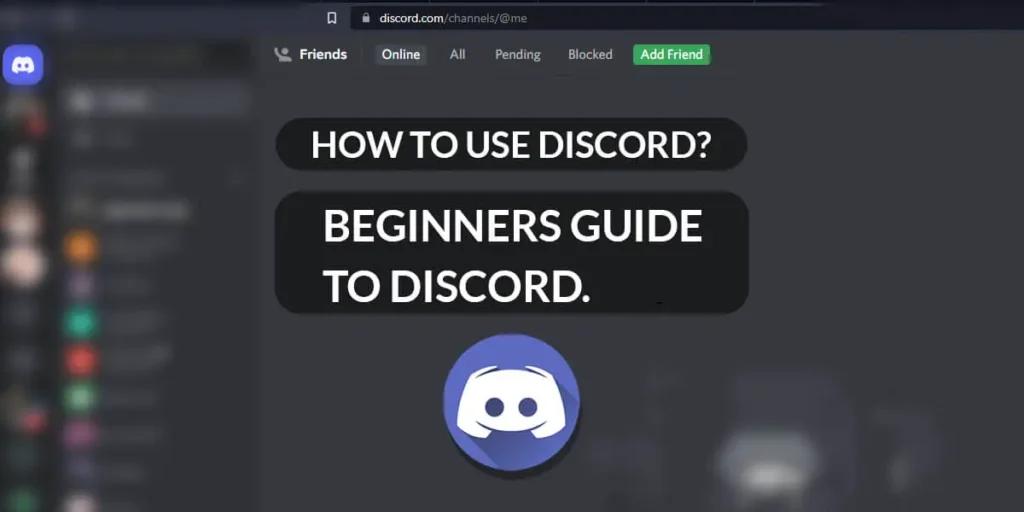Discord has expanded greatly in the years since it first launched in 2015. It is used for texting, voice calls, or video calls with friends and strangers alike. It is like Zoom but more fun and flexible. It doesn’t have an algorithm or the endless feed you scroll on for hours.
Answer:
Discord is a free-to-use messaging app that allows users to connect with communities and friends. To use Discord, one must first make a Discord profile, join or create a server and add friends.
You can run Discord on your phone or your Desktop. You can download the Discord mobile app for Android or iOS. And for your computer, you can run it on your web browser or download Discord for ease of access. Discord can be a little complicated with its many options and settings, so in this article, we will discuss the basics of using Discord.
What Is Discord
Discord is a free text, video, and voice app friendly for ages 13+ to meet and communicate with new friends. Discord is an app mainly popular among the gaming communities, but it has exploded among other communities as well.
People use Discord to connect with people with the same interests, ranging from Art, Anime, Fan Groups, and many more. Discord is a community for people that allows users from all over the world to discuss a topic they are passionate about.
People worldwide can discuss and bond over their favorite topics such as their favorite games, celebrities, music, etc. To sum it up, Discord is a place where people can be themselves and spend time with people who share similar interests and hobbies.
How To Set Up Your Discord Profile
After downloading Discord, the first step is to make a profile so that you can connect yourself and start making friends. This is the start of your Discord journey, so follow these steps to create your own Discord Profile.
Step 1: Go To Discord
First, you need to go to the Discord website. Then click “Open Discord in your browser.”
Step 2: Choose A Username
Now choose a username you want to be known by. It is best if you don’t use your real name and go by nicknames. After typing in your username, click on the right-facing arrow.
Step 3: Verify Yourself
Click on the box and follow the captcha steps to verify that you are human.
Step 4: Enter Your Birthdate
Enter your birthdate and now you can either create a new server or skip it if you are not ready by clicking on the X icon.
Step 5: Sign Up
Finally, claim the account by typing in your email id and choosing a strong password. Finally, click on “Claim Account.”
You can also choose not to sign up and simply use it as an unclaimed account, or you can connect it to your existing account. But if someone else signup in Discord using the same username and claims it, your account will be lost.
How To Find And Add Discord Friends
Discord’s main use is to add friends and connect with people by discussing your interests and hobbies. Thus it is without a doubt that without friends, you won’t be able to enjoy the true Discord experience.
Adding friends on Discord is very easy as you can simply send them a friend request if you are from the same server. To send a friend request to someone who is on your server, click on their username and then click on “View Profile.” Then finally, click on “Send Friend Request.”
You can also send them a friend request if you know their username and the four-digit ID. Having Discord friends can allow you to connect with them one-on-one since you can get crowded on servers.
What Is A Discord Server
A discord server is a community where like-minded people meet and interact. A simple way to describe servers is like describing a school club. Like school clubs, servers are differentiated into categories where like-minded people join.
There are two types of servers invite-only and public servers. As the name suggests, private servers are servers that you can join by getting an invitation, and for public servers, you can join without an invite.
All servers have two main channels; text channels and voice channels. Text channels are spaces where you can text with all the server’s members. Most servers give a title to their text channels, so they stay on one main topic while chatting. Voice channels allow users to talk with each other.
How To Make A Discord Server
Now that you know how a Discord server works, the next step is to create a Discord Server. If you have a group of friends you wish to connect to or want to create a community about a topic you are passionate about, follow these steps below.
Step 1: Open Discord
First, open Discord and log in using your username and password.
Step 2: Click On The Plus Icon
Go to the bottom left of your screen and click on the green plus icon.
Step 3: Create A Server
A pop-up window will appear that provides templates of the different servers. If your server fits within the template, then click the corresponding template. If not, then click “Create My Own.”
Step 4: Choose A Server Type
Now choose if the server you created is for a club/ community or just for friends. You can skip this question by clicking on “skip this question.”
Step 5: Name Your Server
Choose a name for your server and upload a picture by clicking on the plus icon. Finally, click “Create.”
After creating a server, you can now create different voice and text channels to better manage your server as the owner. You can now also start inviting your friends by sending them an invitation link.
How To Join A Discord Server
Since Discord is an app that is made for connecting with communities, you can’t possibly use it without joining a server. If you get an invitation from a server member, you must click “Accept Invite.” And you can join public servers without an invite.
To join a private server, you need an invitation link, so after you get the link, follow these steps to join in.
Step 1: Launch Discord
Open Discord and log in using your username and password.
Step 2: Click The + Icon.
Under the Discord home icon, scroll down and click the plus (+) icon. A pop-up window will appear click “Join A Server”
Step 3: Enter Invite Link
Now paste your invite link or type it in and then click on “Join Server.”
How To Use Text And Voice Channels In A Discord Server
Text channels are separate spaces for chatting with server members. On a big server, you will notice that there are more than text spaces. This is to keep the conversations organized and give all members room to text.
Voice channels are where you can speak and share your video. But unlike in text channels, you can see the current members in the voice channel. You can see their Discord username and profile picture, and if they are sharing their screen, an icon of a video camera will appear.
To use text channels, you simply need to click or tap the channel name and start chatting with your server members. The same is true for voice channels, as no calling or ringing is required. You just need to click on a voice channel to enter. Server members will be able to see you on that channel.
How To Share Your Screen In A Discord Server
Sharing your screen in Discord is a very important function as it can allow groups to view gameplays, conduct classes, or watch Netflix series and movies with your close friends. Discord was especially used during the pandemic to conduct online classes, and not only can you share your screen but also your video.
To share your screen with your friends or students, follow these steps;
Step 1: Open Discord
First, open Discord and log in using your username and password if required.
Step 2: Join A Voice Channel
Now click on a voice channel name to join in the voice chat.
Step 3: Click “Screen”
Then click on the “Screen” button and choose which screen or application you want to share on your screen.
Step 5: Go Live
Now click on “Go Live” and choose what frame and resolution you want your live to be.
How To Make Your Own Emoji For A Discord Server
Emojis are a fun way to chat with your friends on Discord. Emojis help us show a variety of emotions through silly pictures. Most social media provide a set of emojis/stickers that all users can use for free.
But Discord not only provides you with a set of basic emojis you can share but also allows you to create emojis. To first create a sticker, you need to be a server owner or allowed permissions to create stickers on a server. Then go to “Server Settings” now go to “Emojis” and click on “Upload Emoji.”
You are allowed 50 free emoji slots on a server, and only Nitro members can use animated GIF emojis. For stickers, you can upload five emojis for free and use them on your server. If you aren’t a Nitro user, you will be unable to use these stickers or emojis from your server or the server that created them.
What Are Discord Bots?
Discord bots are like AIs that perform automated tasks. Discord bots are one of the most unique features that differentiate Discord from being just a simple texting app. Discord bots do tasks such as welcoming members, moderating content, and banning/ warning rule breakers.
You can also use Discord bots to liven up your chats by adding game bots that allow server members to collect weapons and make clans, or you can use a pet bot that allows users to keep pets and raise them. The limit is endless, as you can even create your own personal bot for your server.
You can also add Discord Bots to your voice chat server to play music. To sum it up, Discord bots help server owners and admins create new ways to interact with server members.
What Is Discord Nitro?
Discord, at its core, is free, but if you want to unlock more benefits, such as making more room for your creative outlet. Discord Nitro is a paid subscription that allows you to upload files with larger sizes, have profile banners and animated profile pictures, and give you access to more stickers.
Discord Nitro also allows you to support your server by giving them boosts, and you can double the number of servers you can join up to 200. Discord nitro costs $99.99 if you pay yearly and $9.99 monthly.
You can also gift Nitro subscriptions to your friends, although you must be careful of scammers and catfishers. Since some users can act friendly and lovingly to get a Nito for free, make sure that you give nitro subscriptions to only people you trust.
Frequently Asked Questions (FAQs)
Have more questions about Discord? Here are some frequently asked questions.
How Does Push To Talk Work On Discord?
Push To Talk (PTT) is a Discord feature that allows you to suppress background noise by muting the microphone. You can compare its feature to walkie-talkies as you need to push a button on the keyboard to use the voice chat. To enable Push-To-Talk, you will need to go to your server “Voice Settings” and switch to “Push To Talk.”
How To Delete All Messages On Discord?
To delete messages on Discord, you must click on the three horizontal dots that appear when you hover over your text. Then simply click on “Delete Message.” This will allows users to delete select messages, but if you want to delete your entire message history, unfortunately, there is no option.
How To Join A Discord Server Without Invite?
To join a server without an invite, you can join public servers since you do not require an invite to join public servers. So you can simply go to “Explore Public Servers” and join whichever server you want to. But if you want to join a Discord server without an invite, unfortunately, it is not possible as a private server requires an invitation. But if possible, you can contact the server members to send you an invite request so you can join the Discord server.
How To Delete A Discord Account?
If you have decided that Discord is not a good fit for your then you can delete your account. To delete your Discord account first, you must make sure that you have either transferred your ownership of your server or deleted it. Now go to user settings and click on Delete Account. Then type Delete to confirm your action.
Conclusion
Discord is an amazing app to use for users to connect with communities and friends. You can find a chosen family in Discord where you can find other members with similar interests who can better support, motivate and criticize you for connecting you with your passion. While Discord may be intimidating to use, it certainly gets easier with practice. So we hope that this article has helped you understand Discord better.