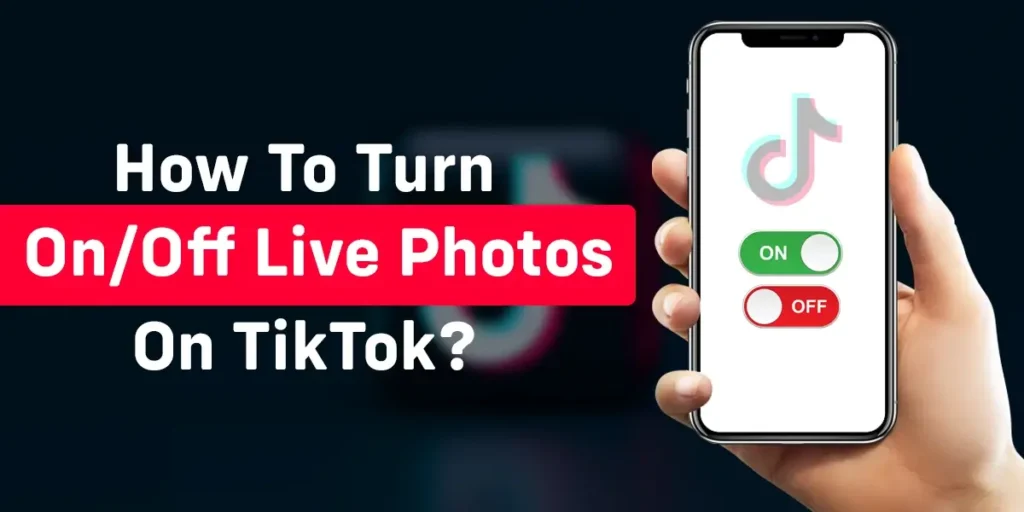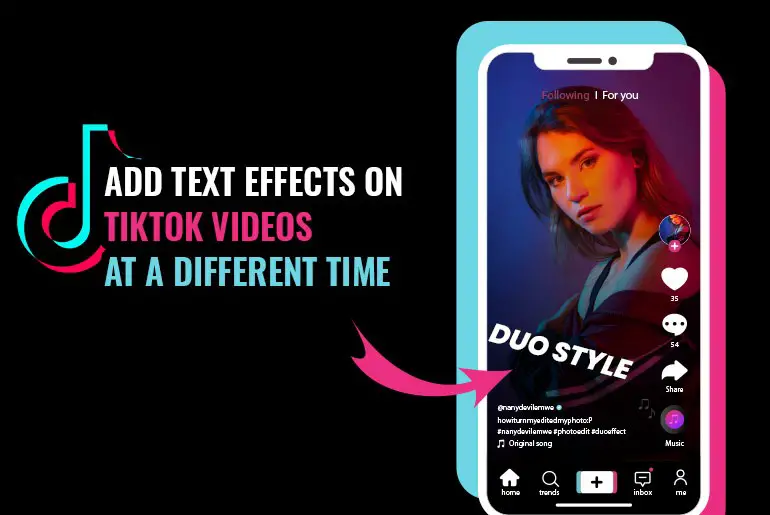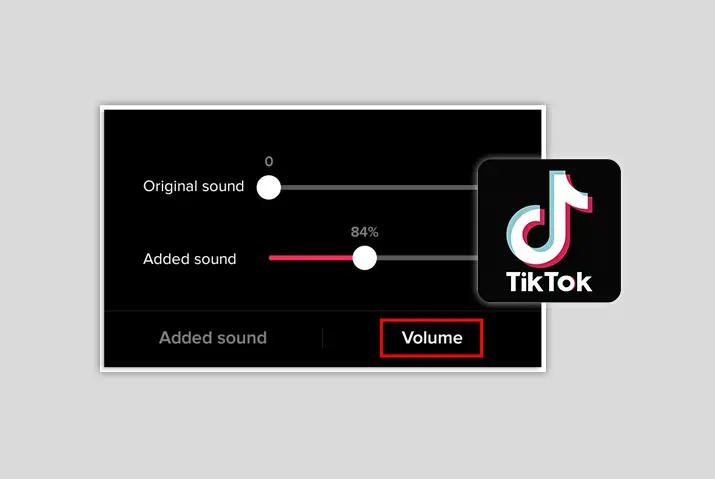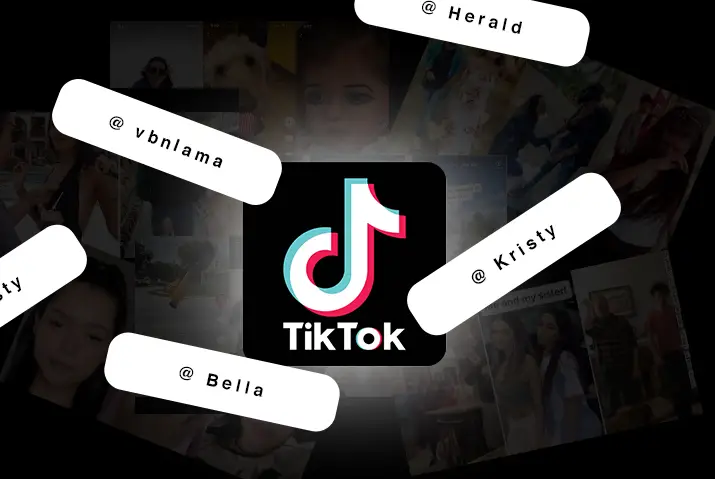How to turn on/off live photos on TikTok? Are you thinking of disabling live photos or thumbnails on TikTok? You are not sure how to turn it on or off, right? You have to read this article to know about the method. You are here at the right place. This article is an ultimate guide for you to turn on/off live photos on the TikTok platform. Keep on reading till the very end of this article. So let us start with today’s topic.
Answer:
To Turn on live photos on TikTok:
Open Your TikTok App > Sign In To Your Account > Get Into Your TikTok Profile Page > Tap On The Three Lines Bar > Choose Settings And Privacy Option > Scroll Down The Option > Head On To Content And Activity > Tap On Accessibility Option > Turn The Grey Toggle To Green.
Turn off live photos of TikTok:
Launch Your TikTok App > Head On To Your Profile Page > Tap On Three Dot Icon > Select Settings And Privacy > Get Into The Content And Activity Section > Choose Accessibility> Turn The Green Toggle To Grey.
TikTok is a social media platform that is full of excitement and enjoyment. It provides unique features. People spend most of their time using TikTok, either creating videos or scrolling the for you page. It has bought a new update of a feature, which is live photos. You can have a better experience now then. Use the feature so that you can learn even more.
What Is A Live Photo?
A live photo is a photo recorded in a total of 3 seconds. You can also say that it is the same as GIFs. It includes one and half seconds recorded before and another one and half seconds recorded after the click to shutter. It is possible to turn on/off live photos on TikTok.
As the world is modernizing, TikTok platforms are also updating. This new feature has created joy and increased the enjoyment among TikTok users. Moreover, it is quite a surprising feature available today only on the TikTok platform.
How To See A Live Photo?
After knowing that TikTok has updated a live photo feature, you might be excited to see it, unfortunately. But, unfortunately, you can not see it easily. So before you conclude to turn on/off live photos, have a look at this section. You must follow a certain process to view a live photo posted by TikTok users.
So, let us discuss the steps leading you to view a live photo. They are as follows:
Step 1: Open Your TikTok App
Firstly, you have to go and turn on your mobile phone. Then, head to the app list and search for the TikTok app.
Launch TikTok on the screen of your mobile phone.
Step 2: Search For The Live Photo
Now, you can see a magnificent glass-like icon at the top of the screen on TikTok. You have to tap on it and type a live photo over there. Then, confirm the search, and TikTok will show you the results with live photos.
Step 3: Tap On The Live Photo
So now, you have to click on the live photo, which you can see on your screen.
Step 4: Press On The Photo
Use your index finger and press it on the exact photo you recently chose on TikTok. The live photo lasts only three seconds, a very short live video.
Please do not get angry as you do not see any live photos; instead, use the above steps and do as I have instructed. So, in this way, you can see a live photo on TikTok very easily.
How To Turn On Live Photos On TikTok?
You do not know how to turn on live photos on the TikTok platform. So I am here for you with this amazing guide.
Over here, you can see a step-to-step guide to turning on live photos. The steps are quick and very easy to understand. They are as follows:
Step 1: Open your TikTok App
At the very beginning, you have to turn on your mobile phone. Then, go and search for the TikTok app in your app list.
Launch the TikTok app on the screen of your mobile phone.
Step 2: Sign In to Your TikTok Account
You will see a TikTok login page. So, insert your login details, such as password, email, and phone number.
Easily get access to your TikTok account.
Step 3: Get Into Your TikTok Profile Page
Take your eyes to the bottom right corner of your mobile screen. Over there, you can see a profile icon.
So, you have to tap on the profile icon. Now, you have entered your profile page.
Step 4: Click On The Three Lines Bar
Look at the top right corner of your mobile screen. You can see vertically arranged three small line bars.
Once you tap on that bar icon, it will guide you to the next section of the TikTok page.
Step 5: Choose Settings And Privacy Option
You can see two different options, one is to create a tool, and another one is settings and privacy.
Then, you must ignore that create tool option and tap on settings and privacy.
Step 6: Scroll Down The Option List
There are plenty of options, as you can see inside the settings and privacy button.
You can easily scroll down the list to view whatever things are there that can be arranged.
Step 7: Head On To Content And Activity
After scrolling the settings and privacy list for a few seconds, you can find content and activity options.
You have to get inside that menu bar to get the main button.
Step 8: Tap On Accessibility Option
You will see the list of options again. So, scroll down the options until you reach the end.
At the last number list of the option, you can see Accessibility. Click on it at the right time you see it.
Step 9: Turn The Grey Toggle To Green
A new page will open up where you can see live photos and animated thumbnails. On the right-hand side, you can see a grey toggle button. So, could you tap or click on it for once? Then, it will turn out to be a green color.
Ensure you have turned on or enabled the live photo on the TikTok app when it is green.
Always remember that the green color means the option is turned on, whereas the grey color means the option is turned off.
Use the above given nine steps serially. You can get the best results afterward.
How To Turn Off Live Photos On TikTok?
Learning to turn on the live photos on TikTok is not enough. You may have mood swings, and sometimes you might also want to turn off live photos on your TikTok account. It is not certain that everyone will like the feature.
Here is a guide to turning off the live photos on the TikTok app. They are as follows:
Step 1: Launch Your TikTok App
Go to your app list by turning on your mobile phone. Then, scroll down the app list and search for the TikTok app.
Tap and open the app on the screen of your device.
Step 2: Head On To Your Profile Page
When you enter your TikTok, you can see your page with plenty of videos. Below your device’s screen, you can see a serially arranged icon. Then, tap on the profile icon in the right corner.
Step 3: Tap On Three Line Icon
Once you enter the TikTok profile page, you can see the videos you have posted on the platform.
Along with it, look at the top side of your mobile screen. You will see different icons. For example, you can see three small lines on your right-hand side. Go and directly tap on the three-line icon, which you can see.
Step 4: Select Settings And Privacy
Take your eyes to the bottom line of your screen. Over there,e you can find two new pop-up menus.
You have to ignore the upper menu and click on the lower one,e, which is written as settings and privacy.
Step 5: Get Into The Content And Activity Section
Scroll down the list you can see on your mobile phone screen.
After a while, you will see the content and activity section. Then, you have to stop scrolling at the right time.
Step 6: Click On Accessibility
The last menu inside the content and activity section is Accessibility.
So, you have to scroll down until you reach the very end of this content and activity section. Then, Tap on the accessibility section and open up a new page on your screen.
Step 7: Turn The Green Toggle Button Into Grey
You can see a green toggle mark beside the live photo and animated thumbnails option. When you click on it, the green toggle button turns out to be a grey color.
The color changing from green to grey means you have successfully turned off the live photos on the TikTok app.
The detailed steps to turn on/off live photos on TikTok end over here. You can turn on/off live photos on your TikTok account by following the steps mentioned above.
But, one thing you should remember is that from now on, the live photo becomes a normal photo for you in your TikTok account.
Is It Possible To Save A Live Photo As A Video?
Yes, you can save a live photo as a video. It will decrease the total space required to download a live photo. As you know, a live photo requires a larger space in your mobile phone. But, when you save a live photo as a video, you can also save it within a small space on your device.
Not only converting the live photos into the form of video. You can also use it for your purposes. Just as an example, you can convert TikTok videos into wallpapers.
Can I Download Live Photos From TikTok?
Yes, you can download live photos from TikTok very easily. Don’t you feel cool using such an amazing feature on TikTok? TikTok allows every user to download live photos of any person. The live photo captures only three sections of your action. Beginners or someone unknown about this feature on TikTok may find live photos as just normal photos.
Any of the live photos of TikTok are accessible only when you hold those pictures because they are an image with very high efficiency. So this is the reason why they are so strange and surprising.
To download these live photos from TikTok, you must follow the same process while downloading a TikTok video.
If you want all the information with a detailed step guide to download downloading to f the TikTok app, you can look for how to convert TikTok videos into live wallpaper.
Easily download live photos and share them with your friends and file members.
Frequently Asked Questions (FAQs)
So here are some of the frequently asked questions presented in front of you guys. All of them are related to the same live photos and TikTok. I have chosen important and mostly asked questions by the public. Please spend a few minutes over here as well. They are as follows:
Can I Use Someone’s Live Photo On TikTok?
No, you should never mistake using someone’s live photo in the TikTok app. You will get a copyright tag on your TikTok profile. So because of this illegal act, you may even lose your TikTok account.
Furthermore, the headquarters of TikTok may disable your account if you repeat the same act multiple times instead of creating your original live photos with the help of third-party apps. Instead, you can confirm to use someone’s effect on TikTok.
Why Can’t I Download Live Photos From TikTok?
Tiktok allows everyone to download live photos from the platform without any cost. But, sometimes,s you may face problems downloading the live photos. First, a live photo requires a comparatively larger space than a normal photo. So, be sure your mobile phone has enough space to adjust live photos.
If your mobile does not have enough space, you can not download live photos from TikTok. There are also several ways to download live photos from this platform.
Can I Share Live Photos On Facebook?
Yes, you can share live photos on Facebook. But not in the form of a live photo. As you know, you can change the live photo into the form of a video. So, convert your live photo into the form of a video using the menu bar.
Besides that, you will need to connect your Facebook with the TikTok app. Simply connect your Facebook account with your TikTok account and sync it to share live videos from TikTok on the Facebook platform.
Where Do TikTok Live Photos Go?
The live photos you have created and posted on the TikTok platform remain saved on your profile page. You can not find it directly on your profile page. It remains a normal photo when you turn on/off live photos.
There is a separate section inside your profile where you can get every live photo you have posted. The process of creating a live photo on TikTok is also different, and finding it is also quite tuff. But, it becomes very easy once you learn everything about live photos.
Conclusion
When it comes to a boring time and thinking of something fun, TikTok always comes to mind. TikTok is like a happy app. It is the best platform to spend your leisure time, make some enjoyment, learn something, etc. I bet you won’t even feel the loss of your time while using TikTok.
Live photos are new to every TikTok user; however, it is on trend at the right time. By looking at the live photos of others on your TikTok for your page, you may even be eager to create one yourself. I have provided all the necessary information to you via this article.
I hope you guys have completed reading today’s topic. Was this article helpful for you? I guess that now you can easily turn on/off the live photos on the TikTok app.
Please share this article with your friends and family who are in the same problem as yours. As you have reached the very end of today’s topic, I would like to end it here.
Meet you soon with a new and updated article on this website. Until then, stay tuned for notification from our website.